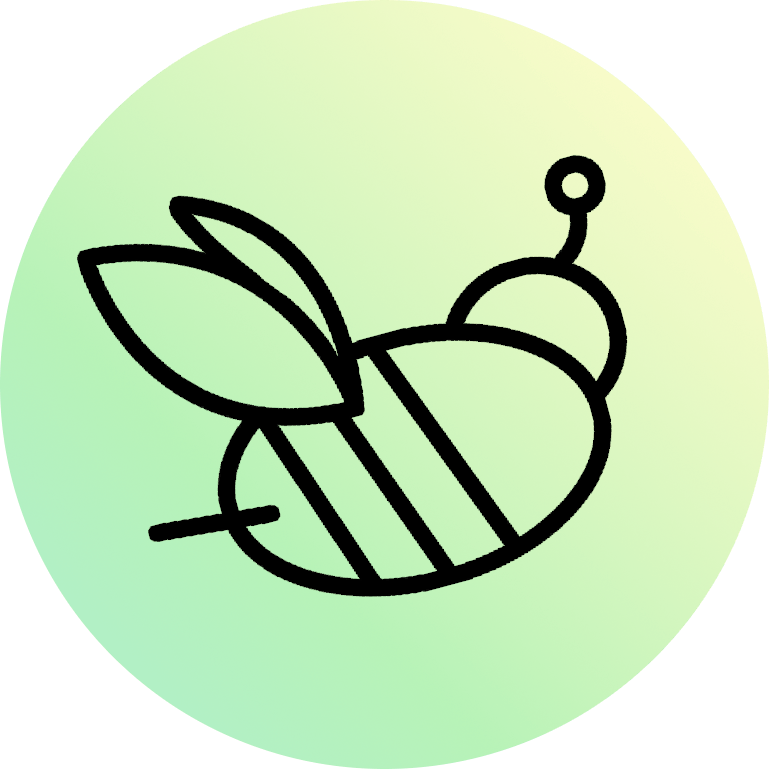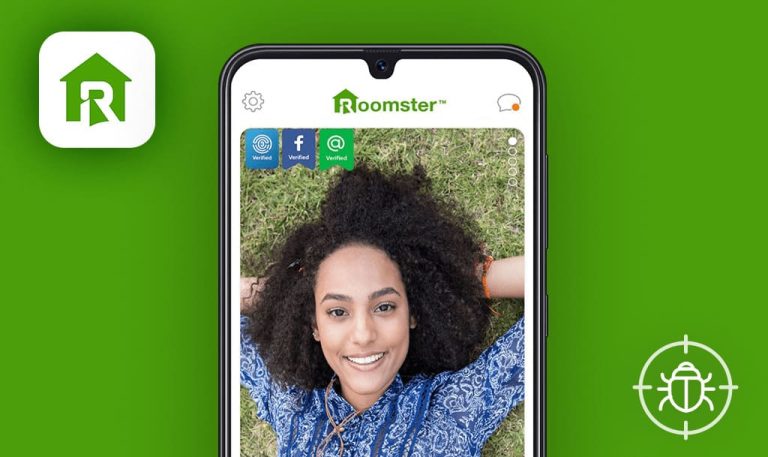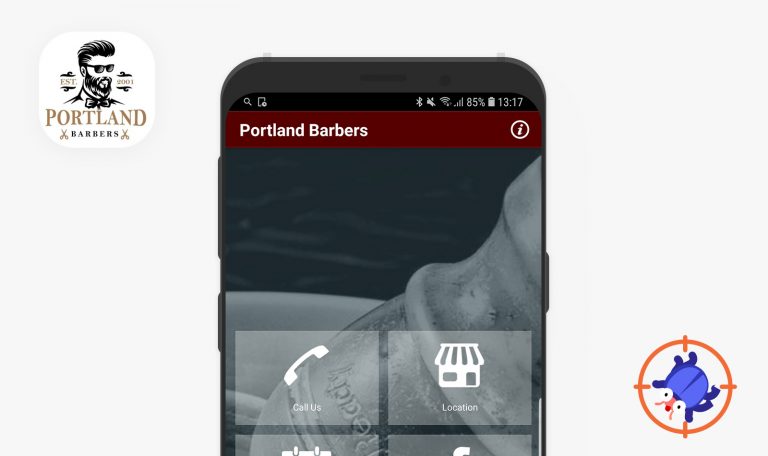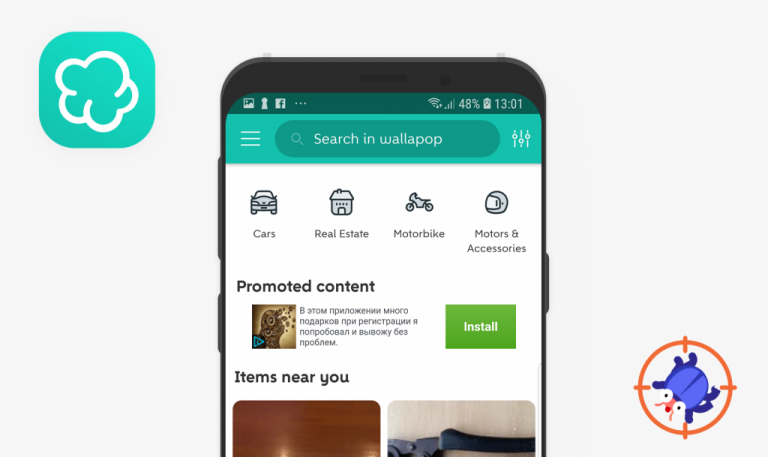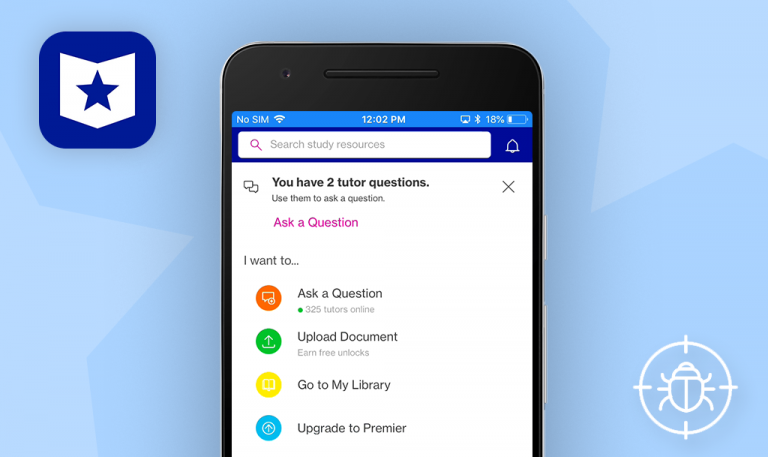
Bugs found in Bidbud for Android
Bidbud is an Android and iOS app that simplifies gig work — it allows placing freelance and short-term job ads. If you need to get some task done, you can post a job and simply choose a specialist from those who put a bid. The users can look for any kind of freelance work, from gardening to walking the dog. As a freelancer, the user can choose a job from the list and offer their terms of cooperation.
Bidbud’s creators say that the gig economy is the model of the future. And we agree with that: making direct contacts for short-term work is easy and convenient for both parties. Unfortunately, there are some bugs in the Android version of the app that might spoil the first gig economy experience for many users. Take a look at our findings on how this app can be improved.
A crash when the user tries using location
Critical
The user has an account.
- Open the app.
- Tap the “Post” button.
- Scroll down and find the “Add Photos” button.
- Tap the “Add Photos” button.
- Select an image (e.g., JPEG — 6,2 MB, 13583×5417).
- Tap the “✓” button (“Save”).
- Tap the “Post” button.
- Tap the “Location” button — lower right corner in the “Enter full address” field.
Samsung A10s + Android 10
A crash.
The address is displayed in the “Enter full address” field.
Incorrect screen after loading an image
Major
The user has an account.
- Open the app.
- Tap the “Post” button.
- Scroll down and find the “Add Photos” button.
- Tap the “Add Photos” button.
- Select an image (e.g., JPEG — 6,2 MB, 13583×5417).
- Tap the “✓” button (“Save”).
Samsung A10s + Android 10
The user is redirected to the “Post” screen, but the app displays the “Home” screen. Red dots are displayed next to the “My Bids” and “My Jobs” buttons.
The user sees an error, e.g., “The file should not be more than 5 MB, but your file is 6.2 MB.” .
Old images are removed when the user adds the new ones
Minor
The user has an account.
- Open the app.
- Tap the “Post” button.
- Scroll down and find the “Add Photos” button.
- Tap the “Add Photos” button.
- Add three images.
- Tap the “✓” button (“Save”).
- Tap the “Add Photos” button.
- Add one more image.
- Tap the “✓” button (“Save”).
Samsung A10s + Android 10
The user can see one image only.
The user added four images. Four images are displayed in the “Add Photos” field.
The user can create an account with an invalid email
Minor
The user hasn’t got an account.
- Open the app.
- Tap the “Sign up” button.
- Write a valid number.
- Tap the checkbox.
- Tap the “Next” button.
- Enter the code.
- Tap the “Next” button.
- Enter an invalid email (e.g., “gg”).
- Tap the “Next” button.
Samsung A10s + Android 10
The user is redirected to the next step.
The user sees the error “Email is invalid”.
The user can’t use the app after signing up
Minor
The user hasn’t got an account.
- Open the app.
- Tap the “Sign up” button.
- Write a valid number.
- Tap the checkbox.
- Tap the “Next” button.
- Enter the code.
- Tap the “Next” button.
- Enter the email.
- Tap the “Next” button.
- Enter the First name.
- Enter the Last name.
- Tap the radio button for finding jobs.
- Tap the “Sign up“ button.
Samsung A10s + Android 10
The user is redirected to the screen with the logo. Nothing happens. The user can be redirected to the “Home” page only after reopening the app.
The user is redirected to the “Home” screen.
An interesting project with a cool idea. In this app, you can post or find freelance jobs, leave reviews, and offer your terms of cooperation. As a QA engineer, I always try to evaluate the app not only from a professional standpoint, but also from the user perspective. While users rarely check the file size when uploading their images, the latter is often the primary reason for app crashes.