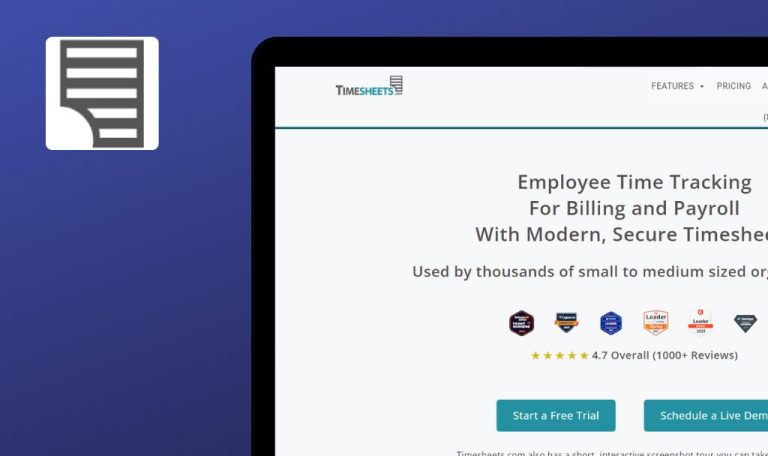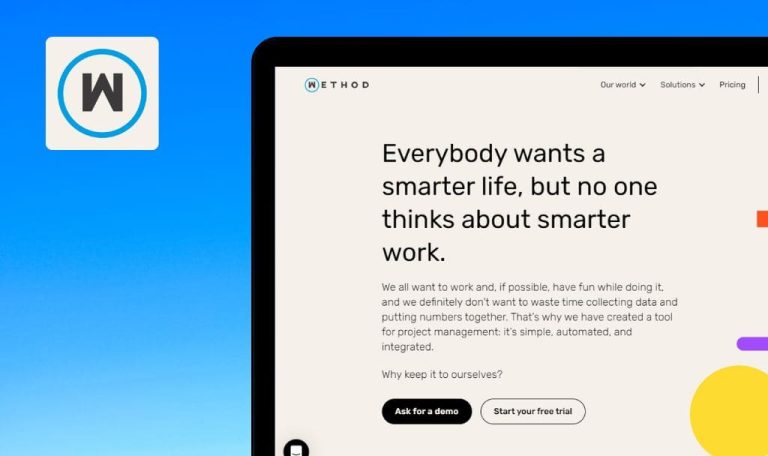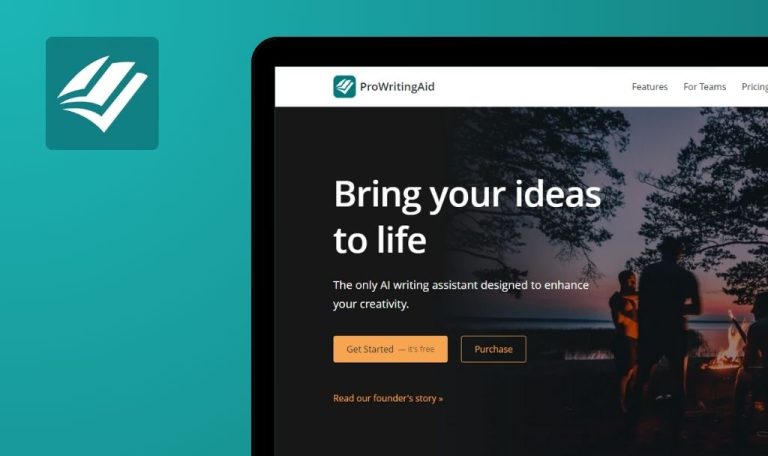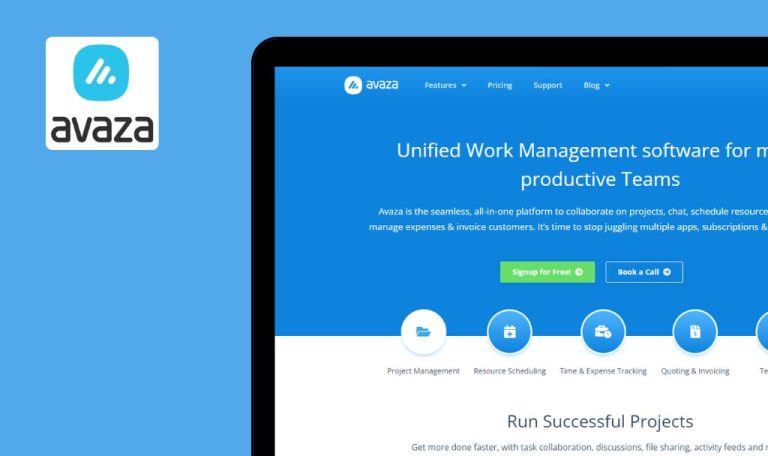
Bugs found in AWE Learning

AWE Learning offers a wide range of digital learning and literacy solutions for young children’s education.
AWE Learning provides educational content covering various subjects like science, technology, reading, engineering, art, music, math, and social and emotional learning. It serves institutions such as public libraries, Head Start programs, and child care centers that offer educational services to young learners. AWE Learning’s products are accessible on different devices, allowing children to easily access educational materials whether they are at home, in libraries, or at school.
Our QA engineers decided to help the AWE Learning team strengthen the platform’s operation. Here is a list of the bugs we identified during testing.
Dropdown list is not displayed when clicking on tabs in footer
Major
- Open the AWE Learning landing page.
- Scroll down to the footer of the AWE Learning page.
- Click on either “Who we are,” “Our Solutions,” “Resources,” “Customer support,” or “Customer portal.”
- Notice that the dropdown list is not displayed upon clicking on the tabs in the footer.
Windows 10×64
Google Chrome, Edge, Mozilla Firefox
The dropdown list is not displayed when clicking on the tabs in the footer.
The dropdown list should be displayed when the user clicks on any tab.
"Find the difference between each Squirrel" redirects to 404 page
Major
- Open the AWE Learning landing page.
- Click on “Resources” and select “Free Printables.”
- Scroll down the page to “Find the Difference between each Squirrel” and click on it.
- Notice that “Find the Difference between each Squirrel” redirects to a 404 page.
Windows 10×64
Google Chrome, Edge, Mozilla Firefox
“Find the difference between each Squirrel” redirects to a 404 page.
All of the blog articles should redirect users to valid pages with information.
LinkedIn image in header redirects users to Twitter
Major
- Open the AWE Learning page.
- Click on the LinkedIn logo in the header.
- Notice that the LinkedIn image in the header redirects users to Twitter.
Windows 10×64
Google Chrome, Edge, Mozilla Firefox
The LinkedIn image in the header redirects users to Twitter.
The LinkedIn profile should open when the user clicks on the LinkedIn logo.
Items in cart are displayed as corrupted
Major
- Open AWE Learning.
- Click on the online store.
- Add any item to the cart.
- Review the cart.
- Notice that the items in the cart are displayed as corrupted.
Windows 10×64
Google Chrome, Edge, Mozilla Firefox
The items in the cart are displayed as corrupted.
The items should be formatted to fit within the image and text boxes and should display correctly across all resolutions.
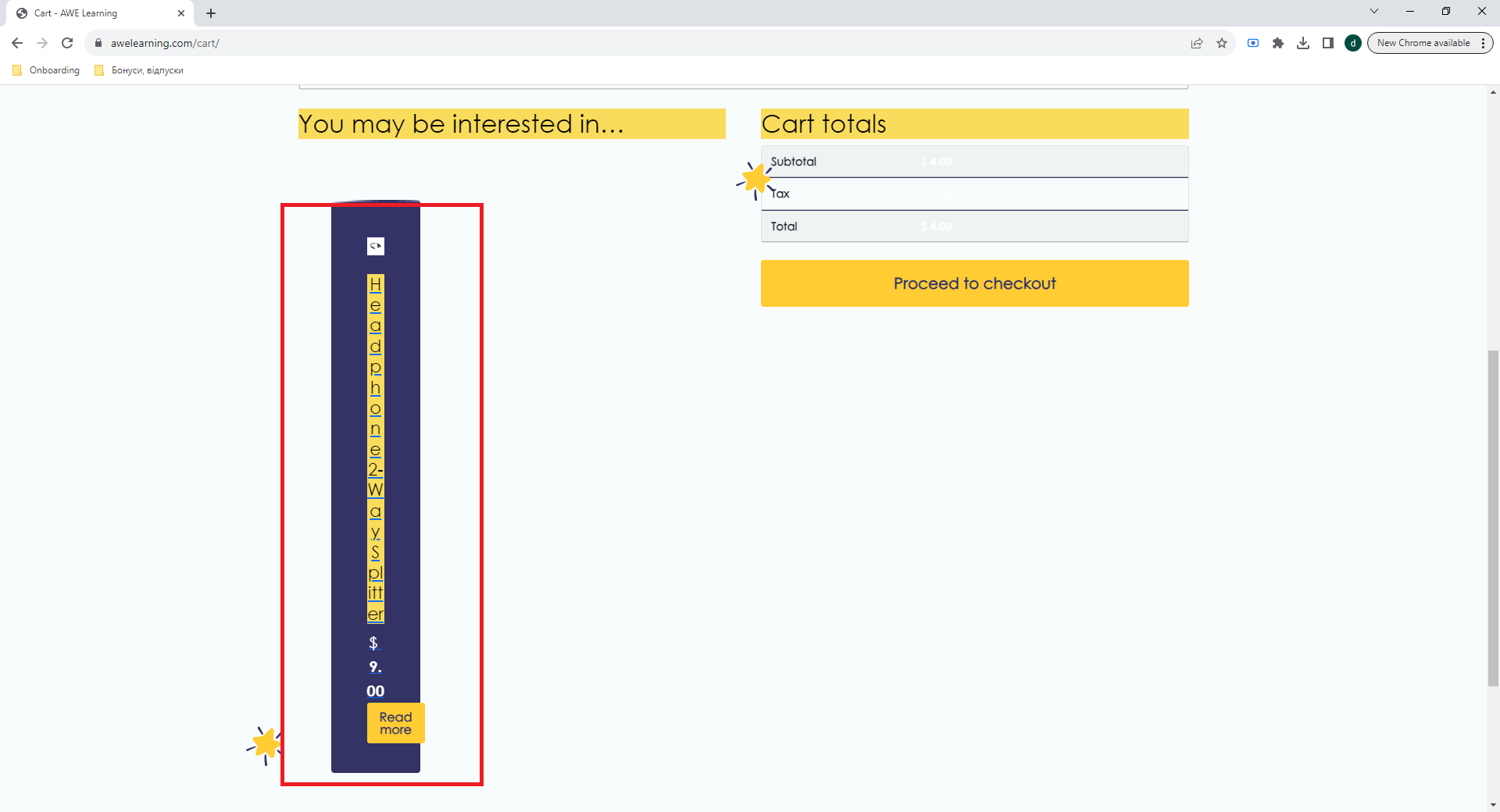
Filled text on “Contact Us" page is barely visible
Major
- Open the AWE Learning page.
- Click on the “Who we are” tab and select “Contact us.”
- Fill in the text fields.
- Notice that the filled text is barely visible on the “Contact Us” page.
Windows 10×64
Google Chrome, Edge, Mozilla Firefox
The filled text on the “Contact Us” page is barely visible.
The filled text should be clearly visible for the best user experience.
Prices in cart are barely visible
Major
- Open the AWE Learning page.
- Click on the “Online store.”
- Add any item to the cart and review the cart.
- Notice that the prices in the cart are barely visible.
Windows 10×64
Google Chrome, Edge, Mozilla Firefox
The prices in the cart are barely visible.
For the best user experience, prices should be clearly visible.
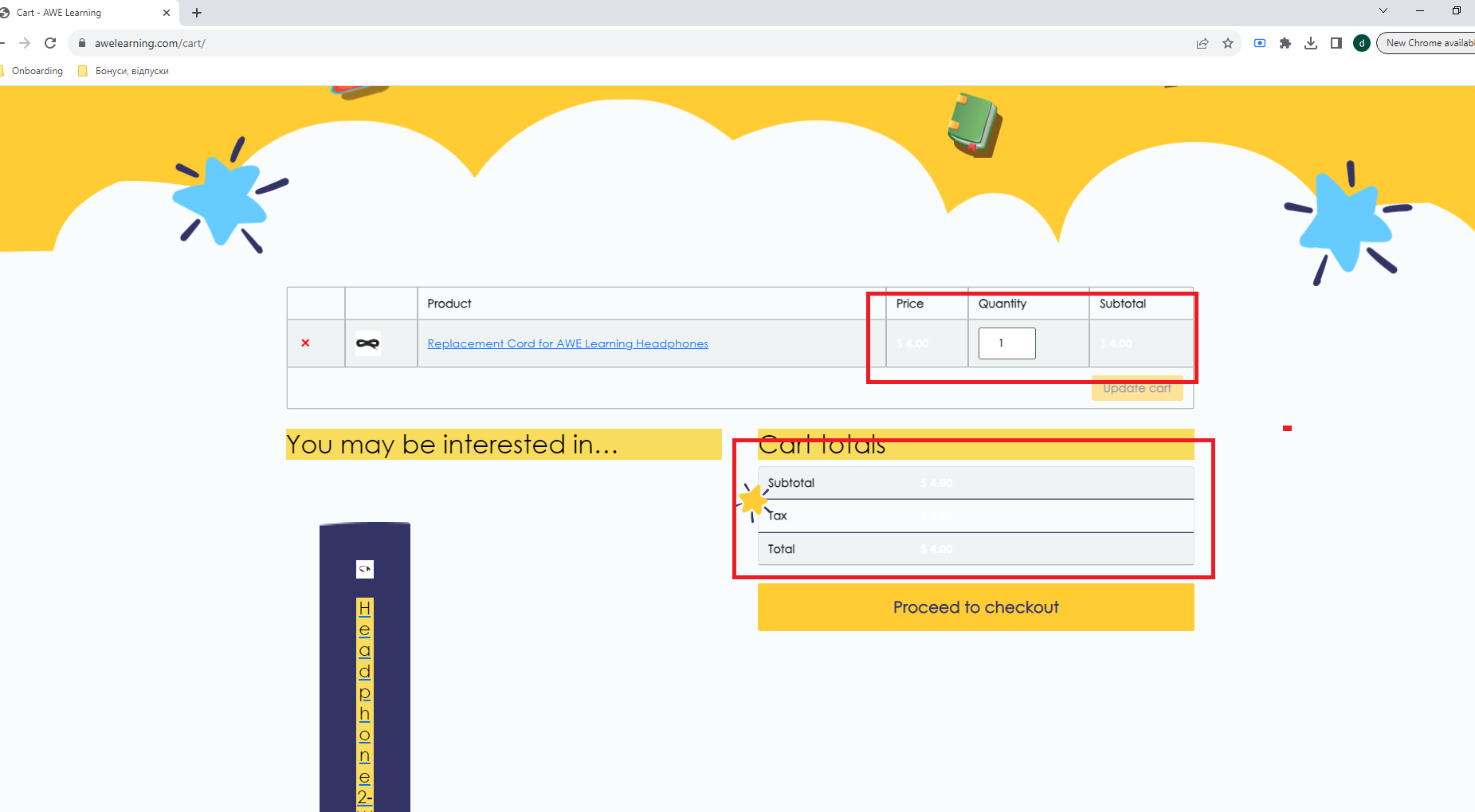
No validation on any of text fields on “Contact Us” page
Minor
- Open AWE Learning page.
- Click on the “Who we are” tab and select “Contact us”.
- Fill the textfields with any symbols or numbers.
- Notice that Validation is missing from all textfields on Contact Us page.
Windows 10×64
Google Chrome, Edge, Mozilla Firefox
Validation is absent from all text fields on the Contact Us page.
There should be validation, at a minimum, for email and phone number text fields to ensure that users enter their information correctly.
KidSAFE image is displayed in low resolution
Trivial
- Open the AWE landing page.
- Scroll down to the footer.
- Review the KidSAFE image.
Windows 10×64
Google Chrome, Edge, Mozilla Firefox
The KidSAFE image is displayed in low resolution.
The KidSAFE image should be displayed in high resolution on every screen, regardless of its size.
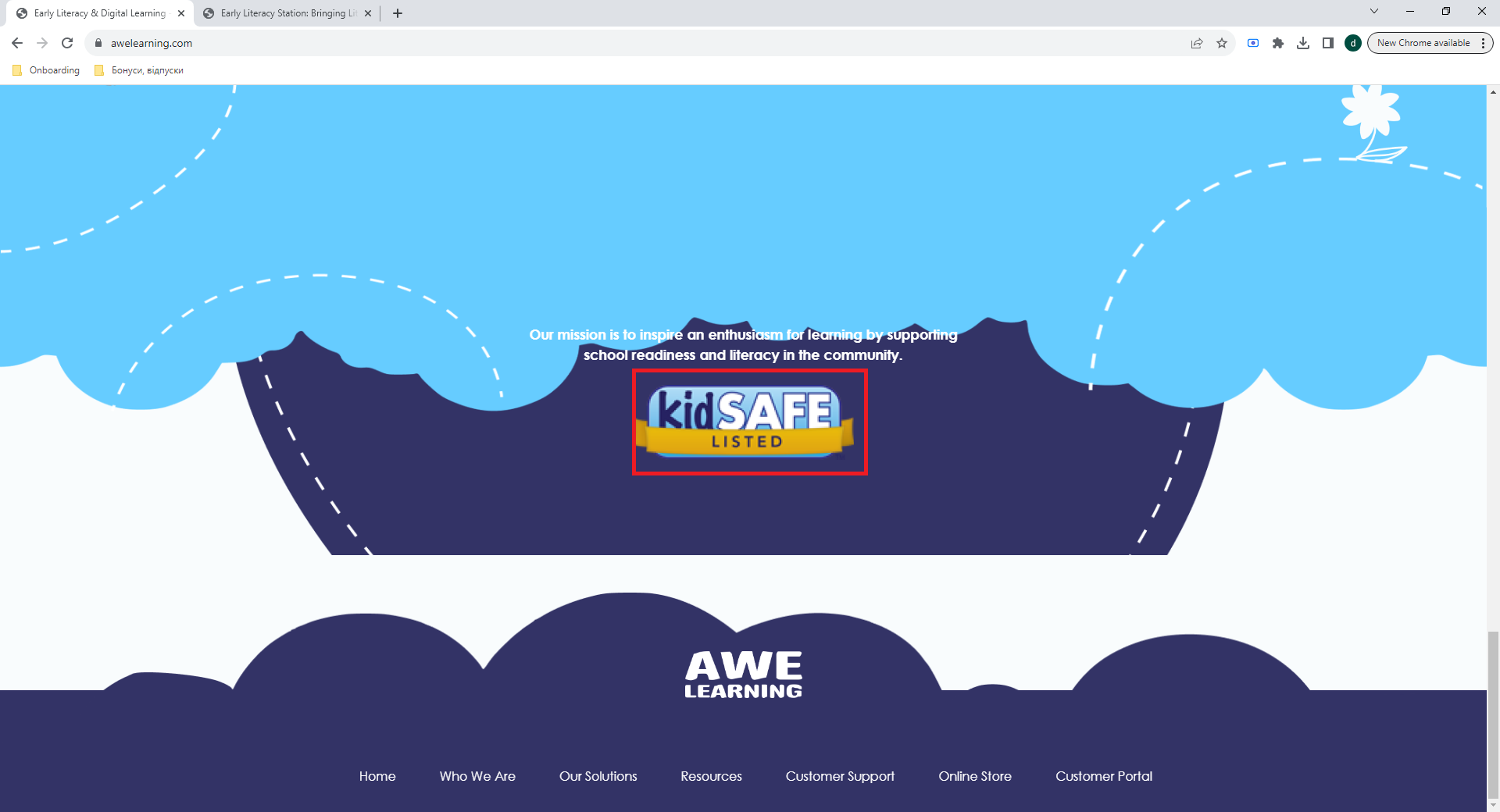
During testing, I discovered several major issues related to tab functionality and text readability that significantly impact the user experience.