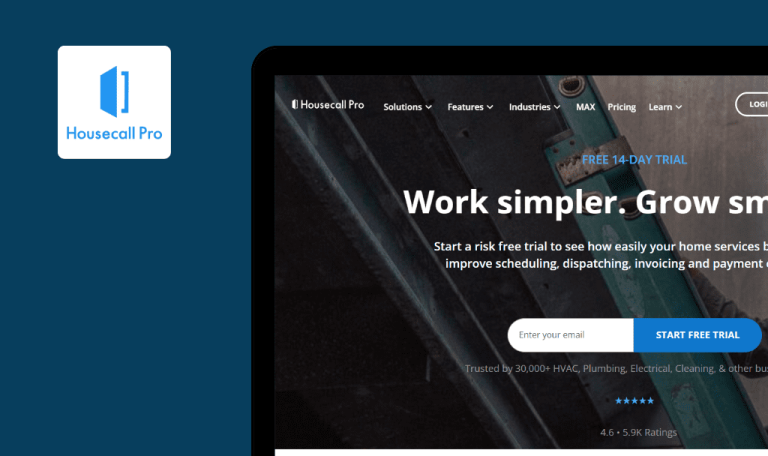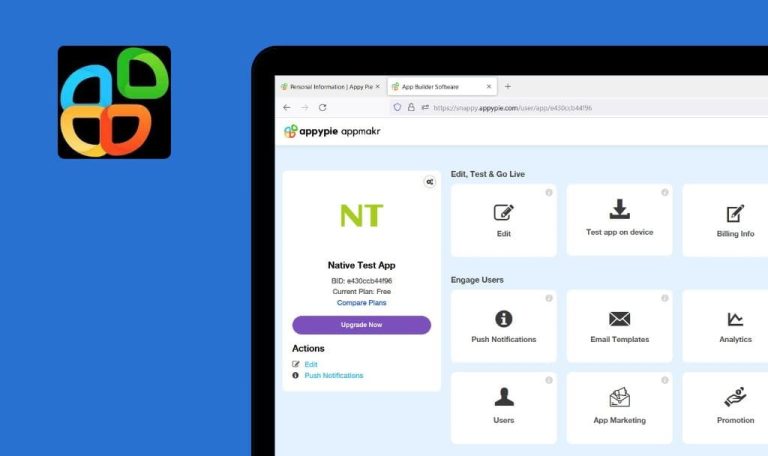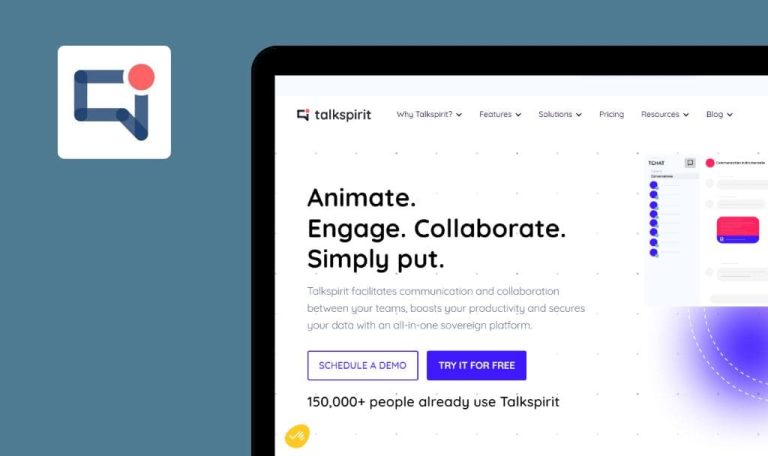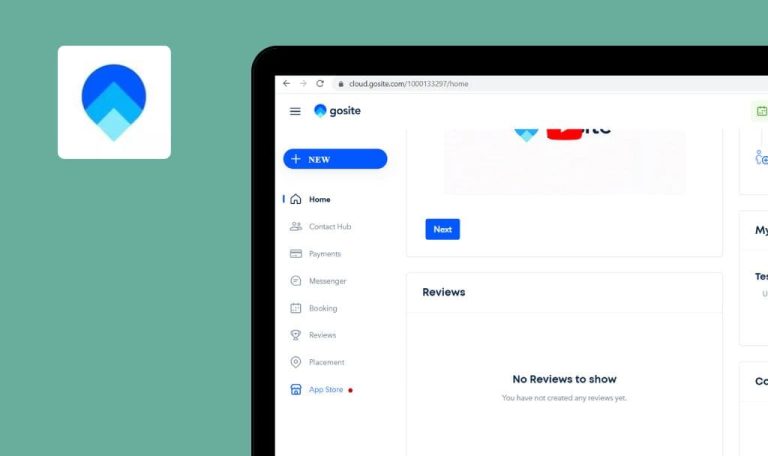
Bugs found in Tiledesk SaaS
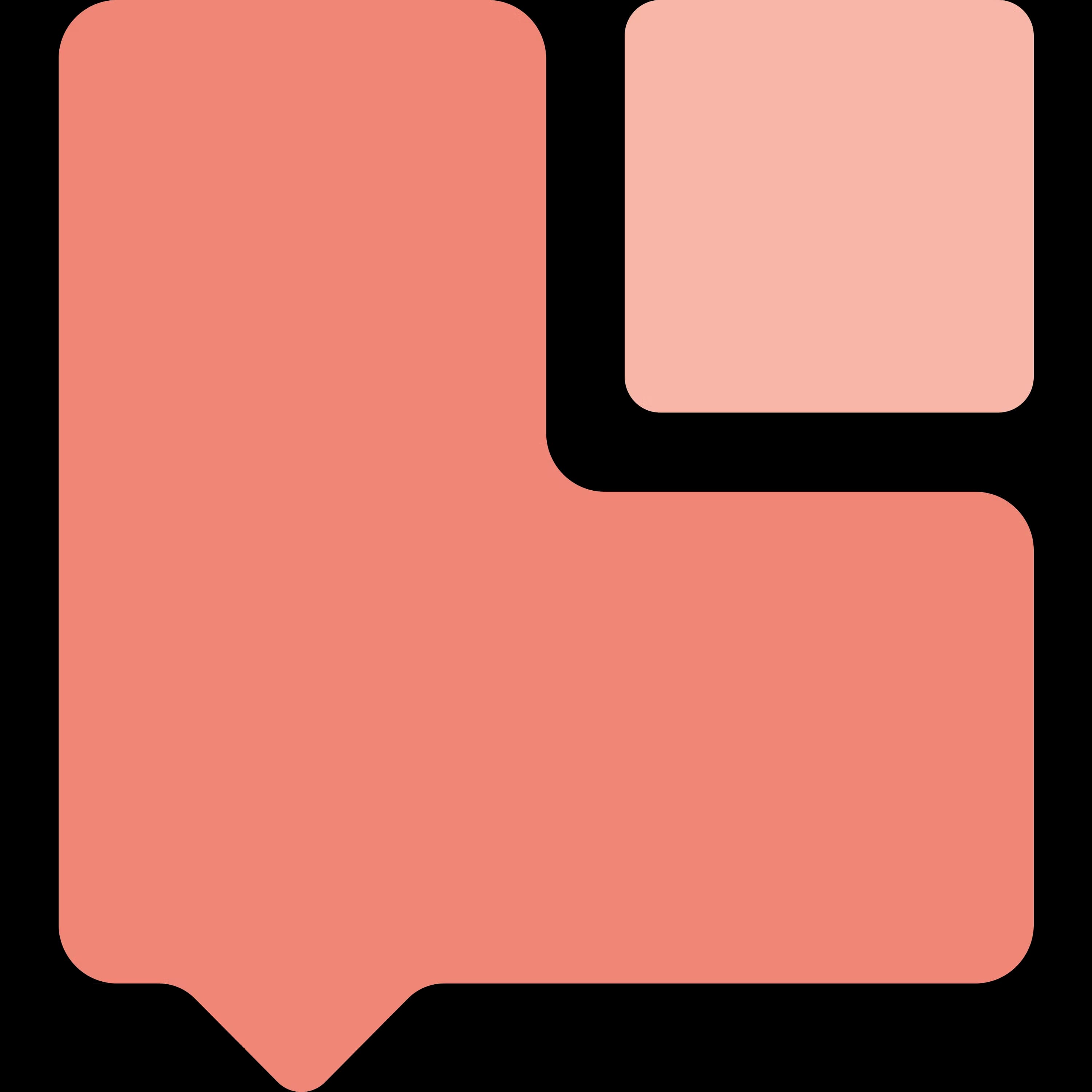
Tiledesk is an easy-to-use software solution that offers a range of tools for building and deploying AI chatbots and conversational interfaces.
Its capabilities include live messaging, voice and video calls, and integration with widely used messaging platforms like Facebook Messenger and WhatsApp. No coding skills are required to use the platform. With Tiledesk, both small and large scale businesses can create personalized chatbots and automate customer support workflows to boost customer engagement.
QAwerk decided to check the Tiledesk SaaS performance. Below are some of the bugs we discovered while navigating the platform.
Possible to create project with 444 word
Minor
- The user has created an account.
- The user has created a huge text (e.g. use Lorem ipsum).
- Copy a huge text (e.g. Lorem Ipsum).
- Click the “Create Project“ button.
- Paste the text to the “Site name” field.
- Click the “Create project” button.
- Click the “Projects” list in the top right.
Windows 10 x64
Firefox 111.0.1 (64-bit)
Chrome v. 111.0.5563.147
Edge v. 111.0.1661.62
The project was created; no validation appears; the user cannot see the names of other projects.
Validation should appear; the user should be able to see other projects in the list.
User can change name to empty space
Minor
The user has created an account.
- Click the “Setting” icon in the bottom left.
- Click the “Project Settings” button.
- Click the “Project name” field and clear all data.
- Click the “Update” button.
Windows 10 x64
Firefox 111.0.1 (64-bit)
Chrome v. 111.0.5563.147
Edge v. 111.0.1661.62
The name was changed successfully even though there was a validation message.
The name should not be changed.
Empty link in “Upgrade Plan” functionality
Minor
The user has created an account.
- Click the “Upgrade plan” button in the top right.
- Click the “Contact us” button.
Windows 10 x64
Firefox 111.0.1 (64-bit)
Chrome v. 111.0.5563.147
Edge v. 111.0.1661.62
Untitled empty link was opened.
“Upgrade plan“ page should be opened.
During testing, I found several minor bugs which were mostly related to validation. I recommend using a strong validation pattern.