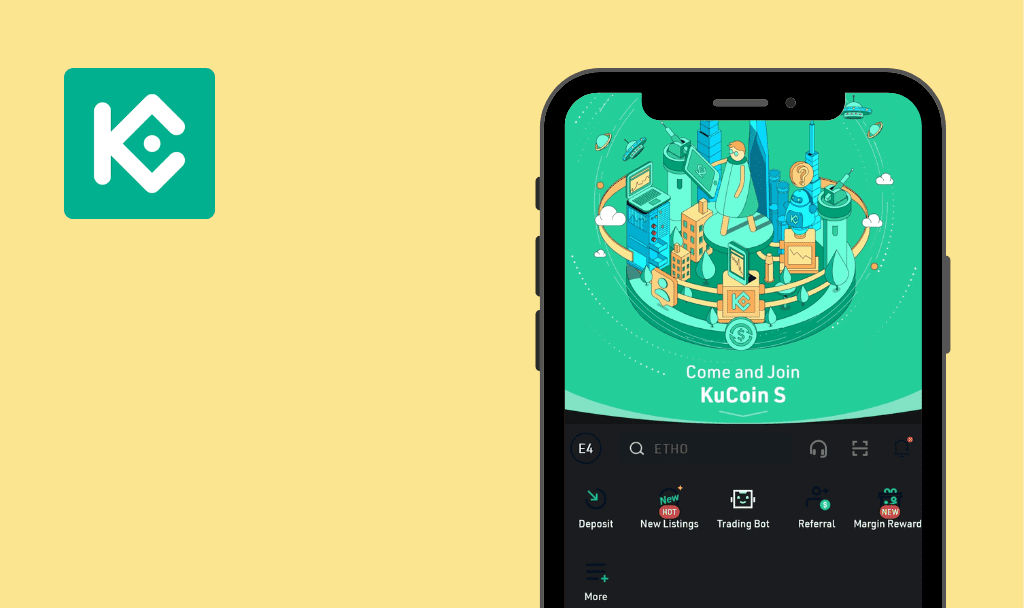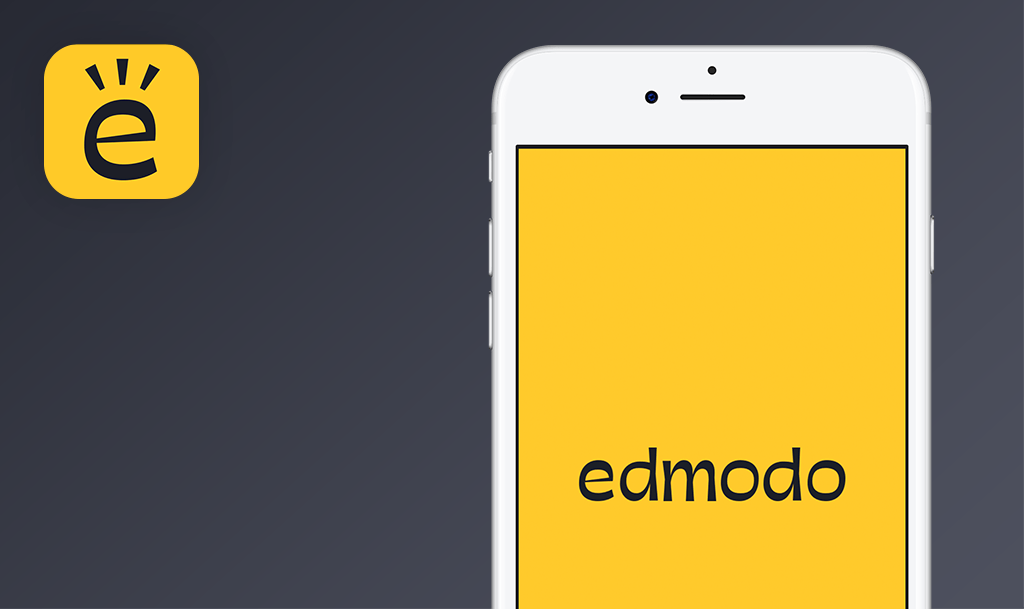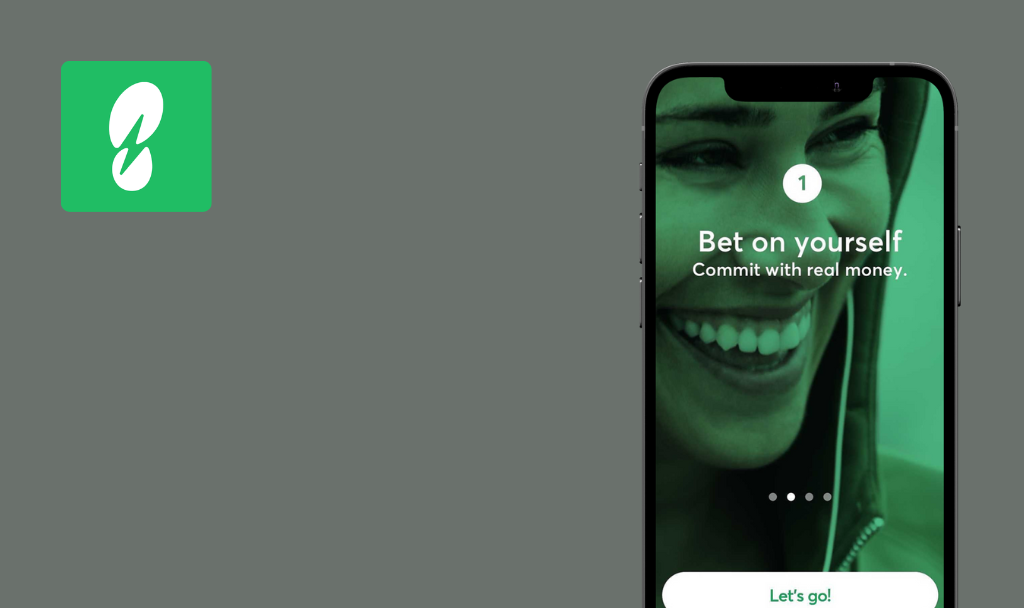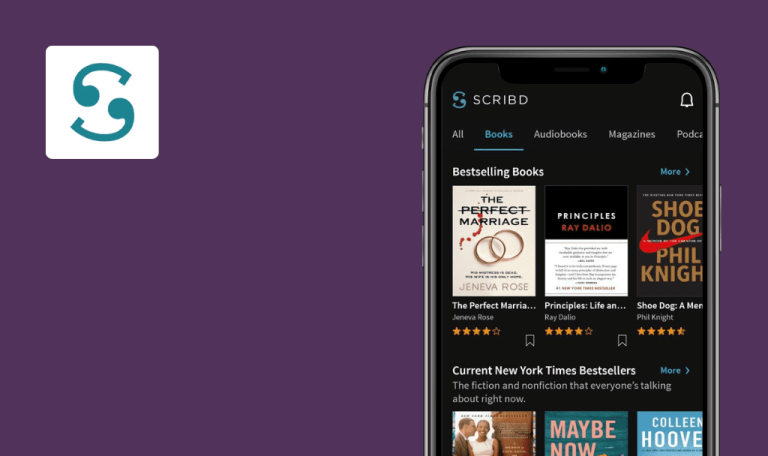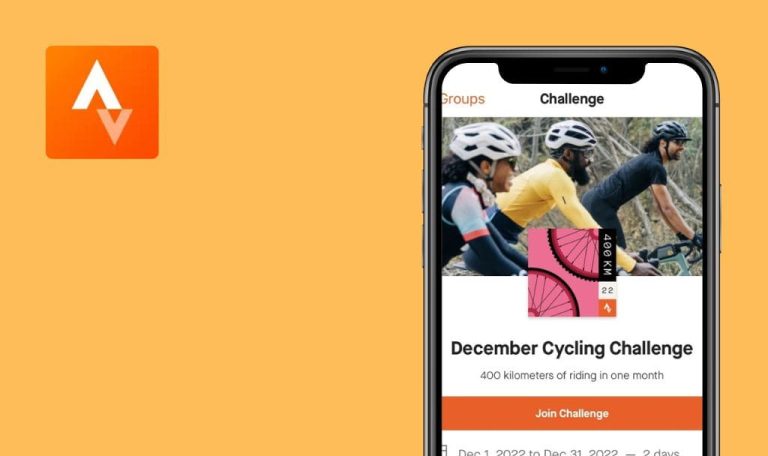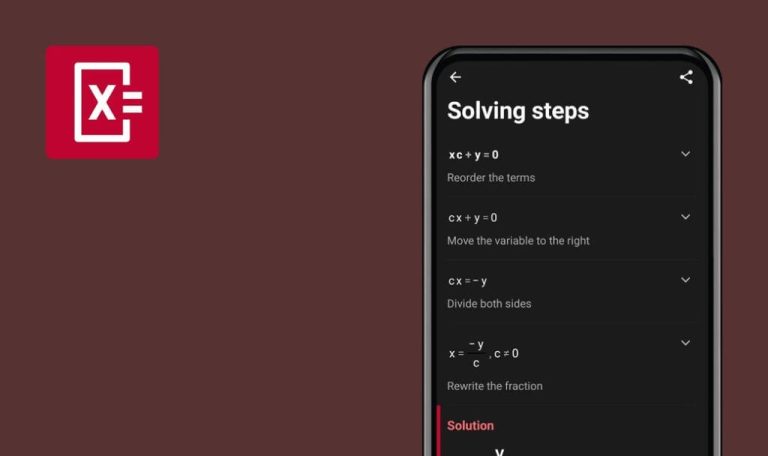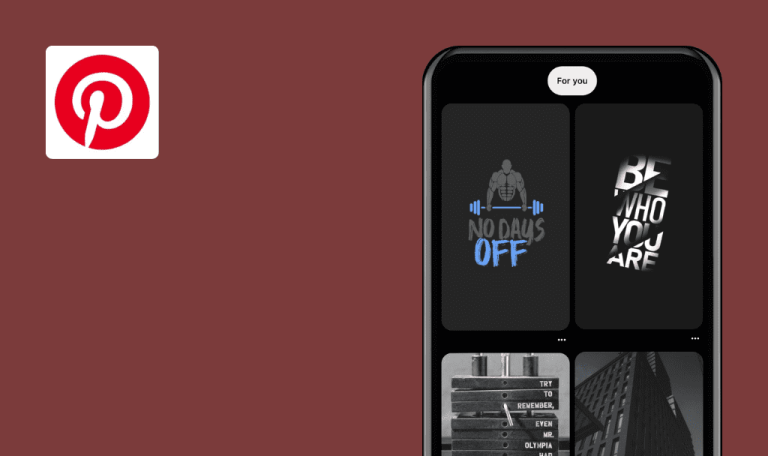
No bugs found in yeswetrust for iOS
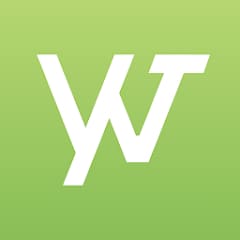
yeswetrust
Yeswetrust is an application that helps develop new habits and change your lifestyle for the better. This is an all-in-one platform for everyone who wants to grow personally and positively impact the world.
Yeswetrust connects like-minded people who concentrate their personal growth on startups, non-profits, and charities. Yeswetrust allows its community members to get awarded for doing sports, meditating, visualizing the dreams, and joining educational programs. In the app, you can present personal projects and receive financial benefits.
Our iOS testing team checked different solutions, many of which contained severe bugs. However, no critical flaws were found during our quality assurance test for the yeswetrust app.



No bugs found after creating daily goal
The user is on the “Overview” section of the home page.
- Click the “Daily Goals” button.
- Click the “+” button in the bottom right corner.
- Click the “Title” field and type “Test”.
- Click the “+” button next to the “Coins” section.
- Click the “Add new goal” button.
iPhone 13Pro, iOS 16.1.1
The daily goal was created successfully.
Bug not found.
No bugs found after sharing quote
The user is on the “Overview” section of the home page.
- Click the “Share” button in the quote section.
- Click on “Others”.
- Select Gmail.
- Enter the receiver’s email address and click the “Send” button.
iPhone 13Pro, iOS 16.1.1
The email was sent.
Bug not found.
No bugs found after creating new post
The user is on the “Overview” section of the home page.
- Navigate to the second page in the list (Planet icon).
- Click the “+” button in the bottom right corner.
- Type “Test”.
- Click the “Post” button in the top right corner.
iPhone 13Pro, iOS 16.1.1
The post was created successfully.
Bug not found.
No bugs found in search functionality on the second page (Planet icon)
The user is on the second page in the list (Planet icon).
- Click the Search field.
- Type “Rashr”.
iPhone 13Pro, iOS 16.1.1
The user was found.
Bug not found.
No bugs found after adding new location
The user is on the “Overview” section of the home page.
- Navigate to the “Spots” page.
- Click the Add location icon in the bottom right corner.
- Click the “Location name” field and type any address.
- Click the “Location address” field and type ”Test”.
- Select the “Fitness” category.
- Click the Logo icon and select “Take a photo”.
- Take a photo and click the “Done” button.
- Click the “Continue” button 2 times.
- Click the ”Phone number” field and type a valid number.
- Click the “Email address” field and type valid email.
- Click the “Finish” button.
iPhone 13Pro, iOS 16.1.1
The new spot was added.
Bug not found.
No bugs found after blocking and unblocking user
The user is on the “Overview” section of the home page.
- Navigate to the second page in the list (Planet icon).
- Look for any user and click the 3 dots icon next to the user’s nickname.
- Click the ”Block user” button.
- Click the Profile icon in the top right corner.
- Click the settings gear icon.
- Click the “Blocked users” button.
- Click the “Unblock” button next to the recently added user’s nickname.
iPhone 13Pro, iOS 16.1.1
The user was blocked and unblocked successfully.
Bug not found.
No bugs found after editing profile
The user is on the “Overview” section of the home page.
- Click the Profile icon in the top right corner.
- Click the “Edit profile” button.
- Fill in all fields with valid data.
- Click the “Upload new photo” button.
- Click “Take a new one” and take a photo.
- Click the “Use photo” button.
- Click the “Save” button in the top right corner.
iPhone 13Pro, iOS 16.1.1
The profile was edited successfully.
Bug not found.
No bugs found in search functionality on “Spots” page
The user is on the “Overview” section of the home page.
- Navigate to the “Spots” page.
- Click the Search icon.
- Type “Hotel” and click “7132 Hotel”.
iPhone 13Pro, iOS 16.1.1
The hotel was found.
Bug not found.
No bugs found using social media links on “Spots” page subject
- The user has completed test case 8.
- The user is on the “7132 Hotel” page.
- Scroll down to the bottom of the page.
- Click the Phone icon.
- Click the Mail icon.
- Click the Website icon.
- Click the Instagram icon.
- Click the Facebook icon.
iPhone 13Pro, iOS 16.1.1
All links were opened successfully.
Bug not found.
No bugs found after deleting account
The user is on the “Overview” section of the home page.
- Click the Profile icon in the top right corner.
- Click the settings gear icon.
- Click the “Delete account” button.
- Click the “Delete” button.
iPhone 13Pro, iOS 16.1.1
The account was deleted successfully.
Bug not found.
I concentrated my efforts mainly on functional and UI/UX test cases. The application works smoothly and without any significant hindrances, so I can absolutely recommend it to all travelers.

No Bugs Found!
 We tried to find bugs in this product, but failed to spot any. While we still believe no software is 100% free of bugs, this app contains no critical or apparent defects that could negatively impact the user experience.
We tried to find bugs in this product, but failed to spot any. While we still believe no software is 100% free of bugs, this app contains no critical or apparent defects that could negatively impact the user experience.