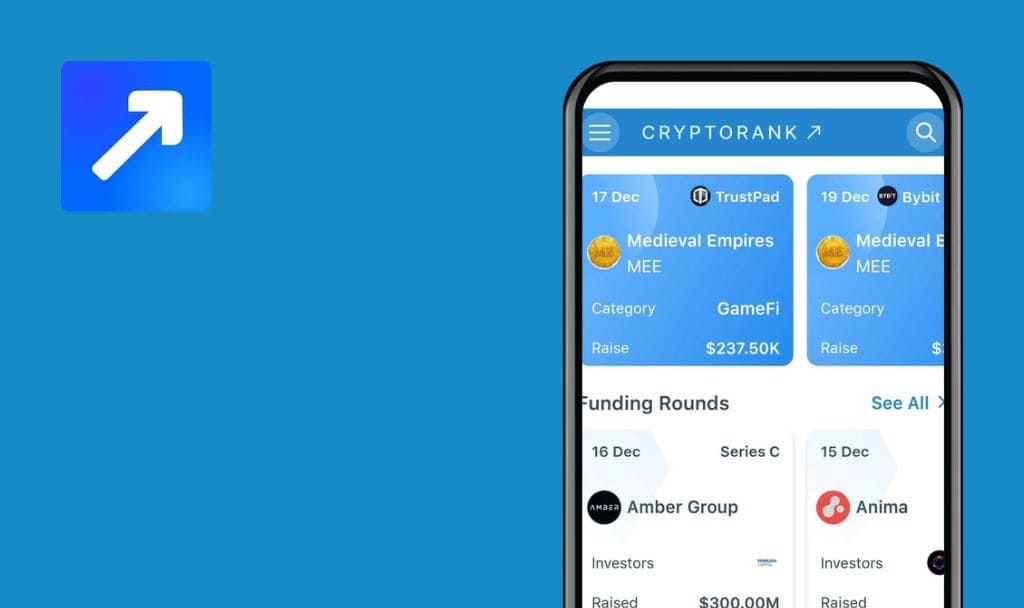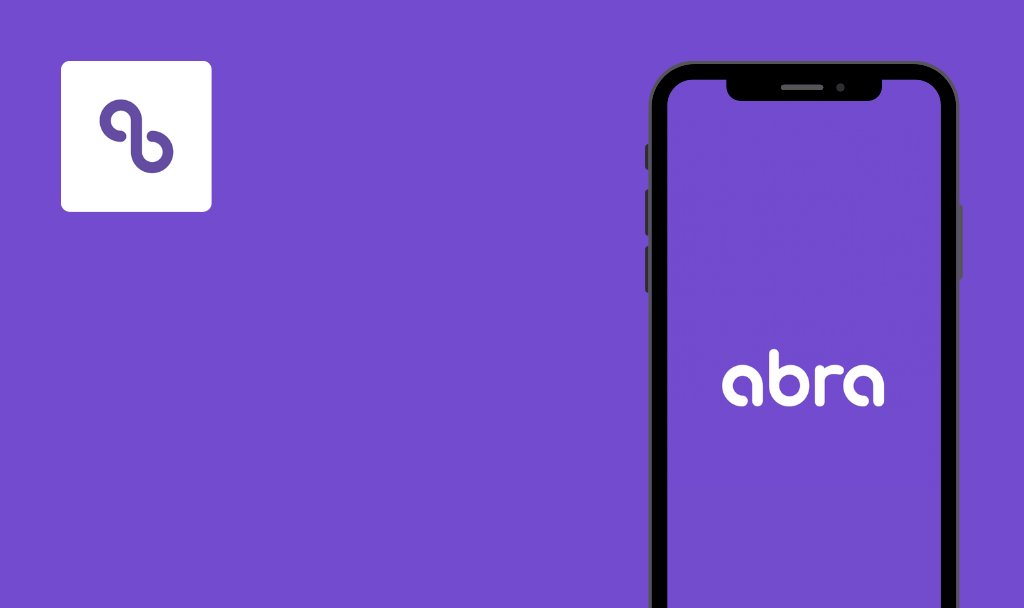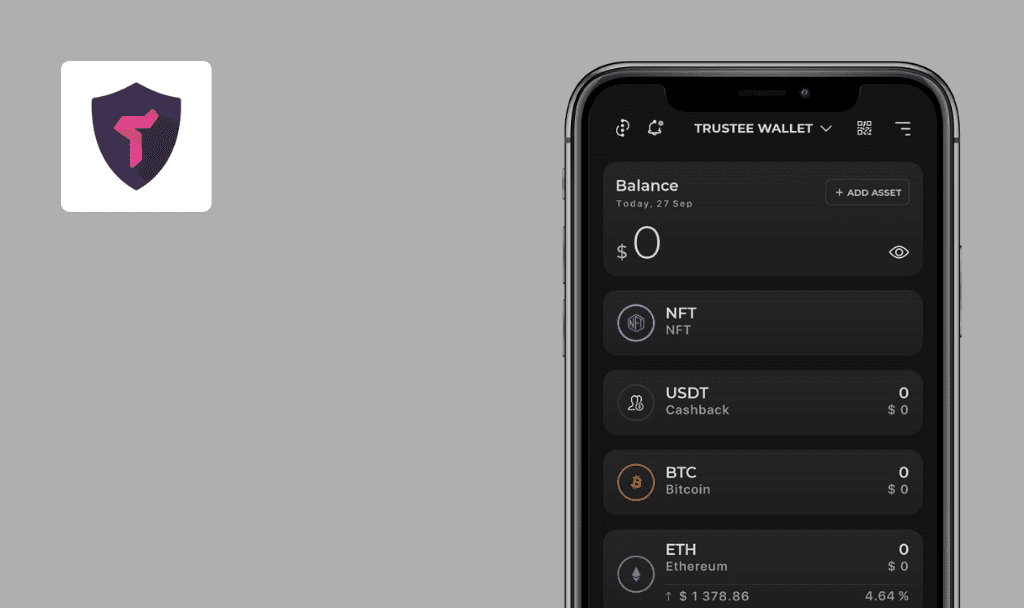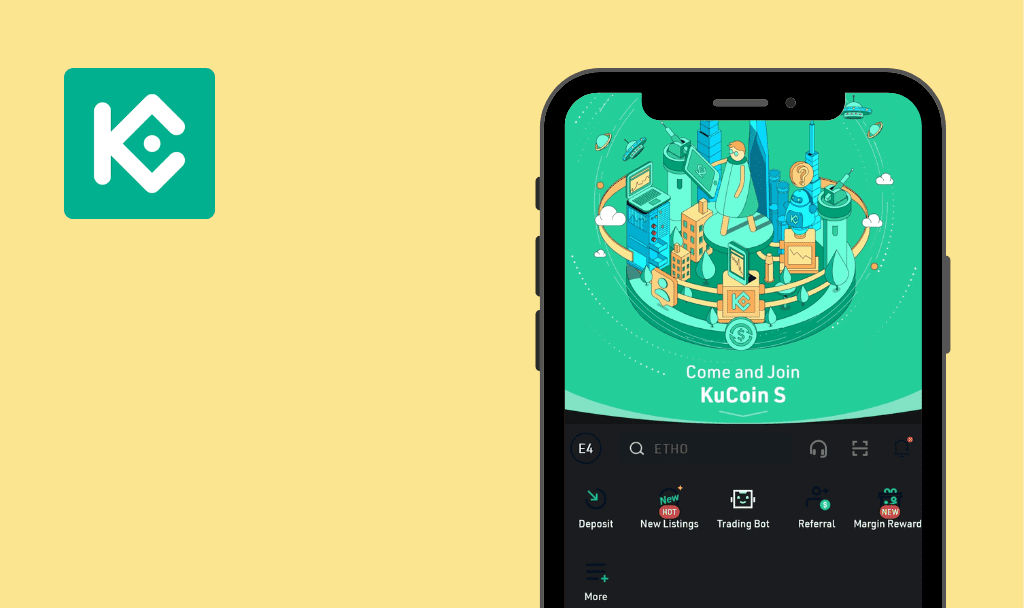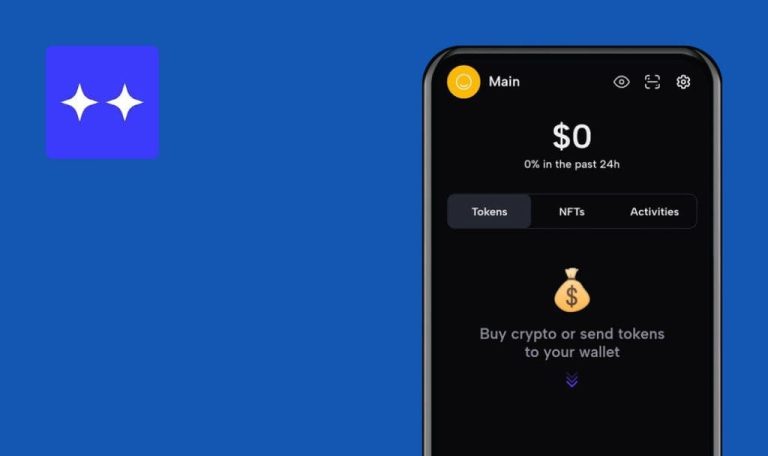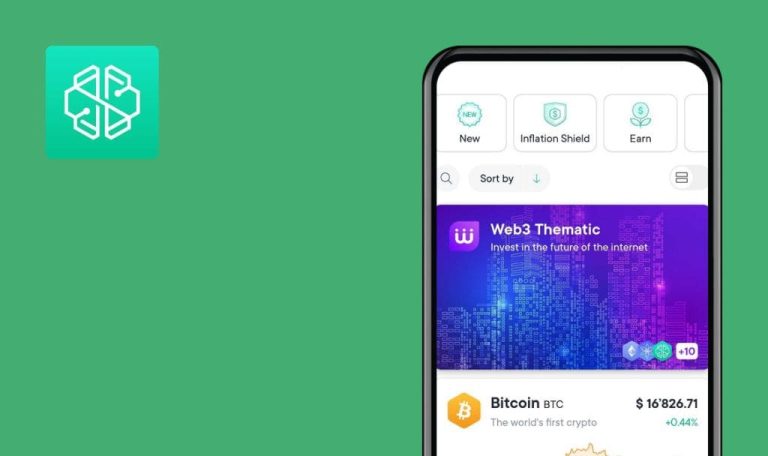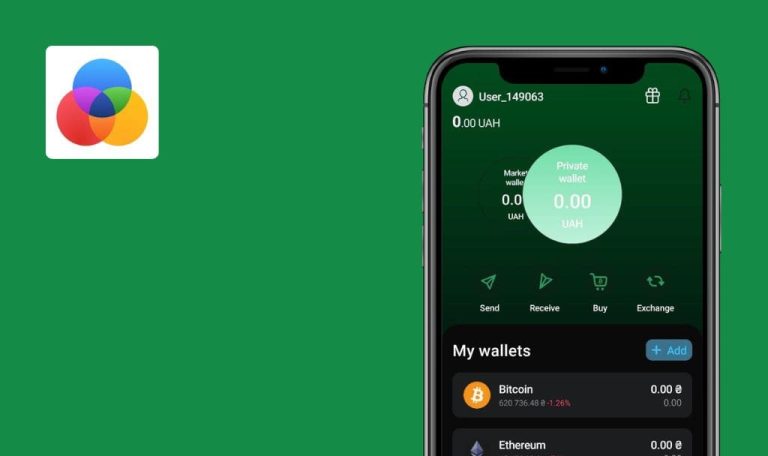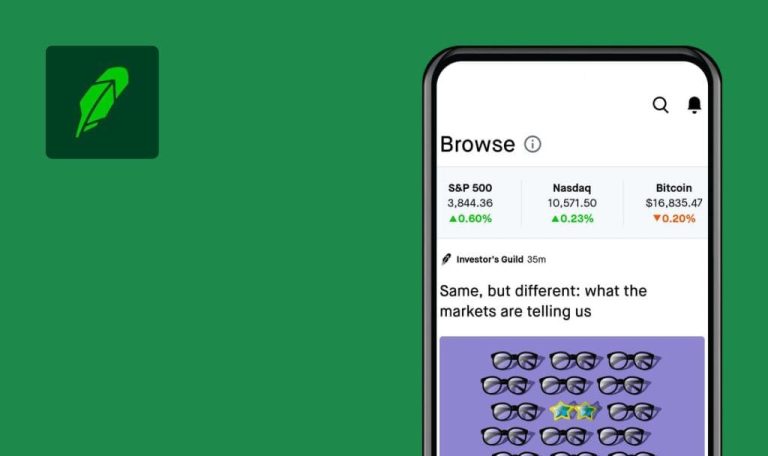
No bugs found in Tokenpad DeFi & Crypto Tracker for Android
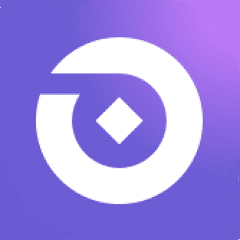
Tokenpad DeFi & Crypto Tracker
Tokenpad is a mobile solution for managing and growing your DeFi portfolio. Tokenpad supports over 500 protocols, so you can connect all of your wallets and exchanges and access them from one app.
With Tokenpad, users can view their net worth across chains like Arbitrum, Avalanche, Ethereum, Polygon, Fantom, and many more. Tokenpad helps keep track of claimable rewards, how much money is sitting in which wallet, collateral and debt.
Our DeFi testing team has a solid track record in testing crypto solutions, so we wanted to see if Tokenpad would pass our QA test. And it did! We found no critical bugs, and the app runs smoothly.



No bugs found when adding wallet for tracking
- The app is installed.
- The user has access to the crypto wallet on the random resources.
- The QR code of a specific wallet is already opened.
- Launch the app.
- Once the initial screen is fully loaded, tap ‘Track Any Wallet Address’.
- Tap the ‘QR-code’ icon inside of the ‘Tap to Paste’ field.
- Scan the required QR code of the wallet which you want to track.
4.1. Check whether the unique code of the wallet is copied into the ‘Wallet address’ section after scanning.
- Tap ‘Add Wallet’.
Android 9, Xiaomi Mi A1
Notification with the generated wallet address is shown; the address is added to the list.
Bug not found.
No bugs found when deleting tracking wallets from list
- The app is installed.
- The user is tracking a single crypto wallet.
- Launch an app.
- Tap ‘Settings’.
- Tap the ‘Wallets’ option.
- Tap the ‘More Actions’ icon.
4.1. From the drop-down menu, tap ‘Delete Wallet’.
- Once the ‘Delete wallet’ block has appeared, tap ‘Yes’.
Android 9, Xiaomi Mi A1
Notification about the wallet deletion is shown; ‘My Wallets’ list is empty.
Bug not found.
No bugs found when modifying wallet address name
- The app is installed.
- The user is tracking several crypto wallets.
- Launch the app.
- Tap ‘Settings’.
- Tap the ‘Wallets’ option.
- Tap the ‘More Actions’ icon of the wallet whose name you want to change.
4.1. From the drop-down menu, tap ‘Modify Name’.
- Remove the current name of the wallet.
- Enter a new name of the wallet, e.g. fresh wallet.
- Tap the ‘Yes’ button.
Android 9, Xiaomi Mi A1
The wallet name is updated and displayed in the ‘My Wallets’ list.
Bug not found.
No bugs found when resetting all Tokenpad data
- The app is installed.
- The user is tracking several crypto wallets.
- Launch the app.
- Tap ‘Settings’.
- Tap the ‘Wallets’ option.
- Tap the ‘Reset’ text in the upper-right corner of the screen.
- Tap ‘Accept’.
Android 9, Xiaomi Mi A1
Notification ‘Wallet reset completed’ is shown.
Bug not found.
No bugs found when entering demo mode
The app is installed.
- Launch the app.
- Tap ‘View Demo’.
- No special steps are given here; as a user you might browse the whole application by casually interacting with available UI elements.
3.1. Once browsing is finished, proceed to the next step. - Tap the ‘Exit Demo’ button.
Android 9, Xiaomi Mi A1
The user can browse the app by entering the demo mode and successfully quit it by tapping ‘Exit Demo’.
Bug not found.
No bugs found when interrupting app by disabling internet connection
- The app is installed.
- Wi-Fi connection is turned on.
- Launch the app.
- Disable the Wi-Fi connection.
- Tap the ‘View Demo’ button.
Android 9, Xiaomi Mi A1
Warning “Check your internet connection, You will only see cached data from your last refresh until your connection is stable” pops up.
Bug not found.
No bugs found when changing app language
- The app is installed.
- The language of the app is Spanish.
- Launch the app.
- Tap the ‘Settings’ icon in the main menu.
- Tap ‘Language’ (Idioma).
- Select ‘English’ from the list.
- Tap ‘Done’.
- Return to the ‘Settings’ menu by tapping the ‘back’ icon.
Android 9, Xiaomi Mi A1
All of the text presented in the app is displayed in English.
Bug not found.
No bugs found when adjusting ‘Default Alert Level’
- The app is installed.
- ‘Alert Level’ is set to 90%.
- Launch the app.
- Tap ‘Settings’.
- Tap ‘Notification’.
- Tap the ‘Default Alert Level’ field.
- Adjust the level from 90% to 96% by dragging the slider to the right.
- Tap ‘Save’.
Android 9, Xiaomi Mi A1
Confirmation message “Saved successfully ” is displayed; the Default Alert Level is 96%.
Bug not found.
No bugs found when connecting to ‘Coinbase’ with invalid credentials
The app is installed.
- Launch the app.
- Tap ‘Add Wallet’.
- Select ‘Coinbase’.
- Tap ‘Continue with Coinbase’.
- Enter an invalid email.
- Enter an invalid password.
- Return to the ‘Connect Coinbase’ section by tapping the ‘back’ icon.
Android 9, Xiaomi Mi A1
Error message ‘Invalid email or password, Try clicking ‘Forgot password’, if you’re having trouble signing in’ is shown on the Coinbase login page and ‘Failed connecting with Coinbase wallet’ after returning to the ‘Connect Coinbase’ section.
Bug not found.
No bugs found when sharing Tokenpad link via Telegram
- The app is installed.
- The user is logged into the Telegram messenger.
- Launch the app.
- Tap ‘Settings’.
- Scroll down to the ‘FAQ & Share’ section.
- Tap ‘Share’.
- Select the ‘Telegram’ messenger.
- Select the destination of the message (it could be a public group or private conversation).
Android 9, Xiaomi Mi A1
The Tokenpad link is shared to the selected Telegram group.
Bug not found.
Tokenpad provides a broad spectrum of handy features within a single application available for both platforms. Manual test execution didn’t reveal any reasonable defects since the app is well-architected.

No Bugs Found!
 We tried to find bugs in this product, but failed to spot any. While we still believe no software is 100% free of bugs, this app contains no critical or apparent defects that could negatively impact the user experience.
We tried to find bugs in this product, but failed to spot any. While we still believe no software is 100% free of bugs, this app contains no critical or apparent defects that could negatively impact the user experience.