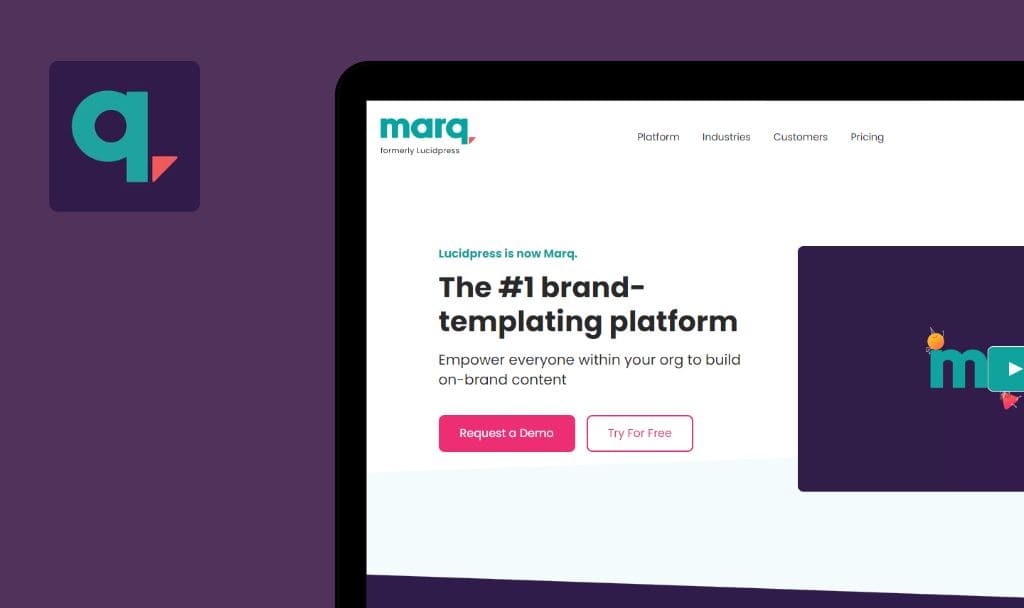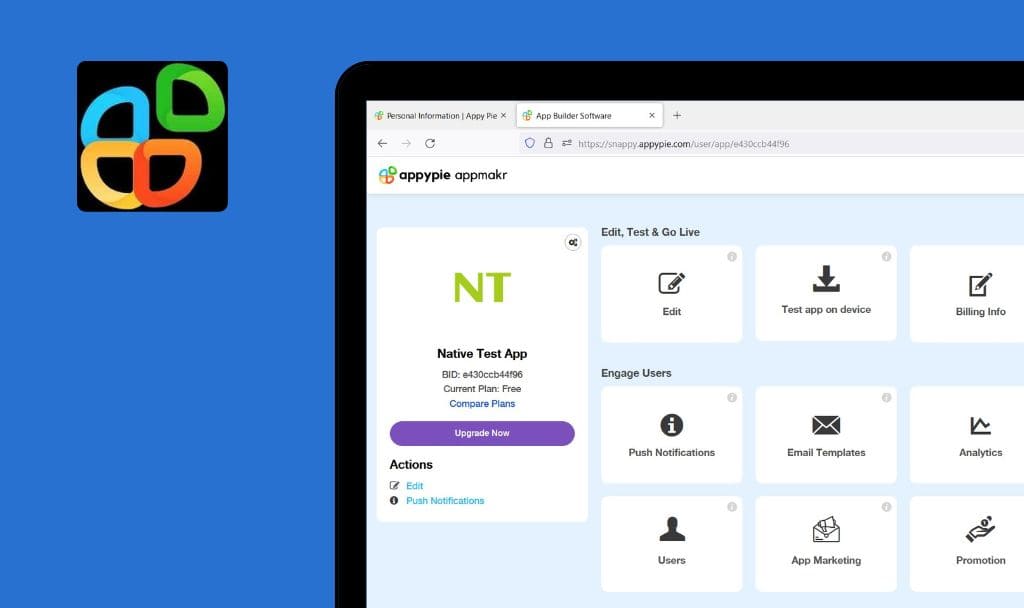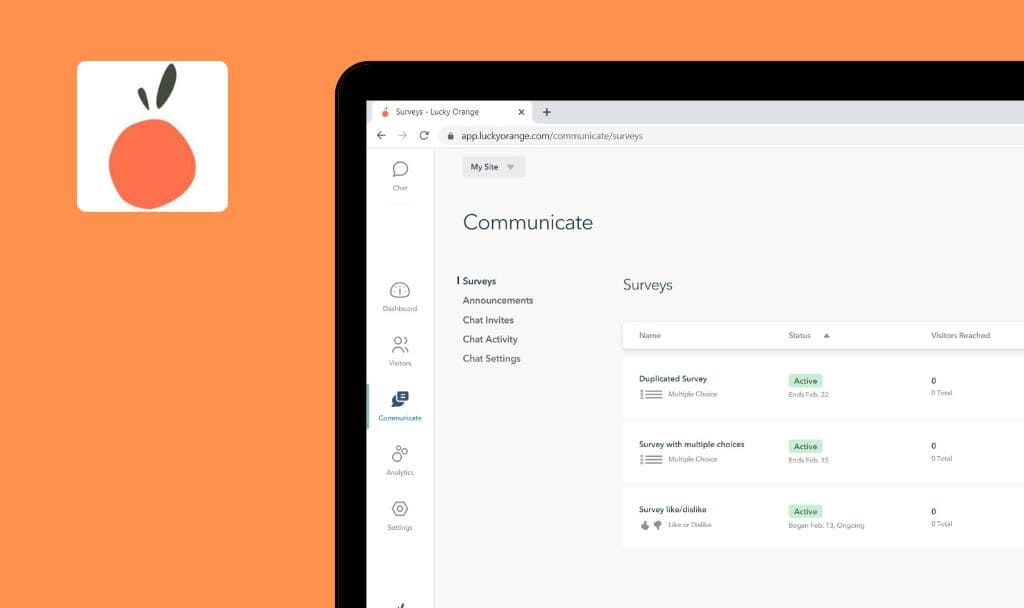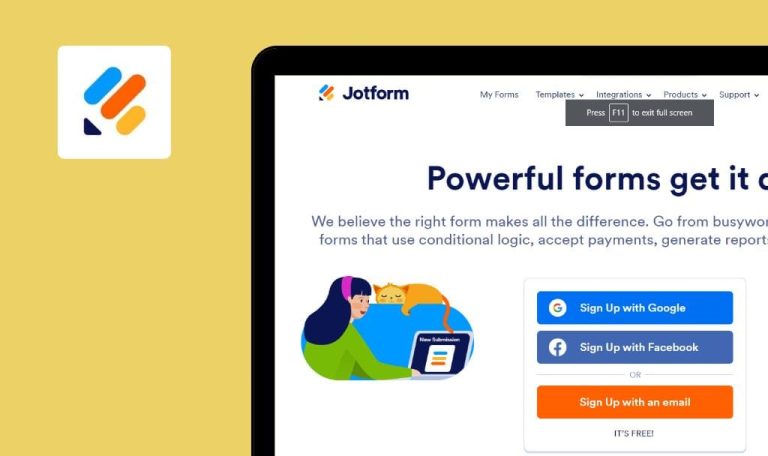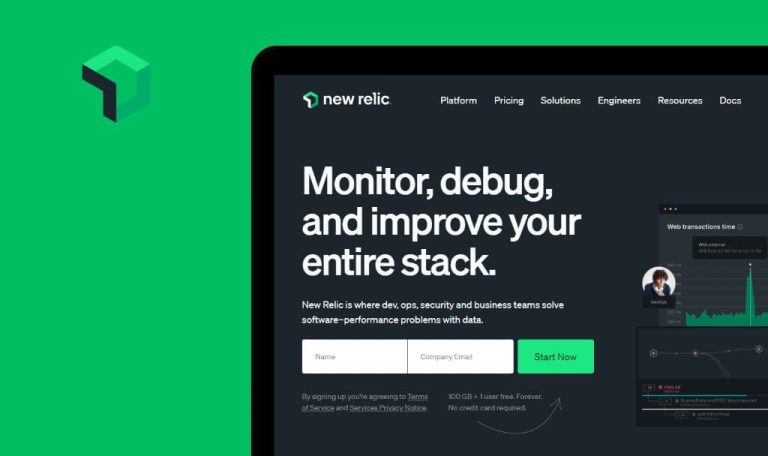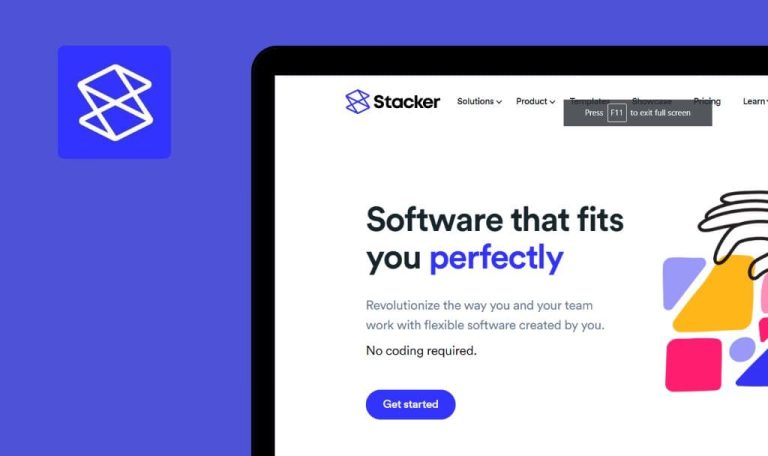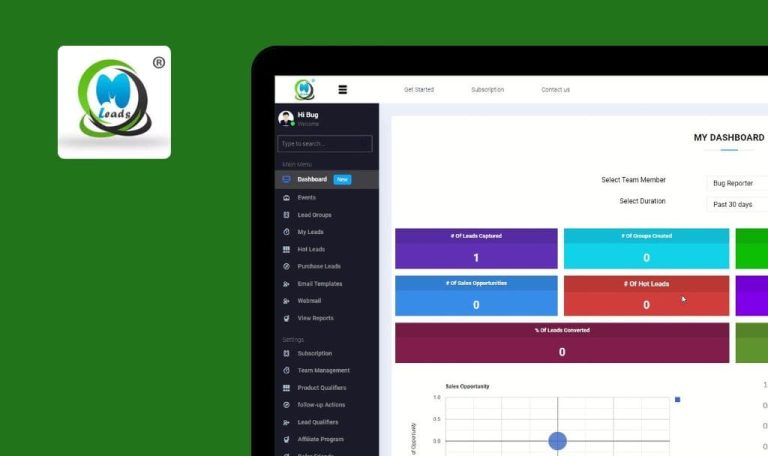
No bugs found in Supremo Remote Desktop SaaS


Supremo Remote Desktop
Supremo Remote Desktop is an all-in-one solution for remote desktop control and support.
With Supremo, one can access remote PCs/servers or host a meeting with minimal effort and time. It is one of the most secure software solutions for Windows, macOS, iOS, Android, and Linux for remote support, management, monitoring, screen share, and session recording.
Our QA team wanted to know if Supremo Remote Desktop would pass our quality assurance test. It did! Magnificent job!



No bugs found after signing up
The user is on the main page of the app.
- Open the next URL: https://www.supremocontrol.com/register/.
- Fill in the required fields with valid data:
2.1. “User name”.
2.2. “Password”.
2.3. Confirm the password.
2.4. “First and Last Name” or “Company Name”.
2.5. “Address”.
2.6. “Postal Code”.
2.7. “City”.
2.8. Select “Country”.
2.9. “Email”.
2.10. Confirm the email.
2.11. Mark “I read the privacy policy and agree with it” as checked.
2.12. Select the “I’m not a robot” checkmark. - Click the “Sign up” button.
Windows 11 Home x64, Google Chrome browser – 109.0.5414.75
Windows 11 Home/version 22H2 (x64), Microsoft Edge browser – 110.0.1587.63
Windows 11 Home/version 22H2 (x64), Firefox Browser – 110.0.1
The user’s account is created; “Registered successfully” message is displayed.
Bug not found.
No bugs found after trying to log in with invalid credentials
The user is on the main page of the app.
- Open the next URL: https://www.supremocontrol.com/login/.
- Enter a valid email.
- Enter an invalid password.
- Click “Login”.
Windows 11 Home x64, Google Chrome browser – 109.0.5414.75
Windows 11 Home/version 22H2 (x64), Microsoft Edge browser – 110.0.1587.63
Windows 11 Home/version 22H2 (x64), Firefox Browser – 110.0.1
The user is not logged in; error message “Incorrect user name and/or password: login failed” is displayed.
Bug not found.
No bugs found after adding items to shopping cart
- The user has already created an account.
- The user has logged into the system.
- Open the next URL: https://www.supremocontrol.com/.
- Click the “Reserved area” block in the upper-right section of the screen.
- Click “Buy now”.
- Add several items to the cart by clicking the “Add to Cart” button of the desired product (e.g. Supremo Solo 3 months, Supremo Business 3 months).
Windows 11 Home x64, Google Chrome browser – 109.0.5414.75
Windows 11 Home/version 22H2 (x64), Microsoft Edge browser – 110.0.1587.63
Windows 11 Home/version 22H2 (x64), Firefox Browser – 110.0.1
The added items are displayed within the “Cart” section; the total price is shown.
Bug not found.
No bugs found after removing items from shopping cart
- The user has already created an account.
- The user has logged into the system.
- Several products are already added to the shopping cart.
- Open the next URL: https://www.supremocontrol.com/.
- Click the “Reserved area” block in the upper-right section of the screen.
- Click “Remove” below the item you want to delete.
- Make sure that your shopping cart remains empty.
Windows 11 Home x64, Google Chrome browser – 109.0.5414.75
Windows 11 Home/version 22H2 (x64), Microsoft Edge browser – 110.0.1587.63
Windows 11 Home/version 22H2 (x64), Firefox Browser – 110.0.1
The items are removed from the shopping cart.
Bug not found.
No bugs found after subscribing to newsletter mailing
The user is on the main page of the app.
- Open the next URL: https://www.supremocontrol.com/newsletter/.
- Enter a valid email address.
- Enter “First & Last name” or “Company name”.
- Select “Country” from the drop-down list.
- Mark “I read the privacy policy and agree with it” checkmark as selected by clicking on it.
- Click “Subscribe”.
Windows 11 Home x64, Google Chrome browser – 109.0.5414.75
Windows 11 Home/version 22H2 (x64), Microsoft Edge browser – 110.0.1587.63
Windows 11 Home/version 22H2 (x64), Firefox Browser – 110.0.1
Notification “Registration completed successfully” is displayed.
Bug not found.
No bugs found after changing language of web page
The “English” language is selected by default.
- Open the next URL: https://www.supremocontrol.com/.
- In the upper-right corner of the screen, find the “English” text and click it.
- Select the “Deutsch” language from the list.
- Scroll down to the bottom of the page.
Windows 11 Home x64, Google Chrome browser – 109.0.5414.75
Windows 11 Home/version 22H2 (x64), Microsoft Edge browser – 110.0.1587.63
Windows 11 Home/version 22H2 (x64), Firefox Browser – 110.0.1
The page is displayed in German after switching from English to German.
Bug not found.
No bugs found after retrieving password using “Forgot your password” feature
- The user has already created an account.
- The user is logged out of the session.
- Open the next URL: https://www.supremocontrol.com/login/.
- Click “Forgot Password?”.
- Enter the email address linked to your account.
- Pass the short math test: “What is the result of the subtraction 20 minus 5? (or similar)”.
- Click “Send”.
- Open the received email message “Login data recovery of supremocontrol.com”.
- Open the URL address contained in the email letter.
Windows 11 Home x64, Google Chrome browser – 109.0.5414.75
Windows 11 Home/version 22H2 (x64), Microsoft Edge browser – 110.0.1587.63
Windows 11 Home/version 22H2 (x64), Firefox Browser – 110.0.1
Confirmation message “Password successfully reset” is displayed; the user has received another email letter with a newly generated password.
Bug not found.
No bugs found after updating user’s account information
- The user has already created an account.
- The user has logged into the system.
- Open the next URL: https://www.supremocontrol.com/.
- In the upper-right corner of the menu, hover over the “Profile” icon and click on it.
- Select “Edit your account”.
- Enter a new value into the “Address” field.
- Enter a new value into the “Zip Code” field.
- Enter a new value into the “City” field.
- Scroll down to the bottom.
- Click “Apply changes”.
Windows 11 Home x64, Google Chrome browser – 109.0.5414.75
Windows 11 Home/version 22H2 (x64), Microsoft Edge browser – 110.0.1587.63
Windows 11 Home/version 22H2 (x64), Firefox Browser – 110.0.1
Notification “User profile updated successfully” is displayed; the changes are shown.
Bug not found.
No bugs found after downloading “SupRemo” app for WIndows
The user is on the main page of the app.
- Open the next URL: https://www.supremocontrol.com/.
- Click the “Free Download” text in the header section.
- Wait while you are redirected to the “Download” section.
- Click the “Download SupRemo” button.
Windows 11 Home, Google Chrome browser – 108.0.5359.125
Windows 11 Home/version 22H2 (x64), Microsoft Edge browser – 110.0.1587.63
Windows 11 Home/version 22H2 (x64), Firefox Browser – 110.0.1
The download screen is displayed.
Bug not found.
No bugs found after logging out from session
- The user has already created an account.
- The user has logged into the system.
- Open the next URL: https://www.supremocontrol.com/.
- In the upper-right corner of the menu, hover over the “Profile” icon and click on it.
- Select the “Log out” option from the list.
Windows 11 Home, Google Chrome browser – 108.0.5359.125
Windows 11 Home/version 22H2 (x64), Microsoft Edge browser – 110.0.1587.63
Windows 11 Home/version 22H2 (x64), Firefox Browser – 110.0.1
The user has been logged out of the session; the “Login” button is displayed.
Bug not found.
The app’s service runs smoothly and has decent options of usage – remote desktop apps for Windows, macOS, iOS, Android, etc.

No Bugs Found!
 We tried to find bugs in this product, but failed to spot any. While we still believe no software is 100% free of bugs, this app contains no critical or apparent defects that could negatively impact the user experience.
We tried to find bugs in this product, but failed to spot any. While we still believe no software is 100% free of bugs, this app contains no critical or apparent defects that could negatively impact the user experience.