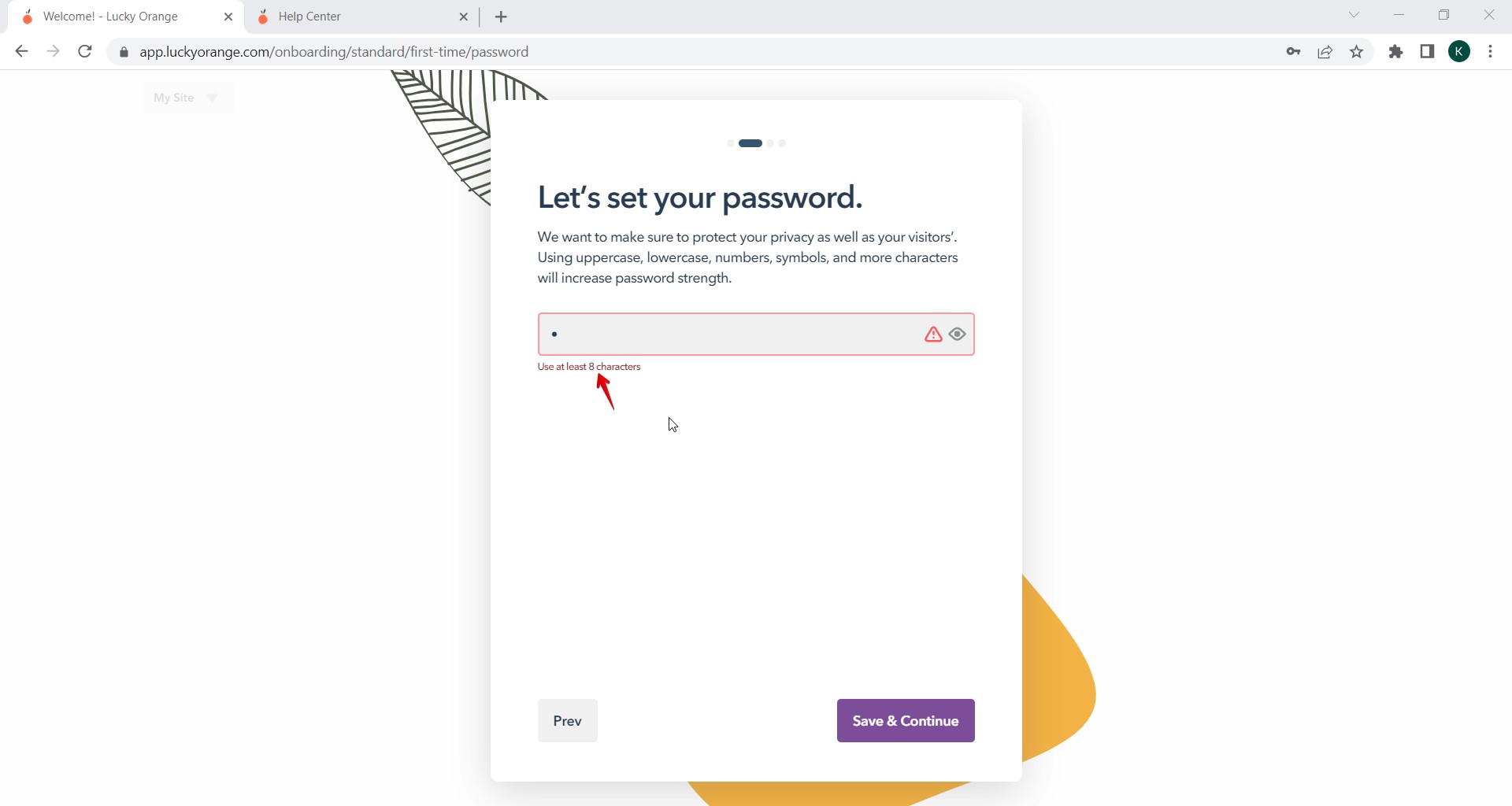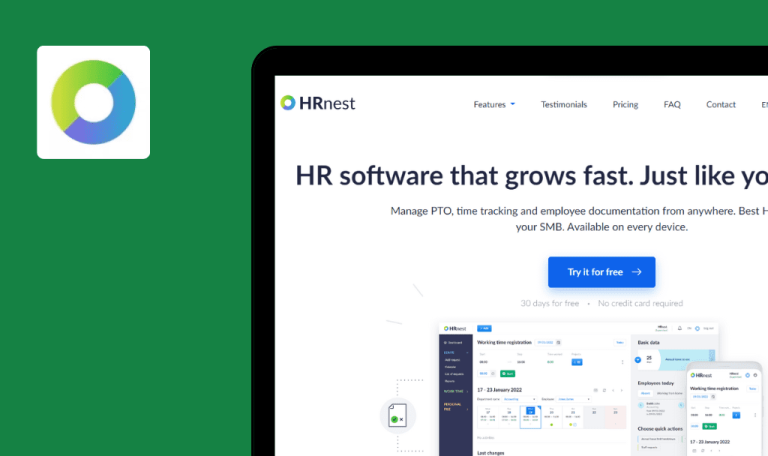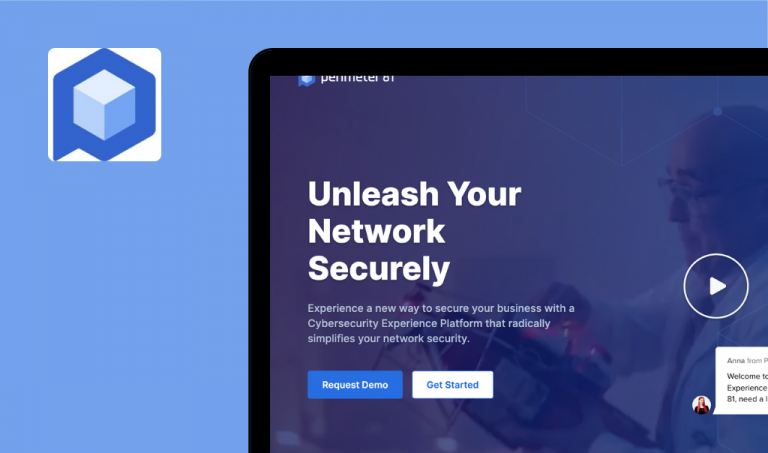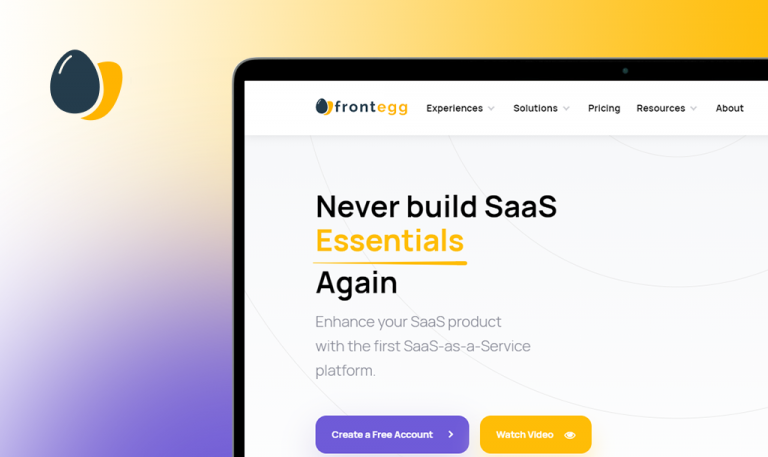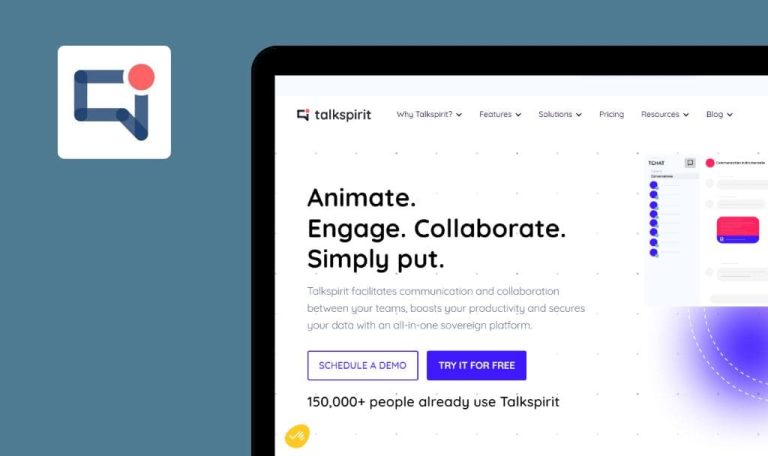
Bugs found in Lucky Orange SaaS
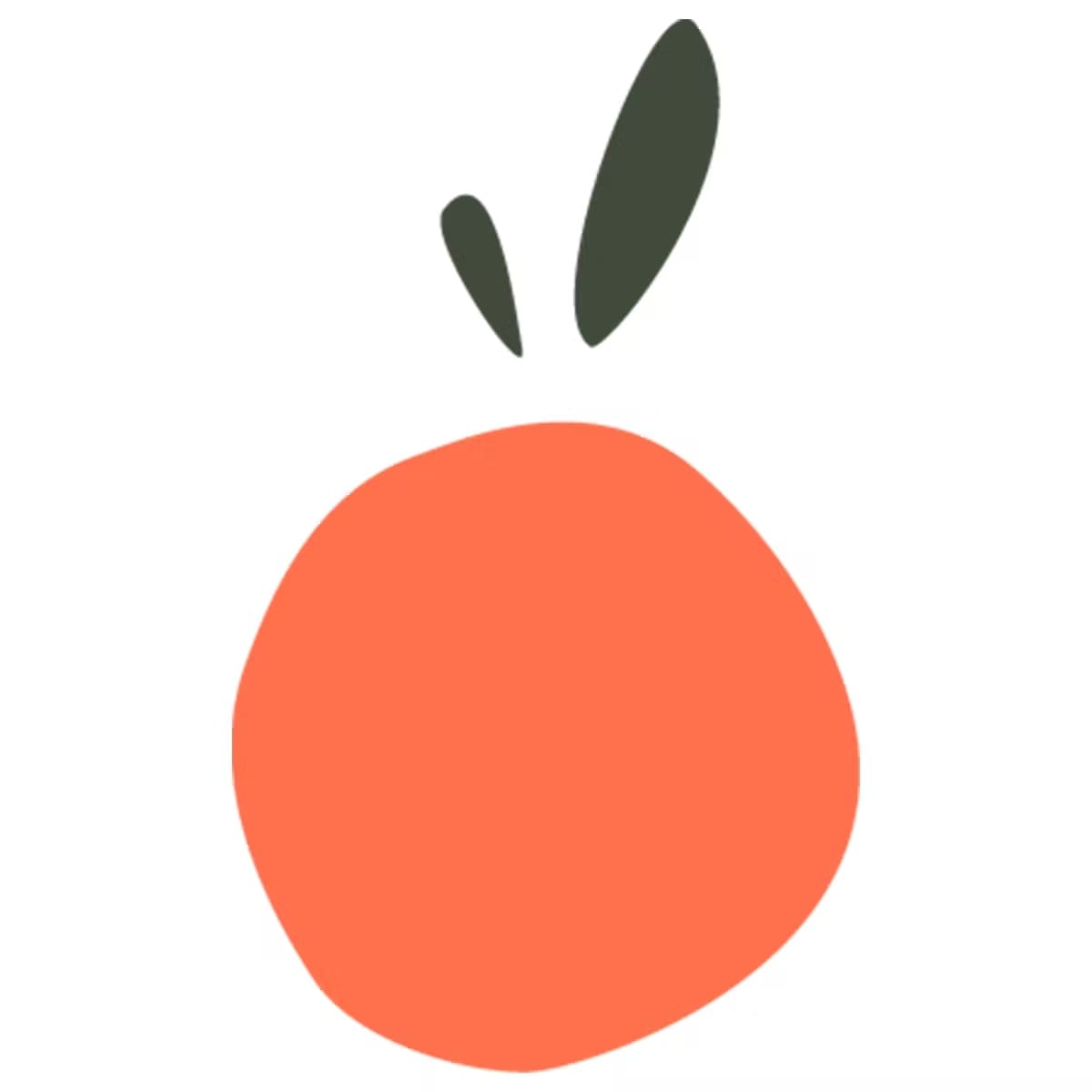
Lucky Orange is a robust software solution designed to monitor the behavior of website users.
The platform allows you to see which pages cause visitors to leave your website without converting. A broad collection of software tools including Dynamic Heatmaps, Session Recordings and Live Chat can enhance your website’s conversion rate. The platform offers a free 7-day trial without the need to provide credit card details.
Here are some of the Lucky Orange SaaS bugs our QA engineers spotted while testing.
Team leaders are also available as team members during team creation
Major
- The user is logged into the system.
- “Teams” page is opened.
- Click on “Add Team”.
- Click on the “Dev” name.
- Click “No”.
- Select the current user from the “Team Leader(s)” dropdown.
- Open “Team Member(s)” dropdown.
Windows 10, Chrome v.110.0.5481.78, Firefox v.109.0.1, Microsoft Edge v.110.0.1587.41
The user set as “Team leader” is present in the “Team Member(s)” dropdown.
The user set as “Team leader” should not be available in the “Team Member(s)” dropdown.

It is possible to delete “Team Leader” from team
Major
- The user is logged into the system.
- At least one team is created.
- The team contains one “Team Leader” and one “Team Member”.
- “Teams” page is opened.
- Click on “See Details” for the existing team.
- Click on “View Details” for the “Team Leader” user.
- Click on “Remove From Team” at the bottom of the sidebar.
Windows 10, Chrome v.110.0.5481.78, Firefox v.109.0.1, Microsoft Edge v.110.0.1587.41
“Team Leader“ was successfully removed from the team.
“Remove From Team“ button should not be available in the sidebar for “Team Leader”.
Missing validation for “Custom name” field during team creation
Major
- The user is logged into the system.
- “Teams” page is opened.
- Click on “Add Team“.
- Click on “Custom“.
- Click on “Save & continue“.
Windows 10, Chrome v.110.0.5481.78, Firefox v.109.0.1, Microsoft Edge v.110.0.1587.41
There’s no validation for the “Custom name“ field.
Warning message “This field is required“ should be displayed below the “Custom name“ field.
It is possible to change password via providing invalid current password
Major
- The user is logged into the system.
- “Personal Info” page is opened.
- Scroll the page down to the “Password” section.
- Click on “Change Password”.
- Enter an invalid password into the “Current Password” field.
- Enter a new password into the “New Password” field.
- Click on “Save”.
Windows 10, Chrome v.110.0.5481.78, Firefox v.109.0.1, Microsoft Edge v.110.0.1587.41
The password has been successfully changed.
Warning message “Invalid current password” should appear below the “Current password” field.
Missing validation for password length on “Personal Info” page
Major
- The user is logged into the system.
- “Personal Info” page is opened.
- Scroll the page down to the “Password” section.
- Click on “Change Password”.
- Enter a valid current password into the “Current Password” field.
- Enter a new password containing only 1 character into the “New Password” field.
Windows 10, Chrome v.110.0.5481.78, Firefox v.109.0.1, Microsoft Edge v.110.0.1587.41
The password has been successfully changed.
Warning message “Use at least 8 characters” should appear below the “New Password” field.
It is possible to update dashboard’s card without providing name
Minor
- The user is logged into the system.
- At least one dashboard is opened.
- At least one card is added to the dashboard.
- Open the “Dashboard” page.
- Hover over the card.
- Click on the “3 dots menu”.
- Click on “Edit”.
- Delete the card name.
- Click on “Save”.
Windows 10, Chrome v.110.0.5481.78, Firefox v.109.0.1, Microsoft Edge v.110.0.1587.41
Card changes were successfully saved.
Warning message “The card name is required” should appear near the “Card name” field.
It is possible to update “Saved Reply” with empty “Keyword” and “Message” fields
Minor
- The user is logged into the system.
- At least one “Saved Reply” is created.
- “Communicate” page is opened.
- Click on the “Chat Settings” item.
- Click on the “Saved Replies“ option.
- Click on the “Pencil” icon near the “Saved Reply“.
- Clear “Keyword“ and “Message“ fields.
- Click on “Update Reply“.
- Click on “Cancel“.
Windows 10, Chrome v.110.0.5481.78, Firefox v.109.0.1, Microsoft Edge v.110.0.1587.41
“Keyword“ and “Message“ were removed from “Saved Reply“.
Warning message “This field is required“ should be displayed in the “Keyword“ and “Message“ fields.
“Add a card“ dropdown changes placement during page scrolling
Trivial
- The user is logged into the system.
- At least one dashboard is created.
- “Dashboard” page is opened.
- Click on “3 dots menu” near the dashboard name.
- Click on “Add A Card”.
- Scroll the page down.
Windows 10, Chrome v.110.0.5481.78, Firefox v.109.0.1, Microsoft Edge v.110.0.1587.41
“Add a card“ dropdown moved to left side.
“Add a card“ dropdown should not change its placement.
During testing the following areas were checked: sign up/login, dashboards, surveys, announcements, chat invites, events, funnels, teams, users, updating personal info, chat, sites, notifications. I found several issues while executing negative scenarios, but in general, the app is user-friendly and works correctly.