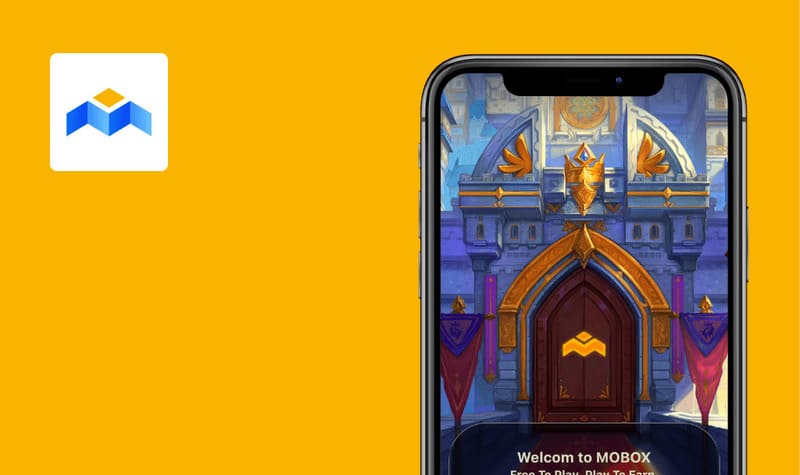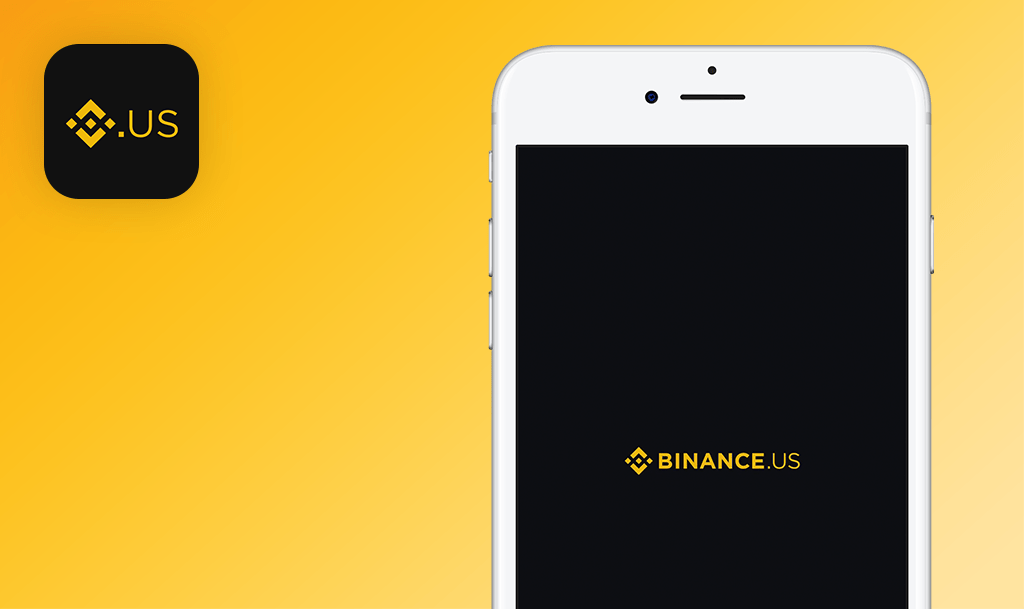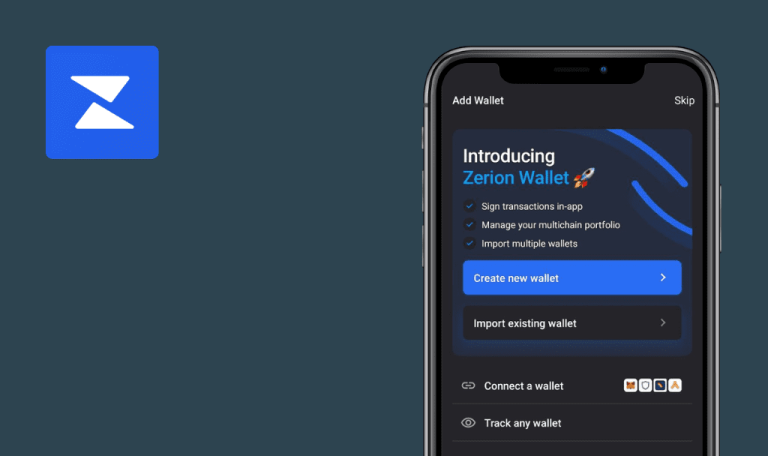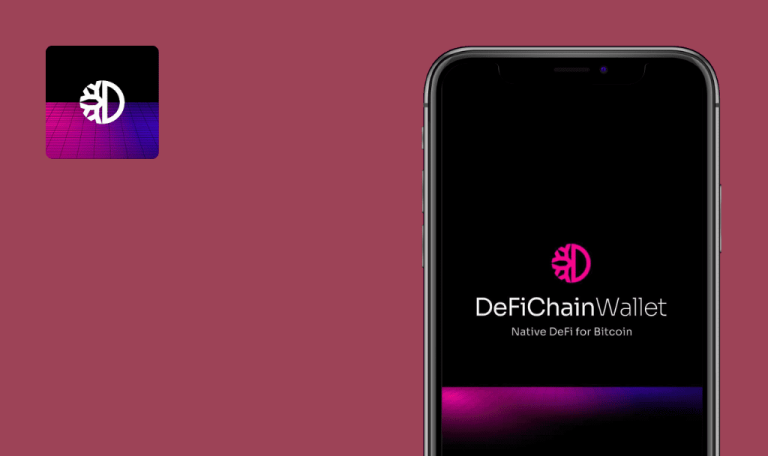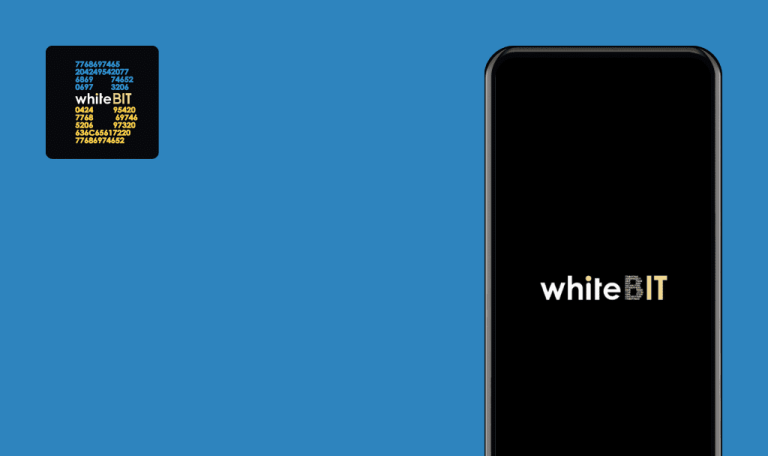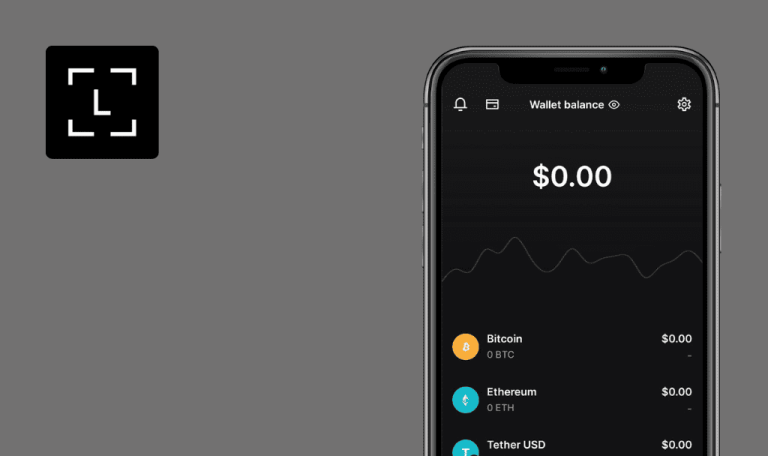
No bugs found in Argent – L2 & Argent Vault for Android
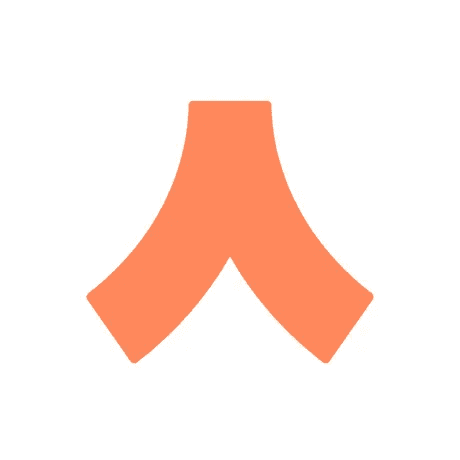
Argent - L2 & Argent Vault
Argent is a mobile crypto wallet supporting the Ethereum (Layer1), zkSync (Layer 2), and StarkNet (Layer 2) blockchains.
Thanks to zkSync’s Layer 2 network, Argent offers cheaper and faster transactions without compromising security. It’s also the first non-custodial wallet on the market with no seed phrase. Through Argent’s partners like Yearn, Lido and Gro, users can earn up to 15% interest on crypto.
QAwerk’s DeFi testing team checked Argent for bugs, and below are the results of our manual audit. Argent successfully passed our QA test and is distinguished by QAwerk with the Remarkable Quality award.



No bugs found when creating new wallet
- The app is installed.
- The Google Drive app is installed & configured.
- Open the app for the first time upon installation.
- Swipe 2 welcome screens.
- Tap the “Create new wallet” button.
- Enter a valid username.
- Tap the “arrow” button.
- Accept Terms & Conditions in the pop-up.
- Enter a valid email (use the mailbox you can check).
- Open the mailbox, open the recent “Please verify your email” message and confirm the email via link.
- Enter a valid phone number (use the number you can check).
- Enter the verification code from the received SMS.
- Enter a passcode (any 6 digits).
- Confirm the passcode from the previous step.
- Tap the “Enable now” button, choose your Google account and confirm.
Samsung Galaxy S7, Android 8.0.0
The app’s main screen opens.
Bug not found.
No bugs found when recovering wallet
- The app is installed.
- The Google Drive app is installed & configured.
- Test Case 1 is executed.
- Uninstall the app.
- Reinstall the app.
- Open the app.
- Swipe 2 welcome screens.
- Tap the “I have an Argent wallet” button.
- Enter the email from Precondition 3.
- Open the mailbox, open the recent “Please verify your email” message and confirm the email via link.
- Enter a passcode (any 6 digits).
- Confirm the passcode from the previous step.
- Tap the “Connect to Google Drive” button, choose your Google account and confirm.
- Enter the phone number from Precondition 3.
- Enter the verification code from the received sms.
Samsung Galaxy S7, Android 8.0.0
The screen “Your wallet will be recovered to this device in… 48 hours” opens.
Bug not found.
No bugs found when logging into app with invalid passcode
- The app is installed.
- Test Case 1 is executed.
- Open the app.
- Enter an invalid passcode.
Samsung Galaxy S7, Android 8.0.0
The message “Incorrect pin” appears.
Bug not found.
No bugs found when checking main menu items
- The app is installed.
- Test Case 1 is executed.
- Open the app.
- Enter a valid passcode.
- Tap the “Activity” menu item.
- Tap the “Invest” menu item.
- Tap the “Send” menu item.
Samsung Galaxy S7, Android 8.0.0
Appropriate screens open within steps 3-5.
Bug not found.
No bugs found when buying crypto & checking payment methods
- The app is installed.
- Test Case 1 is executed.
- Open the app.
- Enter the valid passcode.
- Tap the “Buy crypto for free” button.
- Tap the “Ramp” menu item.
- Tap the “Exit” button.
- Tap the “Abandon transaction” button.
- Tap the “Moonpay” menu item.
Samsung Galaxy S7, Android 8.0.0
Appropriate screens open within steps 4-7.
Bug not found.
No bugs found when sending crypto and scanning QR code
- The app is installed.
- Test Case 1 is executed.
- A valid QR code of any ETH address (e.g. from https://etherscan.io/) on another device.
- Open the app.
- Enter a valid passcode.
- Tap the “Scan QR” button.
- Allow the app to take pictures and record video.
- Scan the QR code from precondition 3.
- Tap the “ETH” menu item.
- Enter amount “1”.
Samsung Galaxy S7, Android 8.0.0
Notification “Insufficient EHT balance” appears.
Bug not found.
No bugs found when interrupting app with lost connection
- The app is installed.
- Test Case 1 is executed.
- Open the app.
- Enter a valid passcode.
- Disable the internet connection.
- Tap the “Trade” button.
- Enter amount “1” for AAVE.
- Enable the internet connection.
- Tap the link in the error notification “Something went wrong. Please check your internet connection and tap here to retry.”
Samsung Galaxy S7, Android 8.0.0
Notification “Insufficient balance” appears.
Bug not found.
No bugs found when sending funds from MetaMask and sharing wallet link
- The app is installed.
- Test Case 1 is executed.
- Open the app.
- Enter a valid passcode.
- Tap the “Receive” button.
- Tap the “From another wallet” menu item.
- Tap the “Metamask” menu item.
- Tap the “COPY URL” button in the pop-up.
- Paste the copied URL into the browser.
Samsung Galaxy S7, Android 8.0.0
The wallet profile page opens in the browser (url https://[username].argent.xyz).
Bug not found.
No bugs found when sending funds from zkSync web wallet and sharing wallet link
- The app is installed.
- Test Case 1 is executed.
- Open the app.
- Enter a valid passcode.
- Tap the “Receive” button.
- Tap the “From another wallet” menu item.
- Tap the “zkSync web wallet” menu item.
- Tap the “copy” icon next to the wallet address.
- Tap the “OK” button in the notification pop-up.
Samsung Galaxy S7, Android 8.0.0
Notification “Copied wallet address to clipboard”. Address “zksync:[42-character hexadecimal address]” can be pasted.
Bug not found.
No bugs found when changing passcode
- The app is installed.
- Test Case 1 is executed.
- Open the app.
- Enter a valid passcode.
- Tap the “zkSync” menu button.
- Tap the “Settings” button.
- Tap the “App settings” menu item.
- Tap the “Change passcode” menu item.
- Enter the current passcode.
- Enter a new passcode.
- Confirm the new passcode.
- Skip the fingerprint auth.
Samsung Galaxy S7, Android 8.0.0
The app’s main screen opens. The passcode was successfully changed.
Bug not found.
I tested the app's primary functions, interruption testing included, and I must admit Argent runs seamlessly. Its simple UI makes it a great starting point for absolute beginners, yet integration with dapps and some other features requires more crypto experience.

No Bugs Found!
 We tried to find bugs in this product, but failed to spot any. While we still believe no software is 100% free of bugs, this app contains no critical or apparent defects that could negatively impact the user experience.
We tried to find bugs in this product, but failed to spot any. While we still believe no software is 100% free of bugs, this app contains no critical or apparent defects that could negatively impact the user experience.