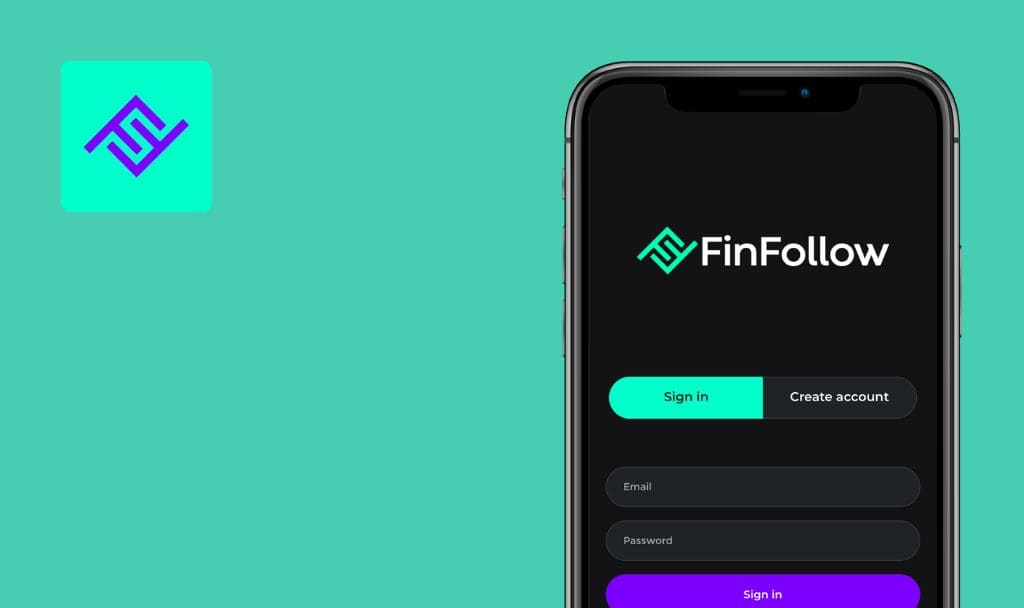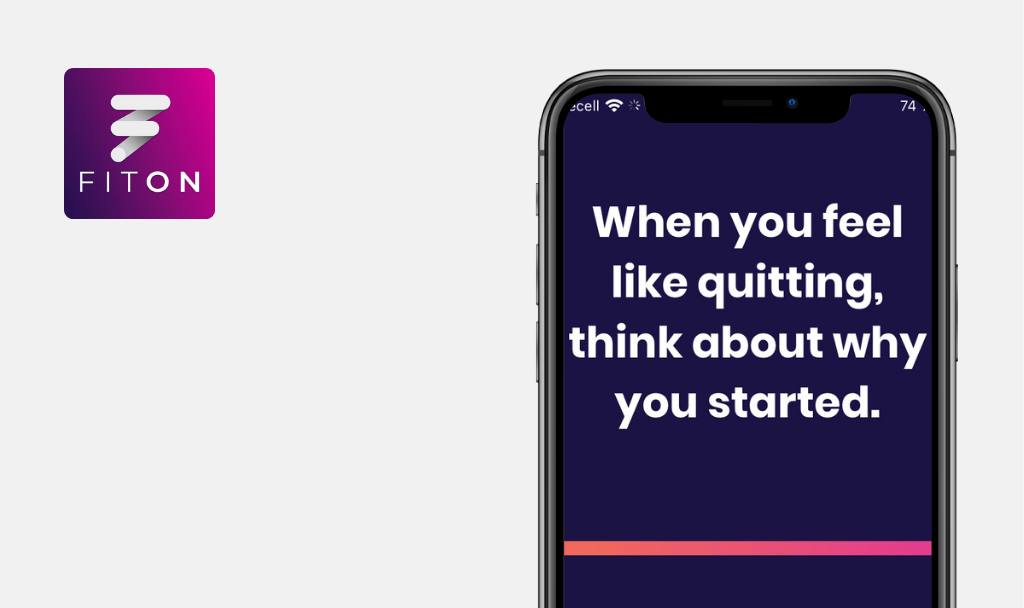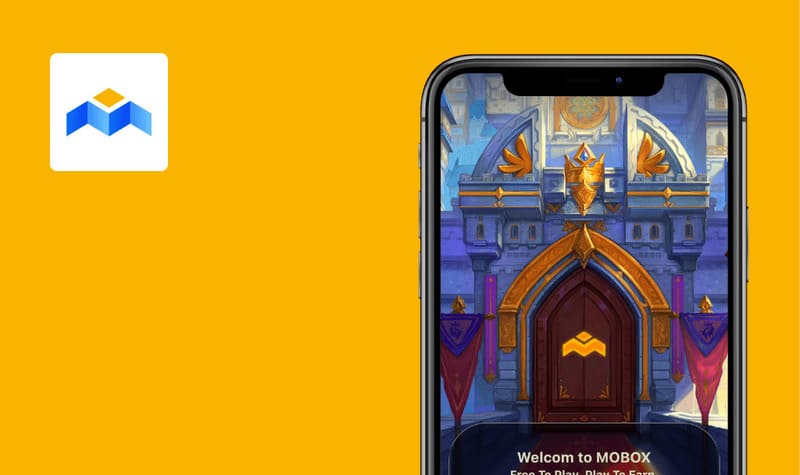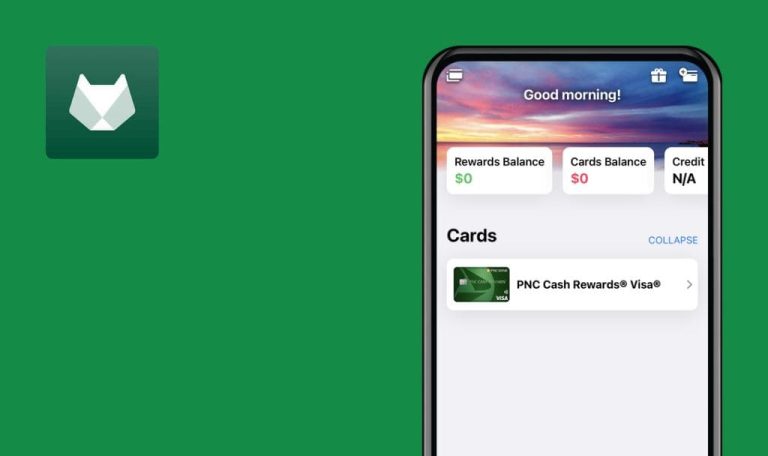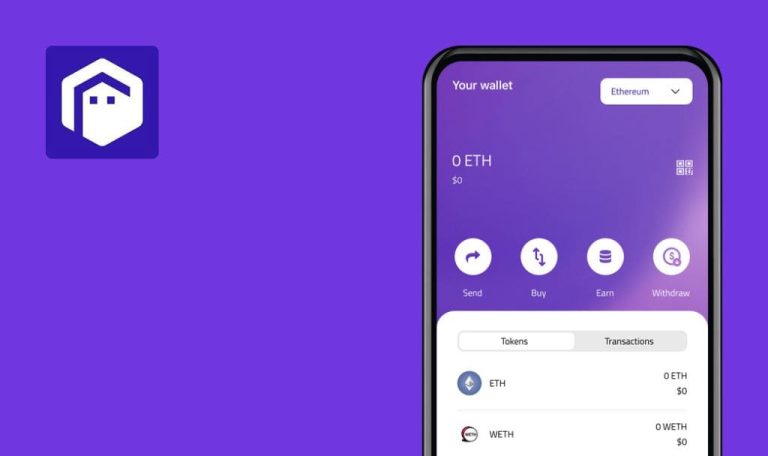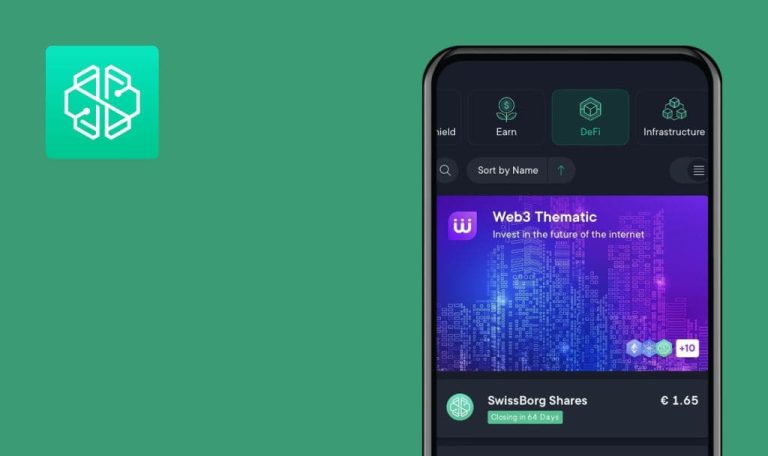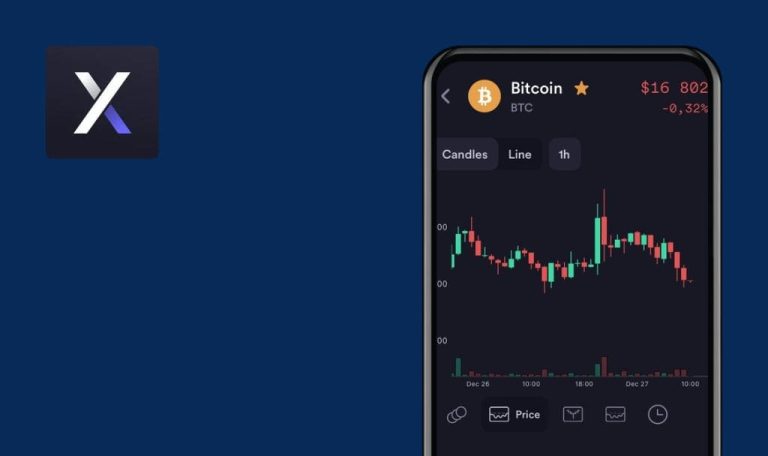
No bugs found in Linqto for iOS
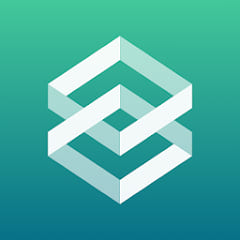
Linqto
Linqto is an investment platform that aims to make it as easy as possible for accredited investors to access the private securities sector.
The platform offers investors an opportunity to purchase pre-initial public offering (IPO) shares of private companies. Linqto is a great choice for founders, employers, and early investors seeking a simple way to trade securities with a minimum investment of only $10,000.
Having run multiple tests, our web3 testing team found just a few minor non-critical issues in the system. Linqto team, way to go!



No bugs found after checking unavailable for viewing data on “Unicorn” tab
The user is not logged into the application.
- Switch to the “Unicorn” tab.
- Search for any existing company in the list.
- Open one of the companies.
- Review the data on each tab: Summary, Funding, and Partners.
iPhone X, iOS 15.3.1
All data is blurred until the user is signed in.
Bug not found.
No bugs found after entering invalid one-time passcode during login
- The user has already created an account.
- Log out from the account.
- Navigate to the “Sign in” page.
- Enter the valid credentials of the existing user.
- Click the “Sign in” button.
- Make sure that the “Email Authentication” modal window appears and an email with a verification code is sent.
- Click the “Click to send again” link.
- Make sure that the second email with a passcode is sent.
- Enter the passcode from the first received email.
- Click the “Confirm” button.
iPhone X, iOS 15.3.1
“The one-time passcode is incorrect. Try again.” error message is displayed.
Bug not found.
No bugs found after searching for company by search criteria
- The user has created an account.
- The user is on the “Unicorns” tab.
- Select any sorting value from the drop-down list.
- Select any value from the “Sector type” drop-down list.
- Select any value from the “Country” drop-down list.
iPhone X, iOS 15.3.1
The result list matches the search criteria.
Bug not found.
No bugs found after trying to place order with incomplete “Investor Profile”
- The user has created an account.
- The user’s profile is incomplete.
- Navigate to the “Home” page.
- Select any company from the list.
- Click the “Place Order” button.
iPhone X, iOS 15.3.1
“Incomplete Investor Profile” pop-up is displayed; the user is redirected to the “Identity Verification” page after clicking “OK” on the ”‘Incomplete Investor Profile” pop-up.
Bug not found.
No bugs found after requesting “Account deletion”
The user has created an account.
- Navigate to “Settings”.
- Select the “Security menu” item.
- Click the “Delete Account” link.
- Select one of the reasons from the list.
- Click “Request Account Deletion”.
- Click the “Request Deletion” button.
iPhone X, iOS 15.3.1
“Your request to delete has been sent to our team and they will respond within 2 days” confirmation message is displayed; an email requesting account deletion was sent.
Bug not found.
No bugs found after trying to verify identity with “Driver’s License”
The user has created an account.
- Switch to “Settings”.
- Navigate to the “Investor Profile”.
- Click “Begin Id Verification”.
- Select “Driver’s License (US Only)” option.
- Scan any driver’s license but US (e.g. Ukrainian).
iPhone X, iOS 15.3.1
“Document not recognized” pop-up is displayed.
Bug not found.
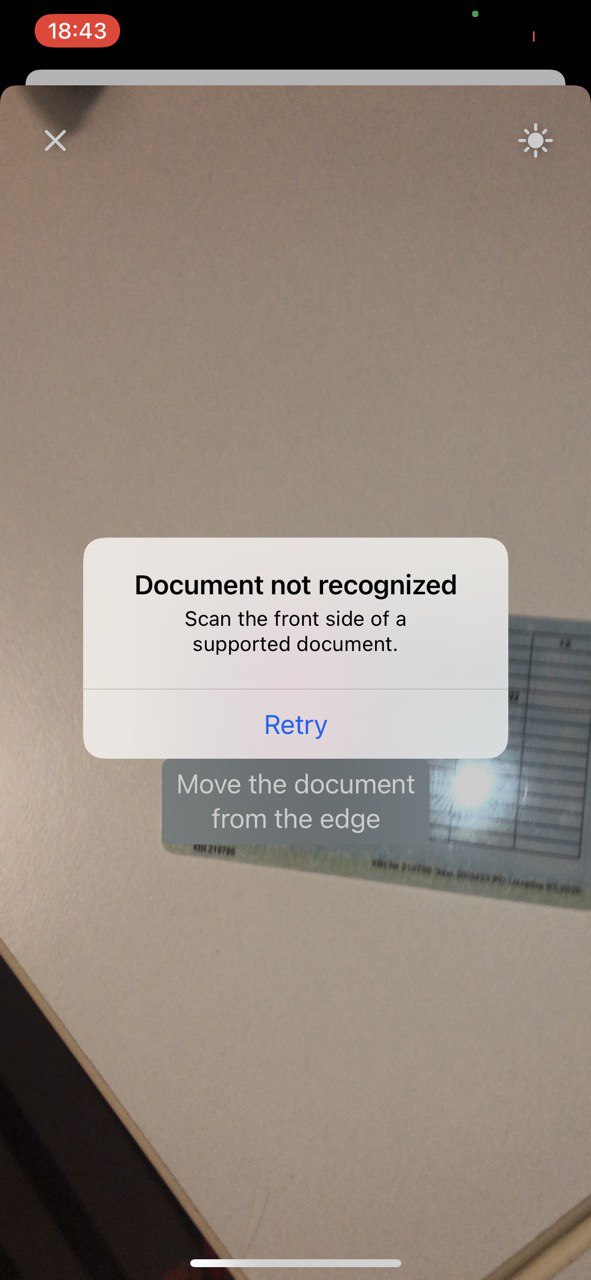
No bugs found after verifying identity with passport
The user has created an account.
- Switch to “Settings”.
- Navigate to the “Investor Profile”.
- Click “Begin Id Verification”.
- Select the “Passport” option.
- Scan the passport.
- Take a photo of yourself.
iPhone X, iOS 15.3.1
ID verification using passport has been completed successfully.
Bug not found.
No bugs found after trying to log in using deleted account’s credentials
The user’s account has been deleted through email confirmation.
- Try to log in with the deleted account’s credentials.
iPhone X, iOS 15.3.1
“Your email address or password is incorrect. Please try again” pop-up is displayed.
Bug not found.
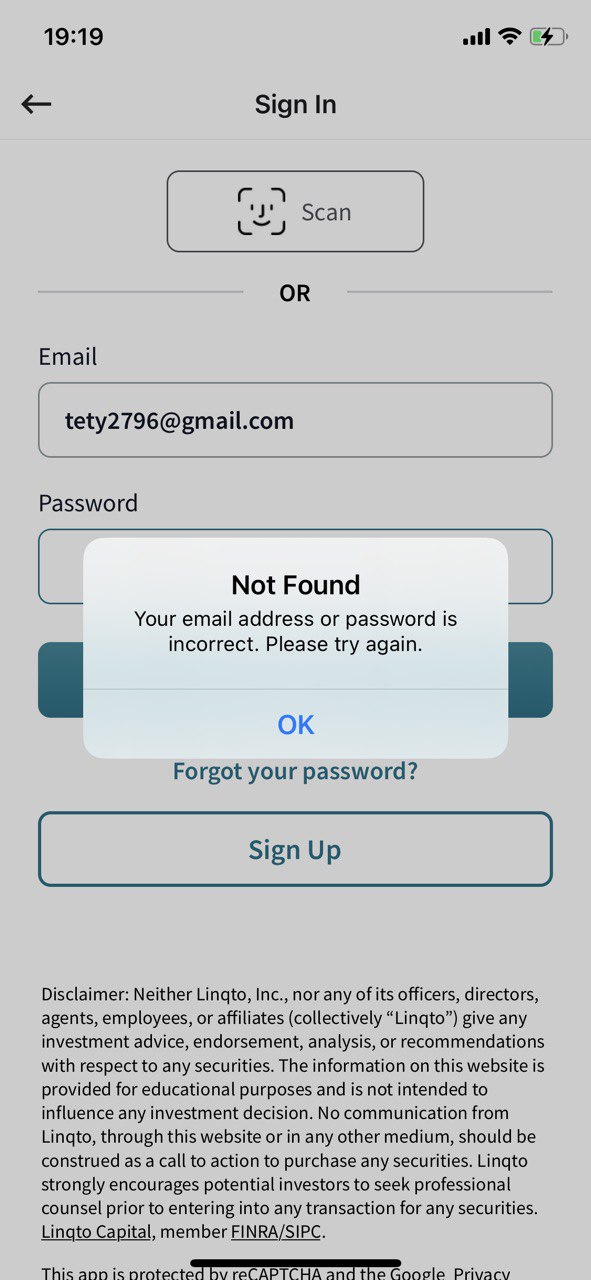
No bugs found after contacting “Support Team”
The user has created an account.
- Navigate to “Settings”.
- Click the “Investor Profile” menu item.
- Click “Begin ID Verification”.
- Click the “Support Team” link.
iPhone X, iOS 15.3.1
The default email is opened with the pre-defined fields:
To: invest@linqto.com
Subject: ID Verification Support Needed
Description: I’m a non-US investor without a passport. How can I complete ID verification for KYC/AML?
Bug not found.
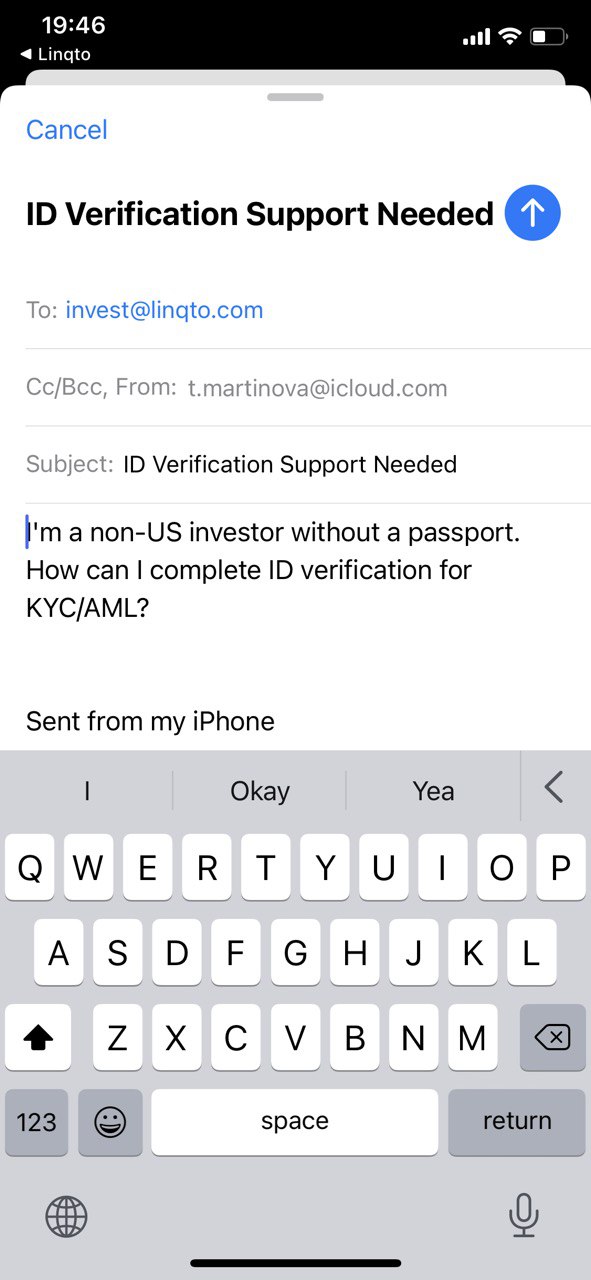
No bugs found after increasing “Amount” in USD
The user has created an account.
- Open any company from the list on the main page.
- Increase “Amount” by clicking the plus button.
iPhone X, iOS 15.3.1
Amount in USD=Price*Estimated shares; the amount is calculated according to the formula.
Bug not found.
The mobile app is user-friendly and has great performance. I faced only several minor UI issues that didn’t affect my actions. I fully recommend using Linqto for the users.

No Bugs Found!
 We tried to find bugs in this product, but failed to spot any. While we still believe no software is 100% free of bugs, this app contains no critical or apparent defects that could negatively impact the user experience.
We tried to find bugs in this product, but failed to spot any. While we still believe no software is 100% free of bugs, this app contains no critical or apparent defects that could negatively impact the user experience.