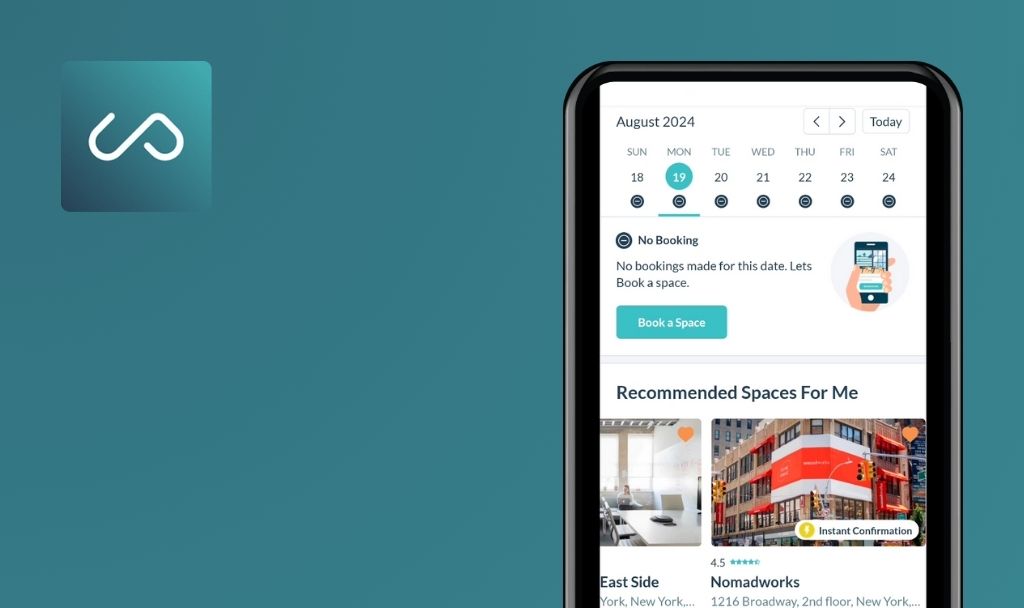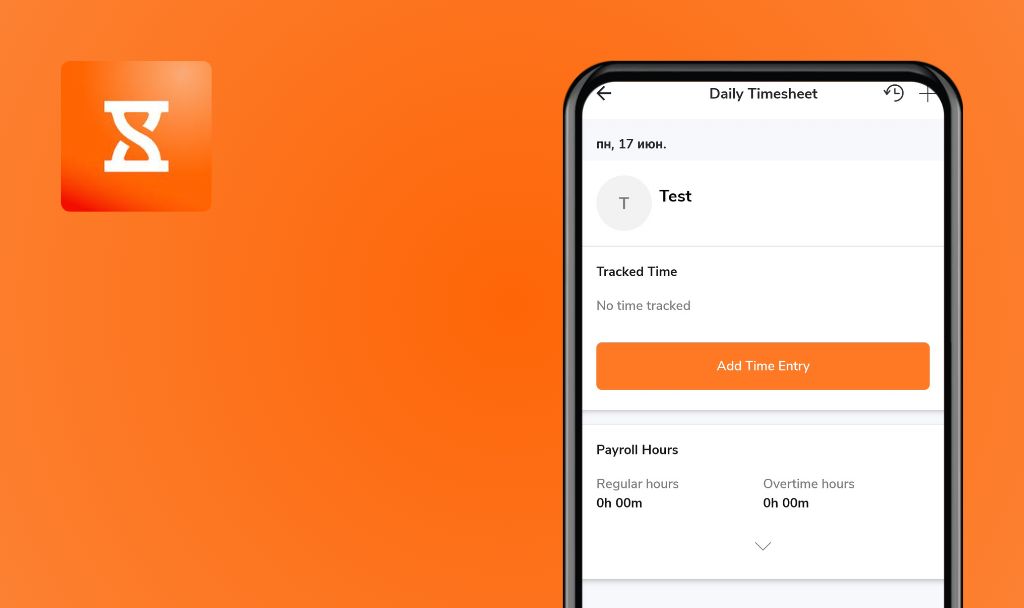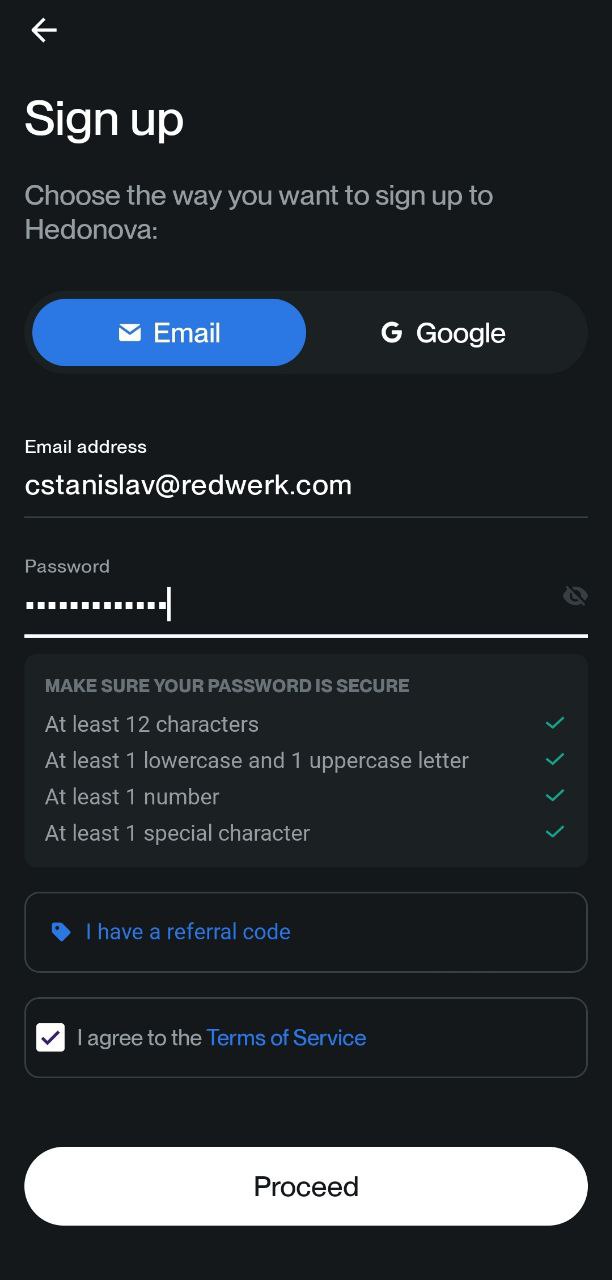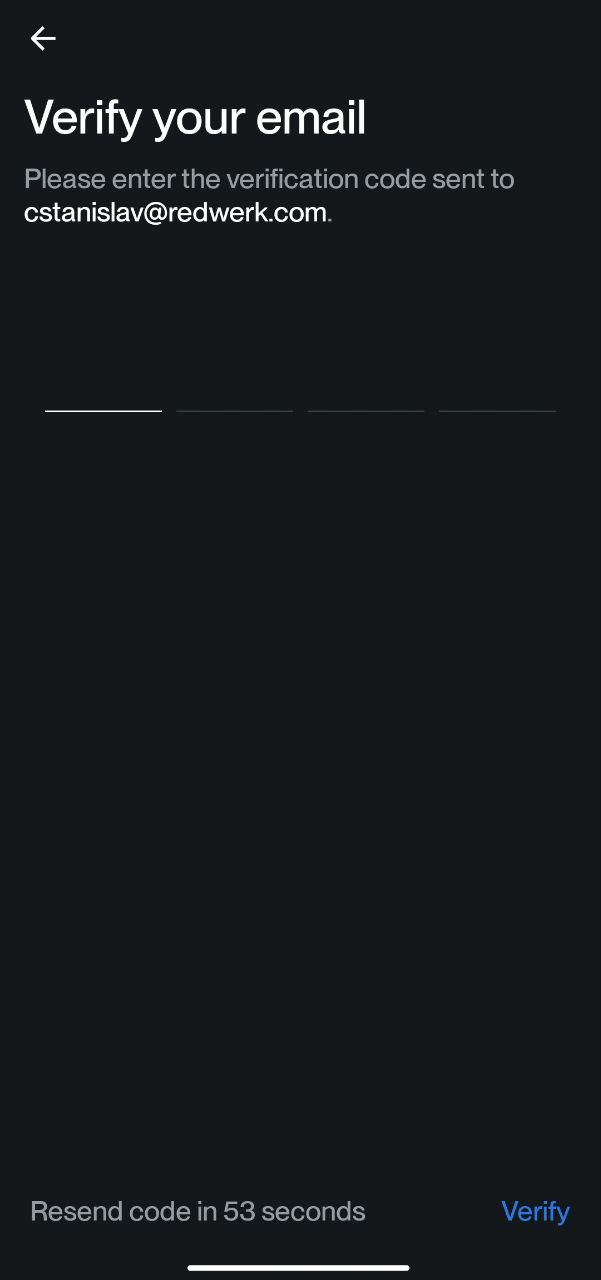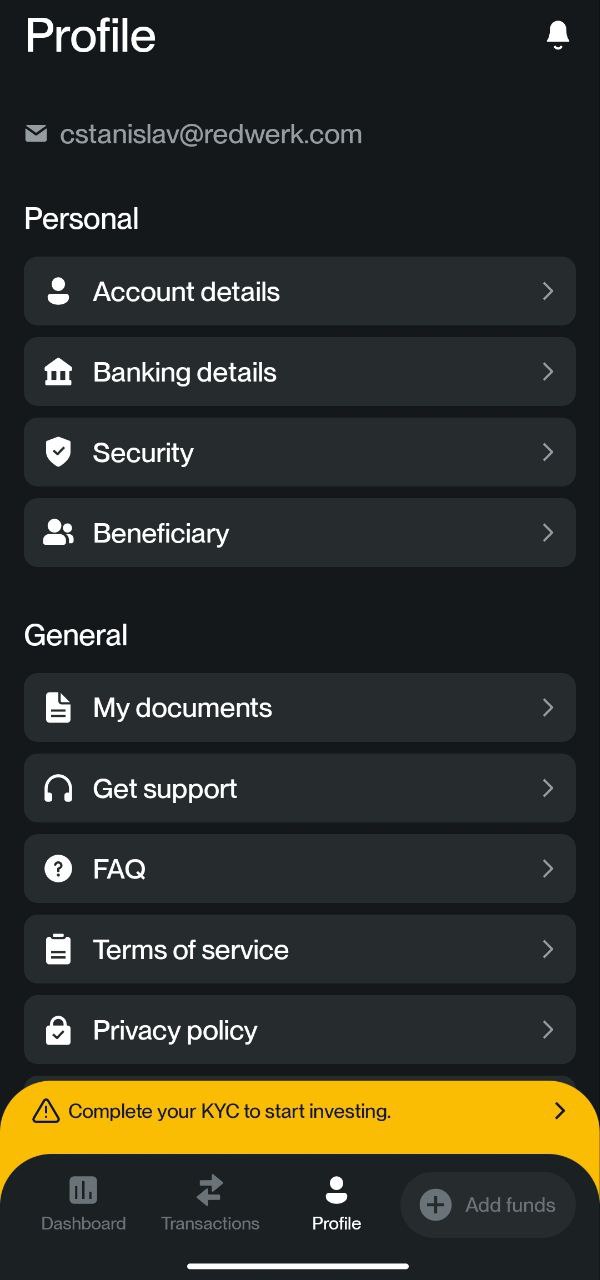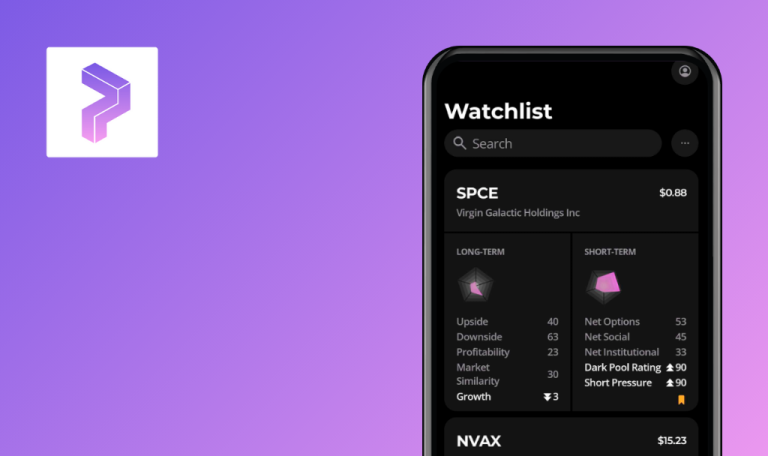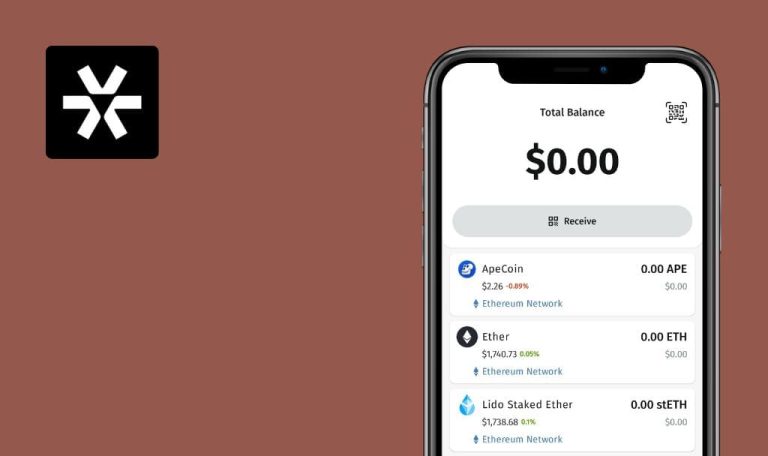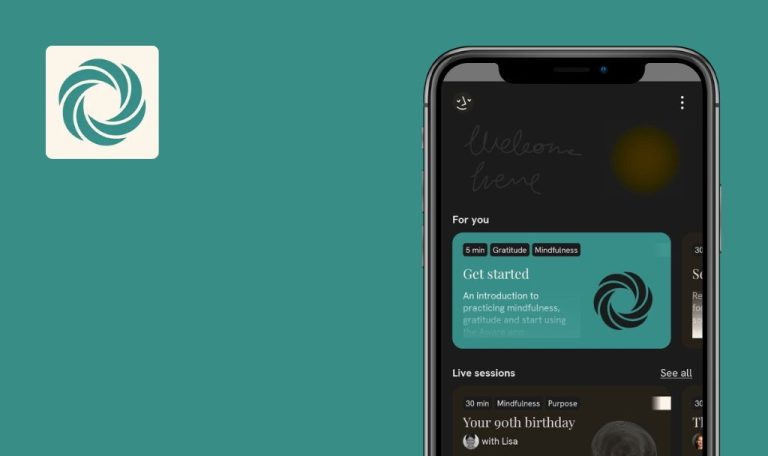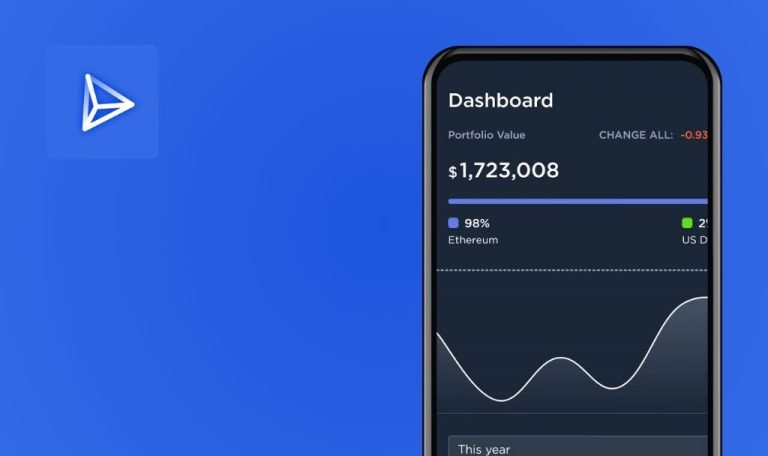
No bugs found in Hedonova for Android
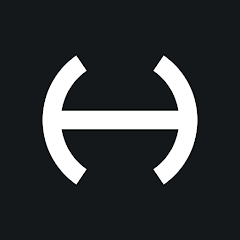
Hedonova
Hedonova is an investment platform offering a unique approach to hedge fund investing. This global fund provides retail investors access to a diversified portfolio across a broad range of assets and strategies.
The Hedonova application’s key functionality lies in allowing its users to invest in traditional and unconventional assets such as startups, cryptocurrency, or real estate. Hedonova is uncorrelated with the stock market, tax-efficient, stable, and managed by a team of seasoned investment professionals. Users can also add and manage their beneficiaries and receive regular investment updates and portfolio reports.
Our QA engineers tested the Hedonova app and found out that it runs perfectly fine, so QAwerk is pleased to award it the Remarkable Quality badge.



No bugs found when assessing validity of ‘Password Change’ function
- The app should be installed.
- An account should be registered.
- Navigate to the ‘Profile’ tab.
- Click on the ‘Security’ button.
- Select the ‘Change’ button.
- Enter the current password.
- Provide the new password twice for confirmation.
- Click on the ‘Change Password’ button.
Poco F4, Android 13
Upon successfully changing the password, the user should receive an email notification regarding the password change.
Bug not found.
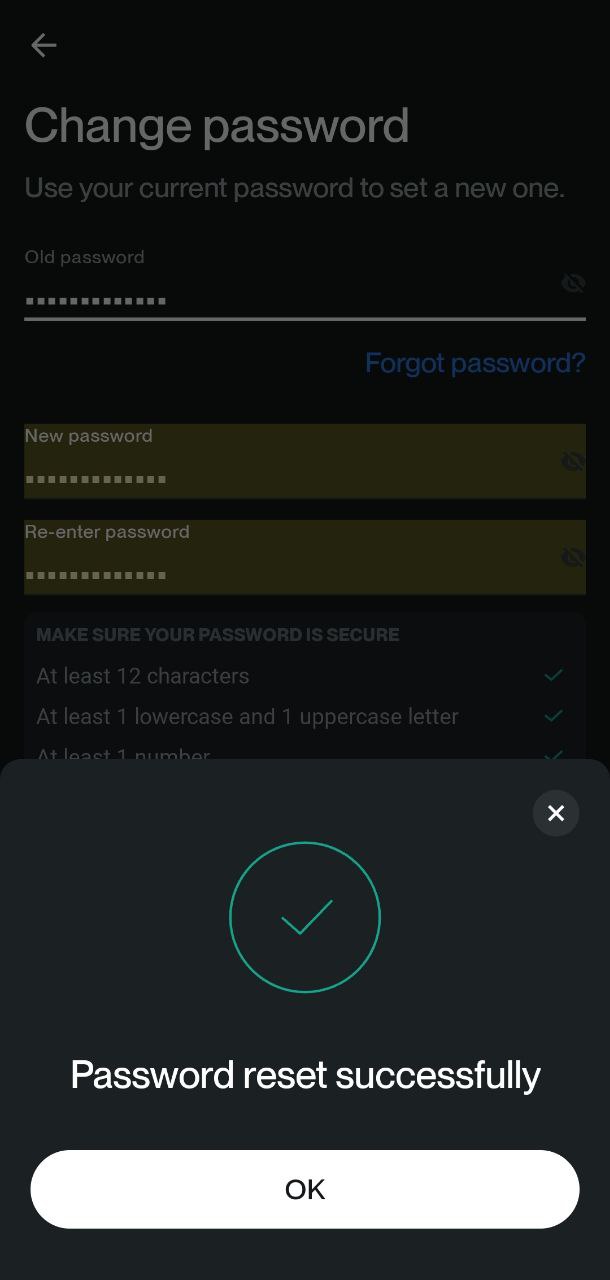
No bugs found when examining filtering functionality under 'Insights' tab
- Install the application.
- Register an account.
- Navigate to the ‘Insights’ tab.
- Click on the ‘All’ dropdown menu.
- Choose the ‘Research’ option.
Poco F4, Android 13
Only insights tagged with ‘Research’ should be displayed.
Bug not found.
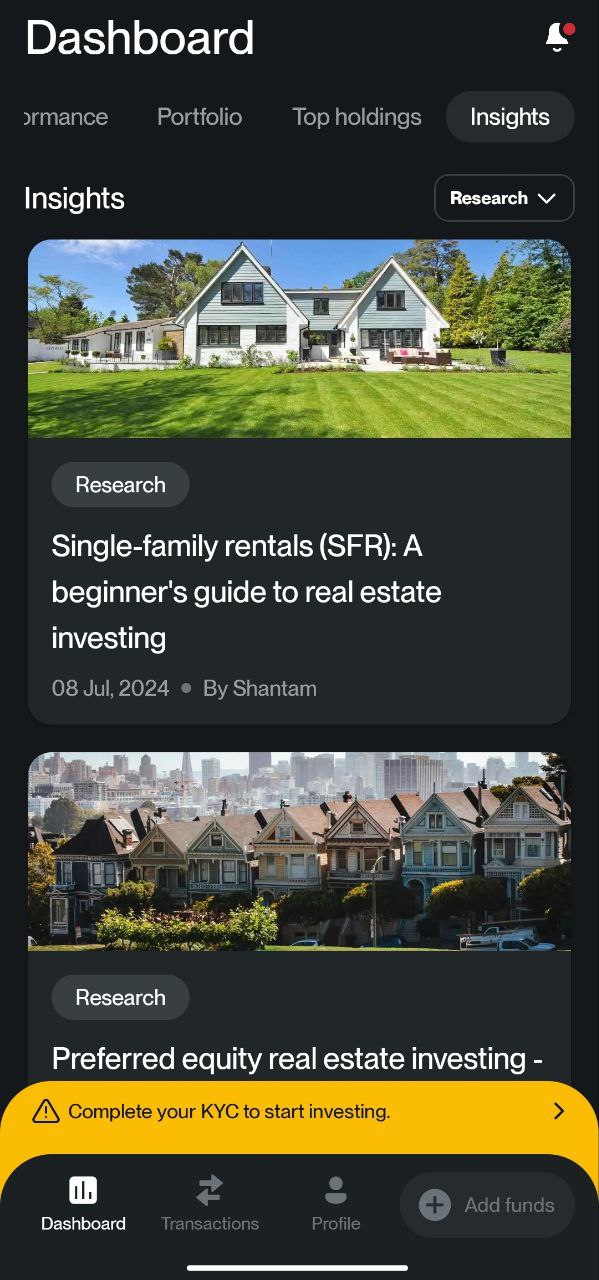
No bugs found when verifying ‘3M’ button's functionality to update performance graph to last 3 months
- The app is installed.
- An account is registered.
- Navigate to the ‘Dashboard’ tab.
- Find the graph labeled as ‘Hedonova’s Performance vs S&P 500’.
- Click on the ‘3M’ button.
Poco F4, Android 13
When clicking on the ‘3M’ button, the graph should refresh and present performance data from the last 3 months.
Bug not found.
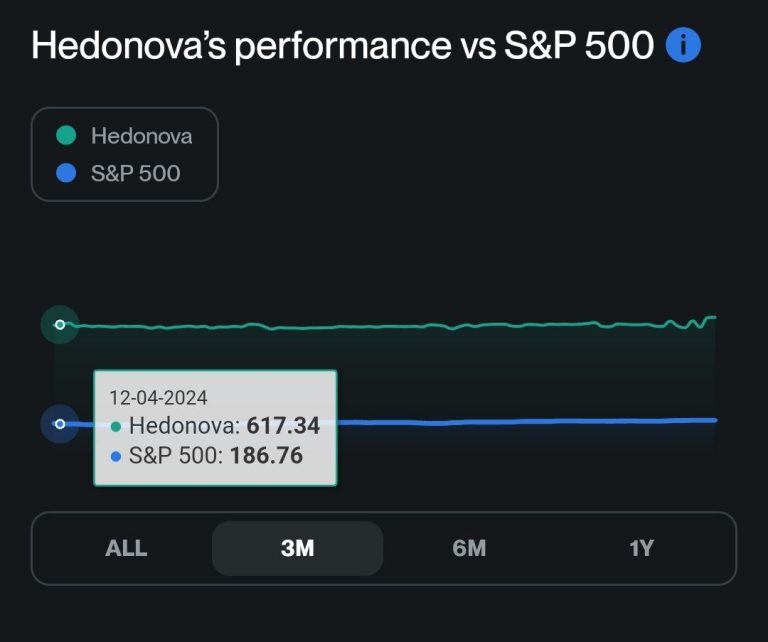
No bugs found when checking if 'Rate Us on Play Store' button correctly opens app page on Google Play Store
The app must be installed.
- Open the installed app.
- Navigate to the ‘Profile’ tab.
- Locate the ‘Rate Us on Play Store’ button.
- Click on the ‘Rate Us on Play Store’ button.
Poco F4, Android 13
Once clicked, the ‘Rate Us on Play Store’ button should correctly open the app’s page on the Google Play Store app.
Bug not found.
No bugs found when validating functionality of adding ‘Beneficiary’
- Install the application.
- Register an account.
- Navigate to the ‘Profile’ tab.
- Click on the ‘Beneficiary’ button.
- Click on the ‘Add primary beneficiary’ option.
- Complete all the required fields.
- Click on the ‘Continue’ button.
Poco F4, Android 13
The primary beneficiary is correctly added and consequently displayed in the ‘Beneficiary’ list.
Bug not found.
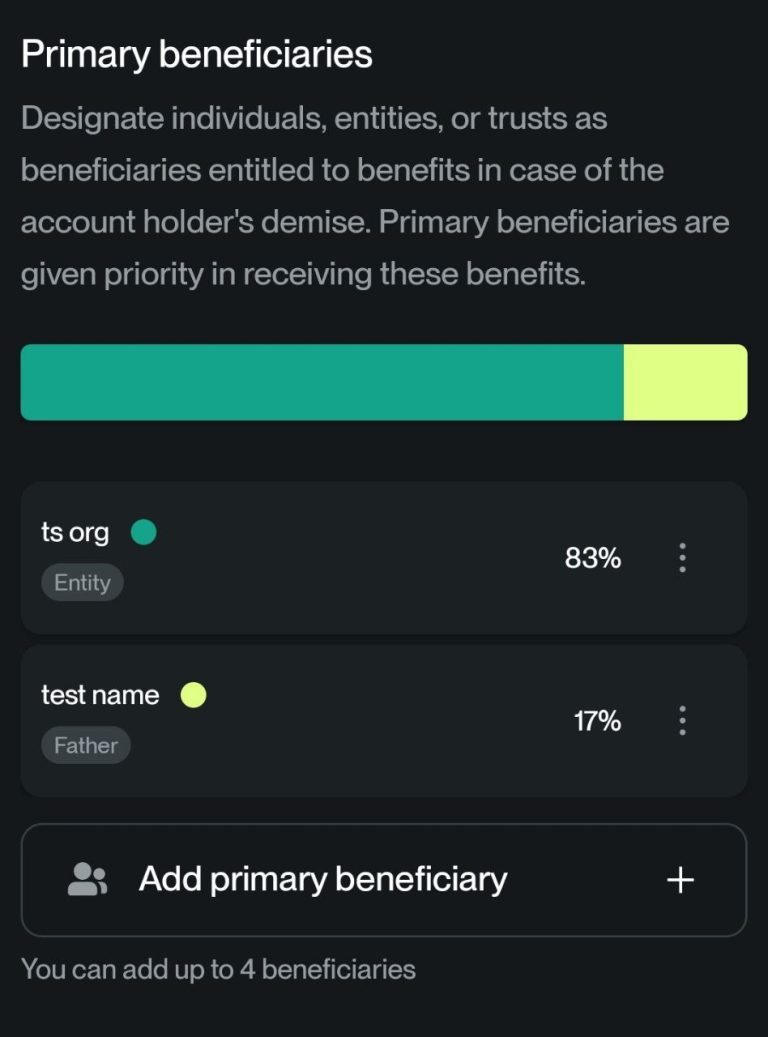
No bugs found when testing functionality of ‘Setting a New Bank Account as Primary’ feature
- Install the application.
- Register a new account.
- Add a primary bank account.
- Navigate to the ‘Profile’ tab.
- Click on the ‘Banking Details’ button.
- Click on the ‘Add New Bank Account’ button.
- Choose ‘Other International Bank’.
- Fill in the necessary fields.
- Mark the ‘Set as Primary’ checkbox.
- Click on the ‘Add Bank Account’ button.
- Enter the confirmation code received via email.
Poco F4, Android 13
The newly added bank account is set as primary successfully, and is displayed as the primary account in the ‘Banking Details’ list.
Bug not found.
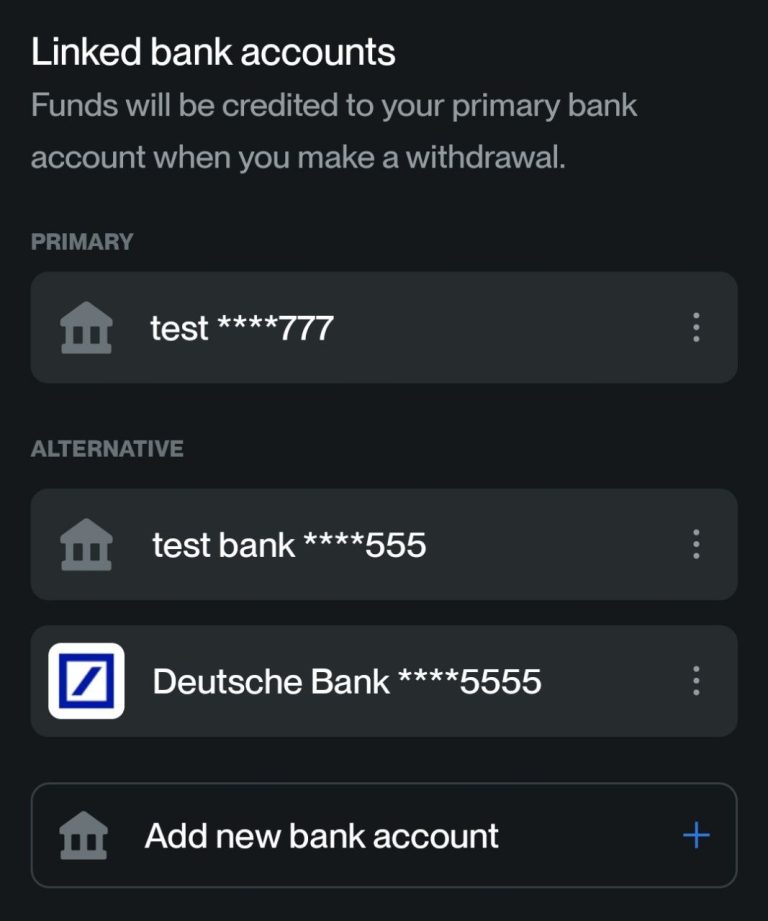
No bugs found when verifying correct functionality of ‘Adding a New Bank Account’ feature
- The app is installed.
- An account is registered.
- Navigate to the ‘Profile’ tab.
- Click on the ‘Banking Details’ button.
- Click on the ‘Add New Bank Account’ button.
- Choose ‘Other International Bank’.
- Complete all mandatory fields.
- Click on the ‘Add Bank Account’ button.
- Enter the confirmation code received via email.
Poco F4, Android 13
The new bank account is successfully added, with its details visible in the ‘Banking Details’ list.
Bug not found.
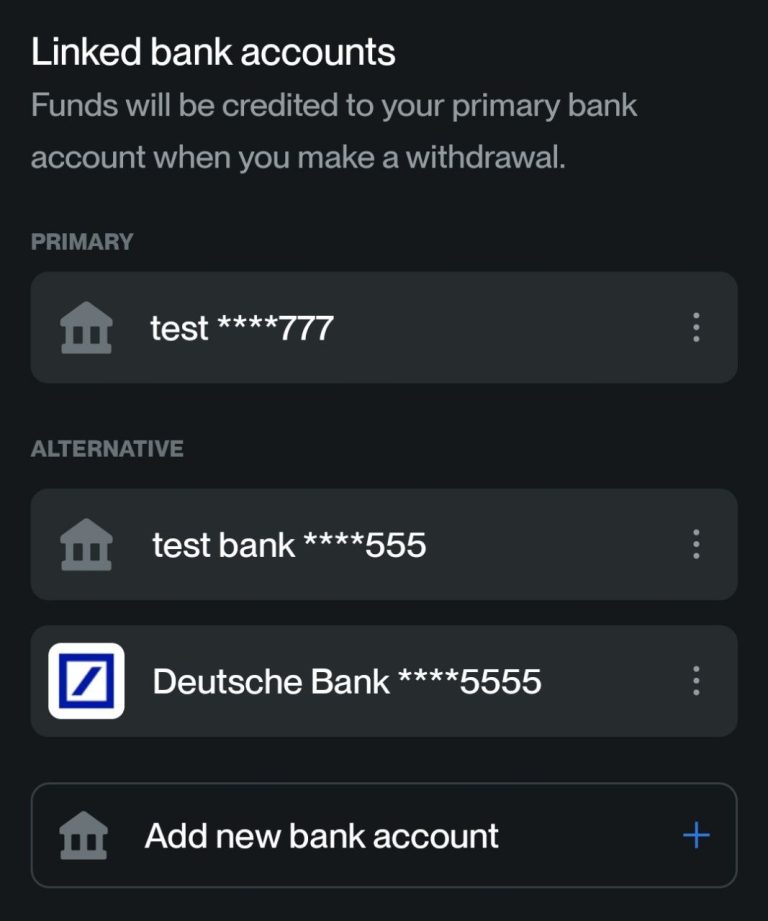
No bugs found when checking ‘Registration Process’ accurate functioning
The application is installed.
- Launch the application.
- Tap on the ‘Sign Up’ button.
- Complete the required registration fields (email, password).
- Agree to the ‘Terms and Conditions’.
- Tap on the ‘Proceed’ button.
- Check your email for the confirmation code.
- Enter received confirmation code into the application.
Poco F4, Android 13
Following the confirmation code input, the user should be successfully registered and logged into the application.
Bug not found.
No bugs found when examining proper functioning of ‘Sign-In’ process
- Install the application.
- Register an account.
- Launch the application.
- Click on the ‘Sign In’ button.
- Provide the registered email and password.
- Click on the ‘Sign In’ button again.
Poco F4, Android 13
The user is supposed to be successfully logged into the application, leading to the display of the dashboard tab.
Bug not found.
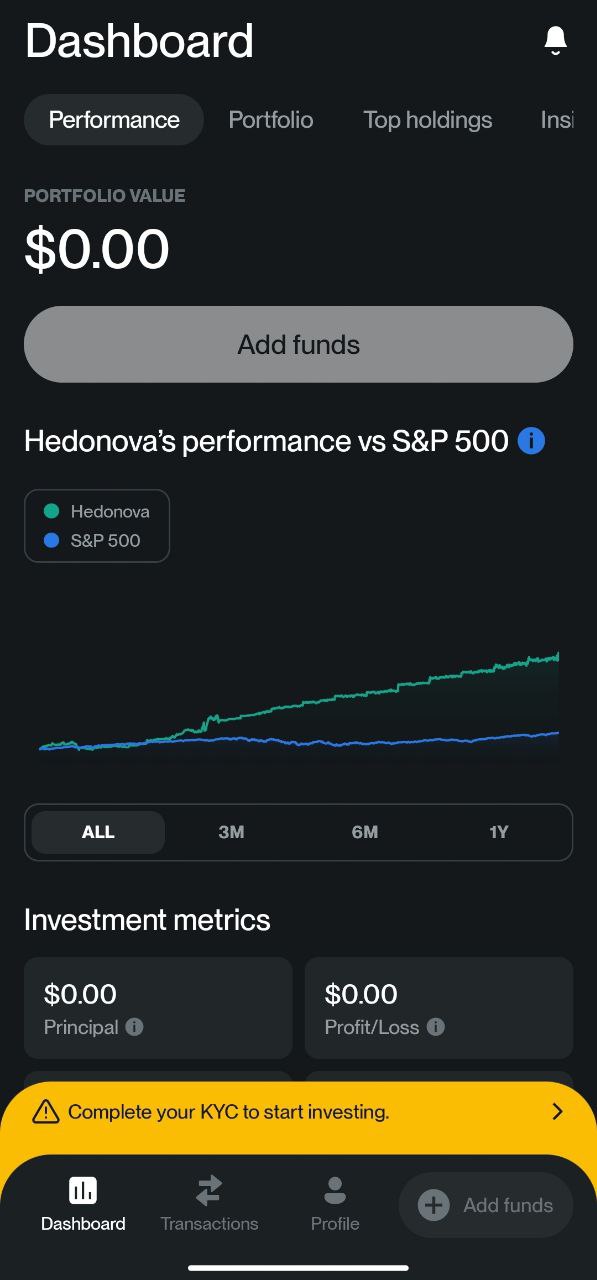
No bugs found when ensuring accurate PDF document download
- The app should be installed.
- An account should be registered.
- Navigate to the ‘Profile’ tab.
- Press the ‘My Documents’ button.
- Choose the first document from the list.
- Press the ‘Download’ button.
Poco F4, Android 13
The document should be successfully downloaded in the PDF format.
Bug not found.
After conducting functional and user interface testing, I found a couple of minor bugs within the user interface. Other than that, the Hedonova app operates stably.

No Bugs Found!
 We tried to find bugs in this product but failed to spot any. While we still believe no software is 100% free of bugs, this app contains no critical or apparent defects that could negatively impact the user experience.
We tried to find bugs in this product but failed to spot any. While we still believe no software is 100% free of bugs, this app contains no critical or apparent defects that could negatively impact the user experience.