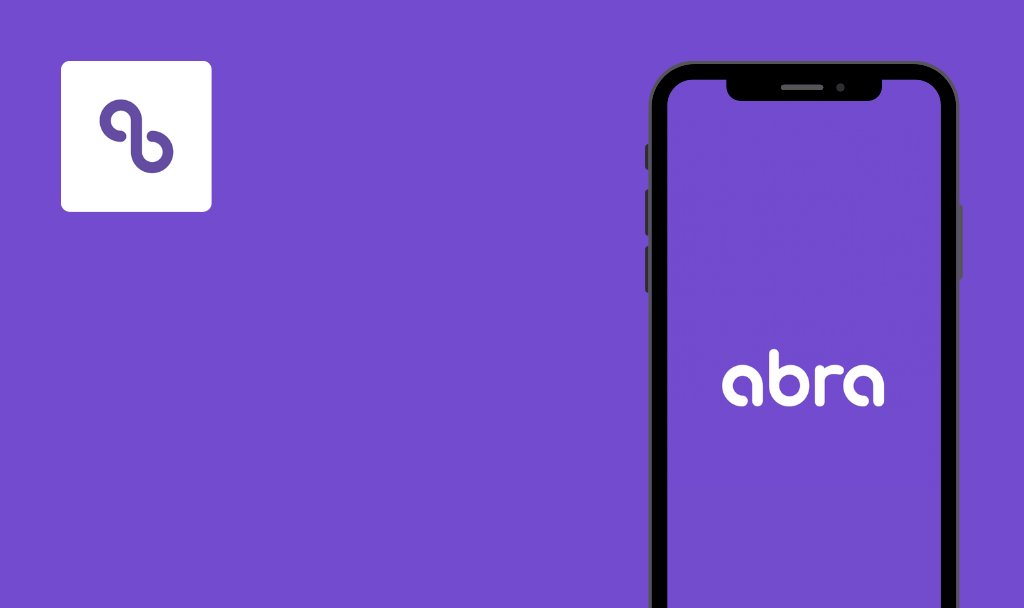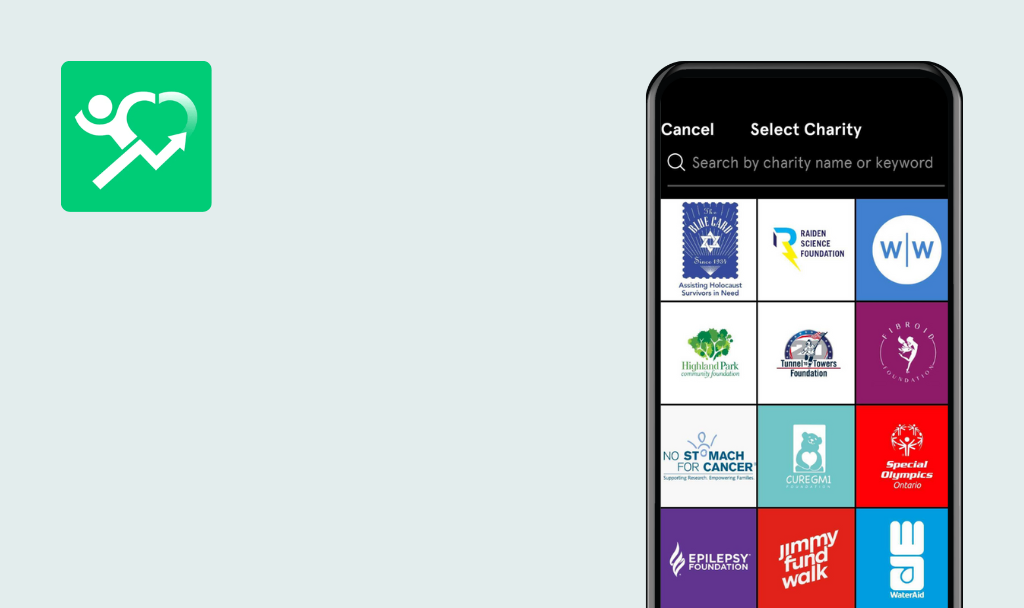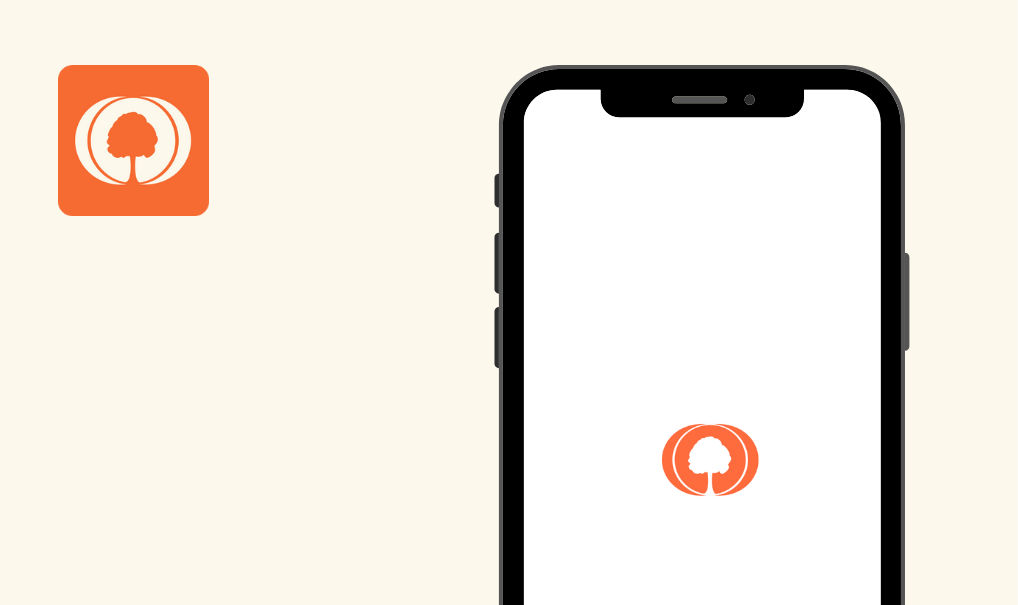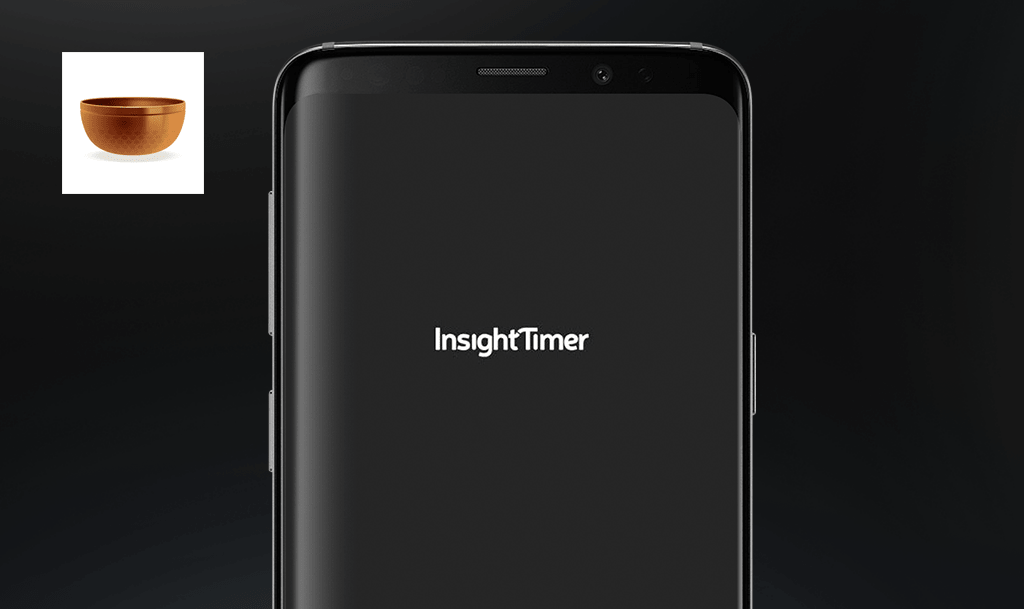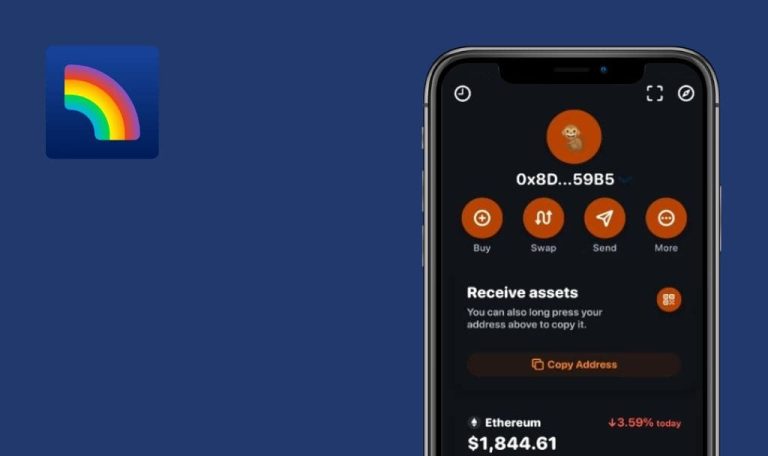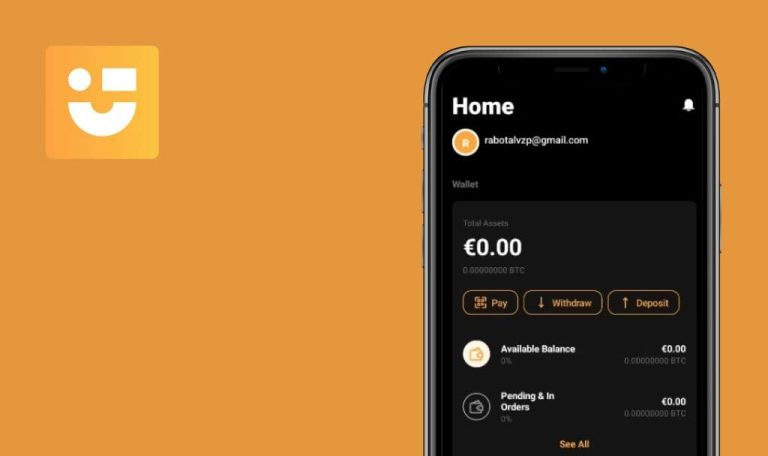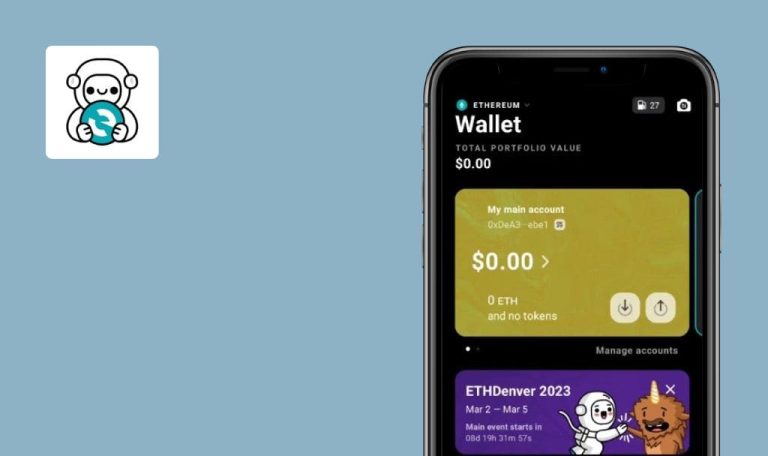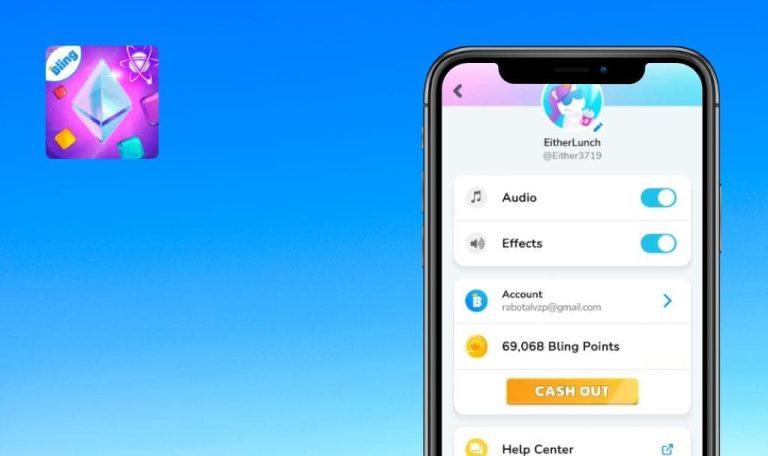
No bugs found in Linen: Safe Crypto DeFi Wallet for Android
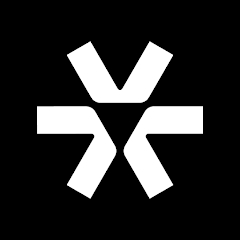
Linen: Safe Crypto DeFi Wallet
Linen is a user self-custody wallet that secures assets on Ethereum, Polygon, and Gnosis Chain.
The app allows its users to seamlessly recover their wallet using a personal cloud drive, email, and phone number. It utilizes Safe smart contracts as its core. With $35 billion of assets secured, Linen proves to be a reliable solution with zero reported cases of assets being stolen.
Our Android testing team checked different solutions, many of which contained severe bugs. However, no critical flaws were found during our quality assurance test for the Linen app.



No bugs found after recovering wallet by providing invalid code
The app is installed.
- Launch the app.
- Click on “Skip” in the top right corner.
- Select “Recover Linen Wallet”.
- Enter a valid email.
- Click on “Continue”.
- Enter an invalid code.
Xiaomi Mi Note 10 Lite, Android 12.0
The warning “Verification code is invalid or expired” appears on the page.
Bug not found.
No bugs found after interrupting app by lost internet connection
- The app is installed.
- The user is logged into the app.
- The Wallet Recovery Kit is created.
- The “Settings” page is opened.
- Hide the app.
- Turn off the internet connection.
- Open the app.
Xiaomi Mi Note 10 Lite, Android 12.0
The warning “No internet to check status” is displayed near the “Wallet Recovery Kit”.
Bug not found.
No bugs found after opening app with invalid passcode
- The app is installed.
- The Linen Wallet has already been added.
- The passcode has already been set.
- Launch the app.
- Enter an invalid passcode.
Xiaomi Mi Note 10 Lite, Android 12.0
The warning “Passcodes don’t match” appears on the page.
Bug not found.
No bugs found after adding new asset on “Wallet” page
- The app is installed.
- The wallet is added.
- The ‘Wallet’ page is opened.
- Scroll down the page.
- Click on “More assets”.
- Search for “2gether”.
- Click on this asset.
- Click on “Done”.
Xiaomi Mi Note 10 Lite, Android 12.0
The “2gether” asset is present in the assets list on the “Wallet” page.
Bug not found.
No bugs found after clearing app data
- The app is installed.
- The user has already added a wallet.
- The “Settings” page is opened.
- Hide the app.
- Press and hold the app shortcut.
- Click on “App info”.
- Click on “Clear data”.
- Click on “Clear all data”.
- Click on “OK”.
- Launch the app.
- Click on “Skip” in the top right corner.
Xiaomi Mi Note 10 Lite, Android 12.0
The buttons “Get a New Linen Wallet” and “Recover Linen Wallet” are present on the page.
Bug not found.
No bugs found after removing asset from assets list on “Wallet” page
- The app is installed.
- The wallet is added.
- The “2gether” asset is added on the “Wallet” page.
- Open the “Wallet” page.
- Scroll down the page.
- Click on “More assets”.
- Search for the “2gether” asset.
- Click on this asset.
- Click on “Done”.
Xiaomi Mi Note 10 Lite, Android 12.0
The “2gether” asset disappears from the assets list on the “Wallet” page.
Bug not found.
No bugs found after removing recovery file from Google Drive
- The app is installed.
- The Wallet Recovery Kit is set up.
- Open Google Drive.
- Delete the recovery file.
- Launch the app.
- Enter a valid passcode.
- Open the “Settings” page.
- Click on “Wallet Recovery Kit”.
Xiaomi Mi Note 10 Lite, Android 12.0
The warning “Recovery file key not found in your Google Drive! Let’s fix it.” is present on the page.
Bug not found.
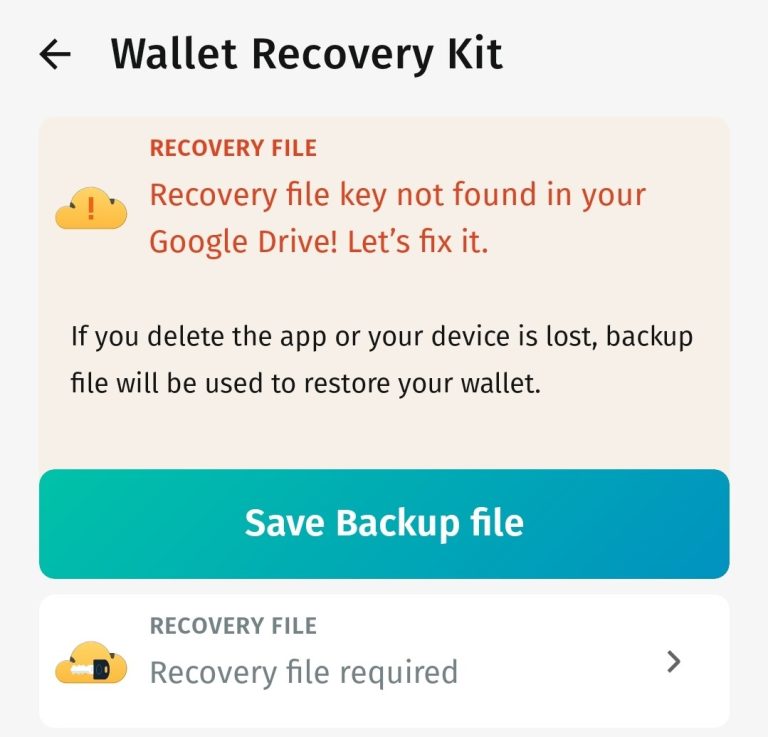
No bugs found after setting invalid email for wallet recovering
- The app is installed.
- The Wallet Recovery Kit is created.
- Open the “Settings” page.
- Click on “Wallet Recovery Kit”.
- Click on the “Email” field.
- Enter an invalid email into the ‘Email’ field.
- Click on “Continue”.
Xiaomi Mi Note 10 Lite, Android 12.0
The warning “Invalid email” appears on the page.
Bug not found.
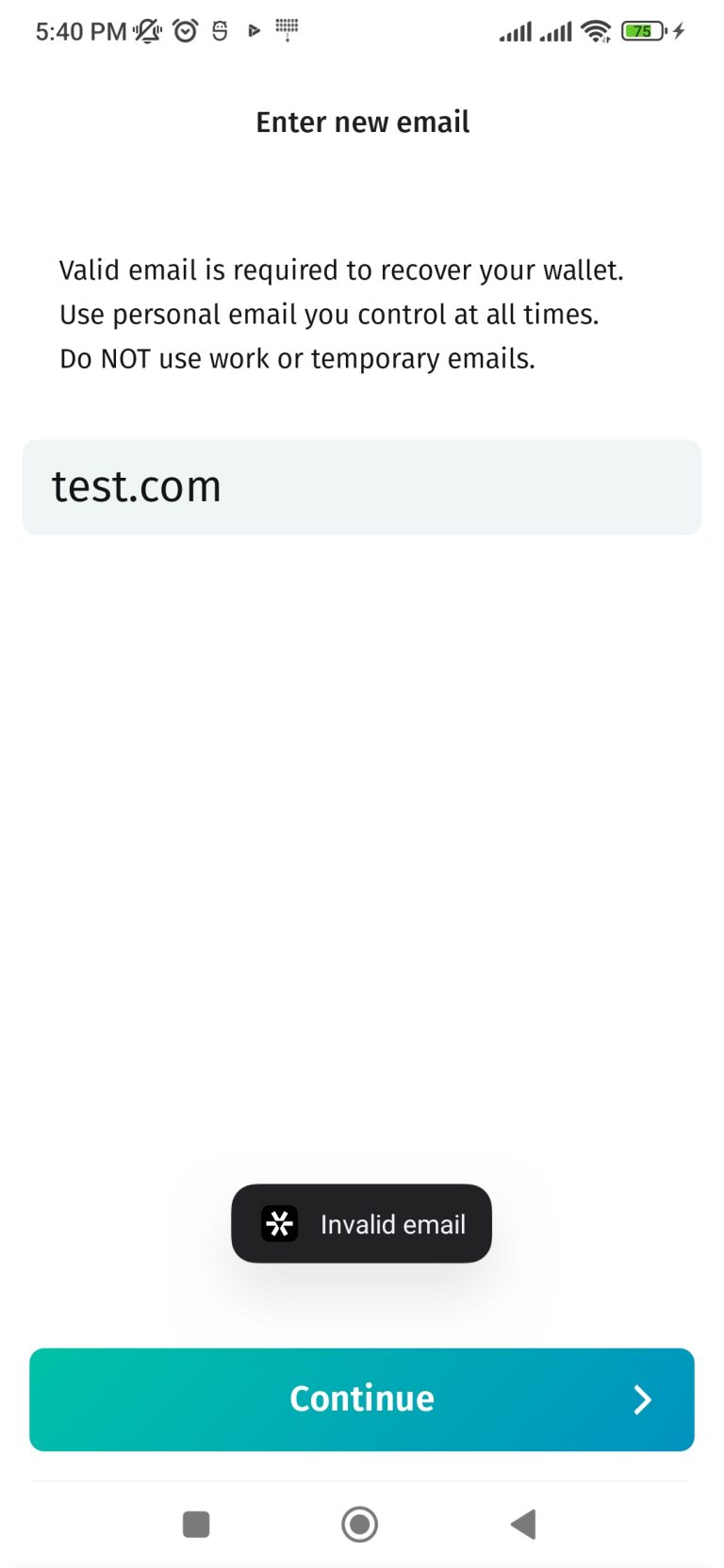
No bugs found after sending assets with empty wallet balance
- The app is installed.
- The wallet is added.
- There are no funds in the wallet.
- Open the “Wallet” page.
- Click on any asset (e.g., “Ether”).
- Click on “Send”.
Xiaomi Mi Note 10 Lite, Android 12.0
The warning “Not enough funds” appears on the page.
Bug not found.
No bugs found after recovering wallet following app reinstallation
- The app was installed.
- The Wallet Recovery Kit was set up.
- The app was reinstalled.
- Launch the app.
- Click on “Skip” in the top right corner.
- Click on “Recover Linen Wallet”.
- Enter a valid recovery email.
- Enter the code from the email.
- Enter the code sent to the phone number.
Xiaomi Mi Note 10 Lite, Android 12.0
Linen Wallet has been successfully recovered.
Bug not found.
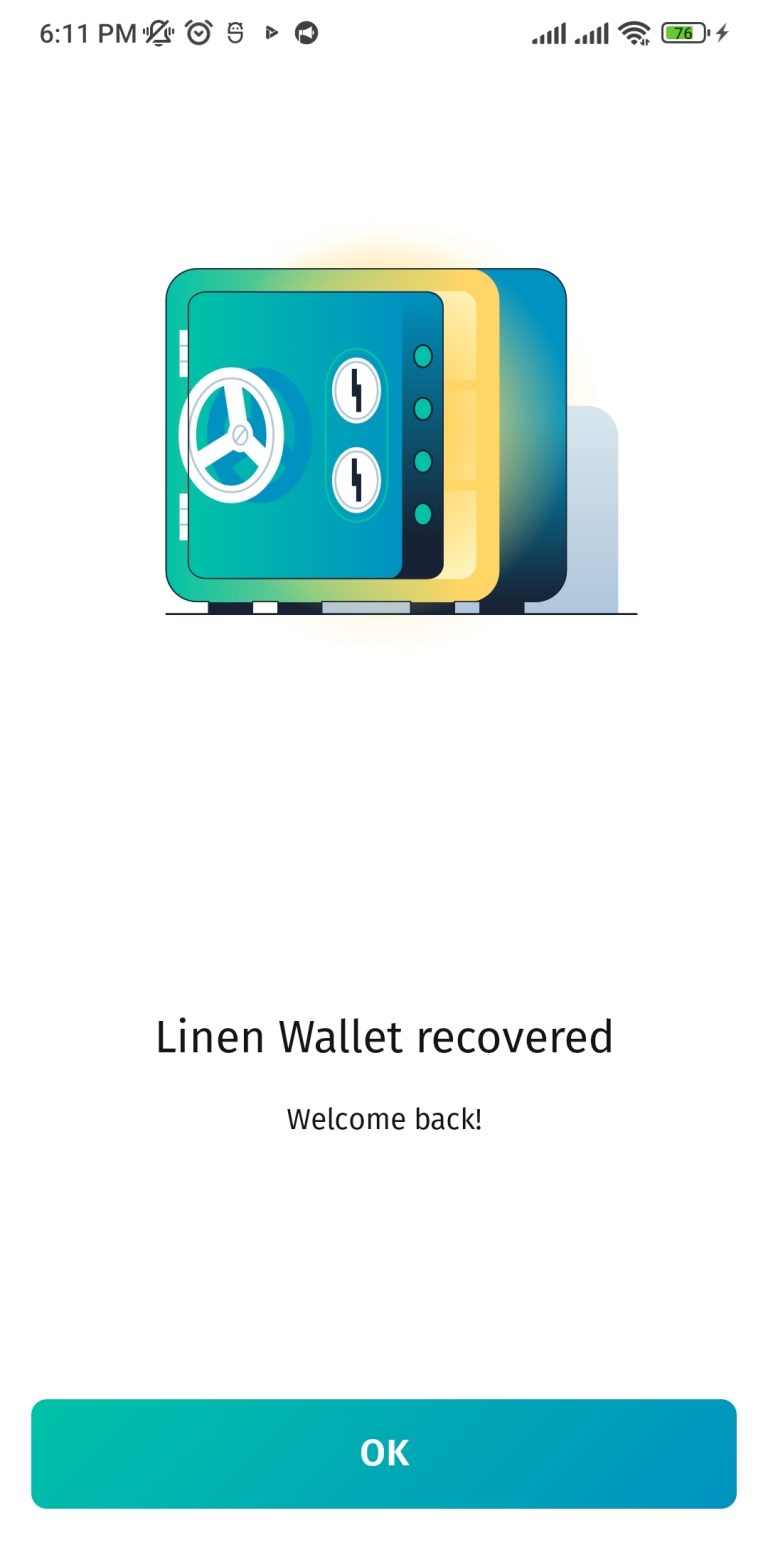
During testing, the following features were evaluated: adding/recovering a wallet, adding/removing assets from the list, setting up the Wallet Recovery Kit and wallet passcode, and the ability to send funds with an empty balance. Both positive and negative testing scenarios were conducted.

No Bugs Found!
 We tried to find bugs in this product but failed to spot any. While we still believe no software is 100% free of bugs, this app contains no critical or apparent defects that could negatively impact the user experience.
We tried to find bugs in this product but failed to spot any. While we still believe no software is 100% free of bugs, this app contains no critical or apparent defects that could negatively impact the user experience.