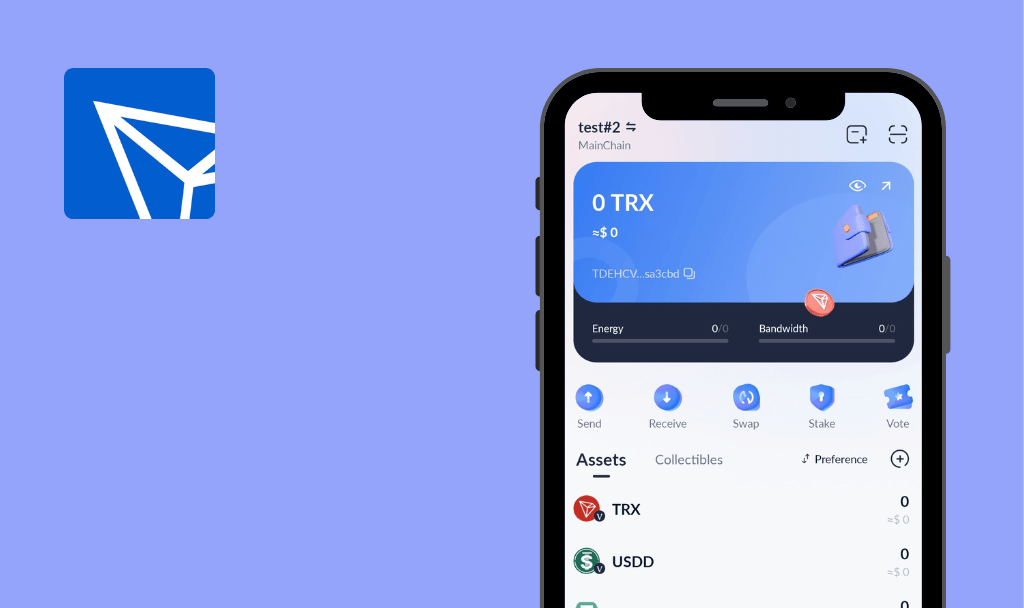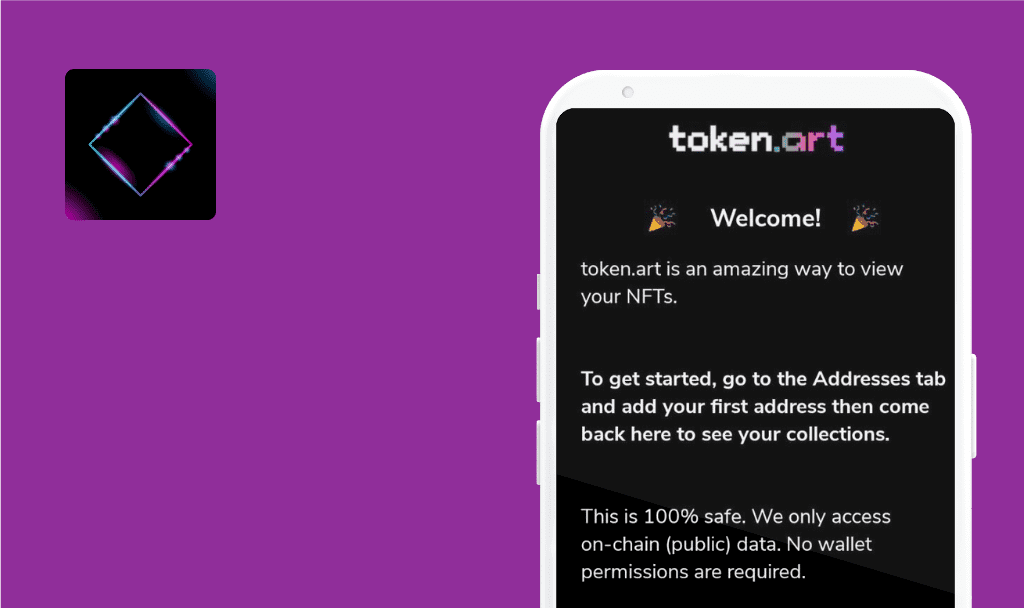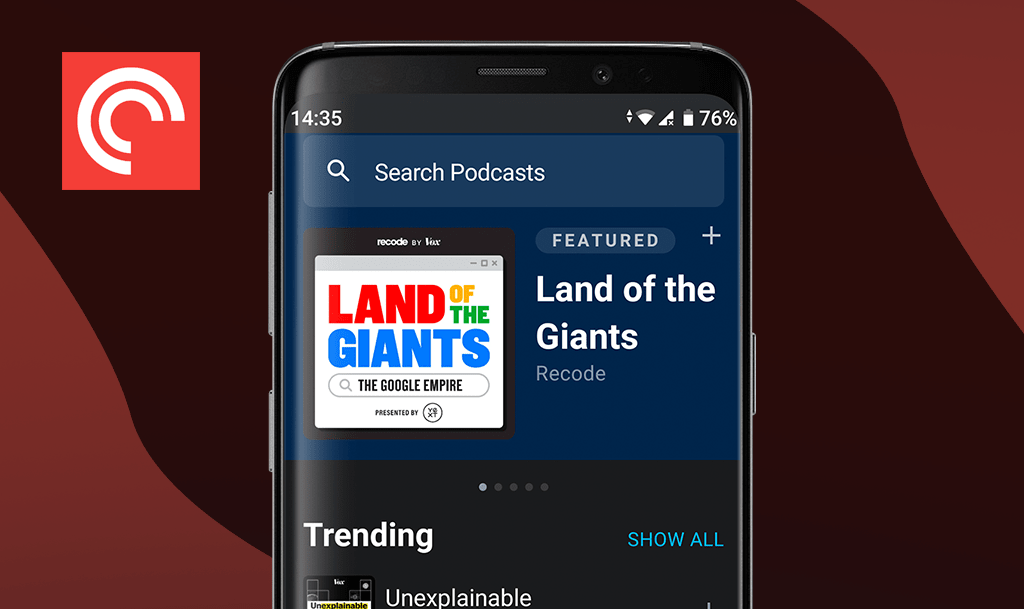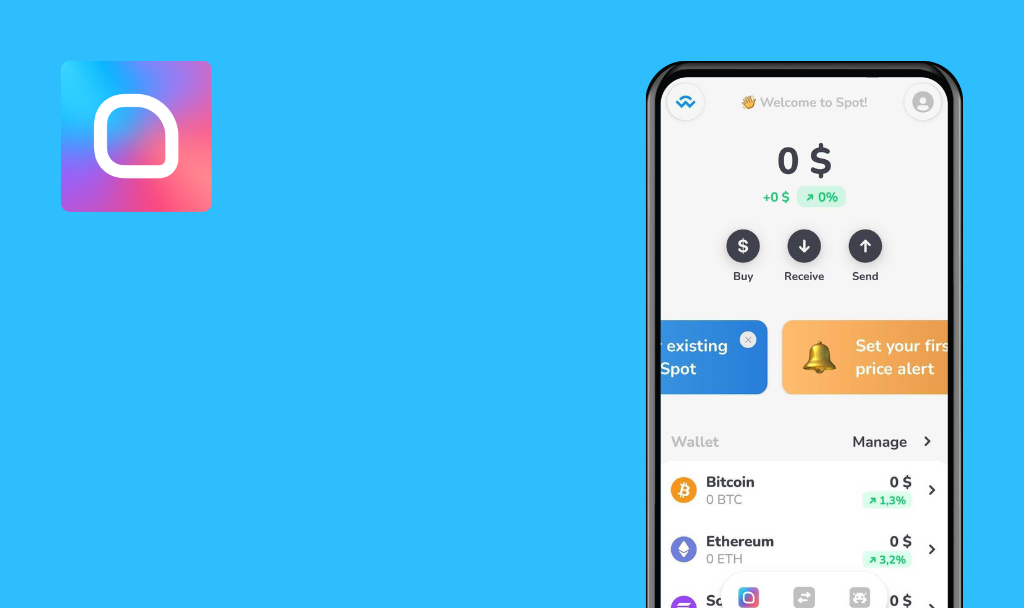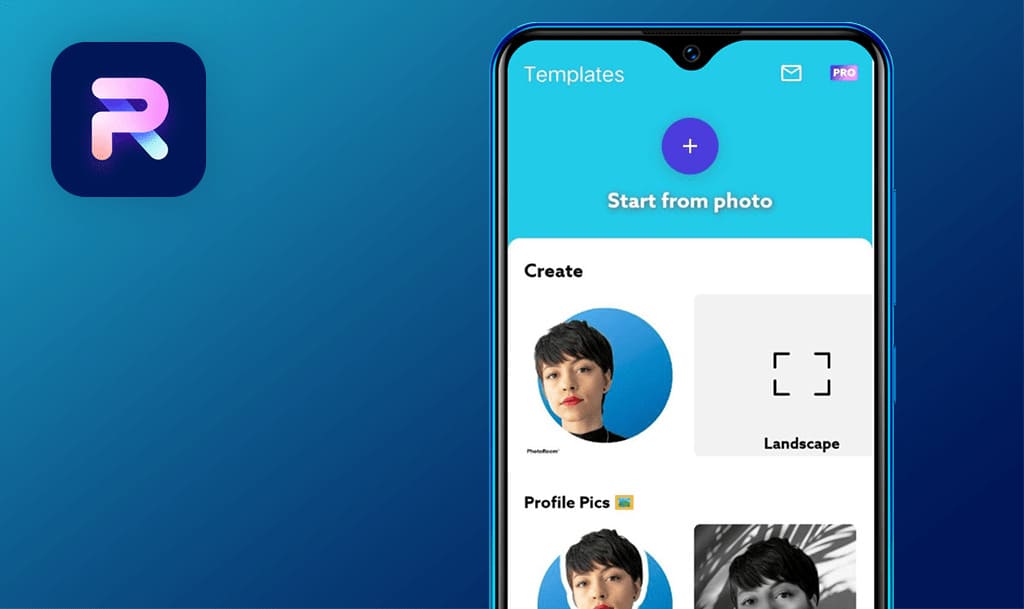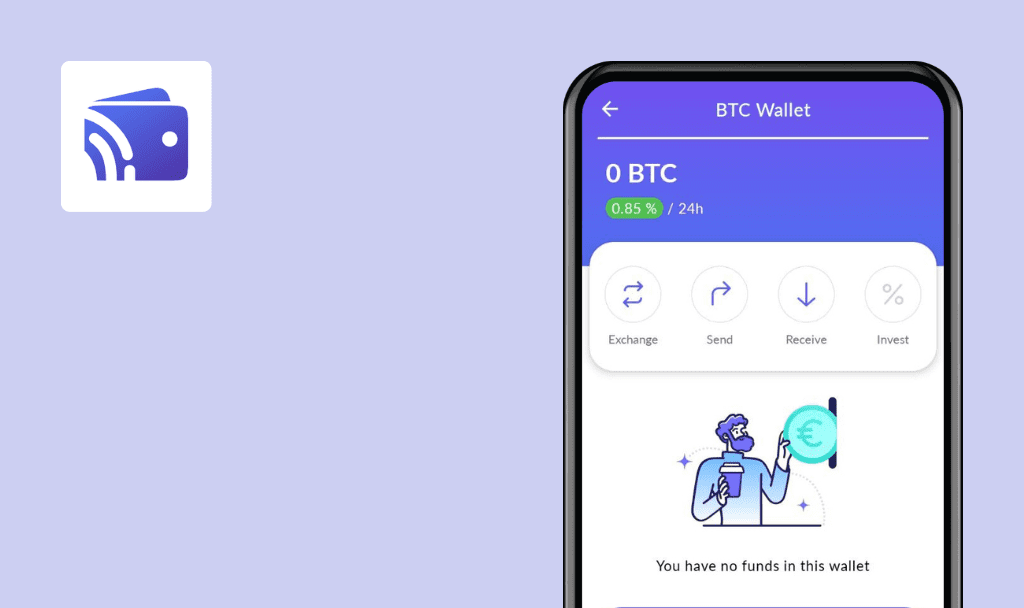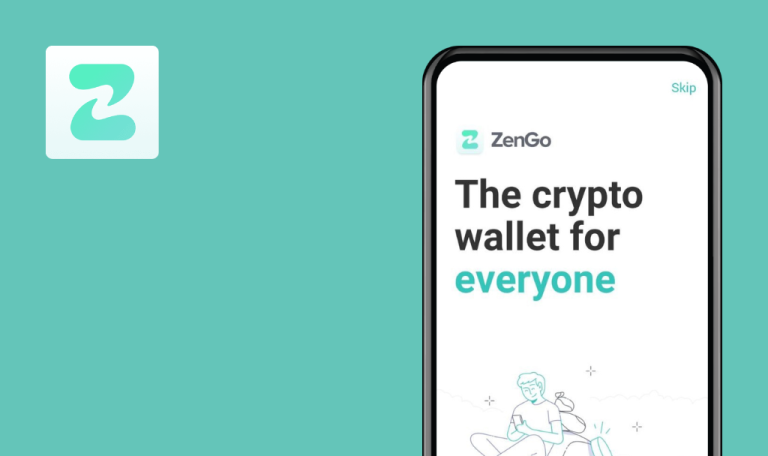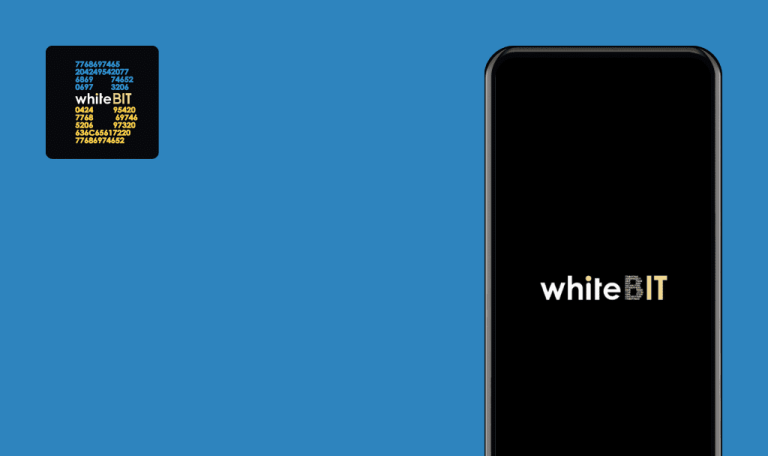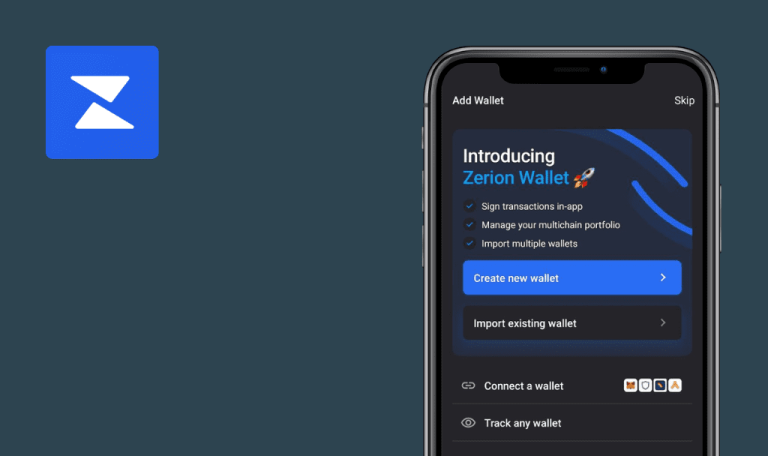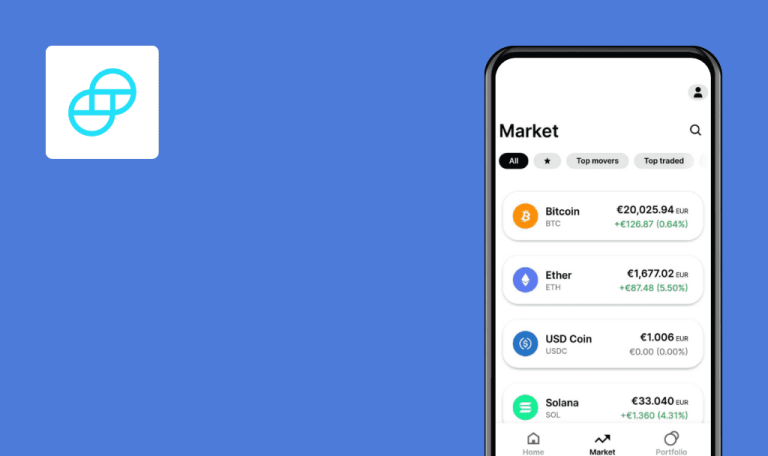
No bugs found in DeFiChain Wallet for Android
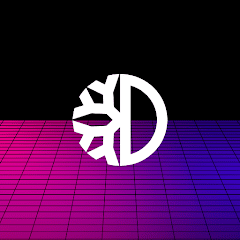
DeFiChain Wallet
DeFiChain Wallet is a blockchain-based wallet for managing DeFi assets on the go. Since it’s a self-custody wallet, the user must take great care of their 24-word recovery phrase, protected by a 6-digit passcode.
With DeFiChain Wallet, users can conveniently manage all of their assets on a portfolio page, swap tokens and dTokens, as well as mint dToken with collateralized vaults. The app also gives users an option to participate in auctions and win steal-of-a-deal tokens.
DeFi apps require a twofold amount of testing effort, and we at QAwerk are glad to see that DeFiChain does exactly that. Here is where we tried to catch bugs but failed to spot any. Well done, DeFiChain team!



No bugs found when creating new wallet
- The app is installed.
- Open the app for the first time upon installation.
- Tap the “Get started” button.
- Check “I understand it is my responsibility…” checkbox.
- Tap the “Create wallet” button.
- Write down 24 recovery words.
- Tap the “Verify words” button.
- Tap the correct word in each of 6 rows.
- Tap the “Verify words” button.
- Enter passcode (any 6 digits).
- Confirm the passcode from the previous step.
- Tap the “Continue” button.
Samsung Galaxy S7, Android 8.0.0
The app’s main screen opens.
Bug not found.
No bugs found when swapping tokens
- The app is installed.
- The wallet is created for the Testnet network.
- 1000 DFI for the Testnet network are received via faucet
https://mydeficha.in/en/index.php?site=faucet.
- Open the app.
- Tap the “DFI” menu item in the “Assets” section.
- Verify that 100% of the amount is “As UTXO”.
- Tap the “Back” arrow button.
- Tap the “Swap” menu button.
- Select “From” token – DFI.
- Tap the “To” token – dUSDT.
- Enter the amount to swap – tap “50%”.
- Tap the “Continue” button.
- Enter current passcode.
- Wait for confirmation.
- Tap the “Back” arrow button.
- Tap the “DFI” menu item in the “Assets” section.
Samsung Galaxy S7, Android 8.0.0
50% of DFI amount is “As UTXO”, 50% of DFI amount is “As Tokens” (In other words, 50% of the amount is converted to tokens)
Bug not found.
No bugs found when adding address to address book
- The app is installed.
- The wallet is created for the Testnet network.
- 1000 DFI for the Testnet network are received via faucet
https://mydeficha.in/en/index.php?site=faucet.
- Open the app.
- Tap the “Settings” gear icon.
- Tap the “Address book” menu item.
- Tap the “Plus” icon.
- Open https://defiscan.live/ in browser on another device, open any address profile and open QR.
- Enter the amount to swap – tap “50%”.
- In the “Enter address” field, tap the QR icon.
- Get permission for the camera.
- Scan QR from step 5.
- Enter label (e.g. “test”).
- Enter the current passcode.
- Wait for confirmation.
Samsung Galaxy S7, Android 8.0.0
A new address is added to the Address book.
Bug not found.
No bugs found when changing passcode
- The app is installed.
- Open the app.
- Tap the “Settings” gear icon.
- Tap the “Change passcode” menu item.
- Enter the current passcode.
- Enter a new passcode.
- Confirm the new passcode.
- Wait for confirmation.
Samsung Galaxy S7, Android 8.0.0
Confirmation message: “Passcode is updated!”
Bug not found.
No bugs found when sending crypto
- The app is installed.
- The wallet is created for the Testnet network.
- 1000 DFI for the Testnet network are received via faucet
https://mydeficha.in/en/index.php?site=faucet. - Test Case 3 is executed.
- Open the app.
- Tap the “Send” button.
- Tap the “DFI” menu item.
- Tap “25%” in the “I want to send” section.
- Tap the address book icon in the “SEND TO” section.
- In the “Enter address” field, tap the QR icon.
- Tap the address from Precondition 4 in the “ADDRESS(ES)” section.
- Tap the “Continue” button.
- Tap the “Send” button.
- Enter the current passcode.
- Wait for confirmation.
- Tap the external link icon in the confirmation message and open it via browser.
Samsung Galaxy S7, Android 8.0.0
The transaction details page opens in the browser.
Bug not found.
No bugs found when creating vault
- The app is installed.
- The wallet is created for the Testnet network.
- 1000 DFI for the Testnet network are received via faucet
https://mydeficha.in/en/index.php?site=faucet.
- Open the app.
- Tap “Loans” (2 circles) main menu item.
- Tap the “CREATE VAULT” button.
- Tap any menu item.
- Tap the “Continue” button.
- Tap the “CONFIRM CREATE VAULT” button.
- Enter the current passcode.
- Wait for confirmation.
- Tap the external link icon in the confirmation message and open it via browser.
Samsung Galaxy S7, Android 8.0.0
Step 8 – new vault record is added.
Step 9 – transaction details page opens in browser.
Bug not found.
No bugs found when securing app with device’s lock
- The app is installed.
- Additional security (e.g. pattern) is set on the device.
- Open the app.
- Tap the “Settings” gear icon.
- Enable “Secure with device’s lock” toggle.
- Confirm device authentication (e.g. draw pattern).
- Close the app.
- Open the app.
- Confirm the device authentication (e.g. draw pattern).
Samsung Galaxy S7, Android 8.0.0
The app’s main screen opens.
Bug not found.
No bugs found when unlinking and restoring wallet
- The app is installed.
- The wallet is created for the Testnet network.
- 1000 DFI for the Testnet network are received via faucet
https://mydeficha.in/en/index.php?site=faucet. - 24 recovery words are written up.
- Open the app.
- Tap the “Settings” gear icon.
- Tap the “Unlink wallet” button.
- Tap the “UNLINK WALLET” button in the pop-up.
- Tap the “Restore wallet” button.
- Check “I understand it is my responsibility…” checkbox.
- Tap the “Create wallet” button.
- Enter 24 recovery words from precondition 4.
- Tap the “Restore” button.
- Enter the current passcode.
- Confirm the passcode.
- Wait for the confirmation button.
- Tap the “Continue” button.
Samsung Galaxy S7, Android 8.0.0
The app’s main screen opens.
Bug not found.
No bugs found when intercepting app by lost connection
- The app is installed.
- The wallet is created.
- Open the app.
- Disable the internet connection.
- Tap the “TRY AGAIN” button.
- Enable the internet connection.
- Tap the “TRY AGAIN” button.
Samsung Galaxy S7, Android 8.0.0
The app’s main screen opens.
Bug not found.
No bugs found when checking main menu items
- The app is installed.
- The wallet is created.
- Open the app.
- Tap “DEX” (2 arrows) main menu item.
- Tap “Loans” (2 circles) main menu item.
- Tap “Auctions” (hammer) main menu item.
Samsung Galaxy S7, Android 8.0.0
Appropriate screens open within steps 1-4.
Bug not found.
I went through the app's main functionality, such as creating a new wallet, swapping tokens, sending crypto, changing passcode, etc. The DeFiChain Wallet app is stable, and it has no critical issues.

No Bugs Found!
 We tried to find bugs in this product, but failed to spot any. While we still believe no software is 100% free of bugs, this app contains no critical or apparent defects that could negatively impact the user experience.
We tried to find bugs in this product, but failed to spot any. While we still believe no software is 100% free of bugs, this app contains no critical or apparent defects that could negatively impact the user experience.