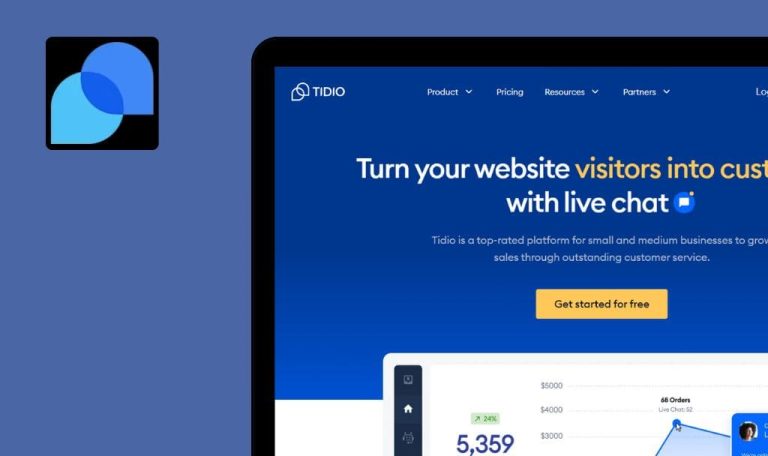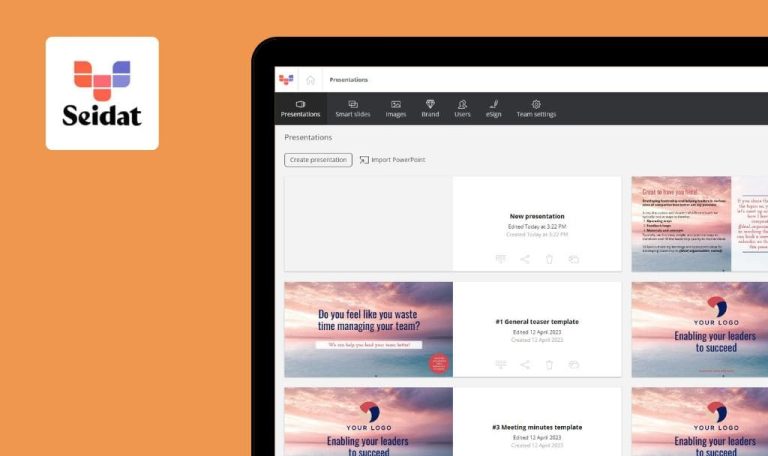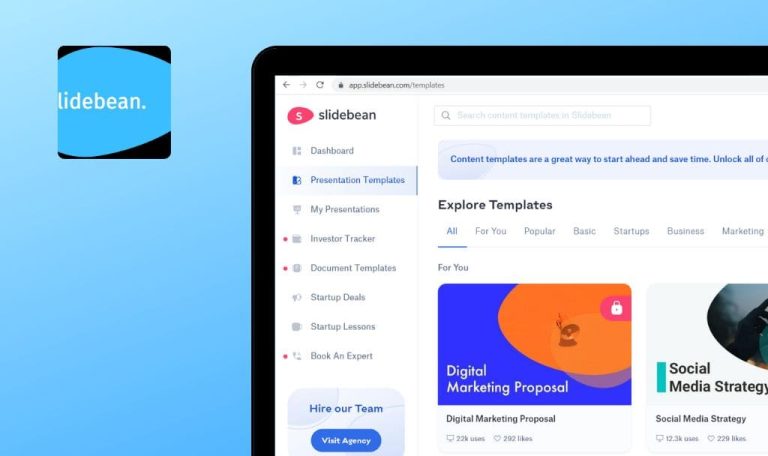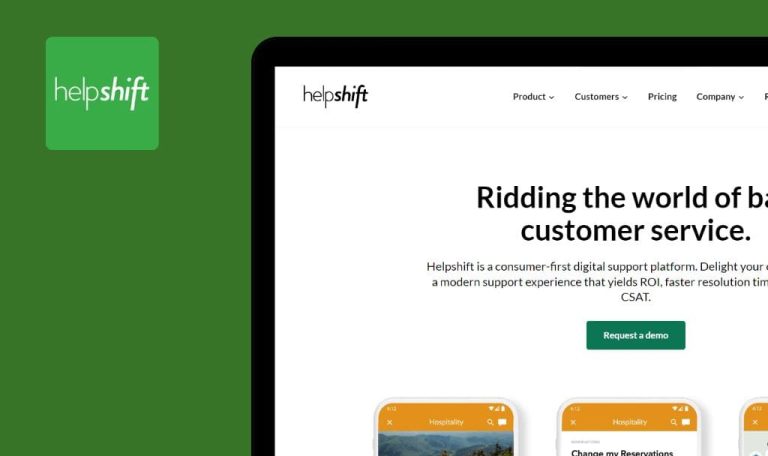
Bugs found in Ziflow SaaS
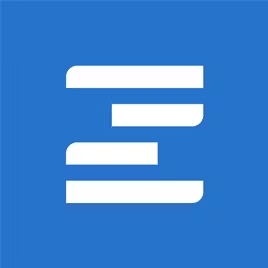
Ziflow is a cloud-based collaboration and proofing platform that helps marketing and creative teams deliver great content.
With Ziflow, you can maintain accountability and brand consistency throughout your creative workflow. By incorporating digital fingerprints into creative assets, Ziflow ensures comprehensive brand and data protection for all parties involved. Ziflow offers seamless integration with a wide range of popular tools and apps, including Adobe Creative Cloud, Slack, Dropbox, and many others.
Our QA engineers decided to manually test the performance of Ziflow SaaS. Here are some of the most prominent Ziflow bugs we found.
400 error after deleting review
Major
The user has created an account.
- Create a proof and click on it.
- Write a review for the created proof.
- Click on the three dots button next to the review.
- Select the “Delete” button.
Windows 10 x64
Chrome v. 114.0.5735.199
Firefox v. 114.0
Edge v. 114.0.1823.67
A 400 error appears.
The review should be deleted successfully.
Wrong validation in “Add a contact” functionality
Major
The user has created an account.
- Click the “+” button in the top right.
- Click the “Contact” button.
- Click the “Email” field and type “sddsds”.
- Click the “First name” field and then click the “Email” field again.
- In the email field, type “@g” after “sddsds”.
Windows 10 x64
Chrome v. 114.0.5735.199
Firefox v. 114.0
Edge v. 114.0.1823.67
The validation message “That user is already a member in the Ziflow team” is displayed.
The validation for an incorrect email should appear.
Fields with incorrect data do not highlight, but validation message appears
Major
- The user has created an account.
- The user has created an organization.
- Click on “Create a Proof.”
- Once the proof is created, click on the “Name” field.
- Type a large name (you can use a Lorem Ipsum generator for this purpose).
- Click on the “Save Changes” button.
Windows 10 x64
Chrome v. 114.0.5735.199
Firefox v. 114.0
Edge v. 114.0.1823.67
The validation message “We’ve highlighted the areas that need to be fixed” is displayed, but the areas that require fixing are not highlighted.
The validation message “We’ve highlighted the areas that need to be fixed” should be accompanied by highlighting the fields with incorrect data in red color.
During testing, I encountered several issues related to validation. These included a 400 error that appeared after deleting a review, incorrect validation, and the failure to properly highlight fields with the red color.