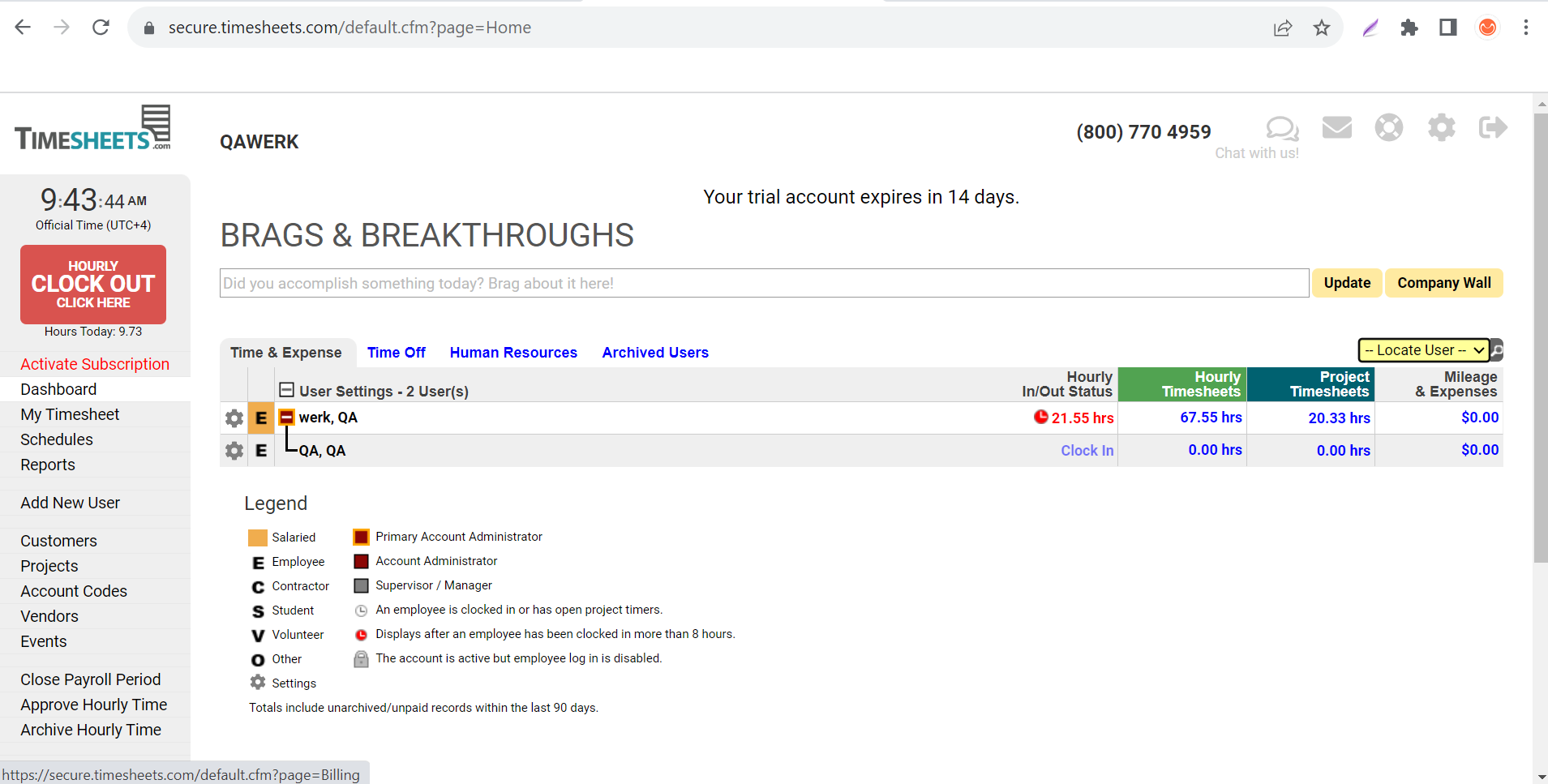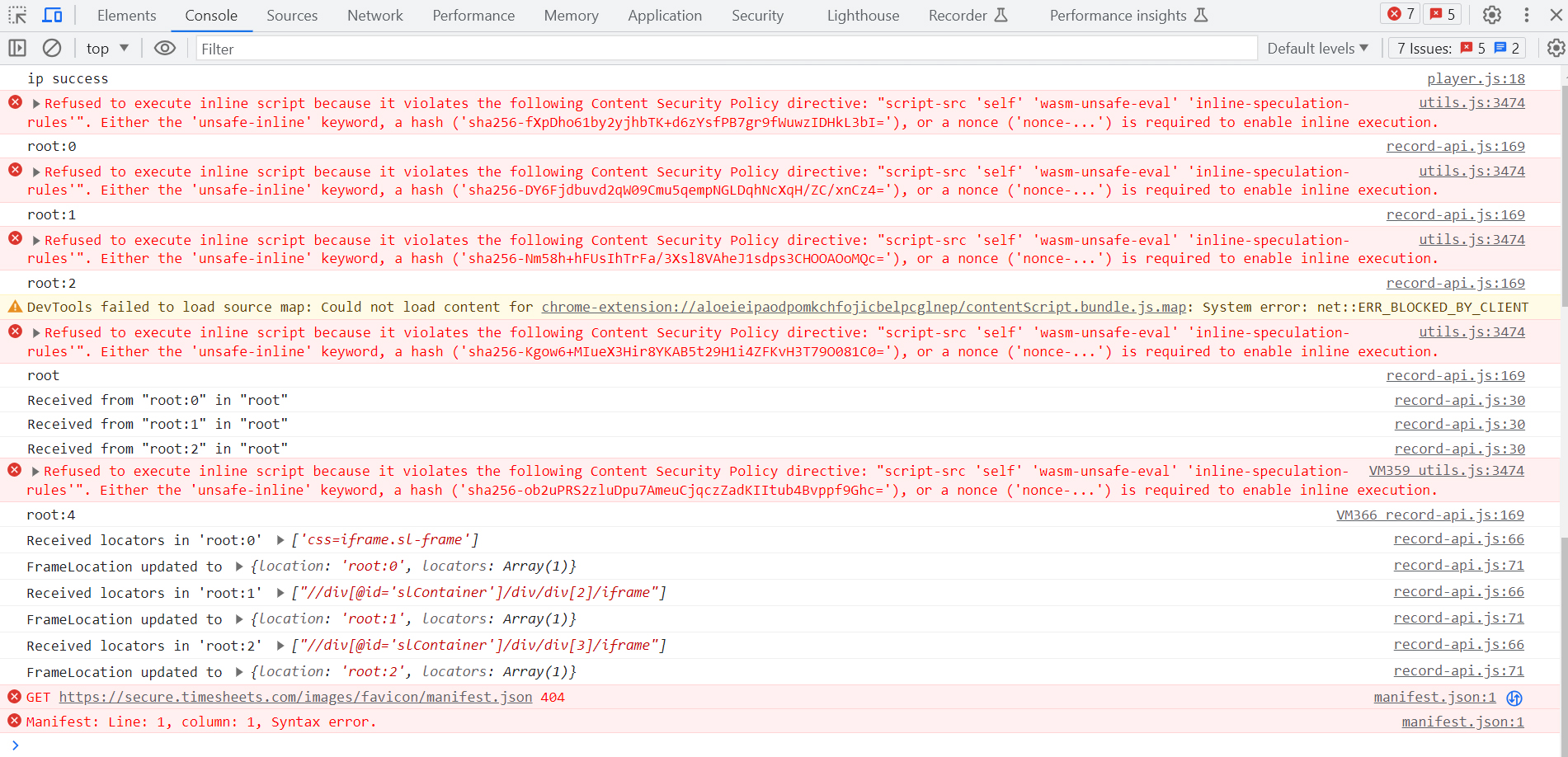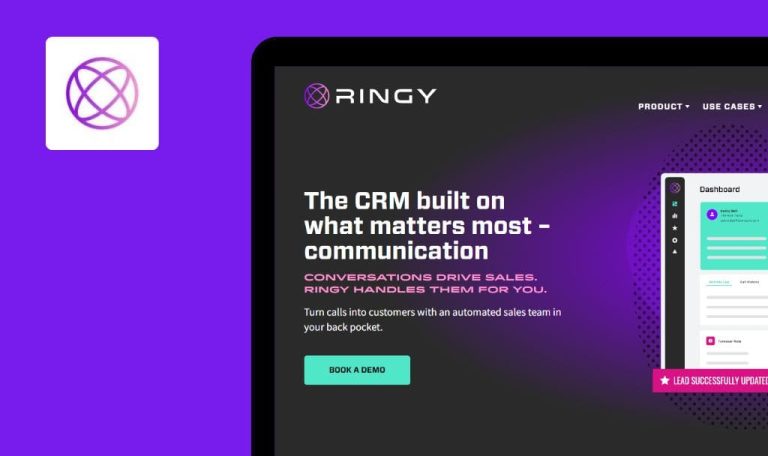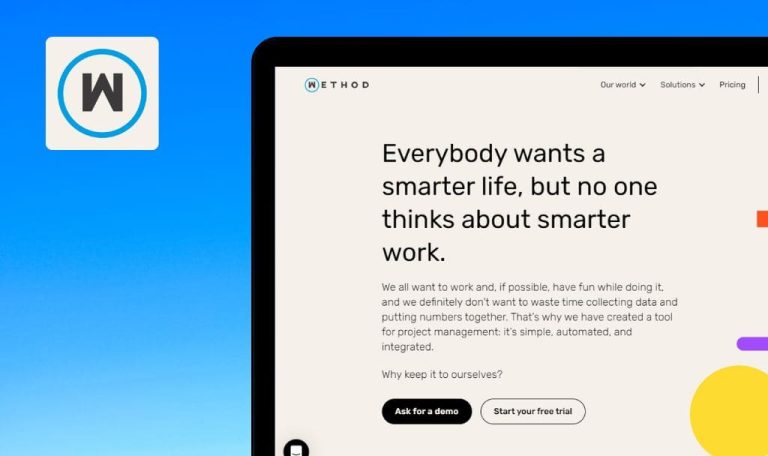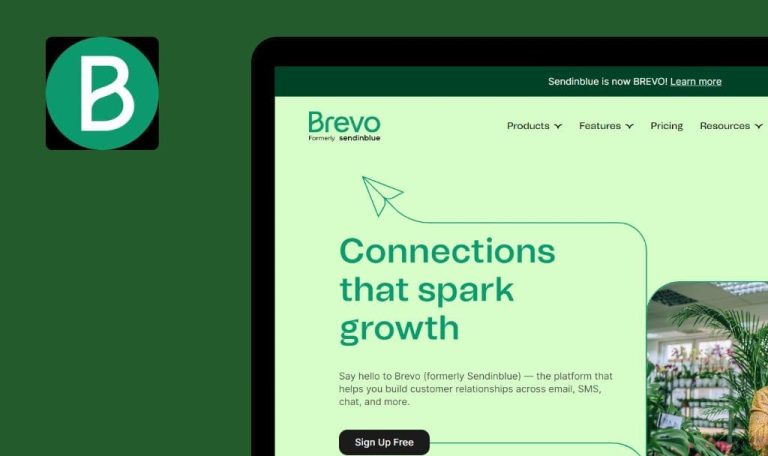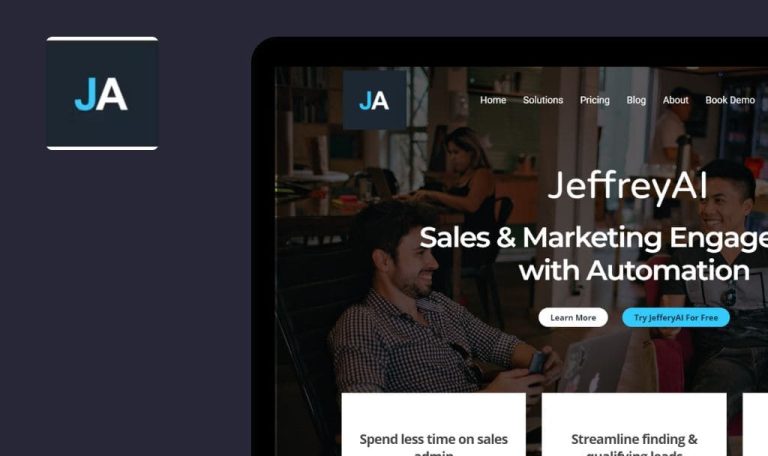
Bugs Found in Timesheets.com SaaS
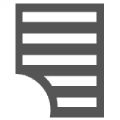
Timesheets.com is a robust platform designed for employee time tracking, focusing on billing and payroll management. With modern, secure timesheets, the service caters to businesses looking to streamline their timekeeping efforts.
The platform boasts an array of features that include comprehensive audit trails, security measures like photo timestamps, customizable permissions, and compatibility with services like QuickBooks.
We ran a Bug Crawl to assess the performance and user experience of Timesheets.com. Our findings reveal several issues that need attention to enhance the application’s efficiency and user-friendliness. Keep reading to explore these insights.
Buttons on 'Monthly Schedule' page are unresponsive
Critical
Log in to the account.
- Click on the ‘Schedule’ button in the side menu.
- Click on the ‘Month’ button.
- Attempt to click on any button on the webpage.
Windows 10 Pro
Chrome v.115.0.5790.110, Firefox v.115.0.3, Microsoft Edge v.115.0.1901.188
Buttons on the ‘Monthly Schedule’ page are unresponsive.
The ‘Monthly Schedule’ page should load, enabling interaction with its buttons.
Dragging event to another day duplicates event
Major
Log in to the account.
- Click on the ‘Schedules’ button in the side menu.
- Hover the mouse cursor over an empty field on the calendar corresponding to a user.
- Click on the ‘Add event’ button.
- Fill in the ‘Title’ field.
- Click on the ‘Save’ button.
- Click on the newly created event.
- Drag the event to another day and release the mouse button.
Windows 10 Pro
Chrome v.115.0.5790.110, Firefox v.115.0.3, Microsoft Edge v.115.0.1901.188
Dragging an event to another day duplicates the event.
The event should move to the selected date without duplication.
Incorrect display of current time in [GMT +3] time zone
Major
- Navigate to the main page at https://www.timesheets.com/.
- Click on the ‘Trial Period’ button.
- Complete the following fields:
- Company Name.
- Estimated Users.
- First Name.
- Last Name.
- Phone.
- Business Email Address.
- Create New Password.
- Check the following boxes:
- I’m not a robot.
- I accept the Terms of Use.
- Click the ‘Get Started’ button.
- Select ‘Security Question’ and provide an answer.
- Check the box for “Automatically adjust for Daylight Saving Time?”
- Select ‘Time Zone’ and choose [GMT +3].
- Click the ‘Update and Continue To My Account’ button.
- Click the ‘Save And Continue’ button.
- Click the ‘Save And Continue’ button.
- Compare the time indicated on the website with the actual time in [GMT +3] time zone.
Windows 10 Pro
Chrome v.115.0.5790.110, Firefox v.115.0.3, Microsoft Edge v.115.0.1901.188
The website displays the current time as 1 hour ahead of the actual time in the [GMT +3] time zone.
The time displayed should accurately reflect the [GMT +3] time zone.
Website styles are not loaded after login
Major
Register an account.
- Navigate to the main page at https://www.timesheets.com/.
- Click on the ‘Login’ button.
- Fill in the ‘Login’ and ‘Password’ fields.
- Click on the ‘Login’ button.
Windows 10 Pro
Chrome v.115.0.5790.110
The website appears without any styles, making it difficult to navigate or read the content.
All styles should load properly upon logging in, ensuring the website is functional and visually coherent.
Page doesn't fit screen without side scrolling
Trivial
- Log in to the account.
- Add multiple projects.
- Click on the ‘My Timesheet’ button in the side menu.
- Click on the ‘Project’ button.
- Click on the ‘Time Entry’ button.
Windows 10 Pro
Chrome v.115.0.5790.110, Firefox v.115.0.3, Microsoft Edge v.115.0.1901.188
The page does not fit within the screen; side scrolling is required to view the entire page.
Side scrolling should be restricted to tables, while all other page elements should be displayed without requiring scrolling.
Table cell boundaries do not match column header cell boundaries
Trivial
Log in to the account.
Click on the ‘Schedules’ button in the side menu.
Windows 10 Pro
Chrome v.115.0.5790.110, Firefox v.115.0.3, Microsoft Edge v.115.0.1901.188
Table cell boundaries are misaligned with the column header cell boundaries.
Boundaries for each column should align with their corresponding column headers.
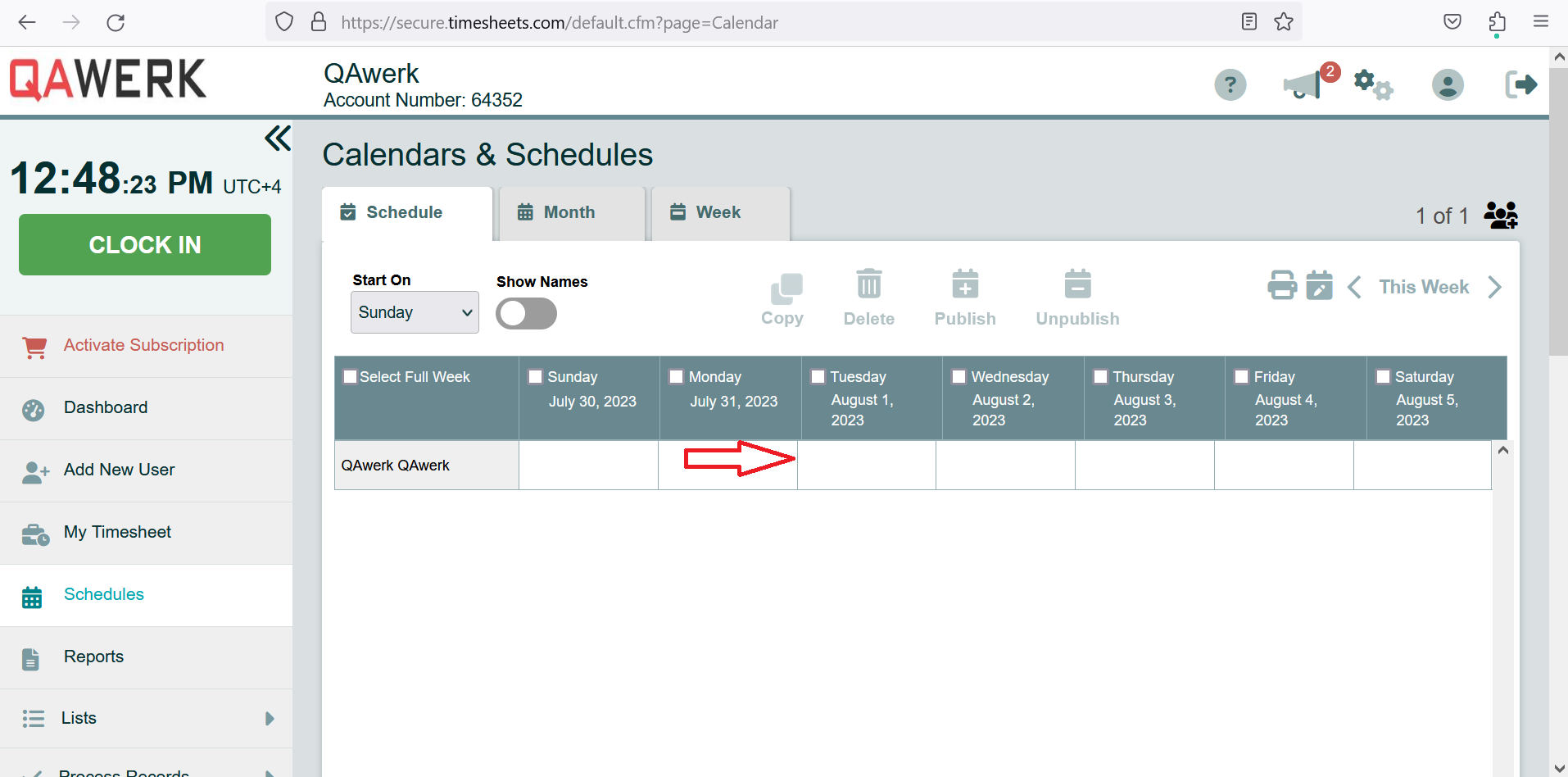
Schedule filter shows more options than maximum allowed number of filters
Trivial
Log in to the account.
- Click on the ‘Schedules’ button in the side menu.
- Click on the ‘Schedule’ button.
- Click on the event filters button in the upper right corner above the calendar.
- Click on the ‘Select All Calendars’ button.
- Click on the ‘Update’ button.
- Click on the ‘Week’ button.
- Click on the ‘Update’ button.
Windows 10 Pro
Chrome v.115.0.5790.110, Firefox v.115.0.3, Microsoft Edge v.115.0.1901.188
The schedule filter shows more options than the maximum allowed number of filters.
The schedule filter should display only up to the maximum allowed number of filter options.
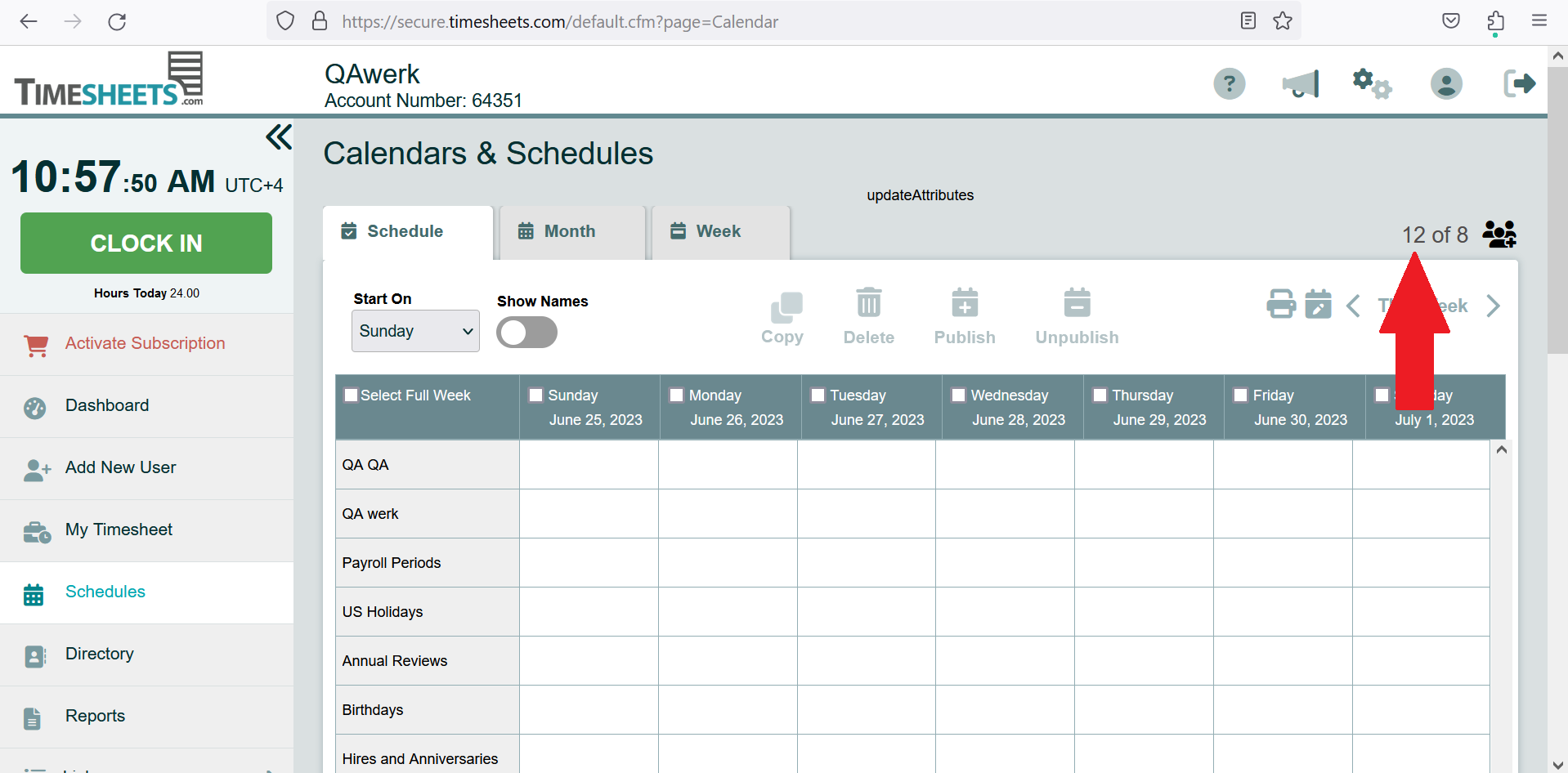
Extra text "updateAttributes" appears on page
Trivial
Log in to the account.
Click on the ‘Schedules’ button in the side menu.
Windows 10 Pro
Chrome v.115.0.5790.110, Firefox v.115.0.3, Microsoft Edge v.115.0.1901.188
Extra text “updateAttributes” appears on the page.
The text “updateAttributes” should not appear on the page.
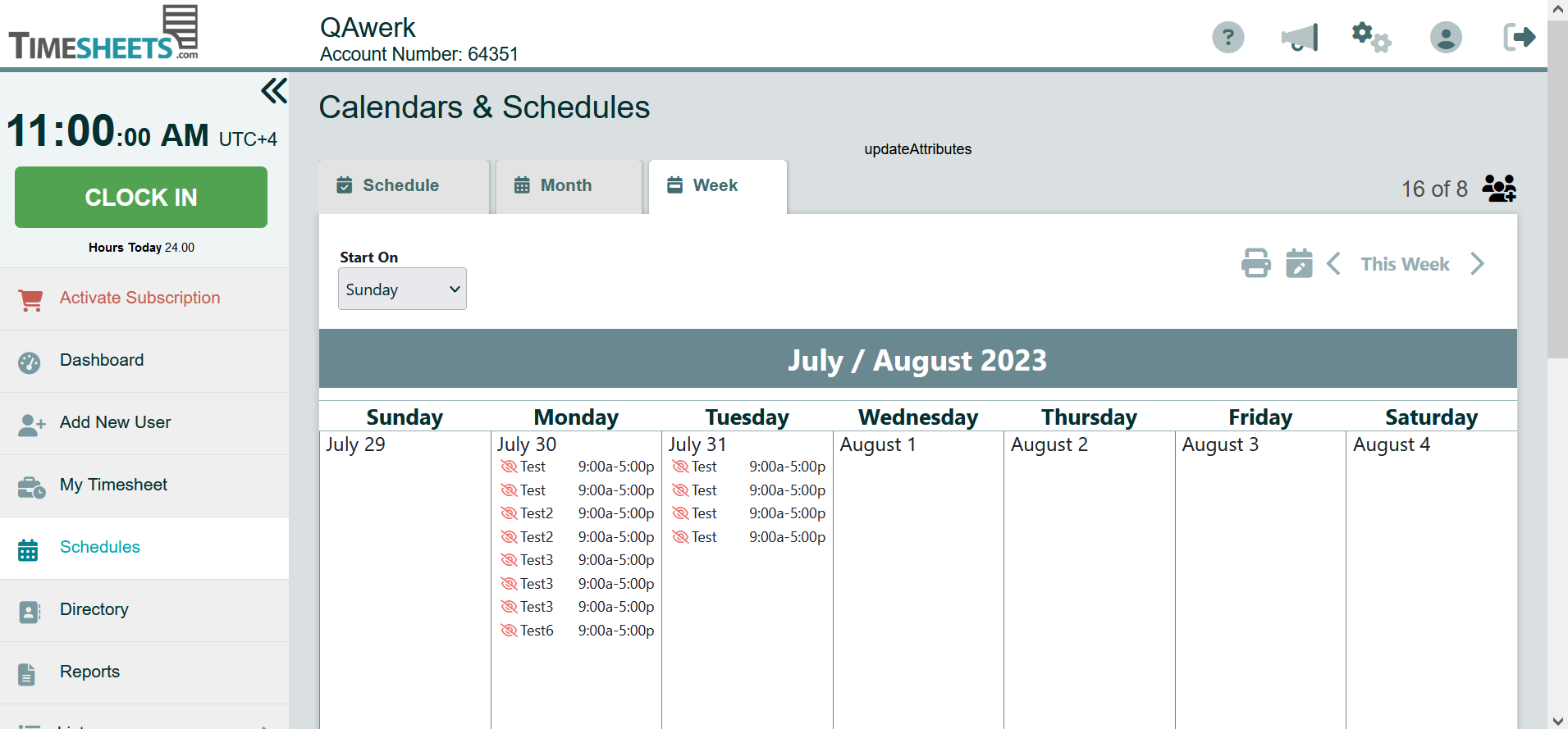
After rigorous testing of Timesheets.com, I've identified critical issues ranging from non-responsive website buttons to mismatched table boundaries and layout problems. For a more robust platform, I recommend a multifaceted testing strategy that includes functional, automated, and usability tests.

![Incorrect display of current time in [GMT +3] time zone](https://bugcrawl.qawerk.com/wp-content/uploads/2023/09/3.2.The-current-time-is-displayed-incorrectly.png)