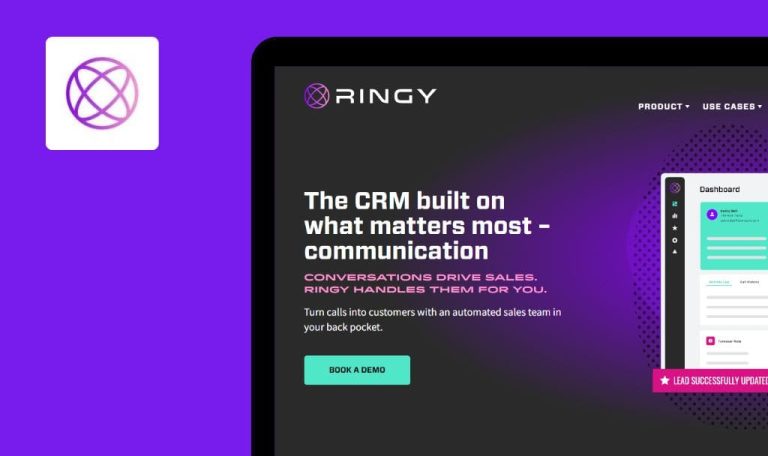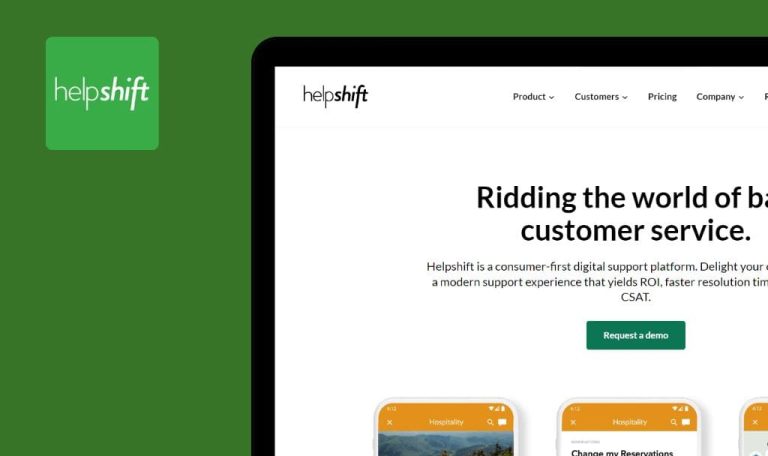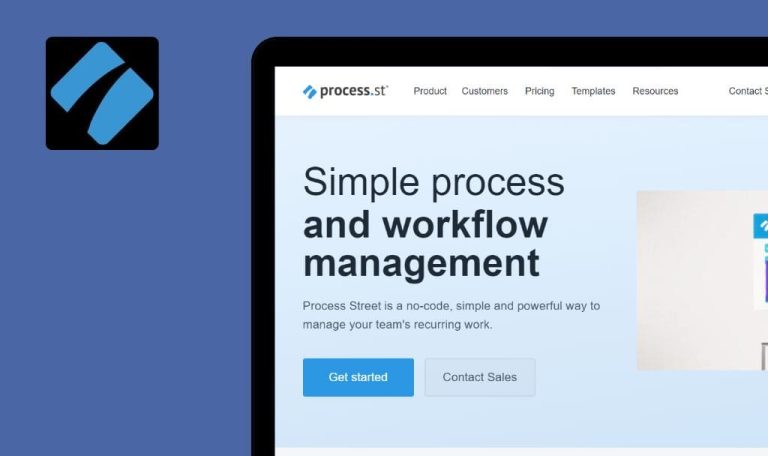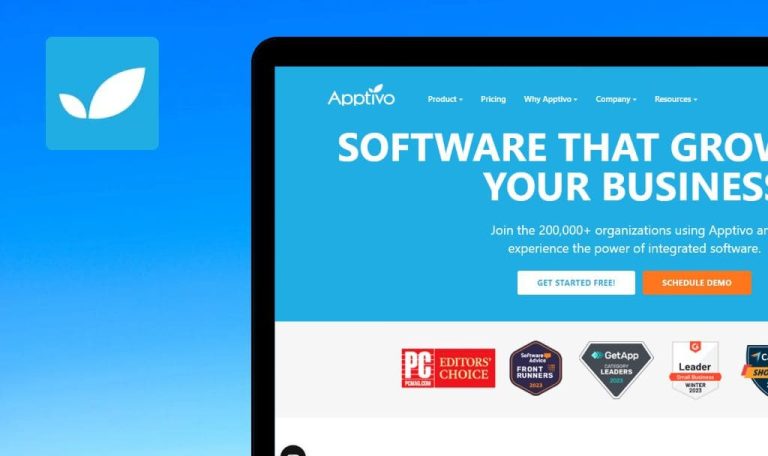
Bugs found in Really Simple Systems CRM SaaS
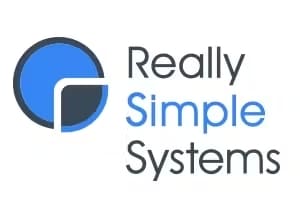
Really Simple Systems is a cloud CRM solution specifically designed for small B2B companies, encompassing sales, marketing, and customer management.
Really Simple Systems simplifies managing contacts, brings automation and visibility into sales pipelines, allows generating quotes, scheduling tasks and reminders, and tracking multiple marketing campaigns. It also includes lead management, marketing automation, analytics & reporting, among other handy features.
Our QA engineers tested Really Simple Systems CRM to give them a fresh perspective on the quality of their software and help them improve the product. Here are the bugs we found.
Impossible to import data from another CRM
Major
- Download a CSV file from any other CRM.
- Log in to your account.
- Click on the settings button in the top menu.
- Click on the “DATA MANAGEMENT” tab.
- Click on the “Import Data” button.
- Click on the field “Drag and Drop your file here (or Click) to upload”.
- Select the CSV file you downloaded.
- Check “My import includes a Header line”.
- Configure each column as follows:
Column Name Match Field First Name Contact.First Last Name Contact.Last Email Address Contact.Email Company Ignore this field Position Contact.JobTitle Connected On Contact.CreatedDate - Click on the “Next” button.
- Click on the “Next” button.
- Select the “Records to Insert” option.
- Click on the “IMPORT” button.
OS: Windows 10 Pro
Browsers: Chrome v.113.0.5672.93, Firefox v.112.0.2, Microsoft Edge v.113.0.1774.35
It is impossible to import data from another CRM.
It should be possible to import data from another CRM.
Adding more than two “To do list” widgets creates additional buttons in widget window
Major
- Log in to your account.
- Click on the “Dashboard” button in the side menu.
- Click on the “Add Widgets” button.
- Click on the “To do list” widget.
- Click on the “Add Widgets” button.
- Click on the “To do list” widget.
- Click on the “Add Widgets” button.
- Click on the “To do list” widget.
- Click on the “Add Widgets” button.
- Click on the “To do list” widget.
- Click on the “Add Widgets” button.
OS: Windows 10 Pro
Browsers: Chrome v.113.0.5672.93, Firefox v.112.0.2, Microsoft Edge v.113.0.1774.35
Adding more than two “To do list” widgets creates additional buttons in the widget window.
It should be possible to add more than one widget of the same type to the Dashboard without creating additional buttons in the widget window.
No left margin on home page
Major
- Go to the main page of the platform.
- Expand the window to full screen (1280×720 px).
OS: Windows 10 Pro
Browsers: Chrome v.113.0.5672.93, Firefox v.112.0.2, Microsoft Edge v.113.0.1774.35
On the main page of the platform, there is no margin on the left.
There should be a margin on the left.
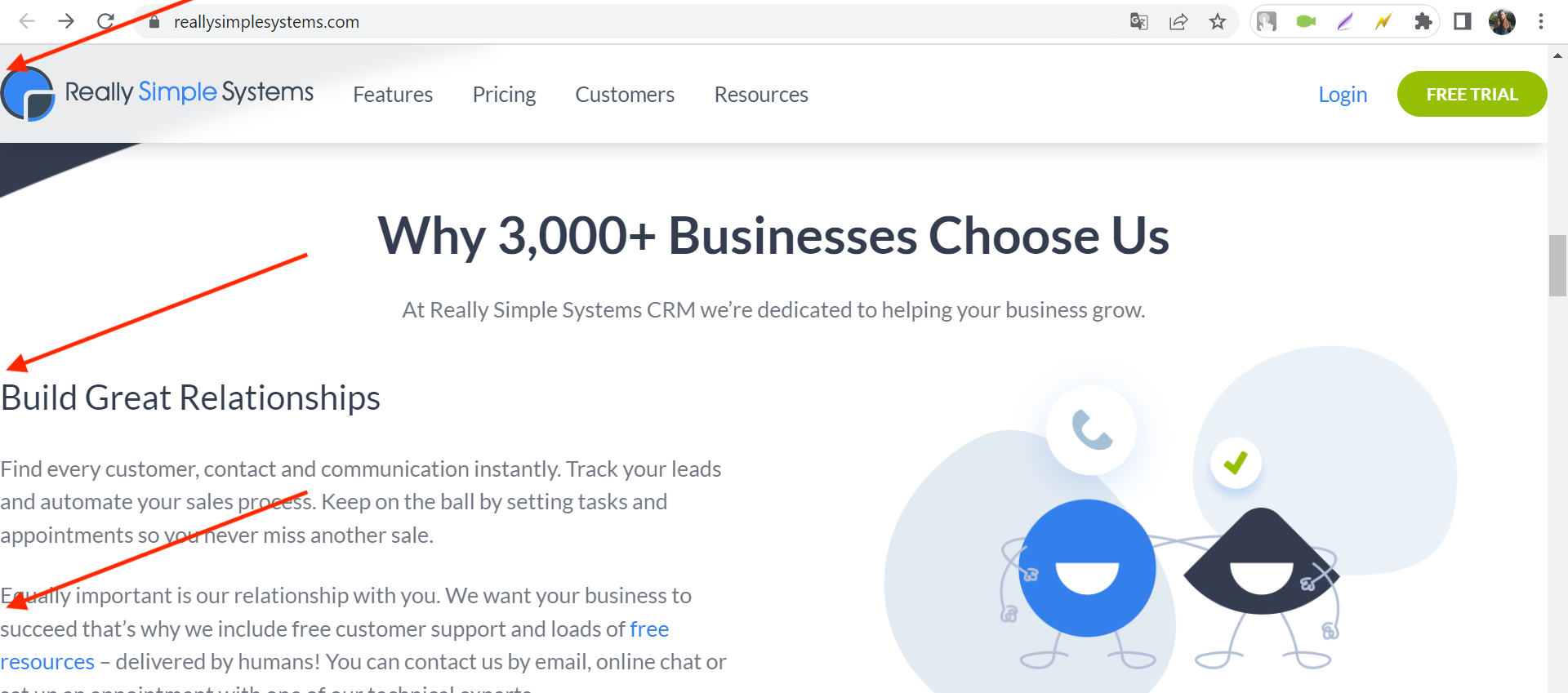
Resize button icon doesn’t change upon expanding or minimizing widget
Minor
- Log in to your account.
- Click on the “Dashboard” button in the side menu.
- Click on the “Add Widgets” button.
- Choose any widget.
- Click on the button to enlarge the widget.
OS: Windows 10 Pro
Browsers: Chrome v.113.0.5672.93, Firefox v.112.0.2, Microsoft Edge v.113.0.1774.35
The widget is resized, but the resize button icon didn’t change.
The resize button icon should change. When expanding the widget, the arrows should diverge in different directions, and when the user minimizes the widget, the arrows should point at each other.
History menu block displays horizontal scrolling
Minor
- Log in to your account.
- Click on the “Accounts” button in the side menu.
- Click on the “Add” button.
- Fill in the Account Name field with 50 characters.
- Click on the “SAVE” button.
- Expand the side menu by clicking on the burger menu button.
- Scroll down to the History block.
OS: Windows 10 Pro
Browsers: Chrome v.113.0.5672.93, Firefox v.112.0.2, Microsoft Edge v.113.0.1774.35
The history menu block displays horizontal scrolling.
Since the account name is not displayed in full, it is necessary to limit the number of displayed characters to 16, or to increase the width of the side menu.
Code is displayed in the second "To do list" widget
Minor
- Log in to your account.
- Click on the “Dashboard” button in the side menu.
- Click on the “Add Widgets” button.
- Click on the “To do list” widget.
- Click on the “Add Widgets” button.
- Click on the “To do list” widget.
- Find the second added “To do list” widget on the dashboard page.
OS: Windows 10 Pro
Browsers: Chrome v.113.0.5672.93, Firefox v.112.0.2, Microsoft Edge v.113.0.1774.35
The code is displayed in the “To do list” widget.
The second widget should display the same information as the first.
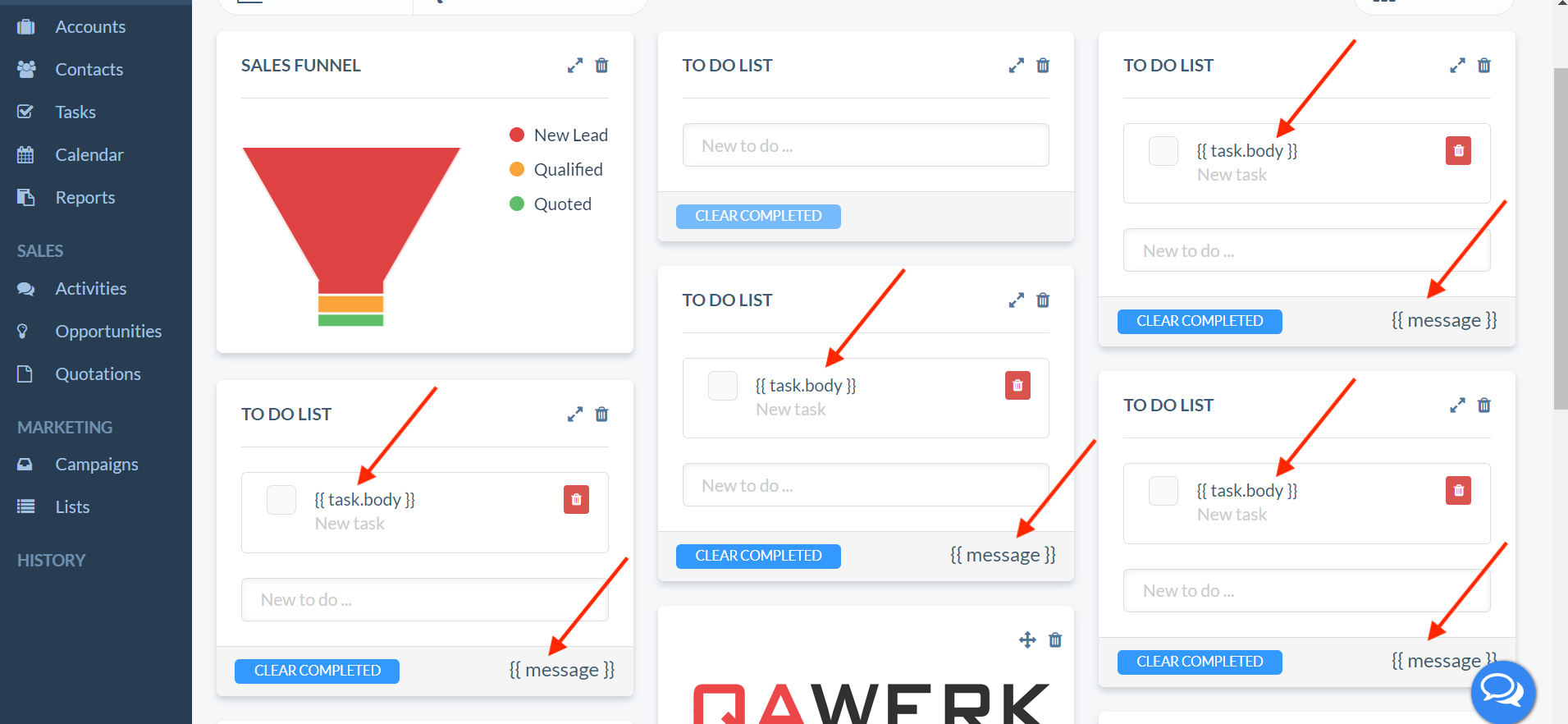
Events scheduled for the same time overlap each other in Calendar
Minor
- Log in to your account.
- Click on the “Accounts” button in the side menu.
- Click on the “Add” button.
- Fill in the Account Name field with 80 characters.
- Click on the “SAVE” button.
- Click on the “Tasks” button in the side menu.
- Click on the “Add” button.
- In the “Account Name” drop-down list, select the created account.
- Switch the “All Day” sweater to “No”.
- Choose a date and time, e.g. June 8, 17:00.
- Click on the “SAVE” button.
- Click on the “Tasks” button in the side menu.
- Click on the “Add” button.
- In the “Account Name” drop-down list, select any account.
- Switch the “All Day” sweater to “No”.
- Choose a date and time, e.g. June 8, 17:00.
- Click on the “SAVE” button.
- Click on the “Calendar” button in the side menu.
- Configure filters:
- Filter – All Tasks.
- Viewing Calendar for – Task.
- Click on the number 8 (June 8).
OS: Windows 10 Pro
Browsers: Chrome v.113.0.5672.93, Firefox v.112.0.2, Microsoft Edge v.113.0.1774.35
Events scheduled for the same time overlap each other in Calendar.
The information about both events should be visible.
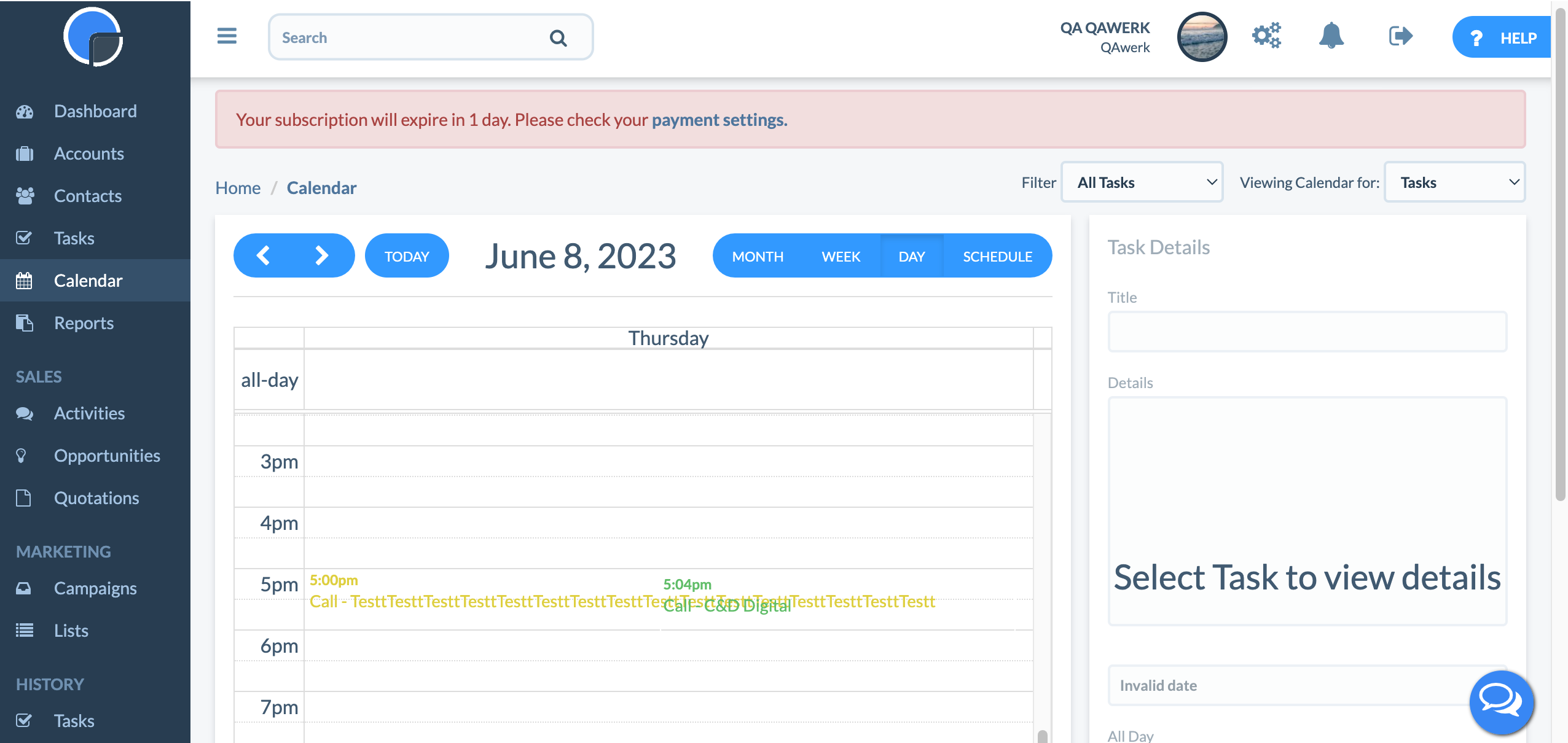
Demo account email does not fit into Quotations page heading
Minor
- Log in to your account.
- Click on the “Accounts” button in the side menu.
- Click on the “Richmond Talent” account.
- Scroll down to the “Opportunities” block.
- Click the “Add” button.
- Scroll down to the “Opportunity Lines” block.
- Fill the three fields of the “Quantity” field with the value “15”.
- Fill the three fields of the “Unit Price” field with the value “20”.
- Click the “Save” button.
- Click on the “Accounts” button in the side menu.
- Click on the “Richmond Talent” account.
- Scroll down to the “Quotations” block.
- Click the “Add” button.
- Click the “VIEW” button.
OS: Windows 10 Pro
Browsers: Chrome v.113.0.5672.93, Firefox v.112.0.2, Microsoft Edge v.113.0.1774.35
The demo account email does not fit into the Quotations page heading.
The email must fit into the page heading.
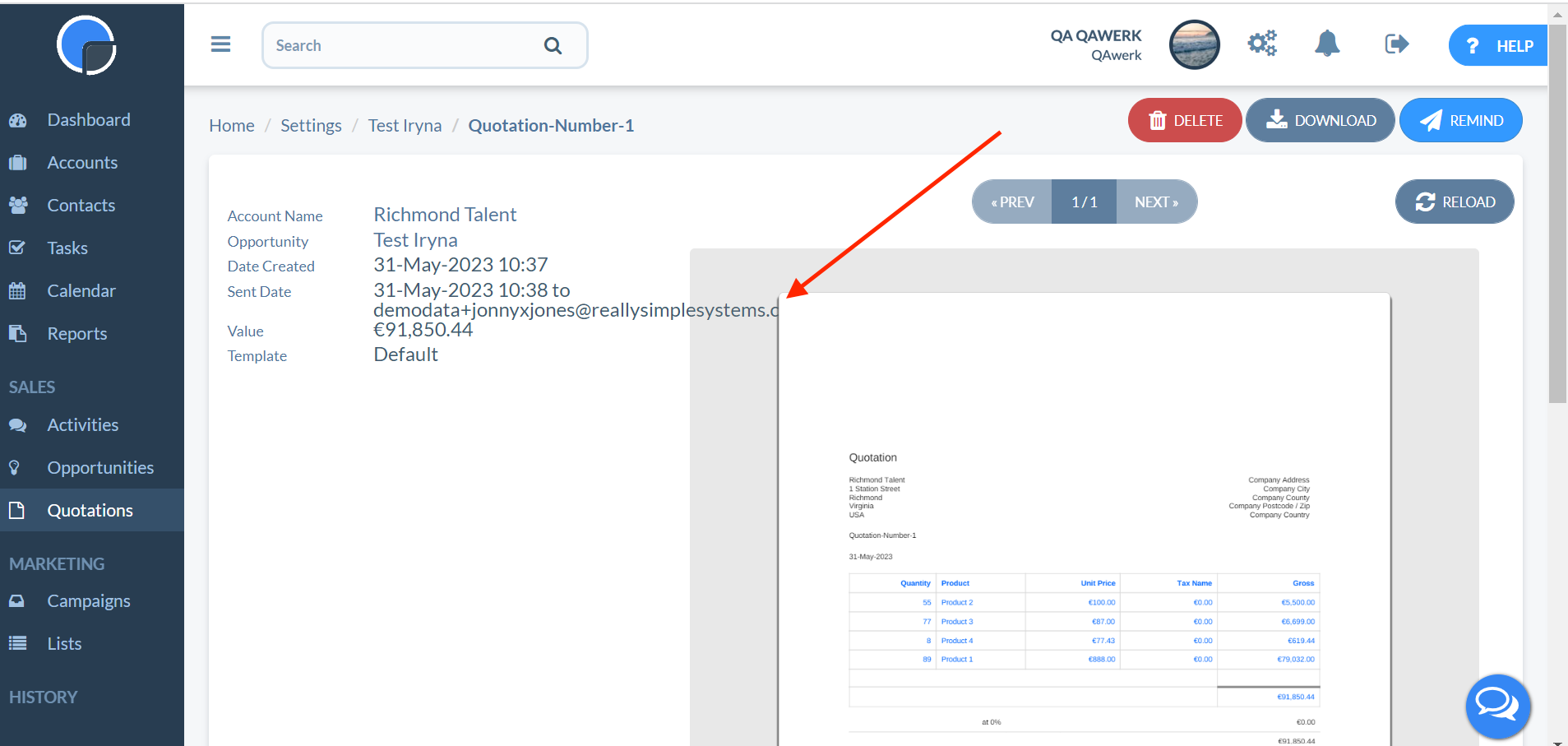
User profile photo is displayed with white space along its edges
Minor
- Log in to your account.
OS: Windows 10 Pro
Browsers: Chrome v.113.0.5672.93, Firefox v.112.0.2, Microsoft Edge v.113.0.1774.35
The user profile photo is displayed with white space along its edges.
The user profile photo is displayed without white space along its edges.
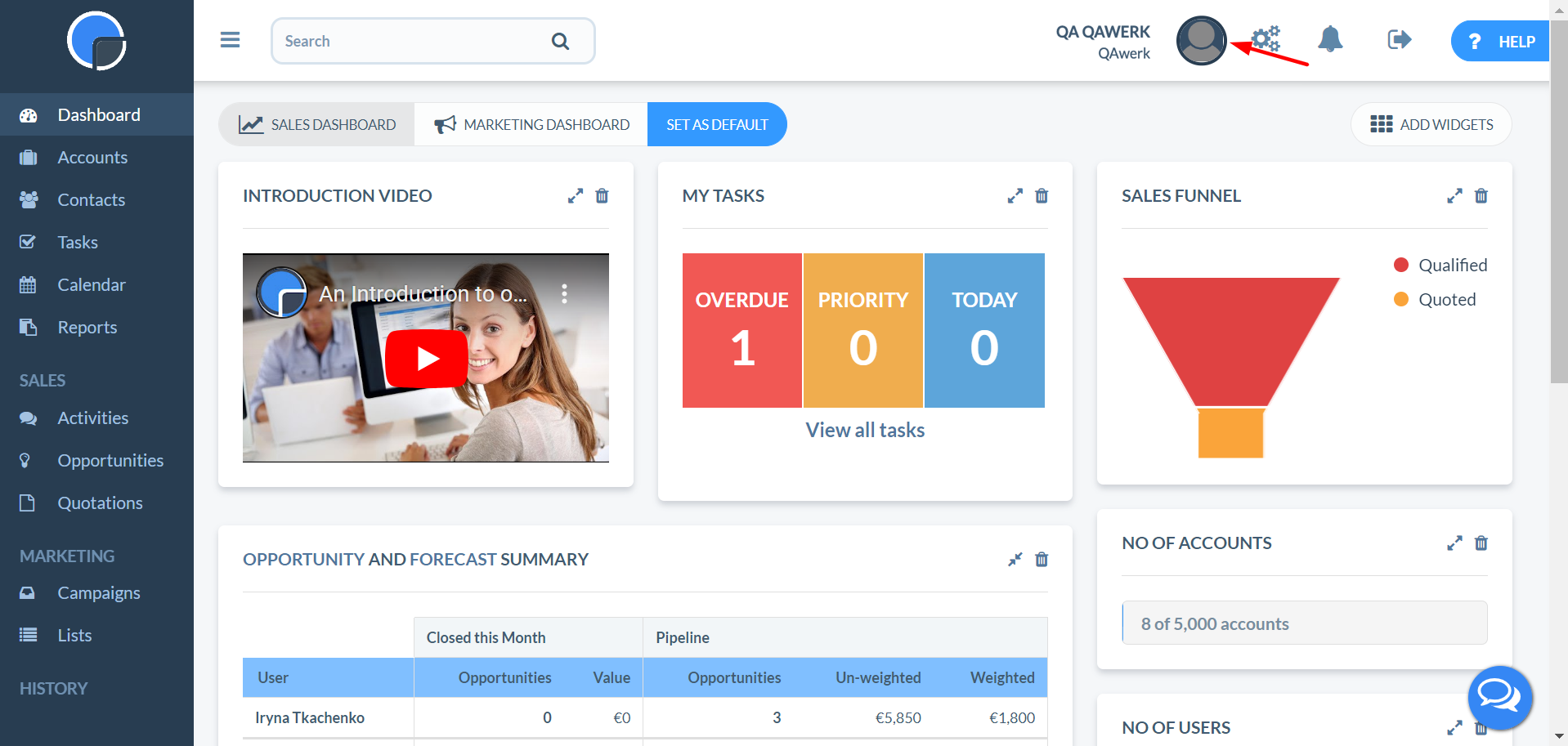
Sales Funnel diagram on widget is stretched
Trivial
- Log in to your account.
- Click on the “Dashboard” button in the side menu.
- Click on the “Add Widgets” button.
- Click on the “Sales Funnel” widget.
- Find the “SALES FUNNEL” widget on your dashboard.
- Click on the button to increase the size.
- Place the mouse cursor over the diagram.
OS: Windows 10 Pro
Browsers: Chrome v.113.0.5672.93, Firefox v.112.0.2, Microsoft Edge v.113.0.1774.35
The diagram on the widget is stretched.
The diagram on the widget should not be stretched.
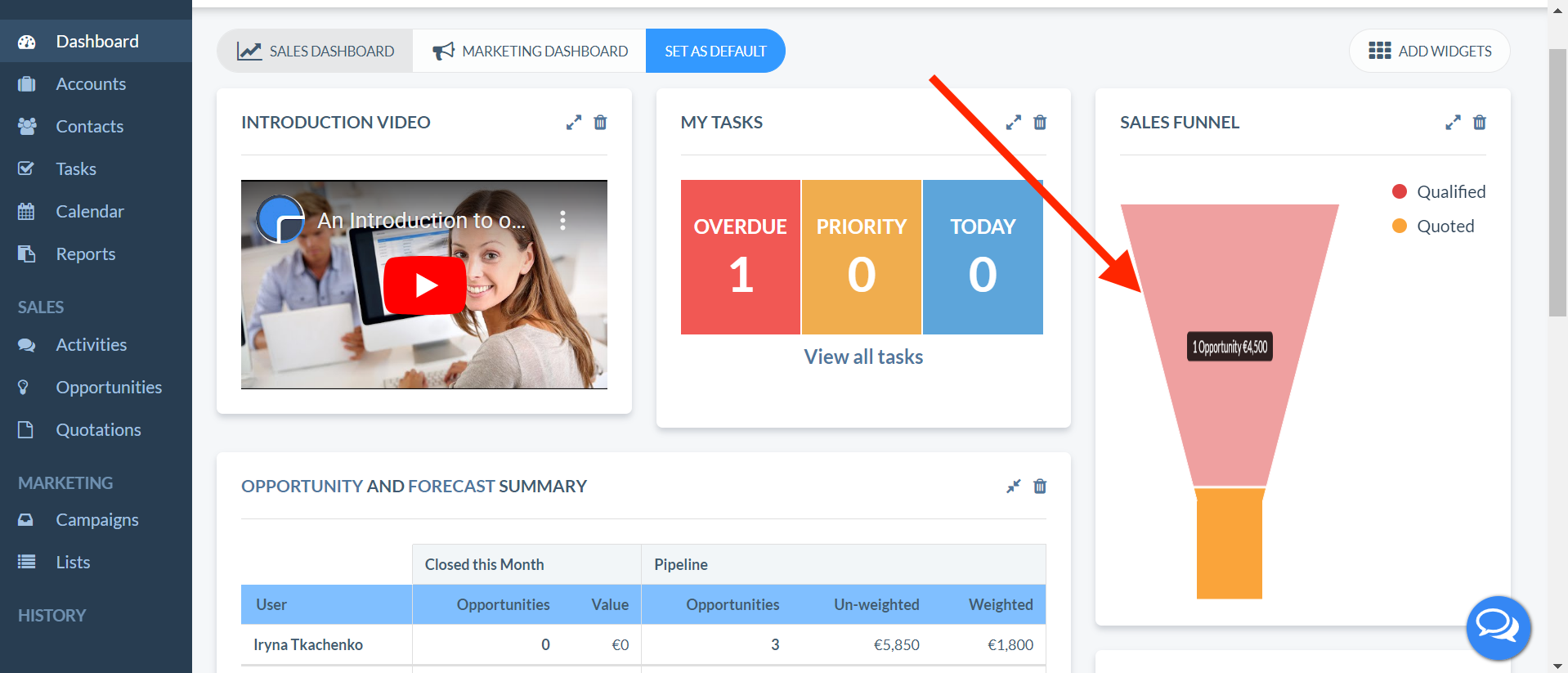
Status circle is shifted to the right
Trivial
- Log in to your account.
- Click on the “Tasks” button in the side menu.
- Click on the “Add” button.
- In the “Account Name” drop-down list, select any account.
- Switch the “All Day” sweater to “Yes”.
- Choose a date, e.g. June 8.
- Click on the “SAVE” button.
- Click on the “Calendar” button in the side menu.
- Configure filters:
- Filter – All Tasks.
- Viewing Calendar for – Task.
- Click on the number 8 (June 8).
- Click on the “SCHEDULE” button.
OS: Windows 10 Pro
Browsers: Chrome v.113.0.5672.93, Firefox v.112.0.2, Microsoft Edge v.113.0.1774.35
The status circle is shifted to the right.
The status circle should be in the center of the field.
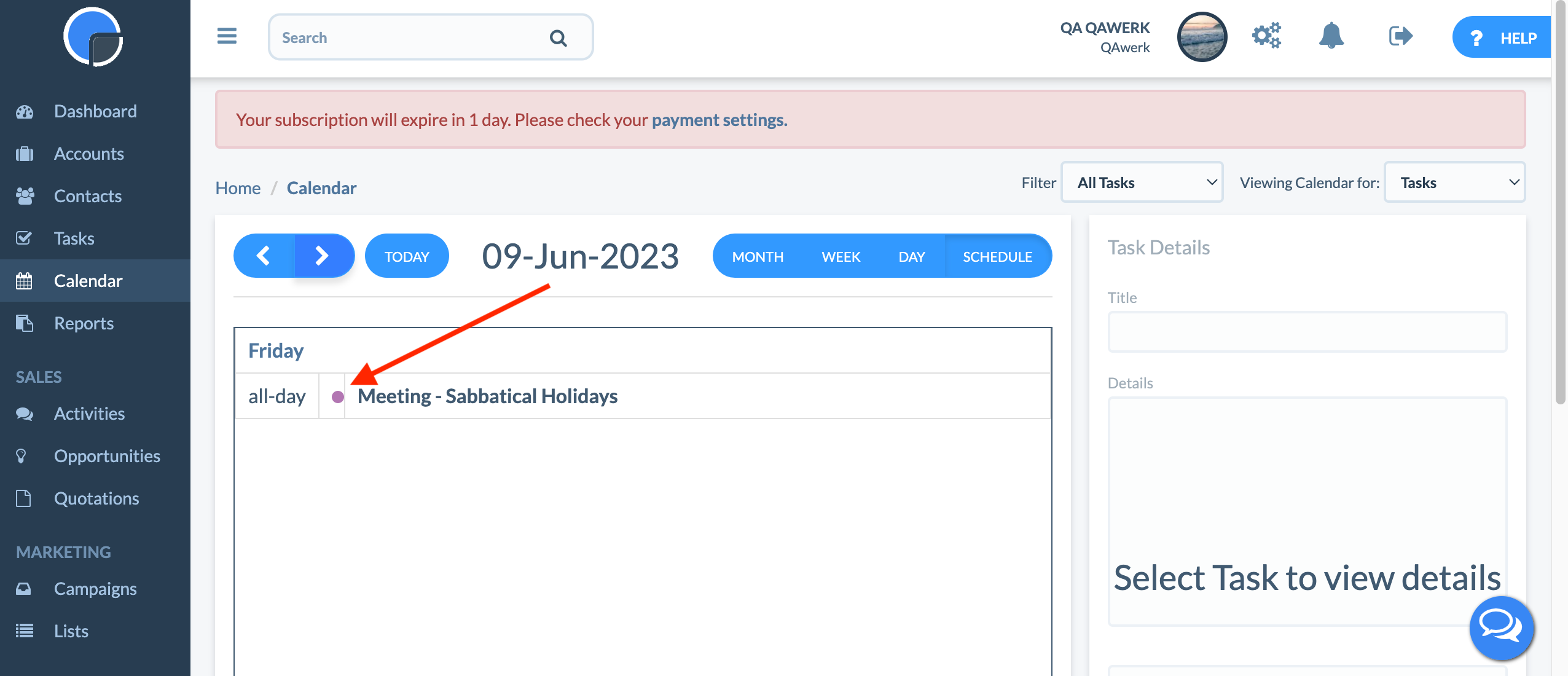
Uneven outline of Sales Funnel chart
Trivial
- Log in to your account.
- Click on the “Dashboard” button in the side menu.
- Click on the “Add Widgets” button.
- Click on the “Sales Funnel” widget.
- Find the “SALES FUNNEL” widget on your dashboard.
OS: Windows 10 Pro
Browsers: Chrome v.113.0.5672.93, Firefox v.112.0.2, Microsoft Edge v.113.0.1774.35
The Sales Funnel chart has an uneven outline.
The Sales Funnel chart has a smooth outline.
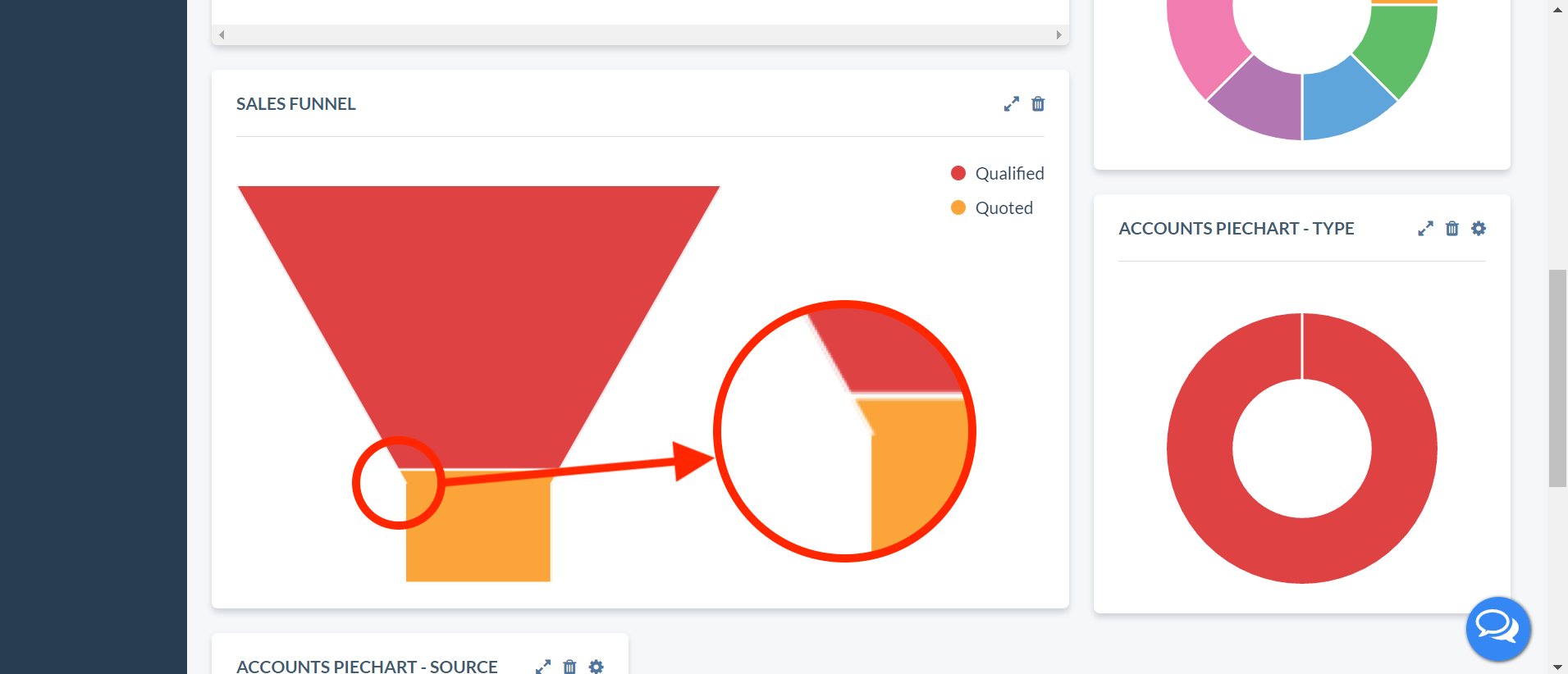
Text in Task Dates column has no margin on the left
Trivial
- Log in to your account.
- Click on the “Tasks” button in the side menu.
- Click on the “Add” button.
- In the “Account Name” drop-down list, select any account.
- Switch the “All Day” sweater to “Yes”.
- Choose a date, e.g. June 8.
- Click on the “SAVE” button.
- Click on the “Tasks” button in the side menu.
OS: Windows 10 Pro
Browsers: Chrome v.113.0.5672.93, Firefox v.112.0.2, Microsoft Edge v.113.0.1774.35
The text in the Task Dates column has no margin on the left.
The text in the Task Dates column should be aligned properly.
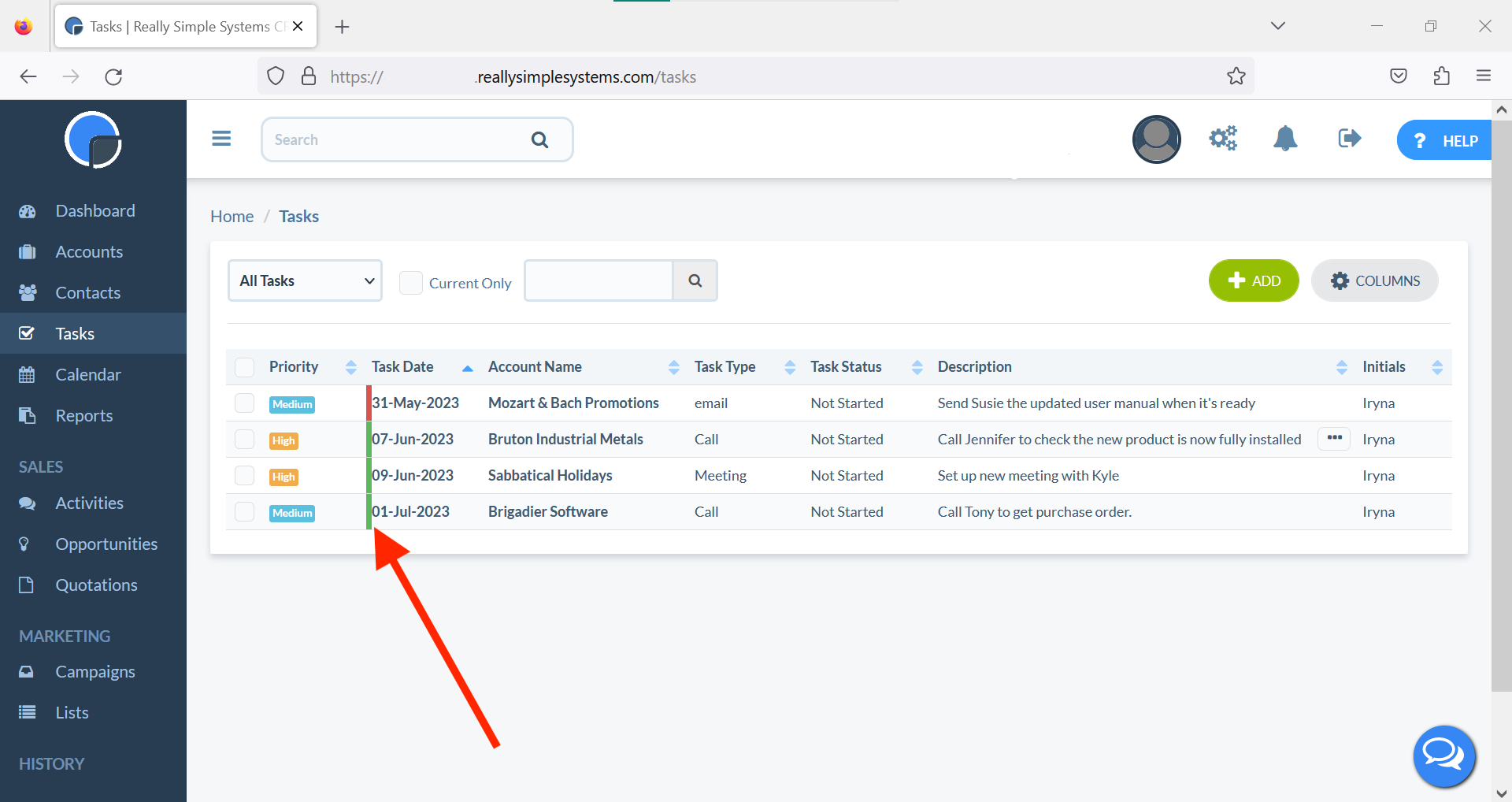
No space between “Delete” and “Continue” buttons
Trivial
- Download a CSV file from any other CRM.
- Log in to your account.
- Click on the settings button in the top menu.
- Click on the “DATA MANAGEMENT” tab.
- Click on the “Import Data” button.
- Click on the field “Drag and Drop your file here (or Click) to upload”.
- Select the CSV file you downloaded.
- Click the back button.
OS: Windows 10 Pro
Browsers: Chrome v.113.0.5672.93, Firefox v.112.0.2, Microsoft Edge v.113.0.1774.35
“Delete” and “Continue” buttons have no space between them.
“Delete” and “Continue” buttons are aligned properly.
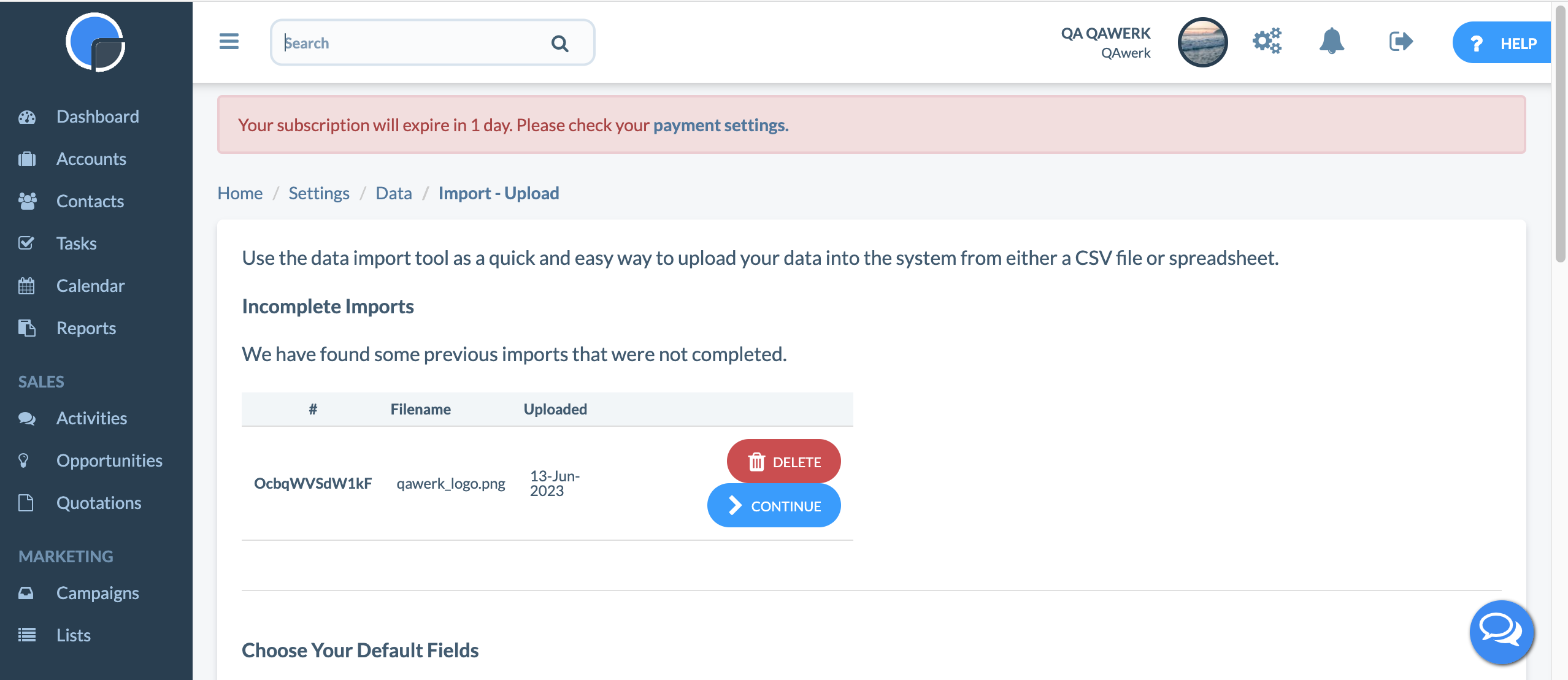
I’d recommend increasing functional testing, focusing on data import functionality, widget behavior, and page layout. Non-functional testing, such as usability testing, will help identify inconsistencies or visual issues. I also see test automation opportunities using tools like Selenium to improve efficiency and enable regression testing.