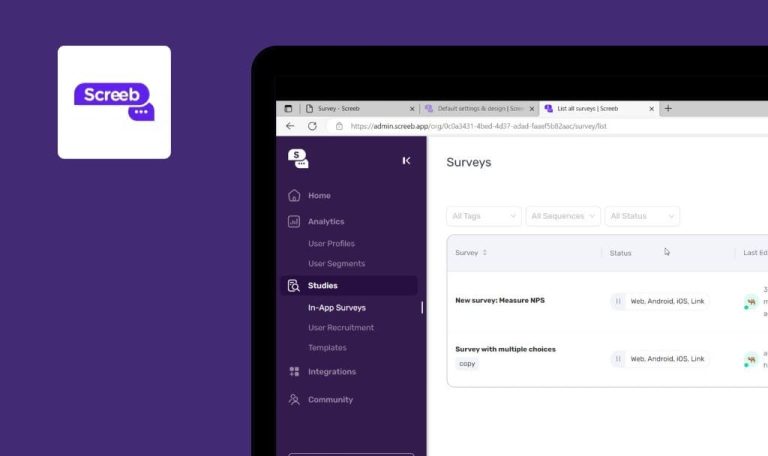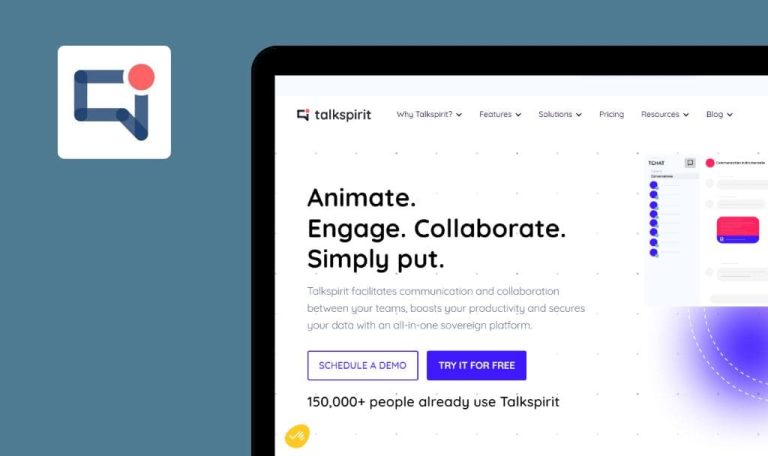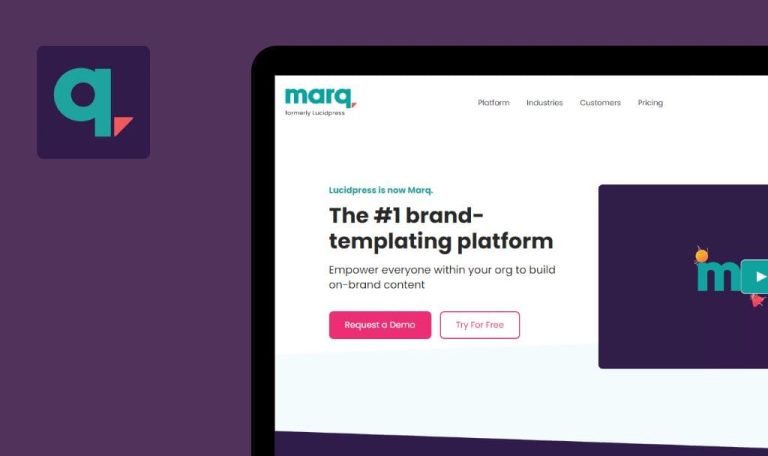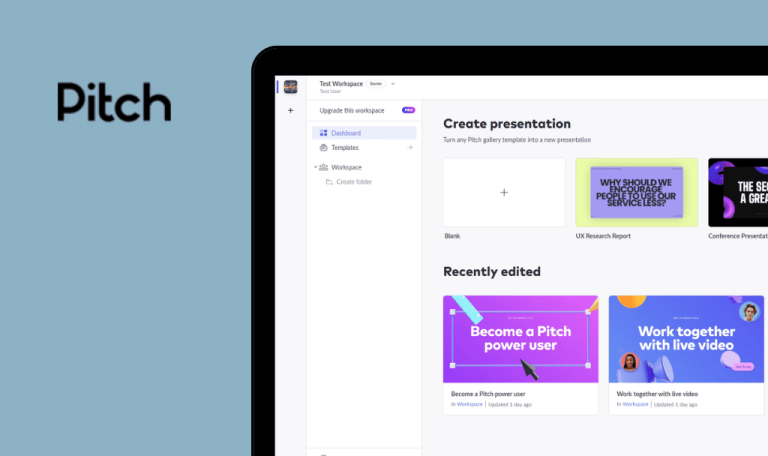
Bugs found in QuestionPro SaaS
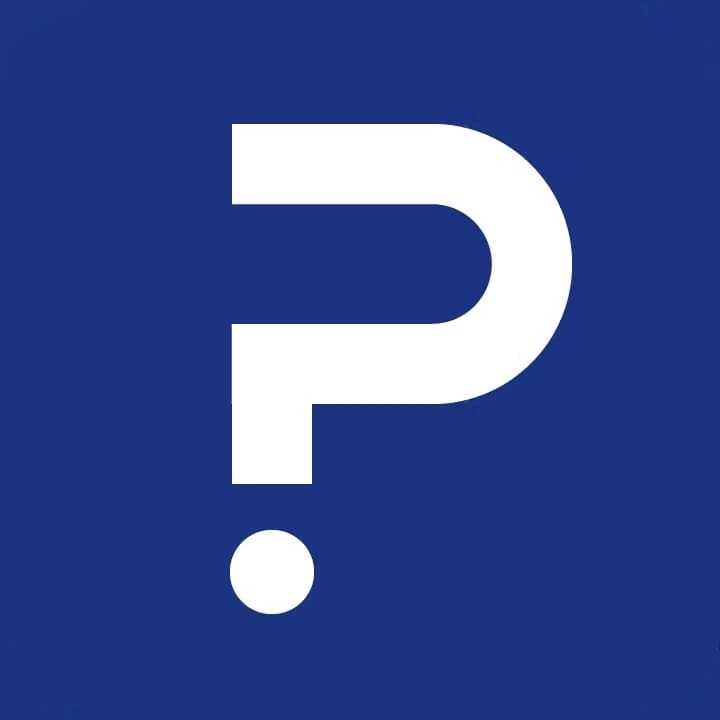
QuestionPro is a survey platform that allows businesses to conduct market research easier and get the insights they need faster.
QuestionPro simplifies survey creation with pre-written multilingual templates. It’s also possible to create a custom survey with your own branding. QuestionPro integrates with major CRMs, analytics, and communication tools like Zapier, Hubspot, and Slack. The surveys can be distributed through a URL, social media, SMS, dedicated mobile app, or printed out for offline channels.
Our QA engineers explored QuestionPro from a professional standpoint, and here are the results.
Impossible to distribute survey scheduled 30 to 90 minutes from current time
Minor
- The account is created.
- The advanced account free trial is activated.
- At least 1 survey is created and at least 1 question is added to it.
- Log in.
- Click the “Distribute” button in the survey record.
- Enter a valid email address to the “To” input field or select the mailing list from the “Select list” drop-down.
- Click the “Schedule” button.
- Set a job time in the range from 30 to 90 minutes from the current time.
- Click the “Schedule invitation” button.
Browsers: Chrome 109.0.5414.76, Firefox 110, Edge 110.0.1587.50
OS: Windows 10 Pro
Error message “Date/time for the scheduled job must be at least 30 minutes later than the current time.”
A new schedule is created successfully.
Export analytics: no error message when start date is greater than end date
Minor
- The account is created.
- At least 1 survey is created and at least 1 question is added to it.
- Log in.
- Click the “Analytics” button in the survey record.
- Click the “Manage Data” navbar item.
- Click the “Export” menu item.
- Select “Response Status & Date” from “Data Filters” drop-down.
- Set Start Date – 06 February 2023.
- Set End Date – 01 February 2023.
- Click the “Download” button.
Browsers: Chrome 109.0.5414.76, Firefox 110, Edge 110.0.1587.50
OS: Windows 10 Pro
The report is downloaded.
Error message “Start date should not be greater than end date” below the “Data Filters” drop-down.
Date format change in user profile isn’t displayed throughout app
Minor
- The account is created.
- The advanced account free trial is activated.
- At least 1 survey is created and at least 1 question is added to it.
- Log in.
- Click the user profile icon top right.
- Click the “My account” menu item.
- Click the “Edit User Details” button.
- Select “dd/mm/yyyy” or “yyyy/mm/dd” from the “Date Format” drop-down.
- Click the “Update User Profile” button.
- Click the “My Surveys” breadcrumb top left.
- Click the “Distribute” button in the survey record.
- Click the “Schedule” button.
Browsers: Chrome 109.0.5414.76, Firefox 110, Edge 110.0.1587.50
OS: Windows 10 Pro
The date is displayed in the mm/dd/yyyy format.
The date is displayed in dd/mm/yyyy or yyyy/mm/dd format, depending on the selection at step 5.
Create auto-scheduled report: “Data Window” drop-down overlaps tooltip
Trivial
- The account is created.
- The advanced account free trial is activated.
- At least 1 survey is created and at least 1 question is added to it.
- Log in.
- Click the “Analytics” button in the survey record.
- Click the “Manage Data” navbar item.
- Click the “Scheduler” menu item.
- Click the “+ New Auto-Scheduled Report” button.
- Scroll down.
Browsers: Chrome 109.0.5414.76, Firefox 110, Edge 110.0.1587.50
OS: Windows 10 Pro
“Data Window” drop-down overlaps the tooltip.
The elements do not overlap each other.
I tested the UI, account creation, authentication, password reset, changing profile settings, and major flows associated with surveys, polls, and forms. Overall, the app is stable, yet there's still room for polishing, given I found three bugs.