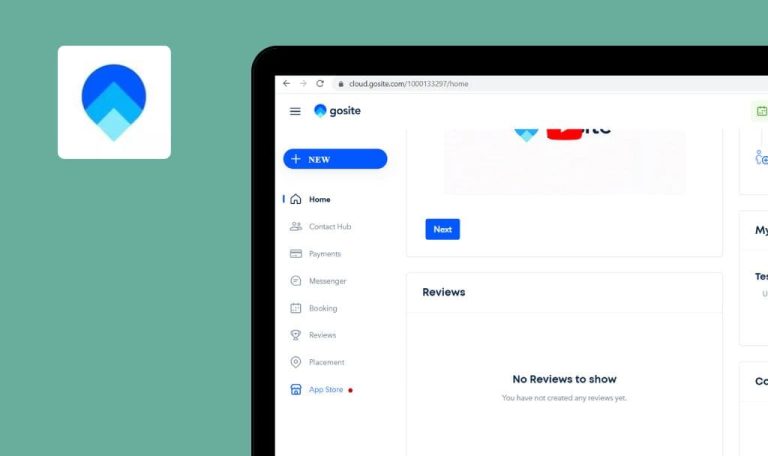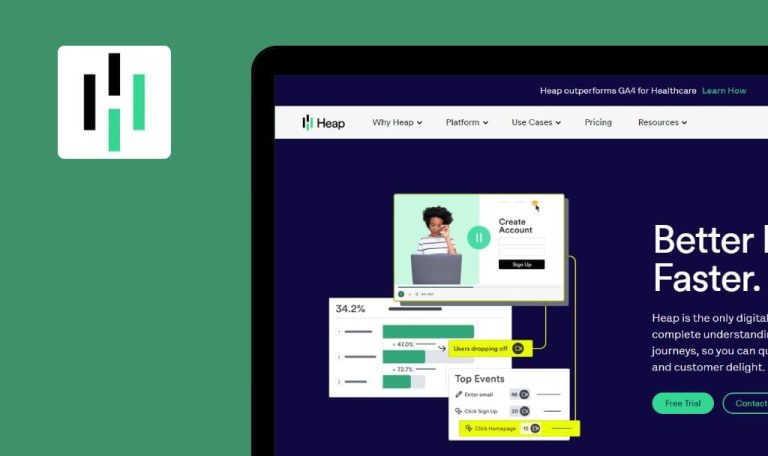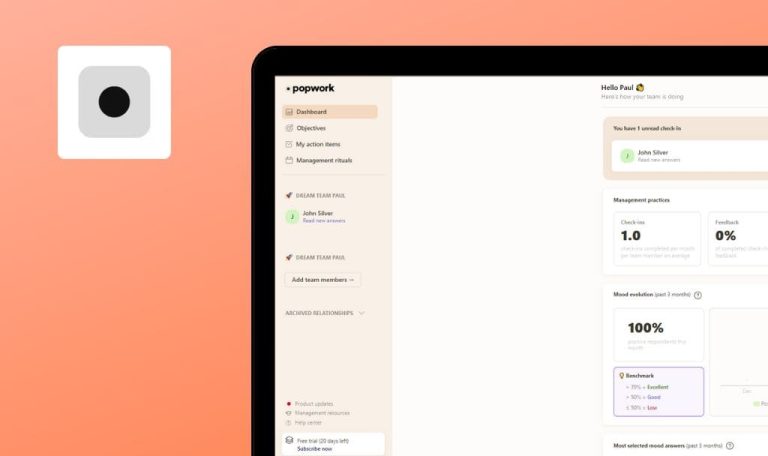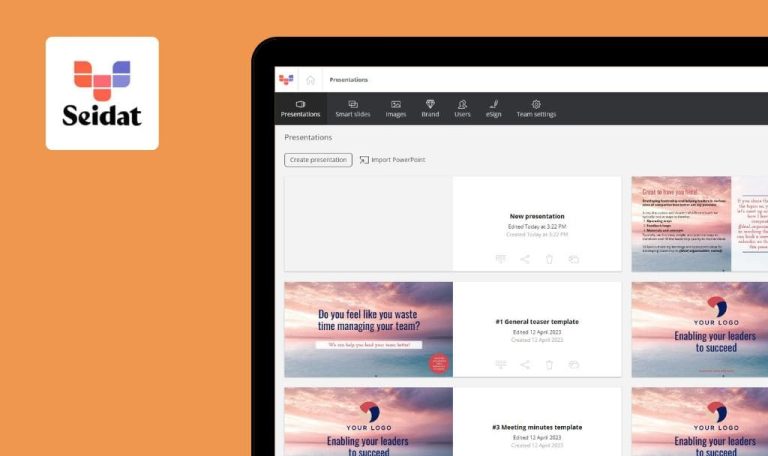
Bugs found in Process Street SaaS
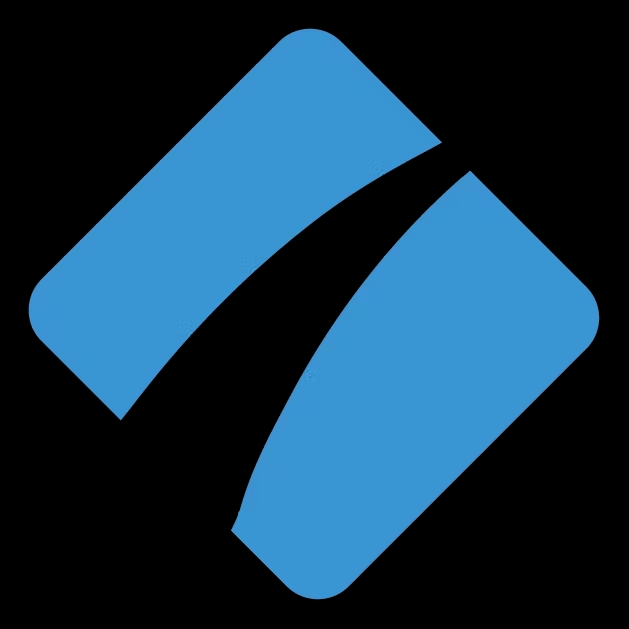
Process Street is an intuitive platform designed to help businesses of all sizes and industries create and manage workflow processes.
It offers a range of useful features such as checklists, customized templates, and integrations. Users can also track progress in real-time and generate reports to identify areas for improvement. Process Street can be used to automate a wide range of business processes, from onboarding new employees to managing projects and workflows. With Process Street’s native apps, it is possible to synchronize tasks to your preferred tools and work directly from Slack or Microsoft Teams.
Our QA specialists decided to put Process Street SaaS to the test and see how it can be enhanced even further. Here are some of the bugs we managed to find.
Impossible to invite more than 1 user
Major
- The user has created an account.
- The user has created an organization.
- Click the organization icon in the top right.
- Click the “Invite” button.
- Type a valid email in the “Email address” field.
- Type “,” and type another valid email.
Windows 10 x64
Chrome v.112.0.5615.138
Firefox v.112.0.2
Edge v.112.0.1722.64
The “Invite” button becomes not clickable.
The user should be able to invite several members by typing their email addresses separated by comma.
Nothing happens after clicking CTRL+K combination
Major
- The user has created an account.
- The user has created an organization.
- Change the layout to Ukrainian.
- Click CTRL+K combination.
Windows 10 x64
Chrome v.112.0.5615.138
Firefox v.112.0.2
Edge v.112.0.1722.64
Nothing happens after clicking CTRL+K combination.
The search window should open.
Account photo does not change
Major
- The user has created an account.
- The user has created an organization.
- Click the organization icon in the top right.
- Click the “My profile” button.
- Click the “Change photo” button.
- Select a valid photo on your PC.
- Click the “Organization” name in the left menu.
- Navigate back to the “My profile” section.
Windows 10 x64
Chrome v.112.0.5615.138
Firefox v.112.0.2
Edge v.112.0.1722.64
Account photo did not change.
Account photo should be changed.
Nothing happens after clicking “Contact Support” button
Major
- The user has created an account.
- The user has created an organization.
- Click the “Help center” icon in the bottom right.
- Click the “Contact Support” button.
Windows 10 x64
Chrome v.112.0.5615.138
Firefox v.112.0.2
Edge v.112.0.1722.64
Nothing happens when the user clicks the “Contact Support” button.
The support chat should be opened.
I found 4 major bugs during testing, such as the inability to invite several friends to the organization and the inability to use some keyboard shortcuts in the Ukrainian language.