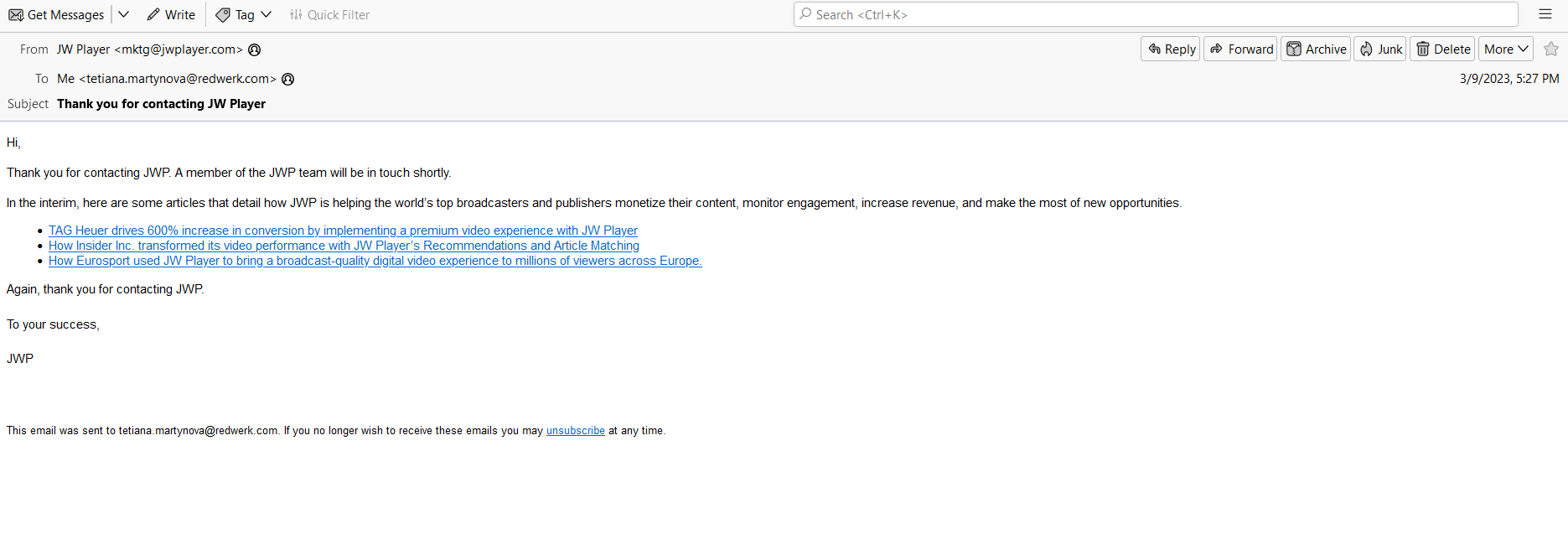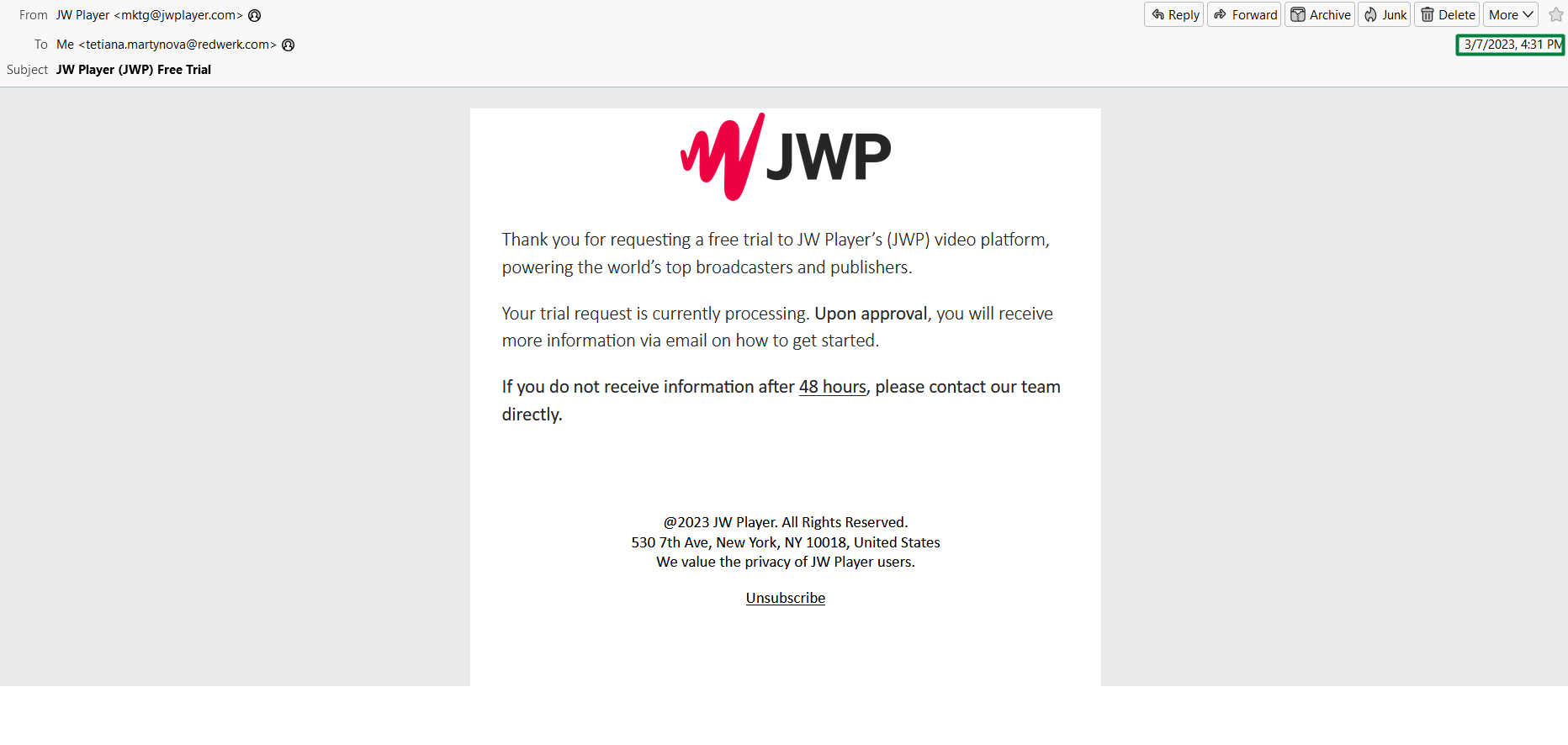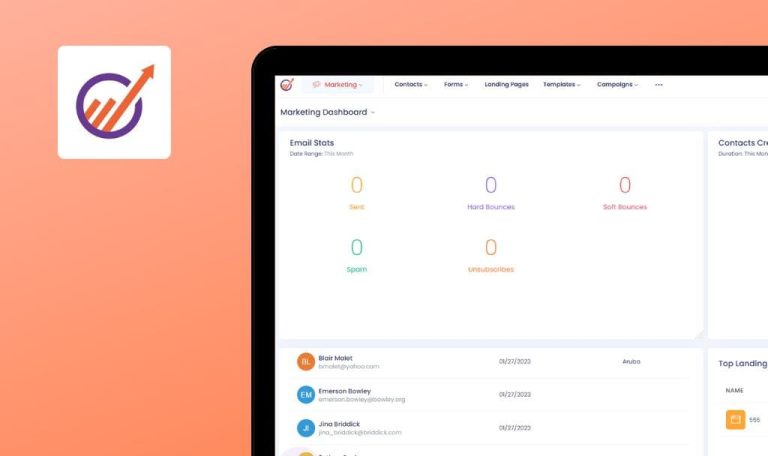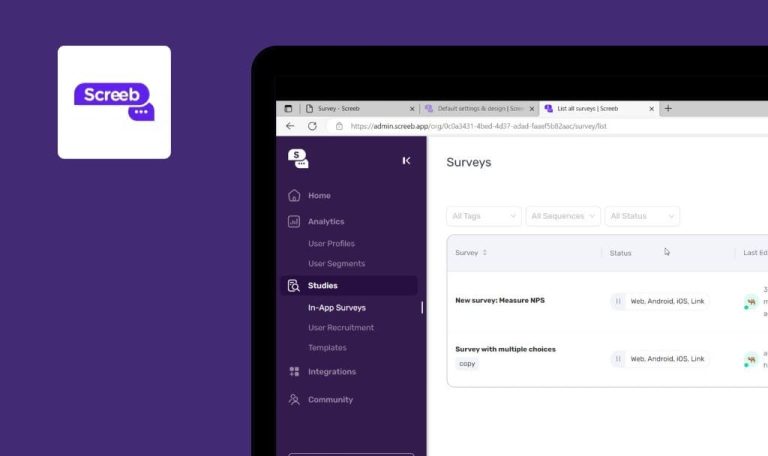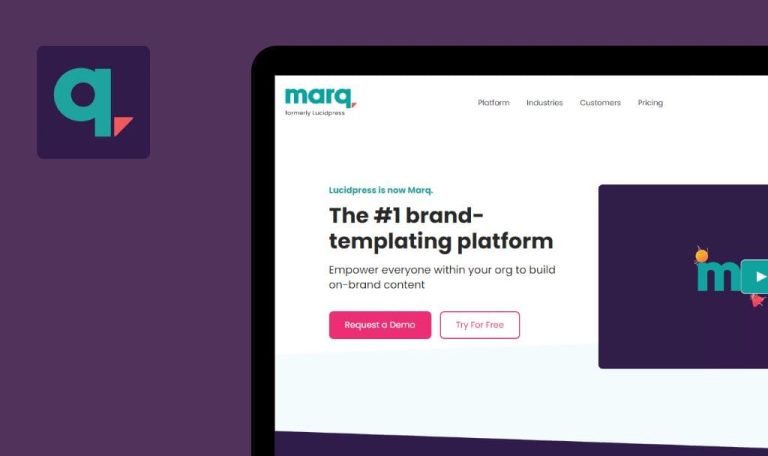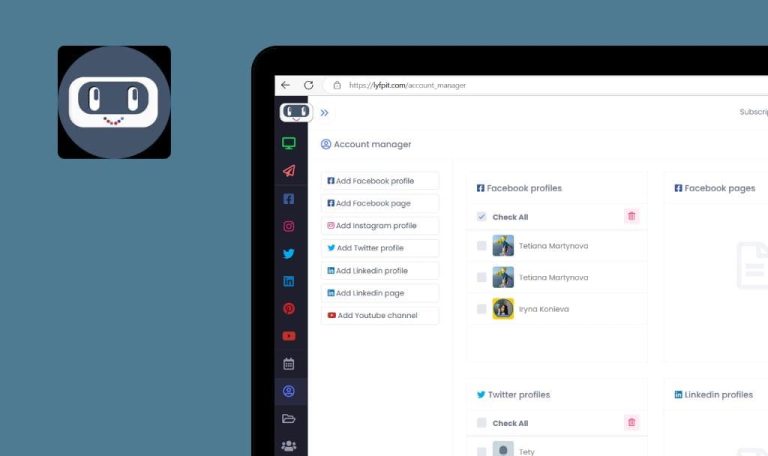
Bugs found in JW Player SaaS
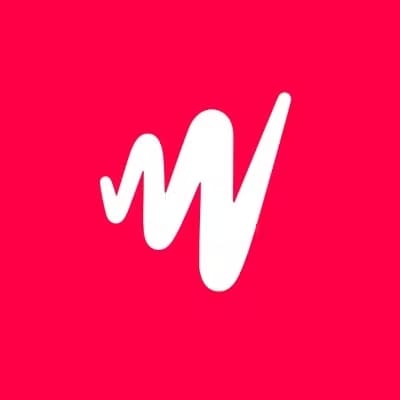
JW Player is a web-based software solution designed to help businesses boost audience engagement, monetize video content, and reach any revenue goals.
The end-to-end platform is purpose-built to enable broadcasters, publishers, and other video-driven businesses to upload, manage, stream, and deliver high-quality videos – all in one place. It is a cutting-edge media player for running video advertising campaigns that help you capture the attention of potential customers with sight, sound and motion.
Our QA engineers decided to give JW Player a manual quality assurance test. Here are some of the bugs we spotted while browsing.
Account has not been approved in 48 hours
Critical
The user is on the main page of the application.
- Click “Log in”.
- Click “Signup”.
- Fill in the form with valid data.
- Click the “Start for free” button.
- Make sure that the “Thank you for signing up” message is displayed.
Windows 10
Google Chrome v.109.0.5414.74
Firefox v.109.0.1 4
Microsoft Edge v.109.0.1518.78
The “JW Player Free Trial” email has been sent; the account has not been approved in 48 hours; after contacting the support team, the following email has been received: “Thank you for contacting JWP. A member of the JWP team will be in touch shortly.”; no further assistance was provided.
The account should be approved in 48h; the user should be able to contact the support team easily.
“Contact Support” link on “Forget Password” form redirects to non-existing page
Major
The user is on the main page of the application.
- Navigate to the “Login” page.
- Click the “Forgot password” link.
- Click the “Contact Support” link in the “Having problems” section.
Windows 10
Google Chrome v.109.0.5414.74
Firefox v.109.0.1 4
Microsoft Edge v.109.0.1518.78
The page with the next message is opened “Oops. The page you are looking for doesn’t exist”.
The “Contact Support” page should be opened successfully.
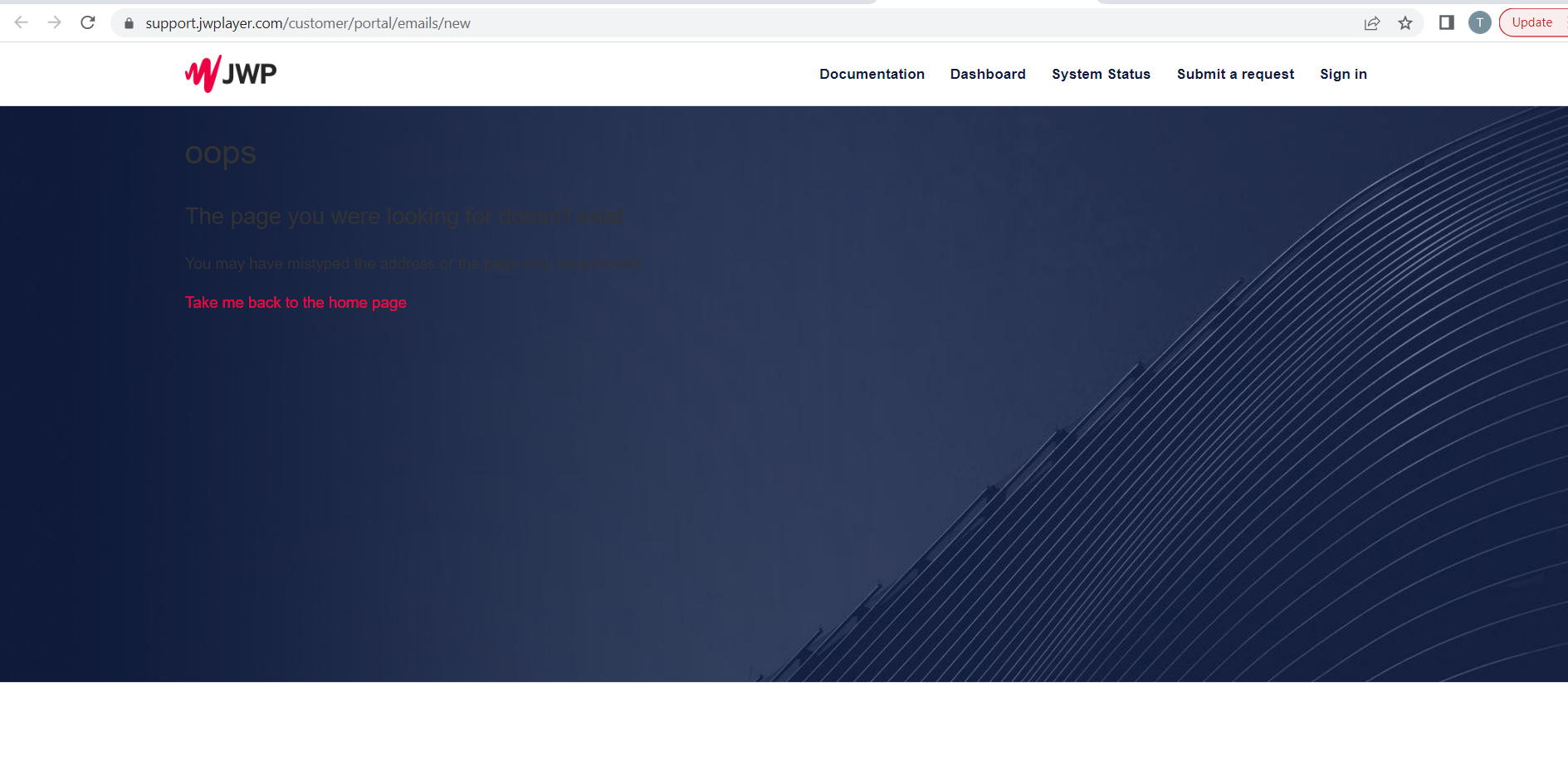
No validation for “Phone” input field on “Sign up/Contact Us” form
Minor
The user is on the main page of the website.
- Click the “Login” tab.
- Follow the “Signup” link.
- Fill in all required fields except for the “Phone” field.
- Enter some text into the “Phone” field.
- Click “Sign up”.
Windows 10
Google Chrome v.109.0.5414.74
Firefox v.109.0.1 4
Microsoft Edge v.109.0.1518.78
There’s no validation for the “Phone” field.
The “Phone” field should accept only numbers.
“Ad Choices” link leads to “Privacy Policy” page
Minor
The user is on the main page of the application.
Click the “Ad Choices” link at the bottom of the page.
Windows 10
Google Chrome v.109.0.5414.74
Firefox v.109.0.1 4
Microsoft Edge v.109.0.1518.78
The “Privacy Policy” page is displayed (the “Privacy Policy” link at the bottom of the page leads to the same page).
The “Ad Choices” page should be opened after following the “Ad Choices” link.
Page content is moving when team member’s biography is opened on “About” tab
Minor
The user is on the “About” tab.
- Scroll down to the “Meet the team” section.
- Click the “View the Biography” link next to any team member.
- Make sure that the biography of a selected team member is opened.
- Click outside the “Biography” pop-up.
Windows 10
Google Chrome v.109.0.5414.74
Firefox v.109.0.1 4
Microsoft Edge v.109.0.1518.78
The content of the page is moving when the biography is opened and the user clicks outside the pop-up.
The content of the page should not change the position.
Filtering of open positions doesn’t work on “Careers” tab
Minor
The user is on the main page.
- Scroll down to the footer of the page.
- Follow the “Careers menu” item in the “About” section.
- Scroll down to the “Current Job Openings” section.
- Filter the list of job openings by every value from the “Office” drop-down list.
Windows 10
Google Chrome v.109.0.5414.74
Firefox v.109.0.1 4
Microsoft Edge v.109.0.1518.78
Filtering by the following “Office” criterias doesn’t work: Netherlands, United Kingdom, United States.
The job openings should be filtered by any “Office” value.
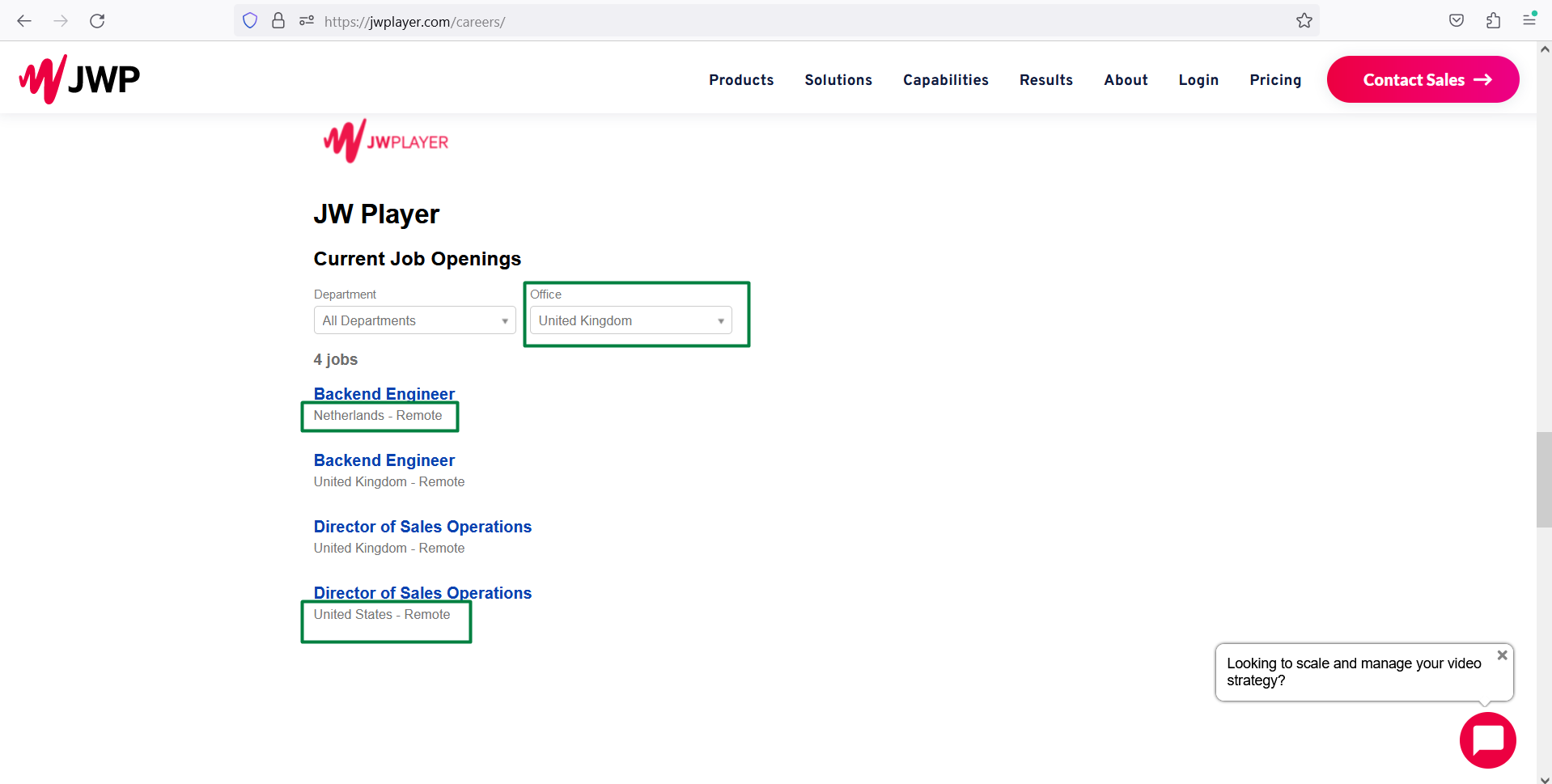
JWP support chat closes only from second time
Minor
The user is on the main page.
- Open the support chat at the right bottom side of the page.
- Close the “Chat” modal window by clicking the “Cross” button.
Windows 10
Google Chrome v.109.0.5414.74
Firefox v.109.0.1 4
Microsoft Edge v.109.0.1518.78
The “JWP” modal window closes after clicking on the “Cross” button twice.
The “JWP” modal window should be closed from the first clicking on the “Cross” button.
404 error is displayed after clicking “live streaming” link in “Case Studying” menu
Minor
The user is on Solutions -> Sports.
- Scroll down and click the “Read Case Study” button.
- Follow the “live streaming” link.
Windows 10
Google Chrome v.109.0.5414.74
Firefox v.109.0.1 4
Microsoft Edge v.109.0.1518.78
A 404 error is displayed.
The page with a 404 error should not be displayed; if some content is not available in a particular region, a more user-friendly page should be displayed.
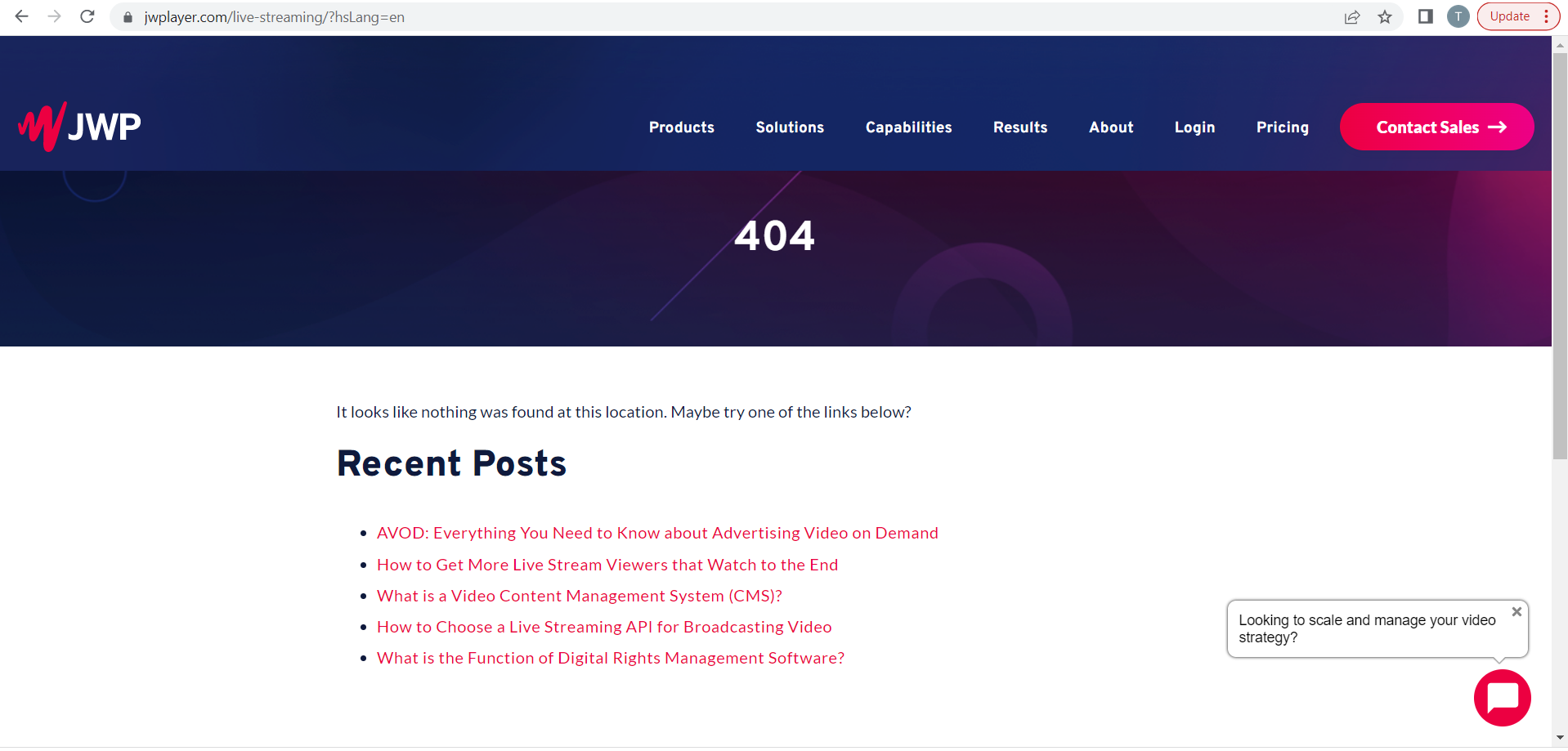
The issue that I faced from the beginning is that my account wasn’t approved in 48h and the support team didn’t contact me in 24h as promised. Besides that, I found some validation bugs and issues related to non-existing pages.