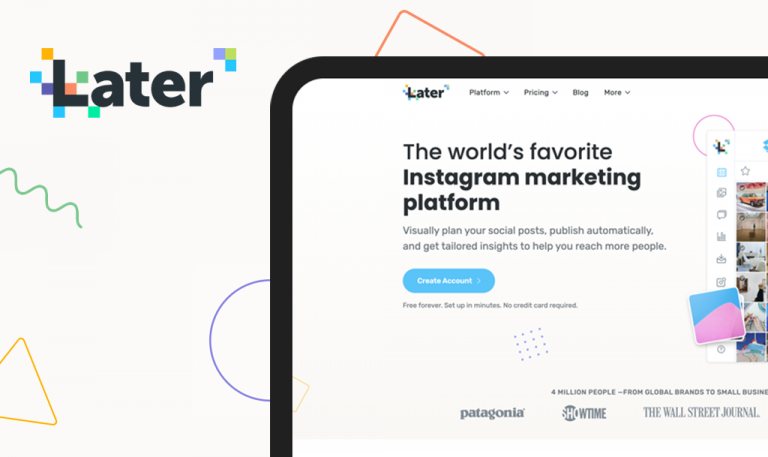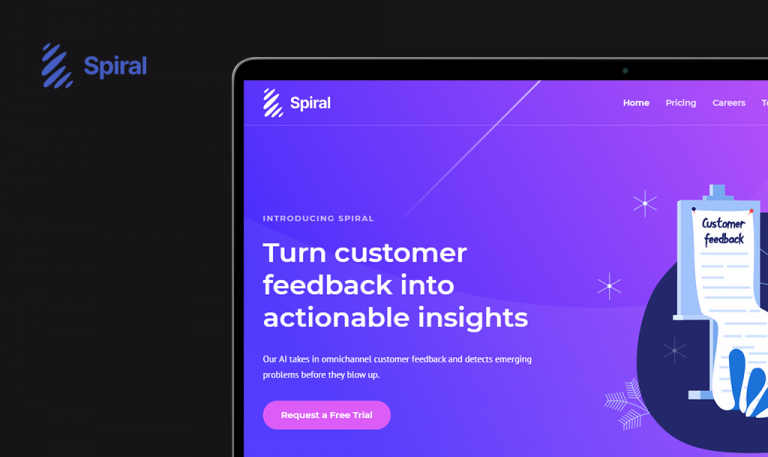Bugs found in Hootsuite SaaS
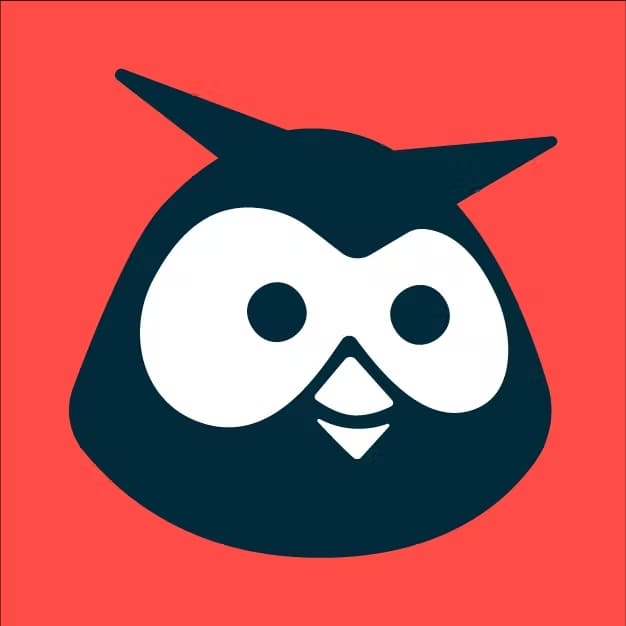
Hootsuite is a robust social media management system that helps its users easily plan and publish content on multiple social media accounts, track performance and overall progress in real time, and become much more efficient.
The platform is trusted by thousands of brands, thousands of professionals and organizations in the social media sphere. Hootsuite empowers businesses to launch astonishing social campaigns, and deliver 5-star social commerce experiences. Hootsuite offers a free 30-day trial to get comfortable with a new software solution designed to adapt to everyone’s needs.
We find Hootsuite’s platform quite engaging, so we manually tested it to make it even more appealing to end-users. Here is a detailed report from our QA team.
User can create account with one symbol in “Full name” and “Business email address” fields
Minor
The user is on https://hootsuite.com/billing/create-account?plan=PROFESSIONAL_PLAN page.
1. Click the “Full name” field and type “-”.
2. Click the “Business email address“ field and type “.gmail.co”.
3. Click the “password“ field and type a valid password.
4. Click the “Create my account” button.
Windows x64
Chrome v.109.0.5414.120
Firefox Version 110.0
Edge Version 110.0.1587.46
The user was redirected to the payment page.
Validation should appear.
400 error after clicking “Planner” button
Minor
1. The user has downloaded and opened the Hootsuite mobile app.
2. The user has linked Facebook page with the app.
- Click the “Planner” button.
iPhone 13Pro iOS 16.1.1
Error message shows up: ”Unknown server error (400)”.
The “Planner” page should be loaded.
User is redirected to initial step after changing language on registration page
Minor
1. The user has created an account.
2. The user is on https://hootsuite.com/billing/create-account?plan=PROFESSIONAL_PLAN page.
1. Fill all fields with valid data.
2. Click the “Create my account” button.
3. Click the language dropdown in the bottom left.
4. Select “French”.
Windows x64
Chrome v.109.0.5414.120
Firefox Version 110.0
Edge Version 110.0.1587.46
The user is redirected back to Step 1.
Step 2 should be displayed after changing language.
I found several minor issues on the registration page. In order to provide a better user experience, I recommend running functional and regression testing after each new release.