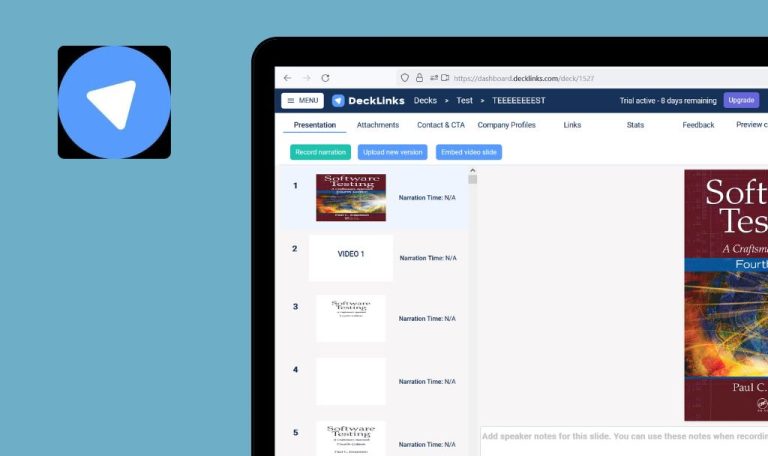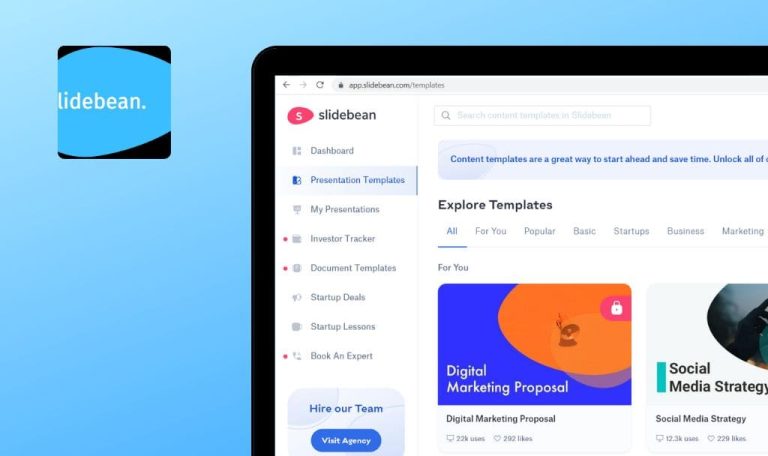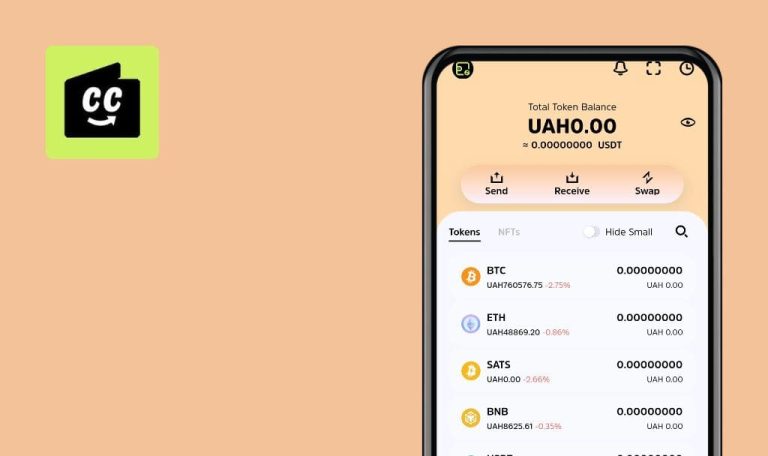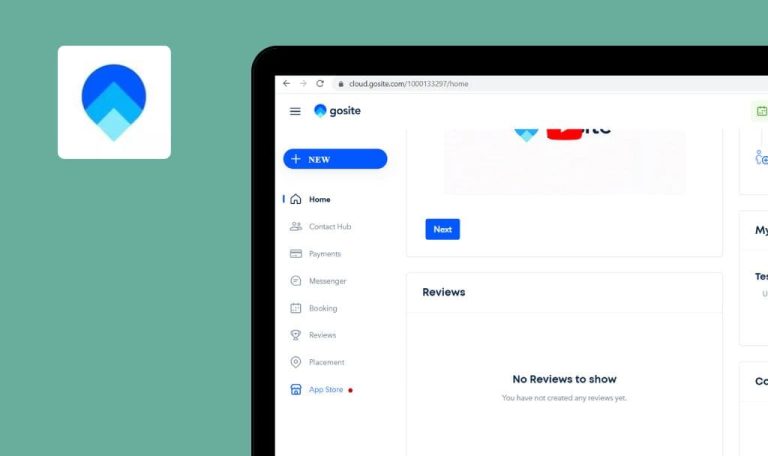
QAwerk Bug Crawl: Bugs found in Course Hero for iOS
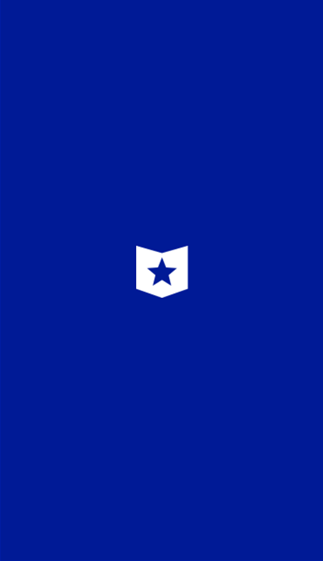
Learning and doing homework has never been so easy as with the Course Hero app. This app helps to get higher grades, providing access to a large number of educational resources, round-the-clock homework help from experienced tutors, and the ability to organize notes in the study library. QAwerk team tested this app on bugs to see whether the students’ experience with this app will be great. Check out our report below!
The profile image is not displayed on the Profile screen after image uploading
Major
- Launch the app.
- Open the Profile screen.
- Upload profile picture.
- Look at the Profile screen.
iPhone 6, iOS 11.3.1
The profile image is not displayed on the Profile screen after image uploading.
The uploaded image is displayed.
The double screen is opened on the Filestack screen after tapping any Cloud button
Minor
- Launch the app.
- Tap the “+” button.
- Tap the Upload Document button.
- Tap any Cloud button.
- Look at the screen.
iPhone 6, iOS 11.3.1
The double screen is opened on the Filestack screen after tapping any Cloud button.
Only one screen is opened on the Filestack screen after tapping any Cloud button.
The search bar is hidden on the Search screen after tapping the Apply button
Major
- Launch the app.
- Open the Search screen.
- Open the Filter screen.
- Tap the School Name field.
- Select All school value.
- Tap the Apply button.
- Look at the screen.
iPhone 6, iOS 11.3.1
The search bar is hidden on the Search screen after tapping the Apply button.
The search bar is displayed. Search results or no result message is displayed.
The document preview is not displayed on the Document Preview screen after enabling Internet connection
Minor
No action is taken after tapping the Search button when the Internet connection is restored.
- Launch the app.
- Open the Search screen with search results.
- Disable Internet connection.
- Open any study document.
- Enable Internet connection.
- Look at the screen.
iPhone 6, iOS 11.3.1
The document preview is not displayed on the Document Preview screen after enabling Internet connection.
The document preview is displayed.
The ‘Couldn’t load the preview. Please retry’ message is displayed on the Document Preview screen after opening the study document from the course screen
Major
- Launch the app
- Open any course
- Tap any study document
- Look at the document preview
iPhone 6, iOS 11.3.1
The ‘Couldn’t load preview. Please retry’ message is displayed on the Document Preview screen after opening the study document from the course screen
The document preview is loaded.
Education is a vital part of our lives, so apps like Course Hero should be of the best quality and therefore, must be properly tested. Course Hero app is the largest online library of course notes, study guides, and homework help, but when you use the application, you may encounter unpleasant bugs, which may cause inconvenience to the user. That's why mobile app testing is necessary even if the app is already in the store or releases updates. Our team has extensive experience in bug testing and is always ready to improve the quality of your application.