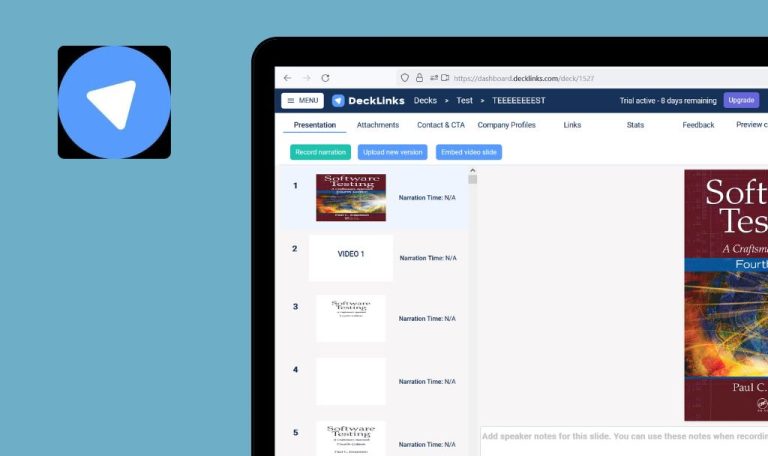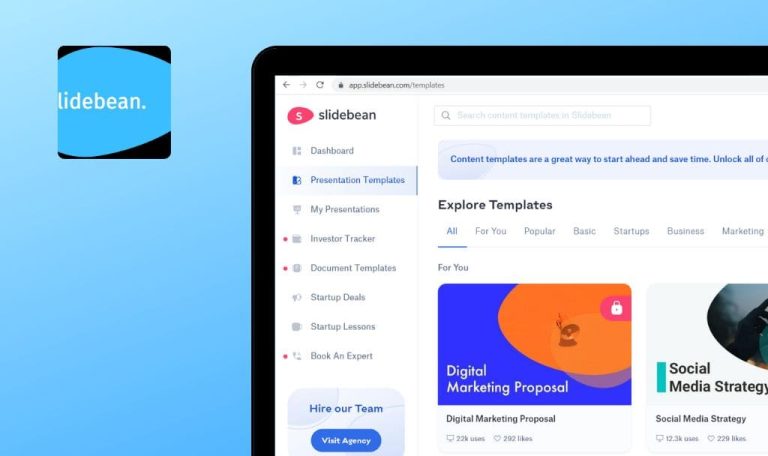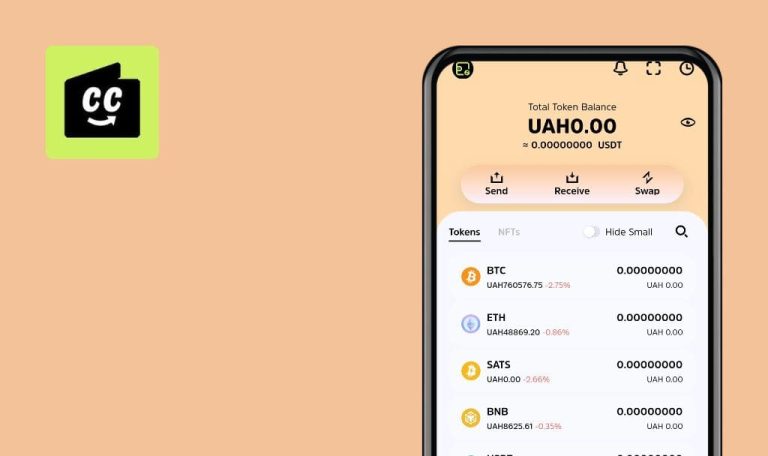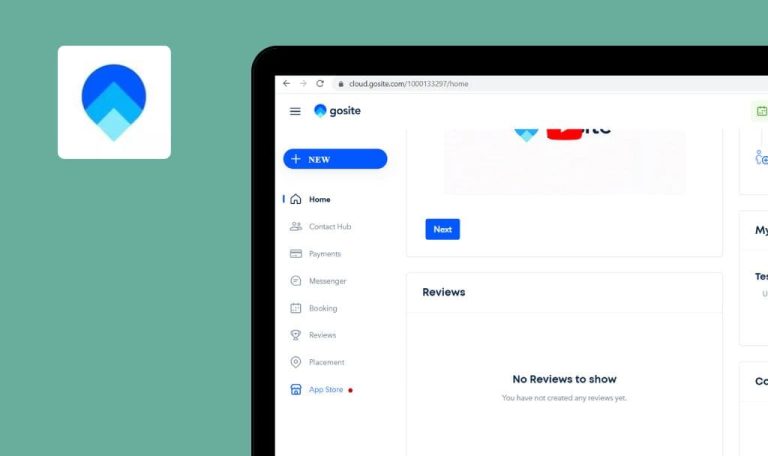
HERE WeGo App for Android: Weekly Bug Crawl by QAwerk

HERE WeGo is the app that makes your navigation easier even without an Internet connection. Users can find directions from A to B, take the info about taking a car, bike, taxi or public transit, their fares and prices, use voice navigation, and more. Well, with this app, your trip will be convenient at any city, but how about the convenience of the app itself? This week we checked it out and composed a report on the bugs we found.
Unable to read the notification on the screen after starting the navigation.
Major
- Open the application.
- Swipe up the Getting around menu.
- Tap on some object.
- Tap the Directions button.
- Tap the car direction type.
- Tap the Start button.
- Look at the screen.
Samsung Galaxy S9+, Android 8.0
Google Pixel 2, Android 9.0
Huawei Nexus 6P, Android 8.1.0
Unable to read the notification on the screen after starting the navigation.
The notification can be read on the screen after starting the navigation.
The transition animation is absent on the Settings screen after tapping the menu elements.
Major
- Open the application.
- Swipe up the Getting around menu.
- Tap on some object.
- Tap the Directions button.
- Tap the car direction type.
- Tap the Start button.
- Tap the settings bar.
- Tap the Settings button.
- Tap the Map options menu.
Samsung Galaxy S9+, Android 8.0
Google Pixel 2, Android 9.0
Huawei Nexus 6P, Android 8.1.0
The transition animation is absent on the Settings screen after tapping the menu elements.
The transition animation is displayed on the Settings screen after tapping the menu elements.
The suggestions with cities are displayed on the screen after inputting smiles in the search field.
Minor
- Open the application.
- Tap the search field.
- Input some smiles in the field.
- Look at the suggestions.
Samsung Galaxy S9+, Android 8.0
Google Pixel 2, Android 9.0
Huawei Nexus 6P, Android 8.1.0
The suggestions with cities are displayed on the screen after inputting smiles in the search field.
The suggestions aren’t displayed on the screen after inputting smiles in the search field.
The start and the end route points are no longer displayed on the map after maximizing the app.
Major
- The app is opened.
- The route is created.
- Swipe up the route list.
- Tap on some point on the route.
- Minimize the app.
- Maximize the app.
- Look at the route.
Samsung Galaxy S9+, Android 8.0
Google Pixel 2, Android 9.0
Huawei Nexus 6P, Android 8.1.0
The start and the end route points are no longer displayed on the map after maximizing the app.
The start and the end route points are visible on the map after the application is maximized.
The GPS error message is displayed on the screen when the GPS is turned ON.
Major
The GPS error popup pops up again after confirmation.
- Open the application.
- Open the system location settings.
- Turn the location switcher OFF.
- Return to the app.
- Tap the Home button.
- Tap the OK button.
- Tap the Home button again.
- Tap car type route.
- Tap the Start button.
- Look at the shown pop-up.
Samsung Galaxy S9+, Android 8.0
Google Pixel 2, Android 9.0
Huawei Nexus 6P, Android 8.1.0
The GPS error message is displayed on the screen when the GPS is turned ON.
The GPS error message is not displayed on the screen when the GPS is turned ON.
The popup window jumps up on the Set up a HERE account screen after tapping the Date of birth field.
Minor
- Open the application.
- Tap the Hamburger menu.
- Tap the Sign in menu element.
- Tap the Next button.
- Tap the No account? Register link.
- Tap the Register the old-fashioned way button.
- Tap the Date of birth field.
- Tap out the popup.
- Tap the Date of birth field again.
Samsung Galaxy S9+, Android 8.0
Google Pixel 2, Android 9.0
Huawei Nexus 6P, Android 8.1.0
The popup window jumps up on the Set up a HERE account screen after tapping the Date of birth field.
The popup window does not jump up on the Set up a HERE account screen after tapping the Date of birth field.
HERE WeGo is the navigation app via which the user can find any route he wants. It can be a car, taxi, public transport, bike or walking route. Also, you can download your map for using it without the Internet connection. Overall it is a great appl, but bugs can spoil the user experience. We strongly support the idea that the extensive QA of the application is essential if you want to ship a decent app popular among users. Our company is always ready to help you with it.