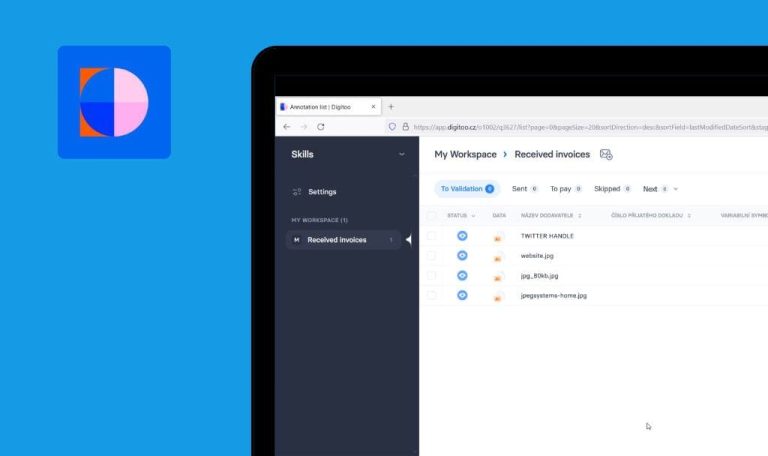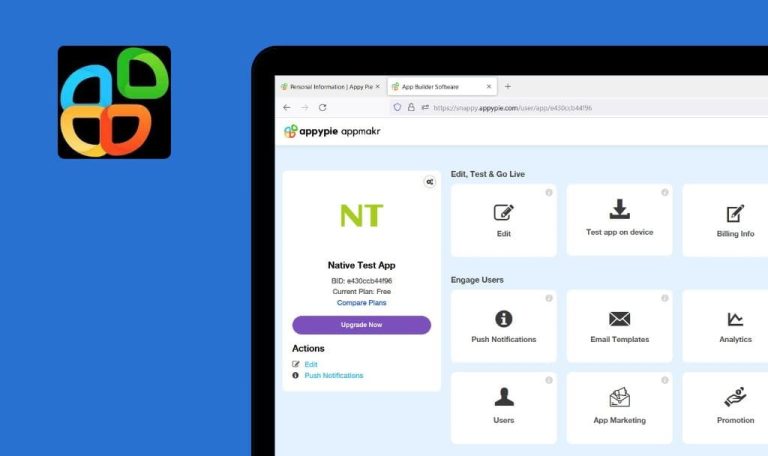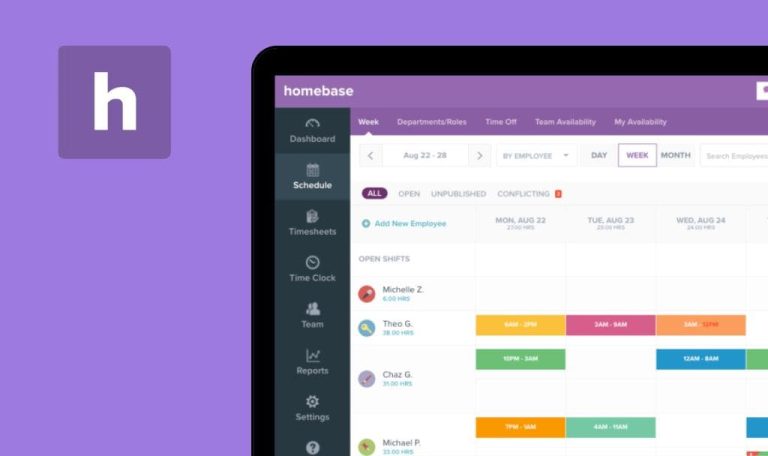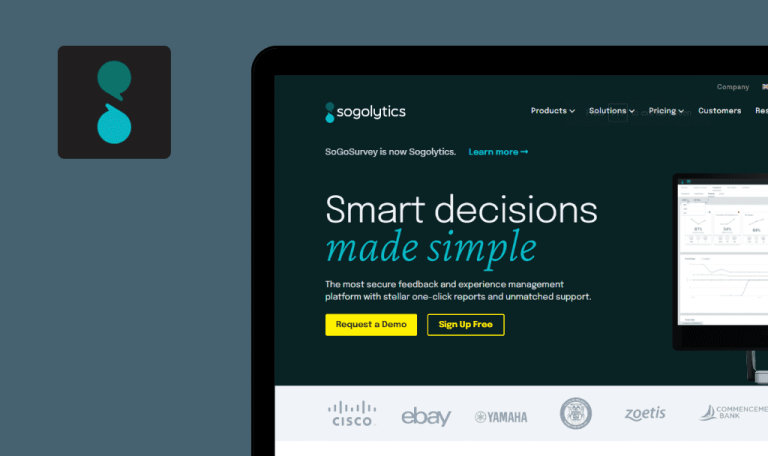
Bugs found in GoSite SaaS
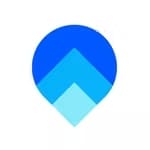
GoSite is an easy-to-use digital platform that helps small businesses and home services to connect with their customers.
As the demand for home and professional services has increased, GoSite is aimed at transforming the way individuals run their businesses. The platform drives digital change and boosts business outcomes. The system is simple and straightforward, so even people with non-technical roles can start using GoSite instantly without passing any training. GoSite offers contactless payments, online directory listings, invoicing, appointment scheduling, and reviews management.
QAwerk decided to put GoSite to a quality assurance test. Here are some of the bugs we caught while browsing.
404 error is displayed after navigating to “About Us” menu item
Major
The user is on the main page of the app.
- Scroll down to the footer of the page.
- Select the “About Us” menu.
Windows 10
Google Chrome v.109.0.5414.74
Firefox v.109.0.1 4
Microsoft Edge v.109.0.1518.78
A 404 error is displayed on the “About Us” page.
The “About us” page should be opened successfully.
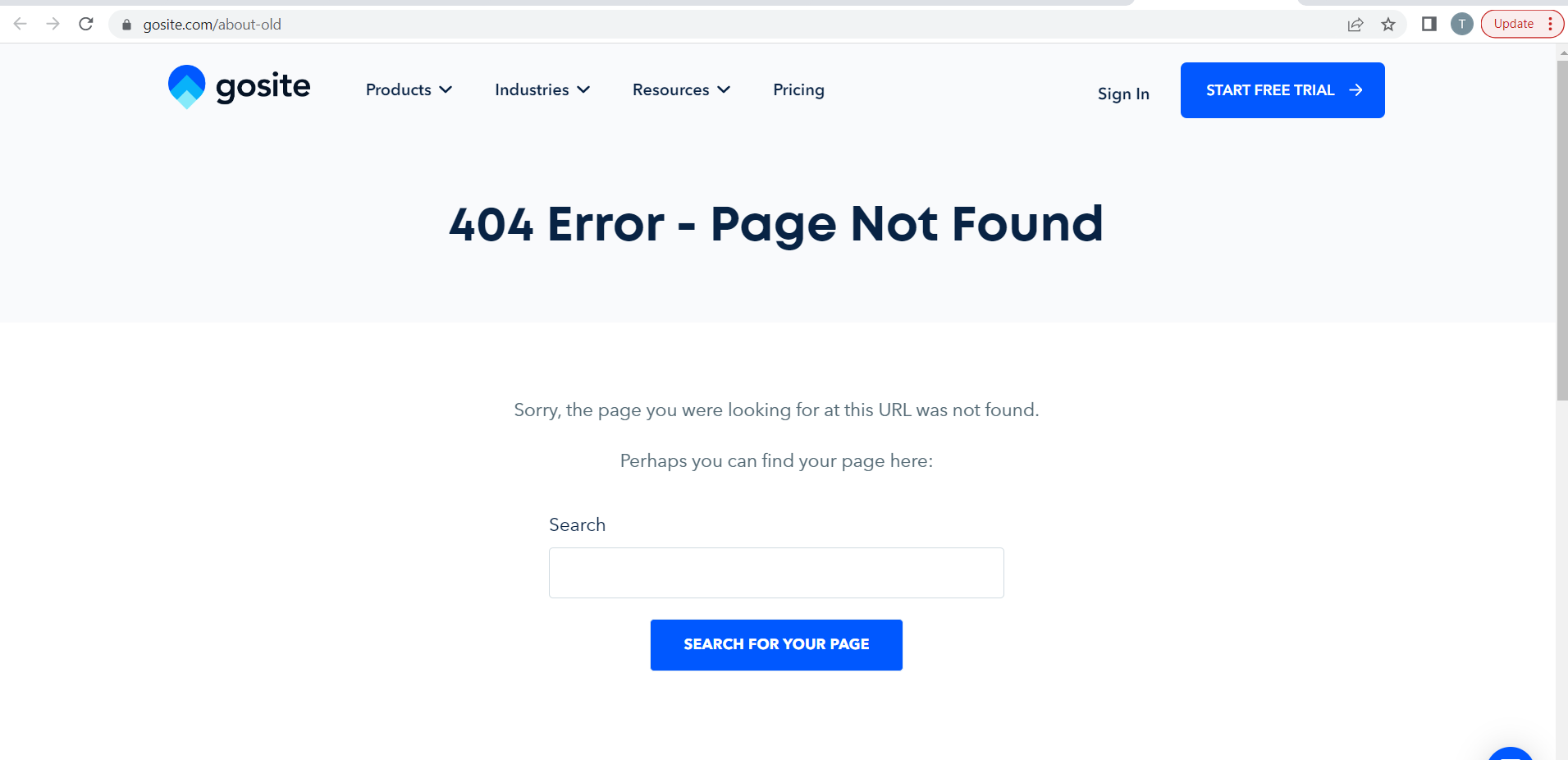
Nothing happens after clicking “Start a free trial” button if invalid email is entered
Major
The user is on the main page of the app.
- Enter an invalid email to the “Enter an email” input box (e.g. test).
- Click the “Start a free trial” button.
Windows 10
Google Chrome v.109.0.5414.74
Firefox v.109.0.1 4
Microsoft Edge v.109.0.1518.78
Nothing happens after clicking the “Start a free trial” button.
A validation message should be displayed below the “Email address” field.
Number of contacts remains unchanged after removing contact from group
Major
- The user is logged into the app.
- At least one contact and one group have been created.
- Switch to the “Contact Hub” tab.
- Highlight any contact that doesn’t belong to any “Group”.
- Click the “Manage” drop-down list.
- Select the “Add to Group” option.
- Make sure that “Group” is assigned to the test contact record.
- Navigate to the “Groups” tab.
- Make sure that the number of contacts in the group is increased.
- Switch back to the “Contacts” tab.
- Click the “Manage” drop-down list on the test contact.
- Select the “Remove from Group” option.
- Make sure that “Group” is not displayed for the test contact anymore.
- Switch to the “Groups” tab.
Windows 10
Google Chrome v.109.0.5414.74
Firefox v.109.0.1 4
Microsoft Edge v.109.0.1518.78
The number of contacts hasn’t changed after removing the contact from the group.
The number of contacts should decrease after removing the contact from the group.
Labels become invisible after hovering over them on main page
Minor
The user is on the main page.
Hover over “Phone” and “Login” labels.
Windows 10
Google Chrome v.109.0.5414.74
Firefox v.109.0.1 4
Microsoft Edge v.109.0.1518.78
The color of labels changes to the background’s color after hovering over them.
The labels should be visible.
Attachments remain in letter after removal
Minor
- The user is logged into the app.
- There’s at least one contact in the system.
- Navigate to the “Contact Hub” tab.
- Click the “Manage” drop-down list next to any “Contact” record.
- Select the “Send email” option.
- Click the “Attach files” button.
- Click “Upload image” on the “Choose an image” pop-up.
- Upload any image.
- Select the uploaded image.
- Click the bin icon on the image to remove it.
- Make sure that no images are available for attaching.
- Click the “Continue” button.
Windows 10
Google Chrome v.109.0.5414.74
Firefox v.109.0.1 4
Microsoft Edge v.109.0.1518.78
The removed image is displayed in the attachments in the letter.
The images should not be displayed in the attachments after their removal.
Extra element on “Send Email” modal window is displayed
Minor
- The user is logged into the app.
- There’s at least one contact in the system.
- Navigate to the “Contact Hub” tab.
- Click the “Manage” drop-down list next to any “Contact” record.
- Select the “Send email” option.
Windows 10
Google Chrome v.109.0.5414.74
Firefox v.109.0.1 4
Microsoft Edge v.109.0.1518.78
An extra element is displayed above the “Message” input box; the “Message” text is removed after clicking this element twice.
There shouldn’t be any extra element that doesn’t have any purpose.
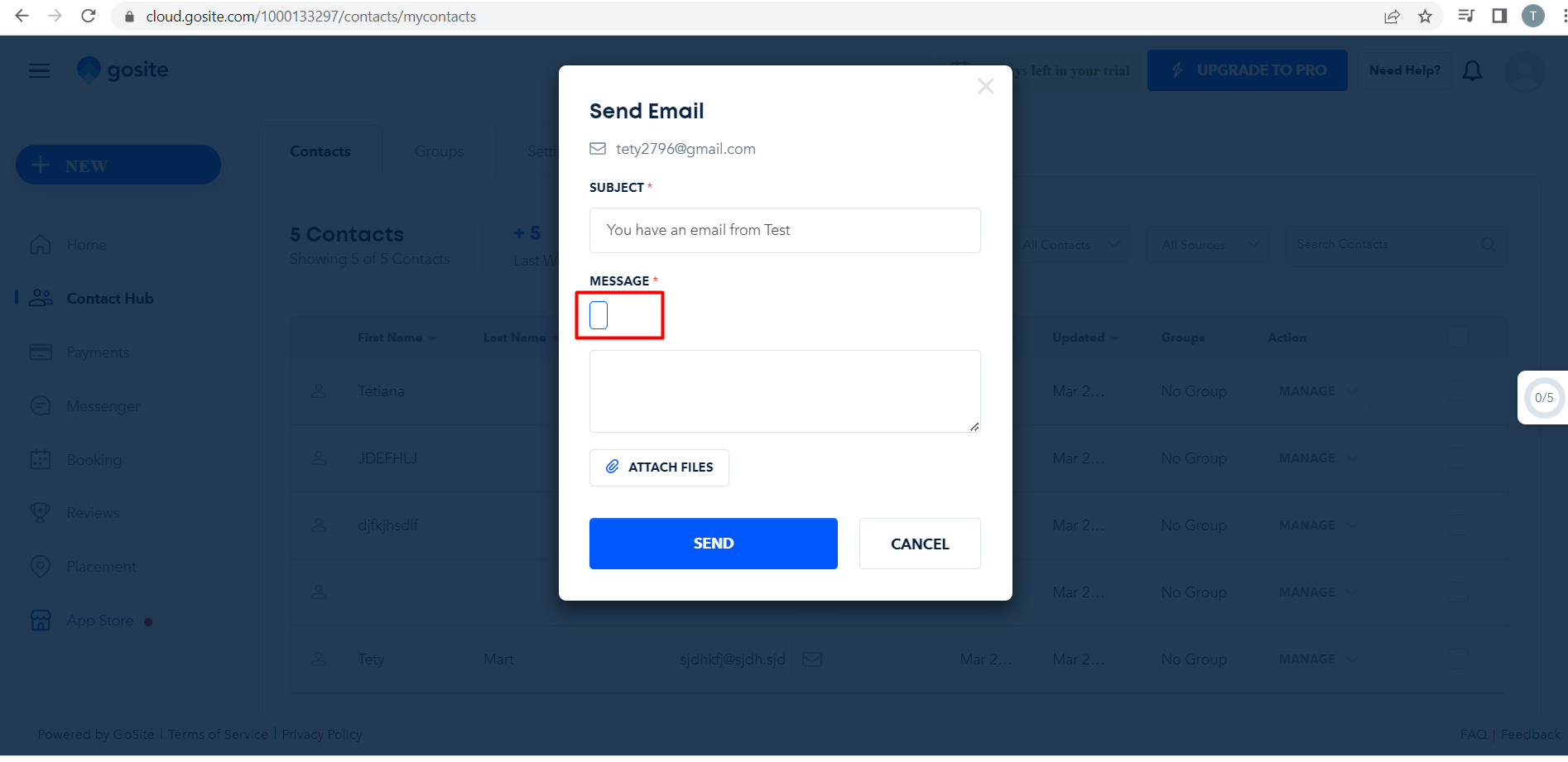
Impossible to star message in “Active Conversation” section
Minor
- The user is logged into the app.
- There’s at least one active conversation in the “Messenger” tab.
- Navigate to the “Messenger” tab.
- Hover over any active conversation.
- Click the “Star” icon.
Windows 10
Google Chrome v.109.0.5414.74
Firefox v.109.0.1 4
Microsoft Edge v.109.0.1518.78
Nothing happens after clicking the “Star” icon.
The conversation should be marked after clicking the “Star” icon.
During testing, no critical issues were found. I recommend paying attention to the validation of the forms and adding more tips for the user about the input format.