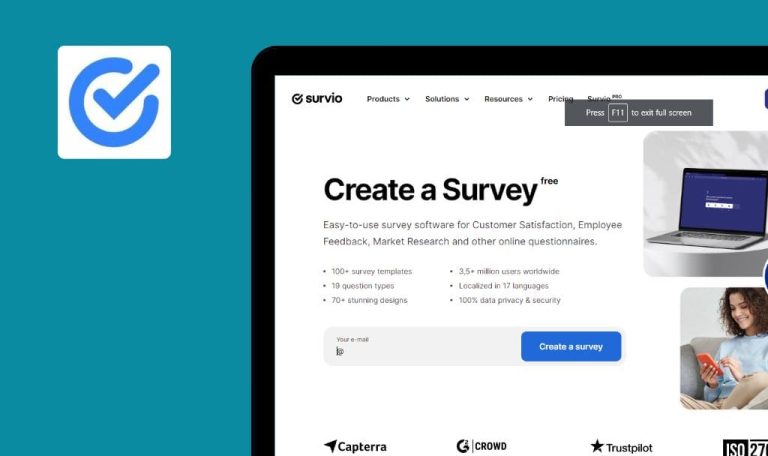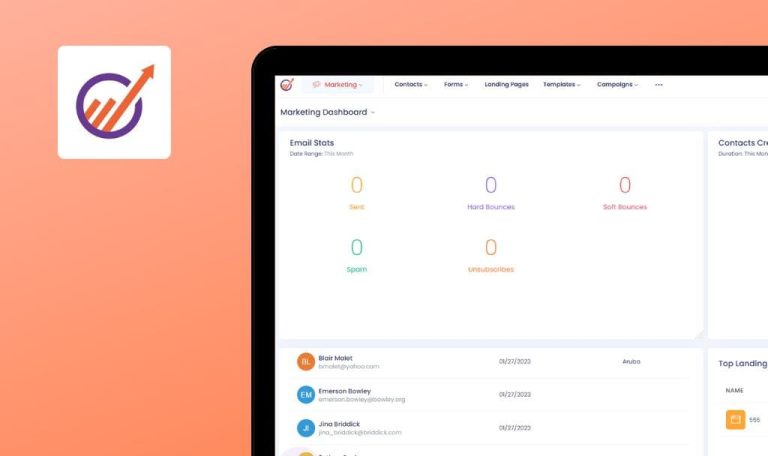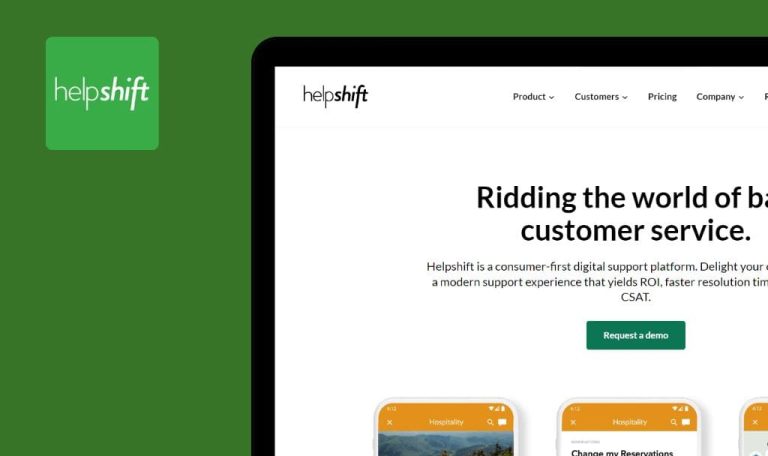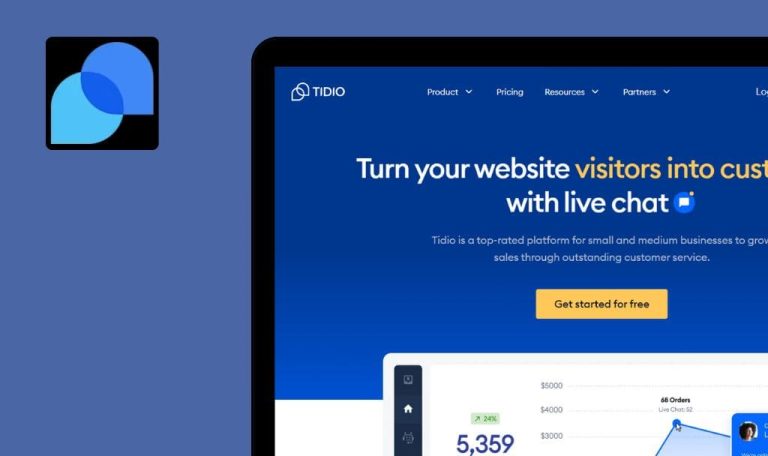
Bugs found in Drift SaaS
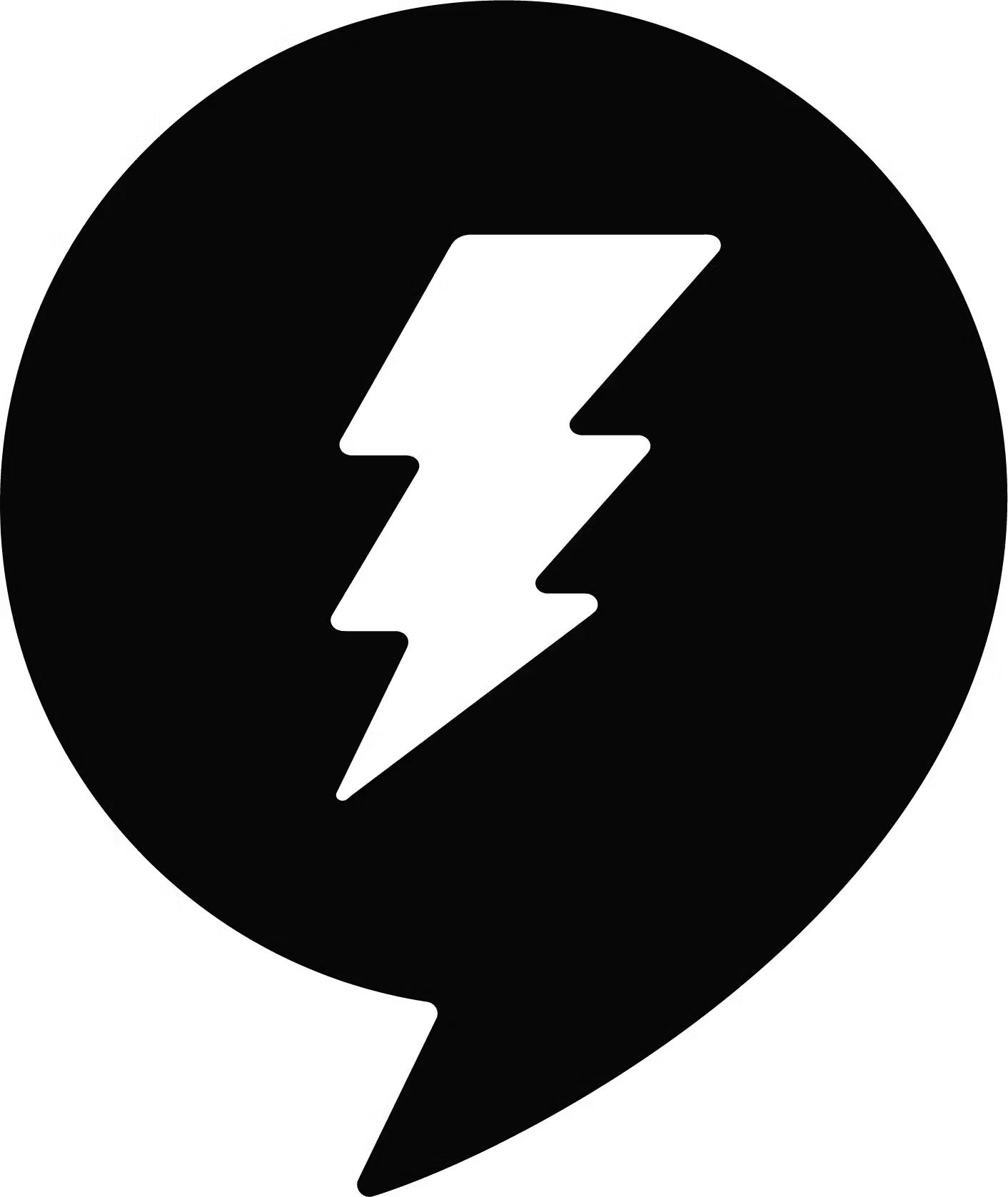
Drift is an AI-powered conversational platform that combines chat, email, and video to help companies provide personalized customer experiences.
Drift chatbots adjust their messaging based on who the lead is, where it came from, and what content they engage with. With Drift, businesses can communicate with website visitors 24/7, increasing their sales efficiency and bookings with high-value prospects. Drift allows you to capture buyer intent data, de-anonymize site traffic, and give a qualified lead an option to book a meeting or talk to a sales rep.
Our QA engineers manually tested Drift to help their team look at their product quality with fresh eyes and see what bugs tend to slip through the cracks. Here’s what we found.
User is redirected to home page after clicking “Live view” button in “Visitors” section
Major
- The user has created an account.
- The user is on the home page.
- Click the “Visitors” button.
- Click the “Live view” button.
Device: Windows 10 x64
Browsers: Chrome Version 114.0.5735.110;
Edge Version 114.0.1823.41; Firefox 114.0
The user was redirected to the ‘Live view’ page for a second and after that, the user was redirected to the home page.
The user should be redirected to the ‘Live view’ page and remain there.
White empty screen displayed after user clicks “Drift help” button
Major
- The user has created an account.
- The user is on the home page.
- Click the ‘Account’ icon in the bottom left corner.
- Click the “Drift Help” button.
Device: Windows 10 x64
Browsers: Chrome Version 114.0.5735.110;
Edge Version 114.0.1823.41; Firefox 114.0
A white empty screen is displayed.
Information from the “Drift Help” page should be displayed.
Nothing happens after user clicks “Product updates” button
Major
- The user has created an account.
- The user is on the home page.
- Click the ‘Account’ icon in the bottom left corner.
- Click the “Drift Help” button.
- Click the “Product updates” button
Device: Windows 10 x64
Browsers: Chrome Version 114.0.5735.110;
Edge Version 114.0.1823.41; Firefox 114.0
Nothing happens after the user clicks the “Product updates” button.
Information about product updates should be displayed.
Conversation name with huge number of symbols overflows its container
Minor
- The user has created an account.
- The user is on the home page.
- Navigate to the “Conversations” page.
- Click the “Create new conversation” button.
- Type a name with 30 symbols.
- Fill all other fields with valid data.
- Click the “Create” button.
- Click the 3-dot button next to the created conversation.
Device: Windows 10 x64
Browsers: Chrome Version 114.0.5735.110;
Edge Version 114.0.1823.41; Firefox 114.0
The conversation name overflows its container.
The conversation name is displayed properly.
I found several major bugs blocking access to certain app functions. Also, UI issues, such as overflowing text, may arise when applying edge cases.