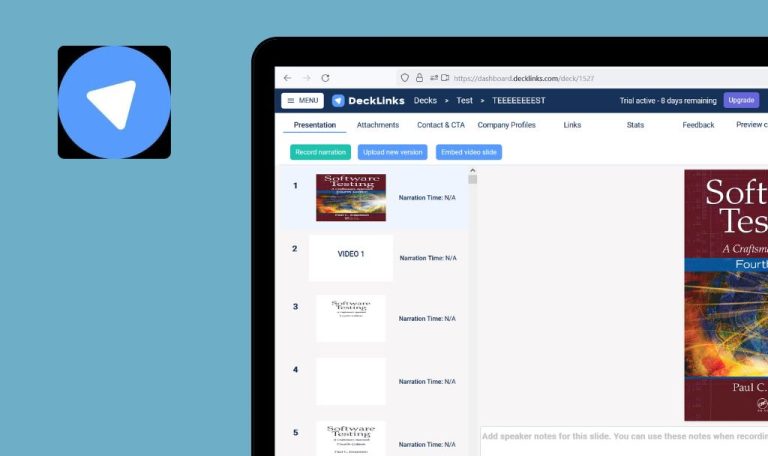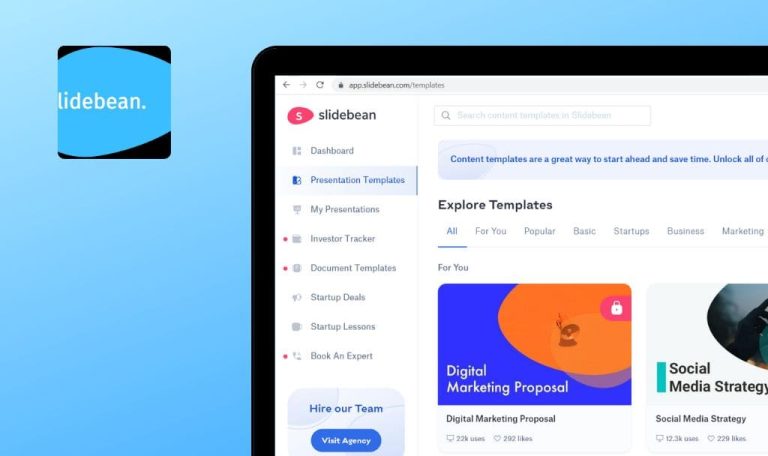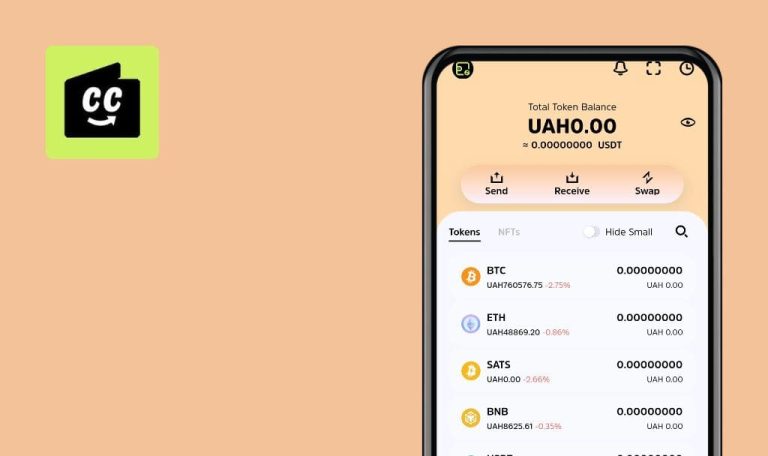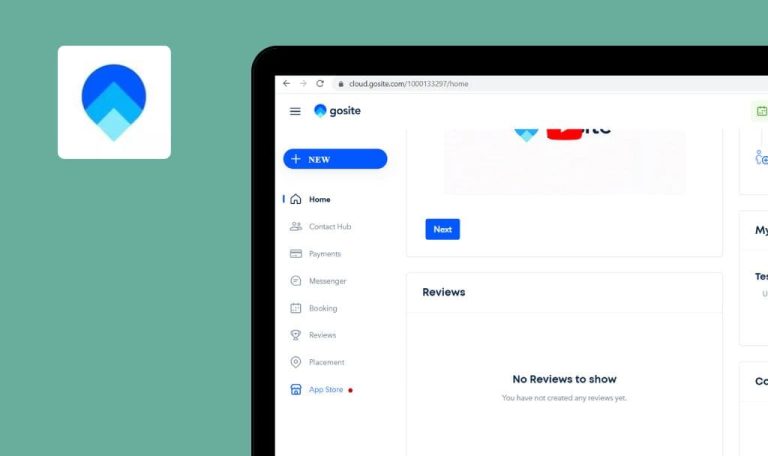
Bugs found in Capterra website
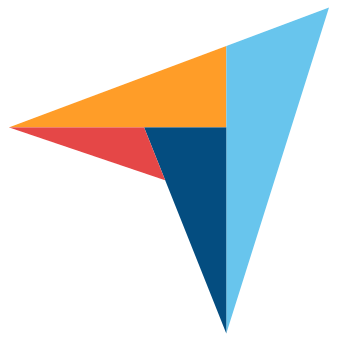
Capterra is a service that helps businesses find the right software solution for their needs. The platform functions as an intermediary between a vendor and a buyer – they categorize and rate the software as well as allow leaving reviews. You can apply various filters to find the right option. There are also many guides and articles to help you with your requests.
This service is a great way to know and compare your options; still, there are some major and minor bugs that have to be fixed to provide a better user experience.
The user isn’t able to look at highlighted “Required fields” after clicking on “Create my Listing” button
Major
- Open the following URL: https://www.capterra.com/vendors/sign-up.
- First/Last name fields – leave empty.
- Invalid email address: superpowers2gmail.com
- The rest of the fields filled with the following data: NDA.guild.
- Select a random value from “Type of Software” and “Location of Headquarters” drop-down menus: e.g., Location: the United States, Type of Software: 3D CAD.
- Click on the “Create my Listing” button.
- Pass captcha test.
- Pay attention to the next result.
Windows 10 x64 Enterprise + Google Chrome Version 84.0.4147.125 (Official Build)
The user isn’t able to look at highlighted “Required fields” after clicking on “Create my Listing” button because page reloads automatically.
Once the user has passed captcha test – page doesn’t reload, and the user can see the required first/last name and email fields highlighted in red that are to be filled in with valid data for next request proceeding.
A few “span.material-icons.float-right” elements aren’t aligned with the appropriate titles in “Trending Software Categories” & “Top Resource Centers” sections
Minor
- Open the following URL: https://www.capterra.com/.
- Scroll down to the “Trending Software Categories”.
2.1 Take a look at “span.material-icons.float-right” that aren’t aligned with “Emergency Notification Software” and “Legal Case Management Software” titles. - Scroll down to the “Top Resource Centers”.
3.1 Take a look at “span.material-icons.float-right”, “HR software research”, which isn’t placed according to the other span.elements, and “span.material-icons.float-right” is not aligned with “Field Service Software Research” title.
iPhone 5SE + iOS 13.2 + Safari Browser
A few “span.material-icons.float-right” elements aren’t aligned with the appropriate titles in “Trending Software Categories” & “Top Resource Centers” sections.
All “span.material-icons.float-right” presented within “Trending Software Categories” & “Top Resource Centers” sections are aligned with their titles.
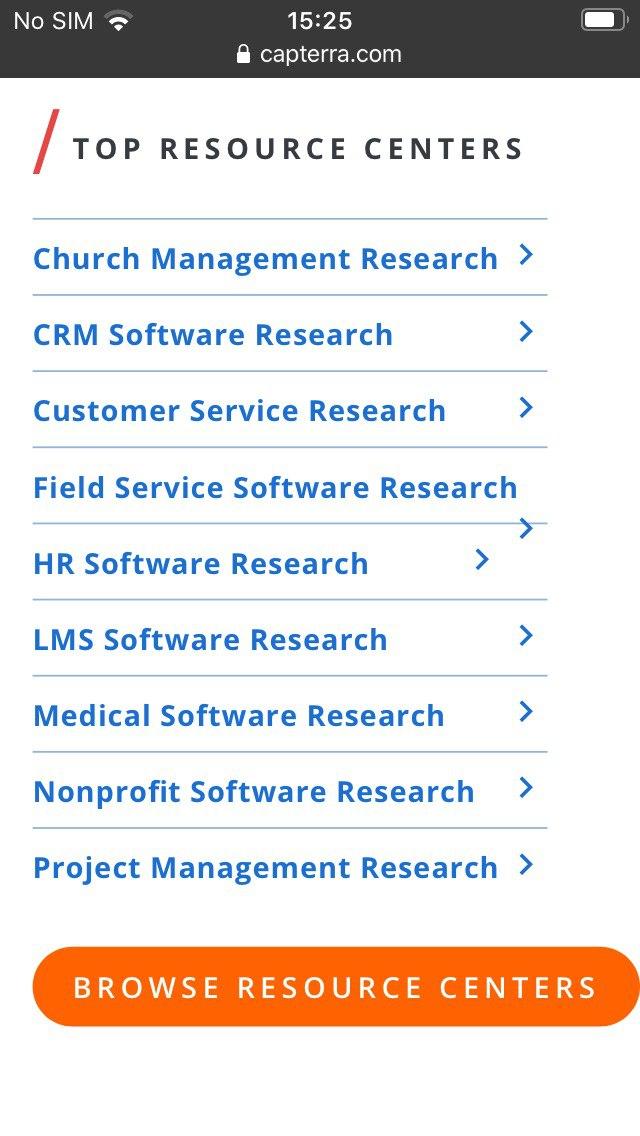
A small gap is visible on the website’s homepage
Major
- Open the following URL: https://www.capterra.com/.
- Wait a few seconds until “div.lp-pom-block-content” – informational pop-up about COVID-19 appears for differing expected sizes of presented HTML structure.
- Scroll down to the bottom.
3.1 Take a look at the “Browse Resource Centers” button which is placed with full width and crossing a visible gap. - Pay attention that a small gap is always visible during performed scrolling.
iPhone 5SE + iOS 13.2 + Safari Browser/ Windows x64 Enterprise + Google Chrome Version 84.0.4147.125 (Official Build)
A small gap is visible on the website’s homepage.
Loaded page is fully shown without visible gaps.
Text within “input#main-search” placeholder isn’t fully visible
Minor
- Open the following URL: https://www.capterra.com/.
- Scroll down to the “Have a Favorite Software? Write a Review” section.
- Take a look at the visible text within placeholder – “Which product would you like…..”
iPhone 8 + iOS 13.6.1
Text within “input#main-search” placeholder isn’t fully visible: “Which product would you l…….”.
Text within the current placeholder must be fully visible: “Which product would you like to review?”.

Capterra’s founders say that their mission is providing the most comprehensive and helpful resource for software buyers. Its complete software lists, verified user reviews, sort and filter tools, and articles are all available to help you find the right solution for your needs. Therefore, major software bugs can be loathing for users, and they must be fixed as soon as possible. Our professional, skillful team is always ready to provide you with our software testing services.