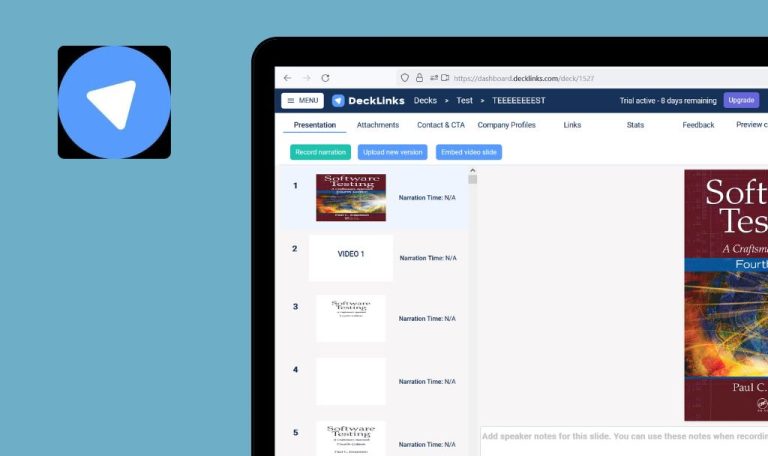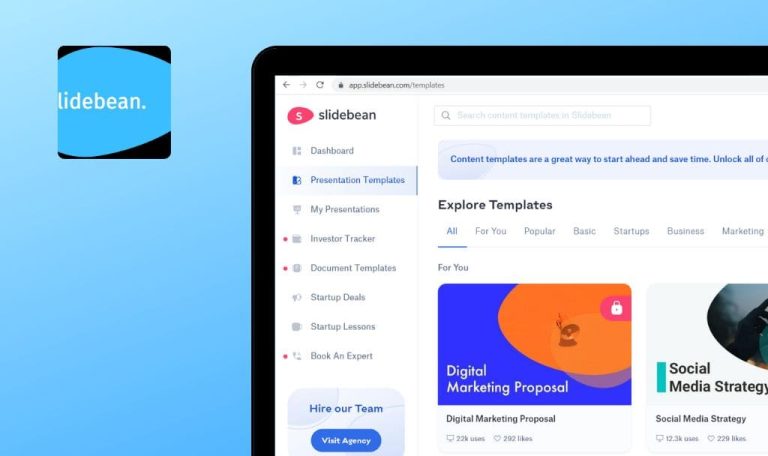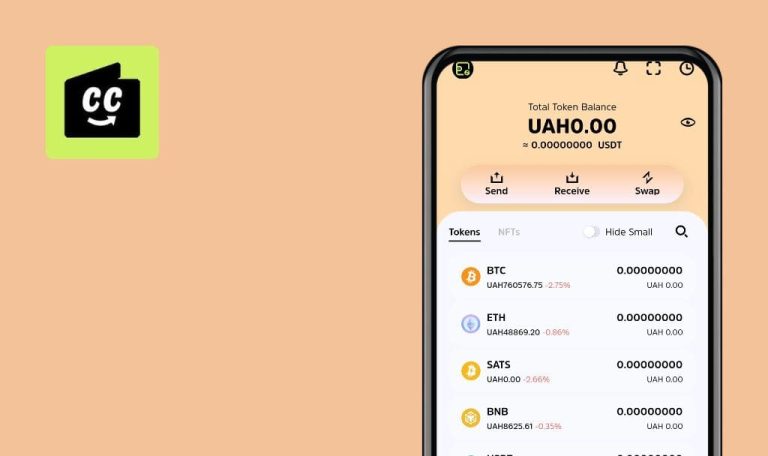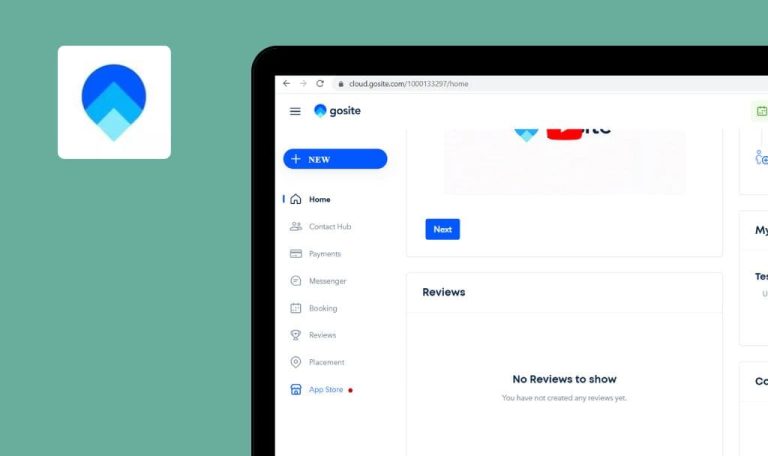
Calorie Counter for iOS
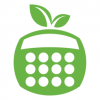
Nutritionix Track is a fitness tracking app developed and maintained by a team of registered dietitians. This application helps users to calculate the calories they consume per day, store their own recipes, and see their nutritional statistics for a period of time
The screen is not scrolled to the bottom on the “Edit Recipe” screen after returning to it from the “Log serving” screen and tapping “Photo” button
Minor
- Launch the app.
- Log in.
- Create Recipe.
- Open the “Edit Recipe” screen.
- Add a photo.
- Tap the “Log this recipe” button.
- Tap the “Back” button.
- Tap the “Photo” button.
- Scroll page to the bottom.
- Look at the screen.
iPhone X, iOS 13.1
The screen is not scrolled to the bottom on the “Edit Recipe” screen after returning to it from the “Basket” screen and tapping “Photo” button
The screen is scrolled to the bottom on the “Edit Recipe” screen after returning to it from the “Basket” screen and tapping “Photo” button
The “This food has no photo” message is displayed on the “Edit food” screen after uploading the photo
Minor
- Launch the app.
- Log in.
- Open the “Edit food” screen.
- Tap the “Add Photo” button.
- Take a photo.
- Tap “Upload” button.
- Look at the screen.
iPhone X, iOS 13.1
The “This food has no photo” message is displayed on the “Edit food” screen after uploading the photo
The “Basket” screen is opened
The deleted photo is displayed on the “Basket” screen after deleting it on the “Edit recipe” screen
Major
- Launch the app.
- Log in.
- Open the “My Recipe” screen.
- Tap any item with photo.
- Tap the “Change photo” button.
- Take a photo OR select photo from library.
- Tap the “Delete photo” button.
- Tap the “Log this” recipe button.
- Look at the photo on the “Basket” screen.
iPhone X, iOS 13.1
The deleted photo is displayed on the “Basket” screen after deleting it on the “Edit recipe” screen
The previously uploaded photo is displayed on the “Basket” screen
The app is frozen on the “Summary of the day” screen quick tapping the “Summary of the day” button when the Main menu is opened
Major
- Launch the app.
- Log in.
- Open the “Home” screen.
- Tap the “Main menu” button.
- Tap the “Home” button in the menu.
- And quick tap the Summary of the day.
- Tap the “Back” button.
- Look at the screen.
iPhone X, iOS 13.1
The app is frozen on the “Summary of the day” screen quick tapping the “Summary of the day” button when the Main menu is opened
The “Home” screen is opened after tapping the “Back” button on the “Summary of the day” screen
No action is done on the “Create account” screen after tapping the “Term of Use” and “Privacy Policy” links
Major
- Launch the app.
- Tap the “Create Account” button.
- Tap the “Term of Use” and “Privacy Policy” links.
- Look at the screen.
iPhone X, iOS 13.1
No action is done on the “Create account” screen after tapping the “Term of Use” and “Privacy Policy” links
The “Term of Use” / “Privacy Policy” screen is opened after tapping the link
Nowadays, a lot of people are struggling to maintain a healthy lifestyle and applications like Nutritionix Track can really help them. But the occurring bugs can demotivate users to keep using the app and get healthier. Our team of experienced testers can provide testing services to make your application frustration-free and engaging for users.