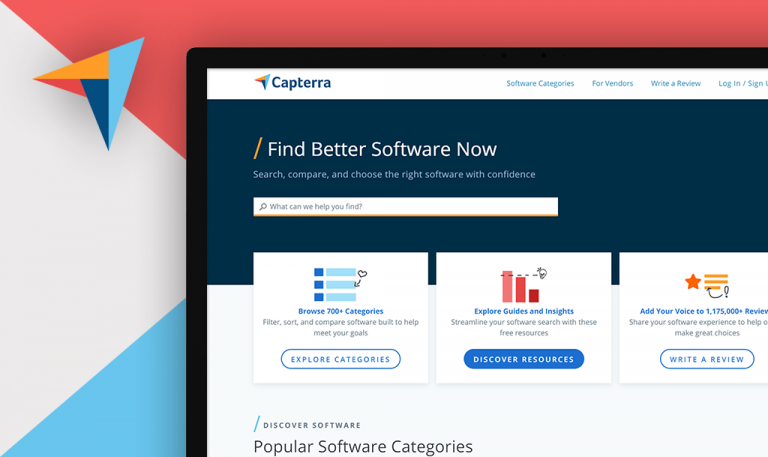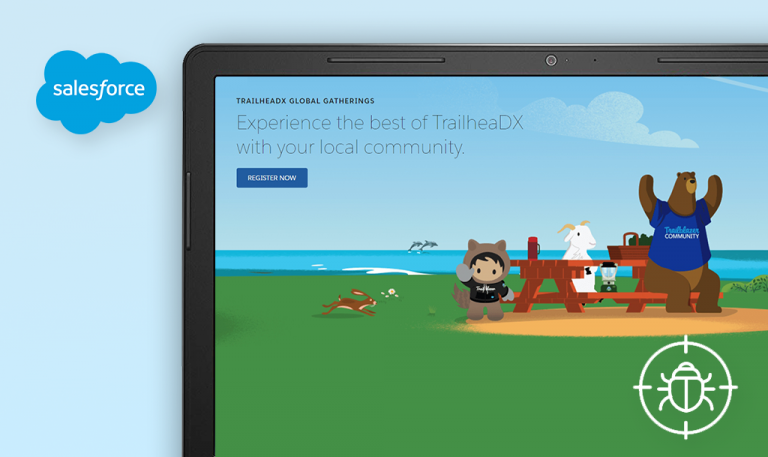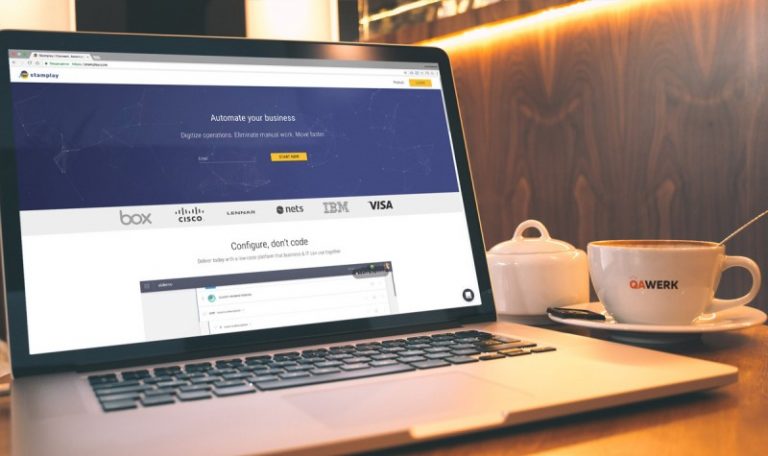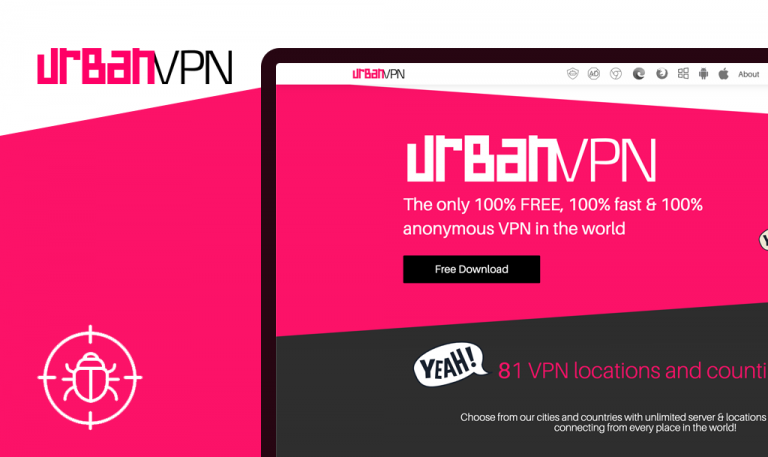
Bugs found in Zapier SaaS
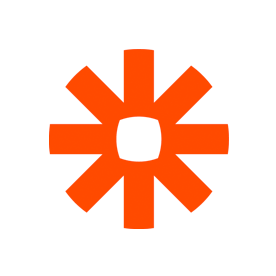
Zapier is a US-based workflow automation tool that allows its users to move info across 2000 web apps and save around two hours a day by automating routine tasks. Among the apps Zapier integrates with are Google Sheets, Gmail, Google Calendar, Slack, Trello, Salesforce, Airtable, Facebook Lead Ads, Asana, Shopify, and many more. Using Zapier requires no coding skills, and the whole process can be done in three simple steps – choosing a trigger event, setting a respective action for the trigger, and watching Zapier work for you.
Being passionate supporters of solutions designed to ease people’s lives, we couldn’t but include Zapier into our Bug Crawl rubric. Our QA engineers took some time to test the app, and here are the issues we discovered.
The user is redirected to 404 page after clicking on the “Wunderlist” link
Critical
- Open the next URL: https://zapier.com/.
- Scroll down to the footer.
- In the footer section, find the next visible text “Trending Apps”.
- Click on “Show more” text.
- Click on “Wunderlist” link.
- Pay attention to the next result.
Windows x64 Enterprise + Google Chrome Version 86.0.4240.183 (Official Build)
The user is redirected to 404 page after clicking on the “Wunderlist” link.
The “Wunderlist” page opens up after clicking on it, and the user is able to browse it.
The map in the footer of the “About” page is not properly displayed
Minor
- Open the next URL: https://zapier.com/about/.
- Before proceeding to the next step, open the browser DevTools > Console.
- Scroll down to the footer.
- Take a look at the map placed right below the next visible text “Where We Work From”.
- Pay attention to the Console Log Errors (map-interact.js < Error: attribute cy: Expected length, “float.number”.).
Windows x64 Enterprise + Google Chrome Version 86.0.4240.183 (Official Build)
The map in the footer of the “About” page is not properly displayed.
There are no console log errors regarding map-interact.js, and the “Where We Work From” map is fully displayed”.
The Airtable app is displayed without its logo within “Add a new app connection” block
Trivial
- Open the next URL: https://zapier.com/.
- Login with an existing account.
- Once you’ve logged into the system, proceed to the next step.
- Tap the drop-down menu in the upper-left corner of the screen.
- Tap the “My Apps” text.
- Tap “Add connection” button.
- Within the appeared list, scroll down to the next visible name of an app: “Airtable”.
- Pay attention to the next result.
iPhone 8 + iOS 14.2
Airtable’s logo does not show up within “Add a new app connection” list.
The Airtable app is displayed with a respective logo within “Add a new app connection” list.
Zapier enables workflow automation across numerous popular apps and provides plans for every team size - from a free version with automation basics to enterprise-grade packages. However, despite the apparent advantages and appealing offers, low-impact bugs, like missing pages and logos, encountered by customers during their journey may negatively influence their experience and overall impression of the product.