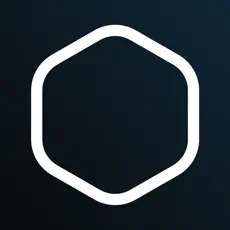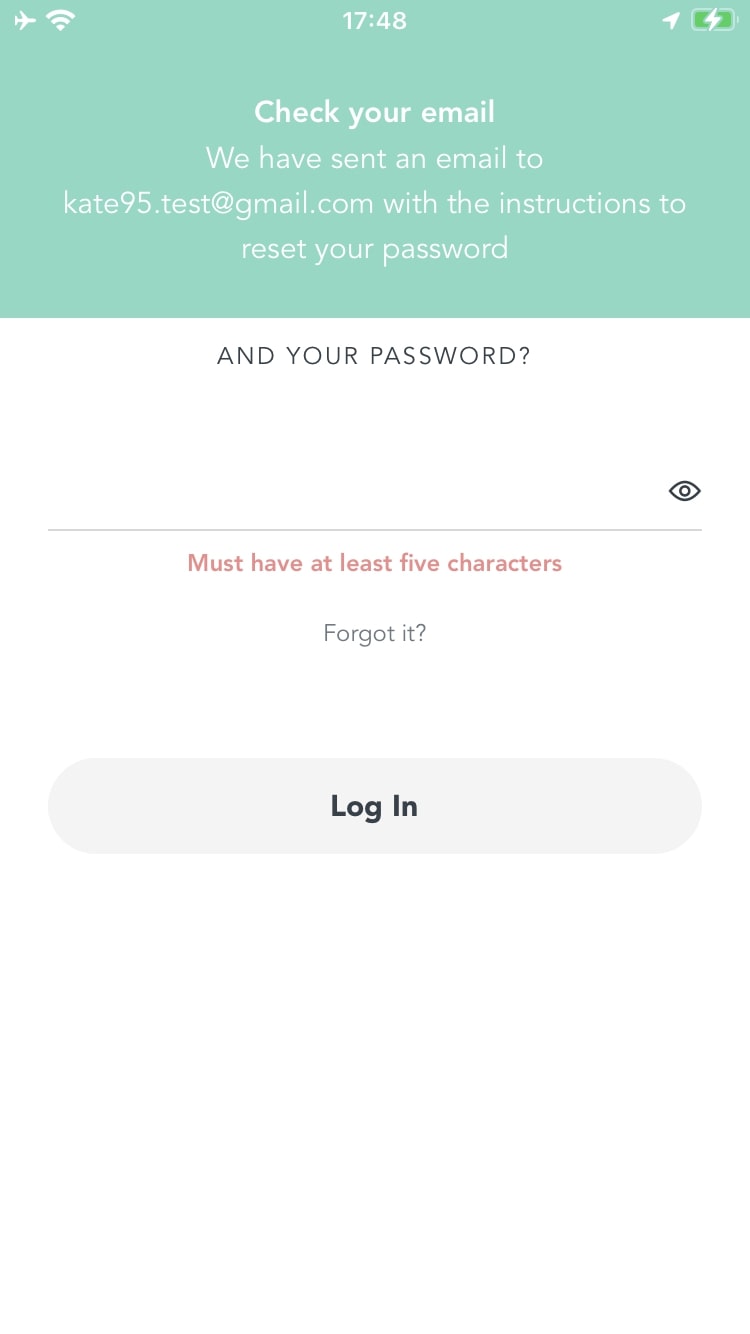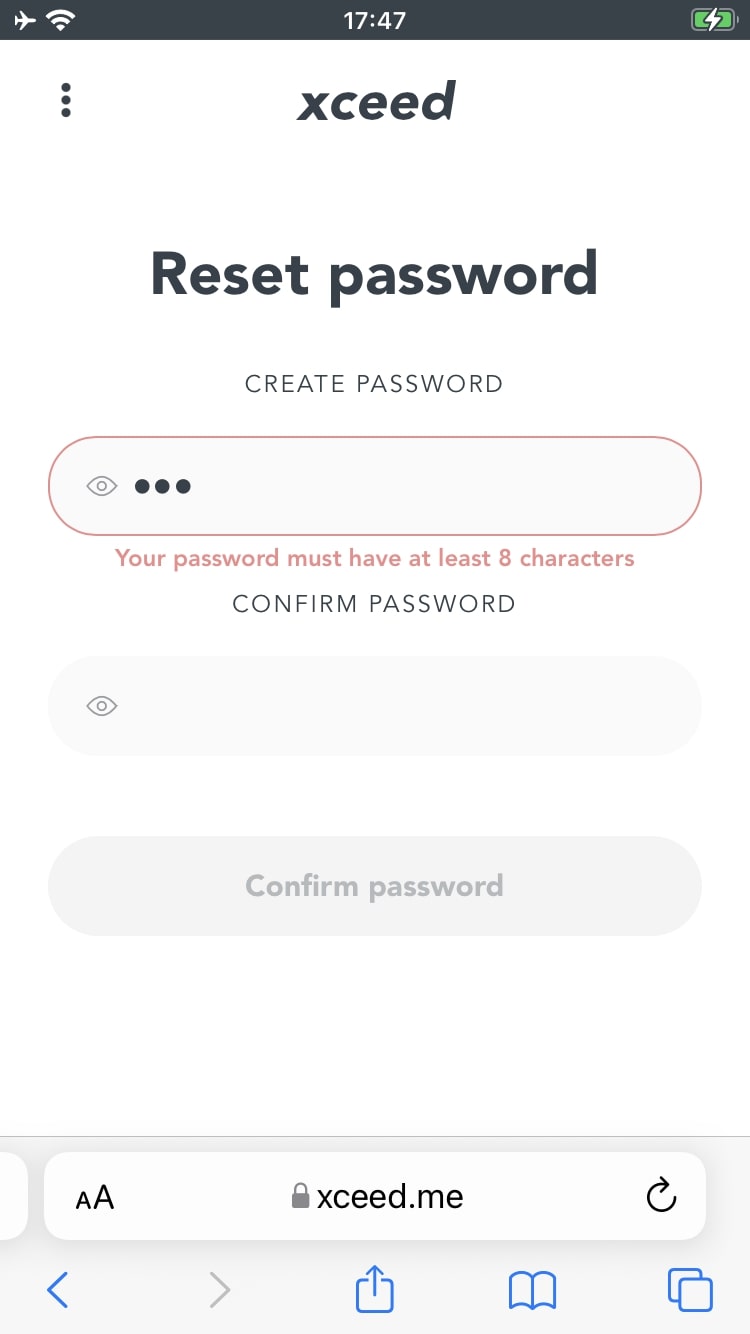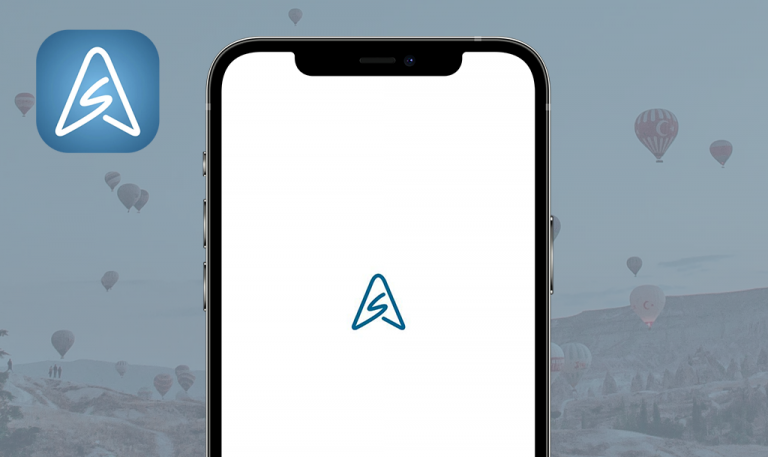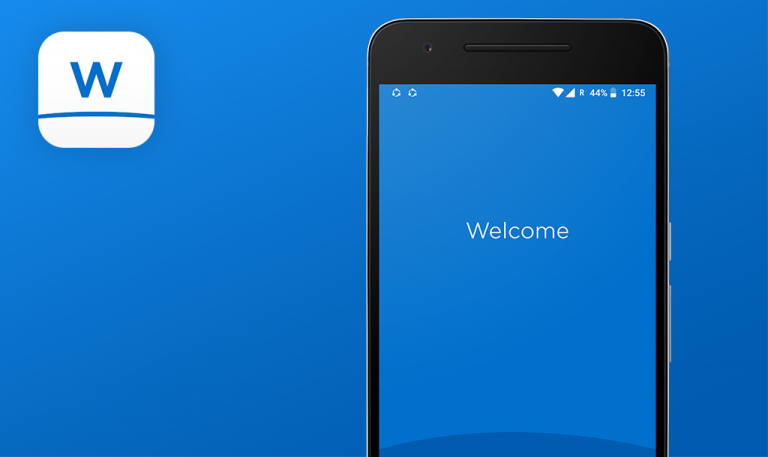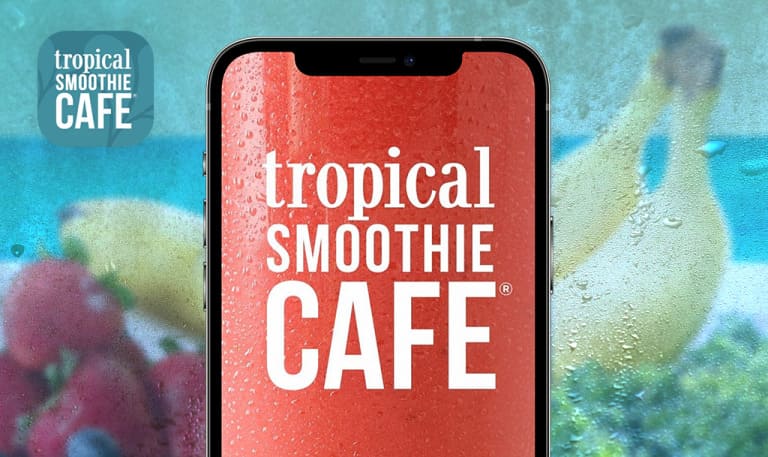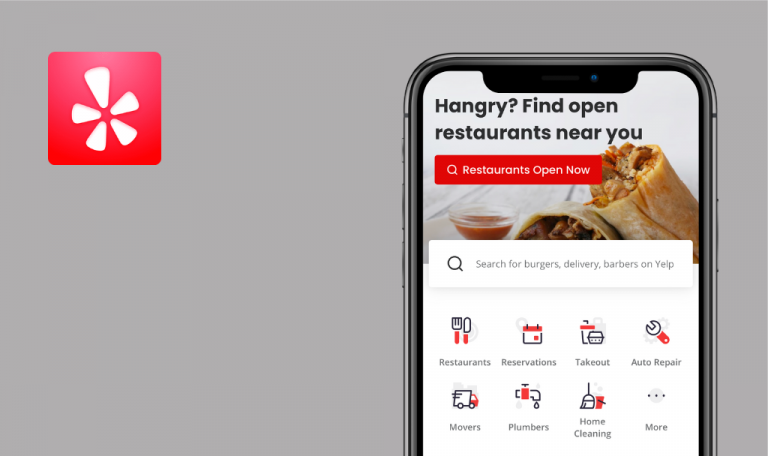
Bugs found in Xceed – We Go Out for iOS
Xceed is a Spain-based mobile solution for finding high-quality events and venues in a wide range of cities.
Xceed App allows its users to choose the best upcoming events based on their favorite musical genres and artists, ambiance and guests attending. More than 100,000 people have downloaded the app to discover authentic events, purchase tickets online, and make acquaintance with inspiring people. Xceed provides excellent customer support 24 hours a day, 7 days a week to ensure the best clubbing experience for its users.
Our QA team decided to check if Xceed performance can be improved, and here are some of Xceed bugs that we found.
No warning for invalid password
Major
- The app is installed.
- The user is signed up.
- The user is logged out of the app.
- Launch the app.
- Click on “Continue with your email”.
- Enter a valid email into “What’s your email?” field.
- Click on “Next”.
- Enter an invalid password into “And your password?” field (at least 5 characters).
- Click on “Log In”.
iPhone SE, iOS 15.3
The user is redirected to the “Start” page; no warning for invalid password.
“Invalid password” message should appear on the page.
“Date” filter displays invalid date after selecting
Major
- The app is installed.
- The user is logged into the app.
- Launch the app.
- Open the “Go out” page.
- Click on the “Date” filter.
- Select any future single date.
- Click on “Apply”.
iPhone SE, iOS 15.3
The previous date to selected one is set for the “Date” filter.
The valid selected date should be set for the “Date” filter.
No "lost internet connection" error message
Minor
- The app is installed.
- The user is logged into the app.
- Launch the app.
- Open the “Search” page.
- Search for “Milan”.
- Switch off the internet connection.
- Search for “London”.
iPhone SE, iOS 15.3
No “lost internet connection” error message is displayed on the page.
“Connection lost. Please check your internet connection and then try again” error message should appear on the page.
Filter values are displayed above “Search” field
Minor
- The app is installed.
- The user is logged into the app.
- Launch the app.
- Open the “Go out” page.
- Click on the “Music” filter.
- Scroll the page up.
iPhone SE, iOS 15.3
Filter values are displayed above the “Search” field.
Filter values should not be visible above the “Search” field.
Impossible to enter full name at once
Minor
- The app is installed.
- The user is logged into the app.
- Launch the app.
- Open the “Account” page.
- Click on the “pencil” icon near the full name.
- Click on the “First Name” field.
- Clear the current name.
- Start to enter a new name containing more than one letter.
iPhone SE, iOS 15.3
The keyboard closes after entering 1 character.
It should be possible to enter the entire name without closing the keyboard.
Different requirements to password length on “Login” and “Reset password” pages
Minor
- The app is installed.
- The user is signed up.
- The user is logged out of the app.
- Launch the app.
- Click on “Continue with your email”.
- Enter a valid email into “What’s your email?” field.
- Click on “Next”.
- Click on “Log In”.
iPhone SE, iOS 15.3
Warning “Must have at least five characters” is displayed below the “Password” field.
Password length on the “Login” page should be the same as on the “Reset password” page (8 characters).
During functional, usability, GUI, positive, and negative testing, 2 major and 4 minor bugs were found. I’d recommend conducting regression and smoke testing before new releases and running more negative scenarios to avoid the issues.