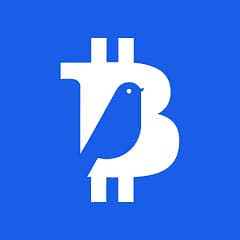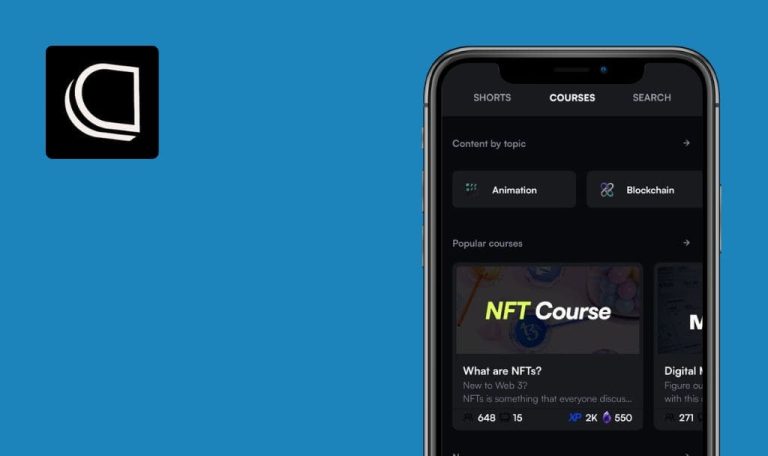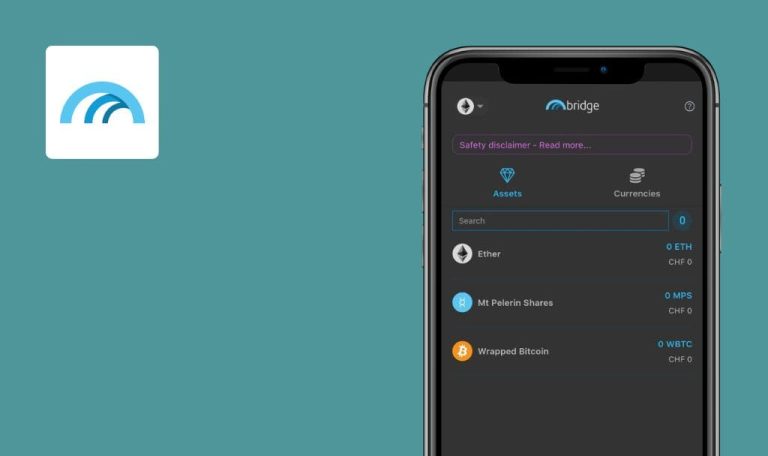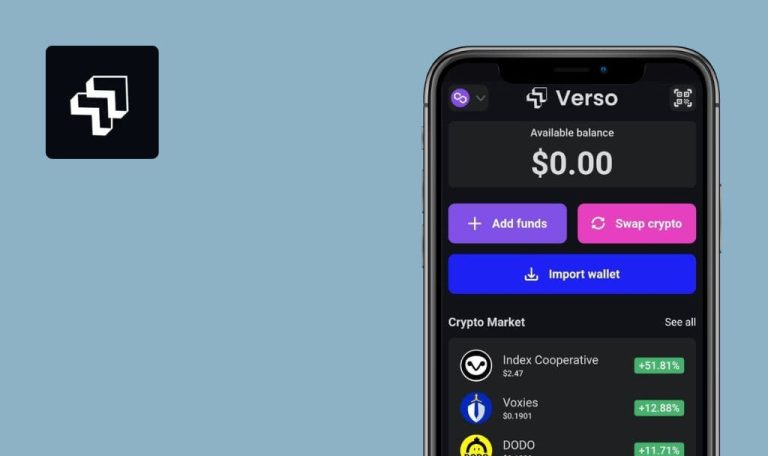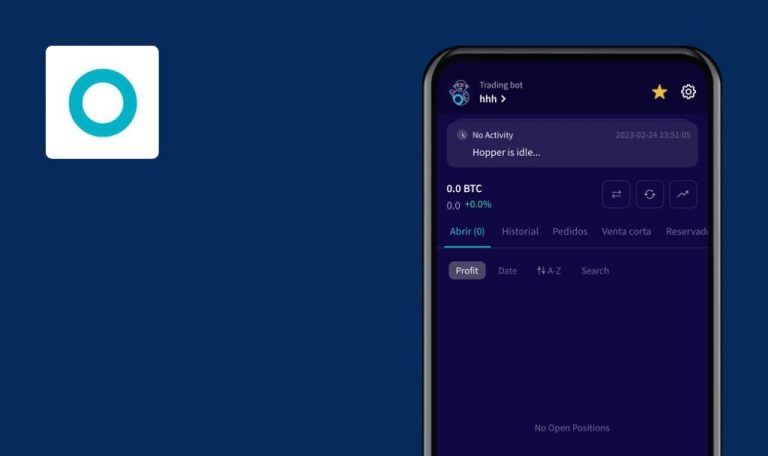
Bugs found in Tweetoshi – Twitter & Bitcoin for iOS
Tweetoshi is a revolutionary application that makes the crypto world more interesting and fun.
Tweetoshi is a third party Twitter client that allows its users to earn cryptocurrency by sending tweets. There’s no need to invest any money upfront. For every tweet the user receives a certain amount of Bitcoin that can be transferred to their digital wallet of choice. Tweetoshi is also a great advertising platform for people who want to market their products or services to customers on one of the most popular social networks – Twitter.
QAwerk carried out a QA test of the Tweetoshi app. Here are the issues we managed to detect.
Error is displayed after sending message to user
Major
- The user is logged in.
- The user is on the “Timeline” page.
- Click the “Menu” button in the top left.
- Click the “Messages” button.
- Click the “+ Write a message” button.
- Search any user with a private account and click on it.
- Send any GIF to the user.
- Send any message to the user.
iPhone 13Pro, iOS 16.1.1
Error “You cannot send messages to this user” is displayed.
The message should be sent.
Unauthorized error occurs after navigating to private account
Minor
- The user is logged in.
- The user is on the “Timeline” page.
- Click the “Menu” button in the top left.
- Click the “Messages” button.
- Click the “+ Write a message” button.
- Search any user with a private account and click on it.
- Click the “Account” avatar in the top left.
iPhone 13Pro, iOS 16.1.1
The 401 Unauthorized error is displayed.
No errors should be displayed.
GIF is not displayed after user editing created tweet
Minor
- The user is logged in.
- The user is on the “Timeline” page.
- Click the “+’ button in the top right.
- Type “Qq” and click the “GIF” button.
- Select any GIF and click the “Tweet” button.
- Navigate to the “User” page and click the created tweet.
- Click the “3 dots” button and then the “Edit & repost” button.
- Click the “GIF” button.
iPhone 13Pro, iOS 16.1.1
The added GIF is not displayed; an error pops up.
The added GIF should be displayed; no errors should appear.
During manual testing I found 2 minor and 1 major bug that hinders sending messages to other users. My recommendation is to conduct regular regression testing.