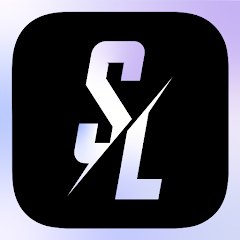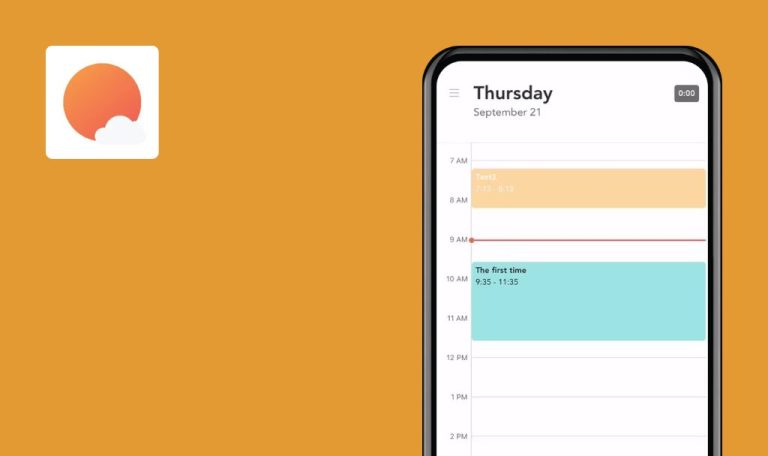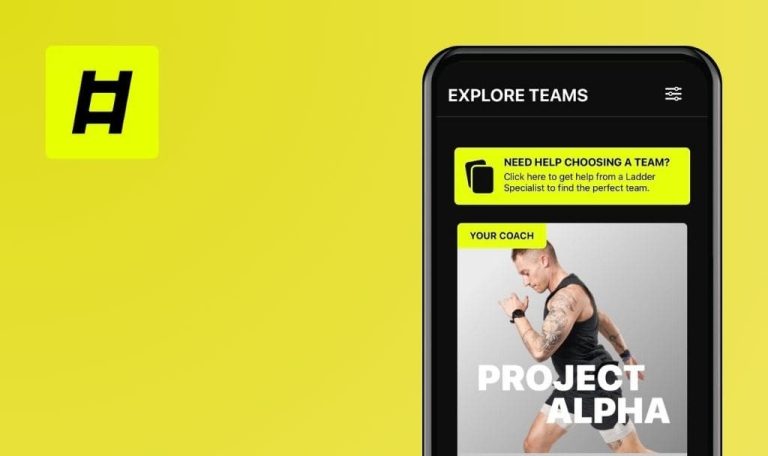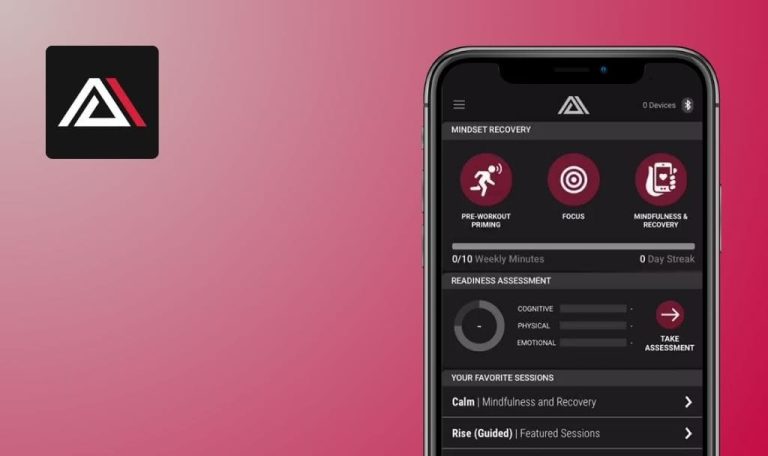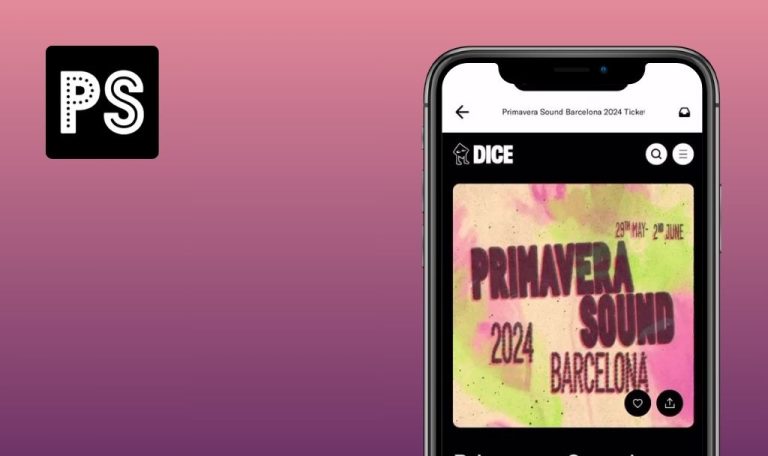
Bugs found in Stadium Live: Predict Sports for iOS
Stadium Live: Predict Sports is the ultimate app for the next generation of sports fans.
Predict game outcomes, compete against fellow fans, and customize your experience with your favorite teams and leagues — all in one app. From NBA Basketball to NFL Football and beyond, Stadium Live offers daily picks, live reactions, and exclusive rewards for true sports enthusiasts.
QAwerk thoroughly tested the Stadium Live app, so take a look at some of the bugs we managed to detect.
Backtracking leads to loss of selected favorites
Major
The application has been successfully installed.
- Open the app.
- Click on the “Get started” button.
- Proceed to the “Select your favorite teams & players” page.
- Select any sportsmen and/or teams.
- Click on the “Continue” button.
- Click on the “Back” button.
iPhone 14 Pro Max, iOS 17.1.2
iPhone 11, iOS 14.4.1
Previously selected sportsmen and/or teams are not displayed at the top of the page.
Previously selected sportsmen and/or teams should be displayed at the top of the page.
Searching for trending sportsmen doesn't deliver expected results
Major
The application has been successfully installed.
- Open the app.
- Proceed to the “Select your favorite teams & players” page.
- Type “Messi” or “Lionel Messi” into the “Search” field.
- Click the “Search” button.
iPhone 14 Pro Max, iOS 17.1.2
iPhone 11, iOS 14.4.1
The “No results found” message is displayed.
The icon for football player Lionel Messi should be displayed.
Privacy Policy cannot be accessed
Minor
- The application has been successfully installed.
- The onboarding process is complete.
- Click on the profile icon in the top-left corner.
- Click on the gear icon in the top-right corner.
- Click on the “Privacy Policy” button.
iPhone 14 Pro Max, iOS 17.1.2
iPhone 11, iOS 14.4.1
An endless loader is displayed on the new page.
The Privacy Policy text should be visible.
Terms of Use cannot be accessed
Minor
- The application has been successfully installed.
- The onboarding process is complete.
- Click on the profile icon in the top-left corner.
- Click on the gear icon in the top-right corner.
- Click on the “Terms of Use” button.
iPhone 14 Pro Max, iOS 17.1.2
iPhone 11, iOS 14.4.1
An endless loader is displayed on the new page.
The Terms of Use text should be visible.
Chat history is not always displayed
Minor
- The application has been successfully installed.
- The onboarding process is complete.
- Click on the “Squad” option in the bottom navigation menu.
- Click on the “Join” button.
iPhone 14 Pro Max, iOS 17.1.2
iPhone 11, iOS 14.4.1
The text “Stadium Live: It’s a little empty in here…” is displayed in the “Chat” tab.
The chat history should be displayed in the “Chat” tab.
The overall impression of the app is positive. During testing, I haven’t encountered any crashes or other critical issues, although there are some areas that could enhance the app’s quality.