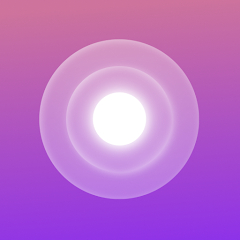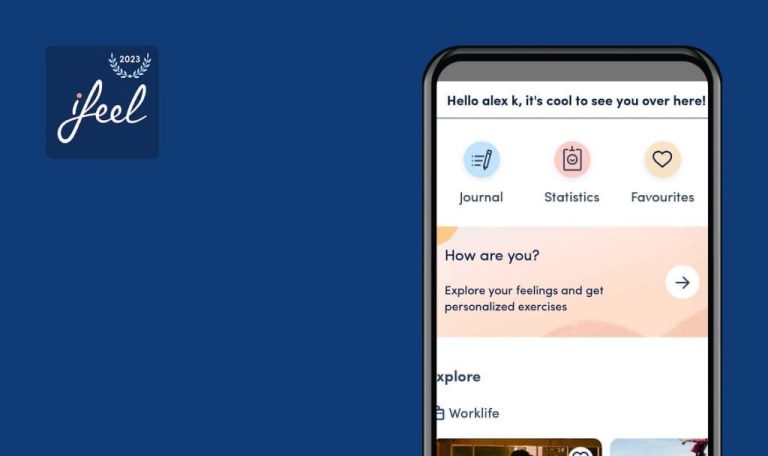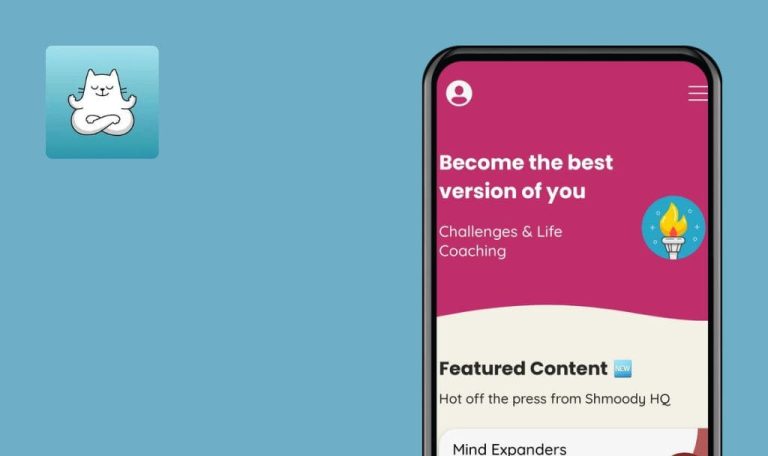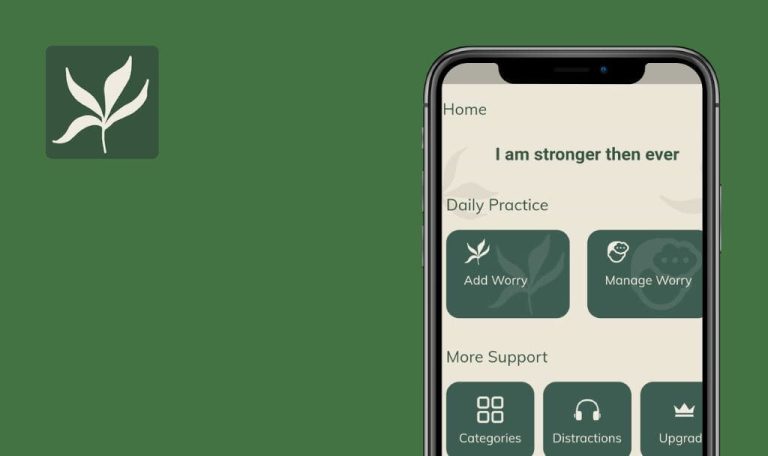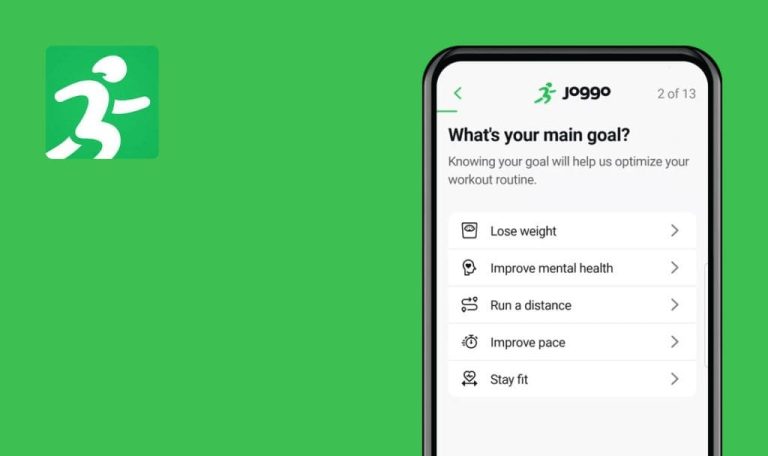
Bugs found in Reveri: Self-hypnosis for Android
The Reveri: Self-hypnosis app offers a comprehensive range of focused self-hypnosis sessions designed to address various challenges such as insomnia, stress, focus, pain perception, eating habits, and quitting smoking.
With a Reveri membership, users gain full access to the complete Reveri experience, which includes self-hypnosis sessions for quitting smoking, developing healthier habits, managing pain, reducing stress, improving sleep quality, and boosting focus. Plus, Reveri offers shorter sessions that can be used frequently to help strengthen the concentration muscle.
While testing the Reveri app, our QA engineers identified several bugs that require attention. Here is a summary of our findings.
App crashes upon opening
Critical
Log in to the account.
- Click on the application icon on the phone screen.
- Select “A Hypnotizability Test” from the options.
- Tap on the “CONTINUE” button.
- Click on the “NEXT” button.
- Tap on the “BEGIN” button.
- Minimize the application by collapsing it.
- Completely close the app.
- Click on the application icon on the phone screen again.
Samsung Galaxy S8 (Android 9)
When opening the application, the app crashes.
The bug reproduces in 1 out of 20 cases.
The application should not crash.
User may not answer questions using audio playback widget
Major
Log in to the account.
- Click on the application icon on the phone screen.
- Select “A Hypnotizability Test” from the options.
- Tap on the “CONTINUE” button.
- Click on the “NEXT” button.
- Tap on the “BEGIN” button.
- Wait a few minutes until Dr. Spiegel starts asking questions.
- In the left corner, pull down the status bar to open the notification panel.
- When Dr. Spiegel asks you a question and the audio stops, click on the play button to start the audio.
- Repeat the same step for each subsequent question asked by Dr. Spiegel and the audio stops.
- Xiaomi Mi 10 (Android 13)
- Samsung Galaxy S8 (Android 9)
The user may not answer questions using the audio playback widget.
The user should answer the question.
After answering question, audio playback timer rolls back
Minor
Log in to the account.
- Click on the application icon on the phone screen.
- Select “A Hypnotizability Test” from the options.
- Tap on the “CONTINUE” button.
- Click on the “NEXT” button.
- Tap on the “BEGIN” button.
- Wait a few minutes until Dr. Spiegel starts asking questions.
- When the “Yes”/”No” answers appear on the screen, click on the “No” answer.
- Xiaomi Mi 10 (Android 13)
- Samsung Galaxy S8 (Android 9)
After answering the question, the audio playback timer rolls back.
The video timer should not roll back.
Audio is fragmented into small pieces ranging from 1 second to 1 minute
Minor
Log in to the account.
- Click on the application icon on the phone screen.
- Select “A Hypnotizability Test” from the options.
- Tap on the “CONTINUE” button.
- Click on the “NEXT” button.
- Tap on the “BEGIN” button.
- In the left corner, pull down the status bar to open the notification panel.
- Keep track of the playback time of the audio fragments.
Xiaomi Mi 10 (Android 13)
The audio is fragmented into small pieces ranging from 1 second to 1 minute, and these fragments are visible in the audio playback widget.
The audio should be played in one piece until the questions are asked, especially if the questions affect the session.
Clicking on notification in bottom menu does not highlight corresponding button on screen
Minor
Log in to the account.
- Click on the “Home” button in the bottom menu.
- Select the “Focus & Control” button.
- Click on “Choose your Goals”.
- Click on the “Schedule” button.
- Click on the clock icon.
- Select a time that is 1 hour later than the current time.
- Click on the “Ok” button.
- Choose a day of the week that matches the current day or the day after it.
- Click on the “SCHEDULE” button.
- Click on the “Activity” button in the bottom menu.
- Xiaomi Mi 10 (Android 13)
- Samsung Galaxy S8 (Android 9)
When you click on a notification in the bottom menu, the corresponding button on the screen is not highlighted.
If the screen is open, the corresponding menu button should be highlighted.
If video has been watched and another session is scheduled, only one checkmark is displayed in calendar
Trivial
- Log in to the account.
- Watch one hypnosis session.
- Click on the “Home” button in the bottom menu.
- Select the “Focus & Control” button.
- Click on “Choose your Goals”.
- Click on the “Schedule” button.
- Click on the clock icon.
- Select a time that is 1 hour later than the current time.
- Click on the “Ok” button.
- Choose a day of the week that matches the current day or the day after it.
- Click on the “SCHEDULE” button.
- Click on the “Activity” button in the bottom menu.
Samsung Galaxy S8 (Android 9)
If a video has been watched and another session is scheduled for the same day, only one checkmark icon is displayed in the calendar.
If a video is already available for the day and another session is scheduled, two icons (checkmark and bell) should be displayed in the calendar.
Pause button is not centered on screen
Trivial
- Log in to the account.
- Android Bug Hunter (Ruler mod) should be used for testing.
- Click on the application icon on the phone screen.
- Select “A Hypnotizability Test” from the options.
- Tap on the “CONTINUE” button.
- Click on the “NEXT” button.
- Tap on the “BEGIN” button.
Samsung Galaxy S8 (Android 9)
The pause button is not centered on the screen.
The pause button should be centered on the screen.
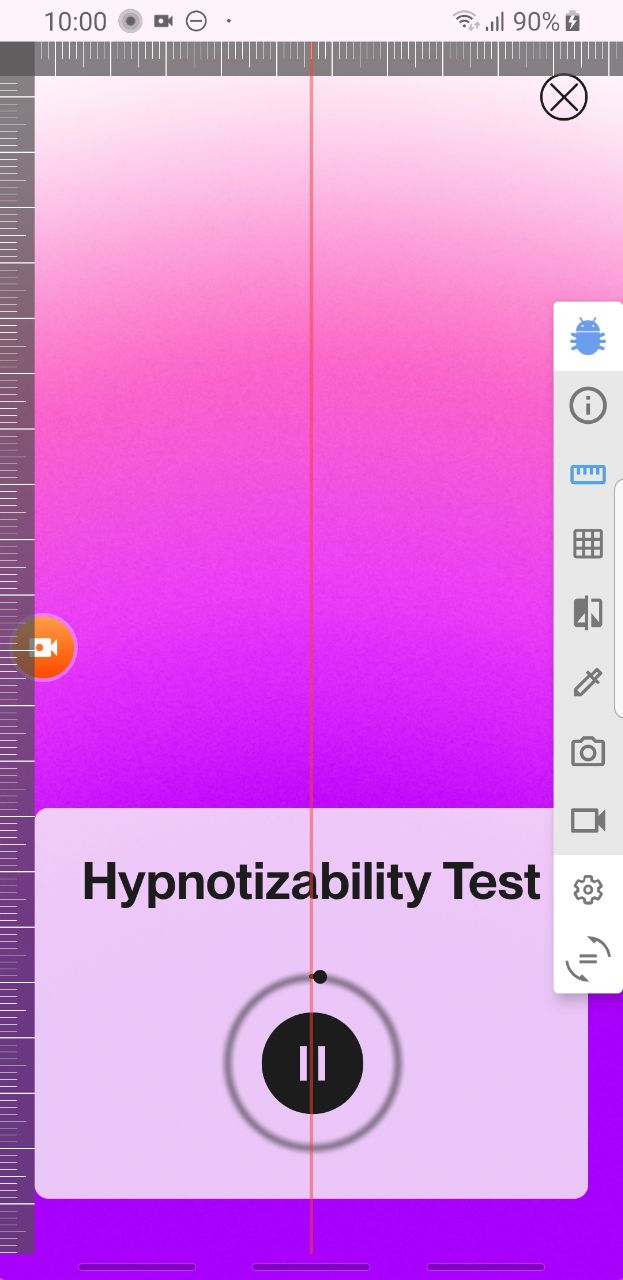
My recommendation would be to implement a comprehensive test strategy, leverage automation tools for efficiency, use a robust defect tracking system, encourage collaboration and communication, and continuously improve testing processes through retrospectives and analysis of metrics. These approaches will contribute to the overall quality assurance and control efforts.