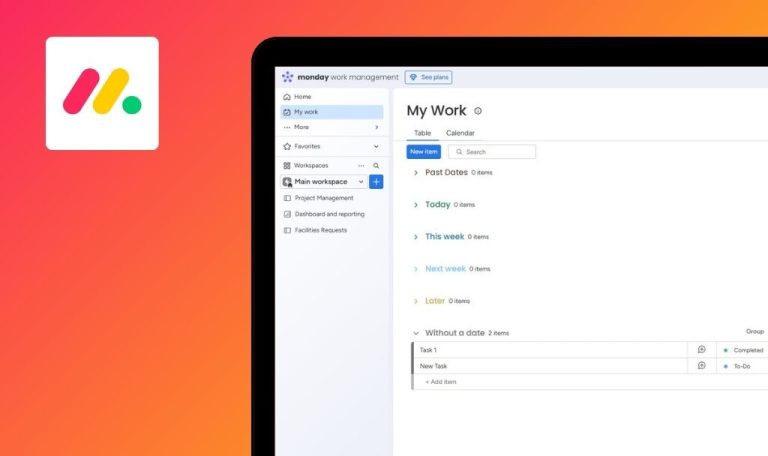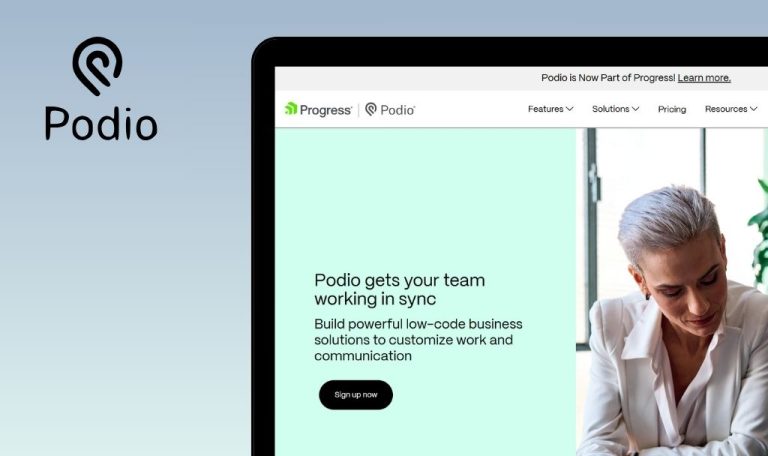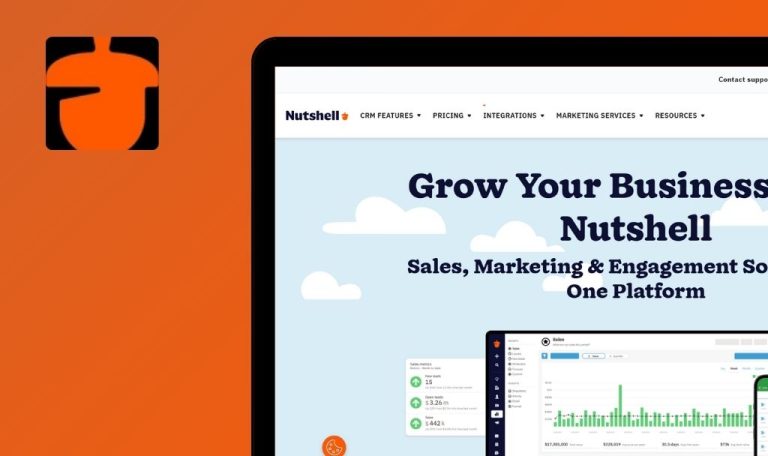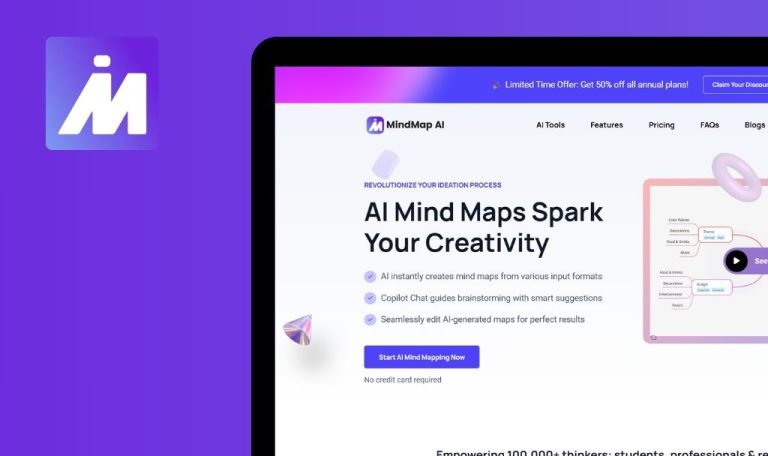
Bugs found in Plutio SaaS
Plutio is a comprehensive project management platform tailored for freelancers and small businesses. It centralizes tasks, invoices, proposals, and team management into a single environment, enabling more efficient workflows.
Beyond its core features, Plutio offers a customizable workspace that integrates various everyday applications, ensuring seamless connectivity for business operations. This approach aims to reduce complexity, accelerate tasks, and provide clear insight into project statuses.
Our QAwerk team conducted a thorough Bug Crawl, revealing several issues affecting both performance and user experience. Below are the findings, along with recommendations for potential improvements.
Internal error appears after clicking “Complete time entry” button
Major
User on the Homepage.
- Go to “Tasks.”
- Select a task from the list.
- Click “Start timer.”
- Click “Stop timer.”
- Click “Complete time entry.”
Device: Windows 10 x64
Browsers: Chrome 134.0.6998.178, Firefox 136.0.4, Edge 134.0.3124.93
“Internal server error” message is displayed.
Completing time entry should succeed without errors.
Completed task is not being deleted immediately, but uncompleted task is being deleted immediately
Major
User on “Home” page.
- Create a task, assign to self.
- Go to “My tasks.”
- Attempt to delete a task, then click “Undo.”
- Mark the task as “Completed.”
- Attempt to delete the completed task.
Device: Windows 10 x64
Browsers: Chrome 134.0.6998.178, Firefox 136.0.4, Edge 134.0.3124.93
(Step 3) Task disappears from the list immediately.
(Step 5) The task does not disappear right away.
In both cases, behavior should be consistent when deleting tasks.
User can create project without name, but inconsistent validation appears later
Minor
User on a Homepage.
- Click big “+” → “Project.”
- Click “Create project” with an empty name.
- Create the project successfully.
- Click big “+” → “Project” again.
- Type a few spaces as a name.
- Click “Create project.”
- Delete the data from the “Project Name” field.
- Click “Create project.”
Device: Windows 10 x64
Browsers: Chrome 134.0.6998.178, Firefox 136.0.4, Edge 134.0.3124.93
Step 2: The project is created with an empty name.
Step 8: Validation disallows creation with a truly empty field.
Behavior should be consistent – if empty names are allowed initially, they should remain so, or prompt the user consistently.
User cannot skip onboarding tutorial
Minor
User on Homepage.
- Close onboarding tutorial.
- Reload the page.
- Click “Next.”
- Close onboarding tutorial again.
- Reload the page.
Device: Windows 10 x64
Browsers: Chrome 134.0.6998.178, Firefox 136.0.4, Edge 134.0.3124.93
Tutorial reappears after page reload, ignoring user’s previous closure.
Once dismissed, the tutorial should not reappear unless explicitly requested.
I discovered four notable issues in Plutio, ranging from major errors after completing time entries to inconsistent validation for new project creation. Conducting regression testing after each release is strongly advised to maintain reliability and user satisfaction.