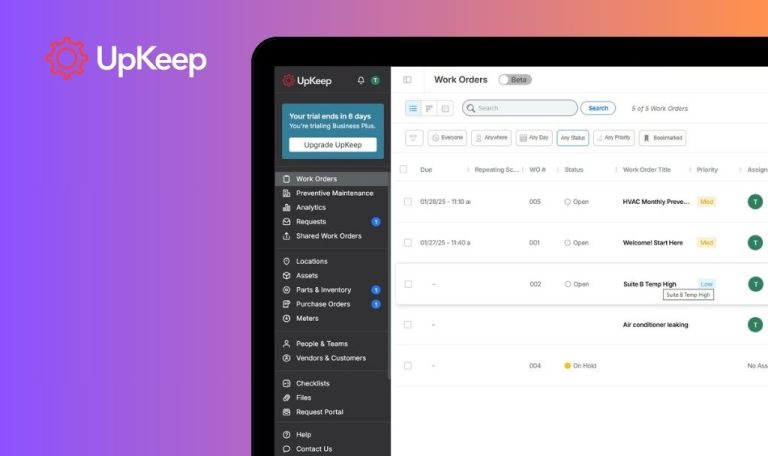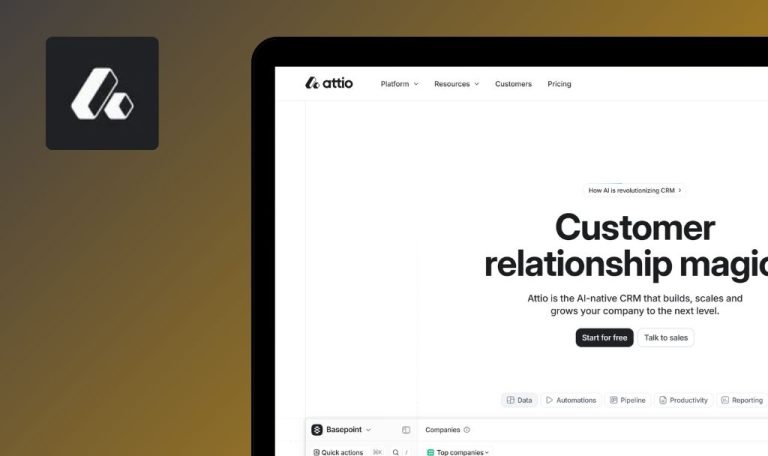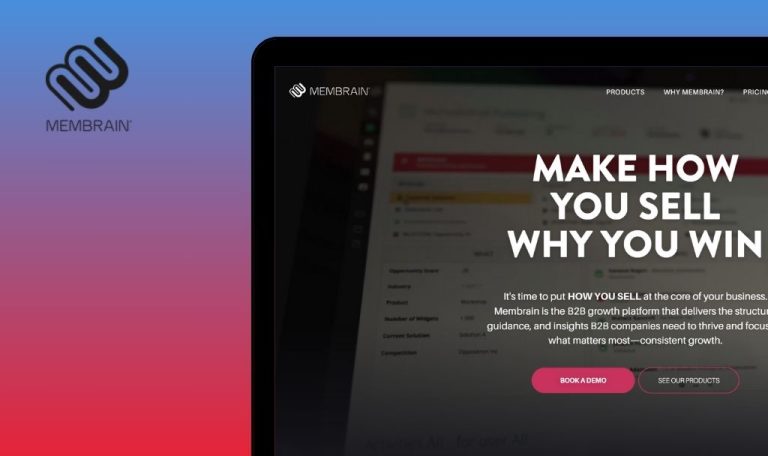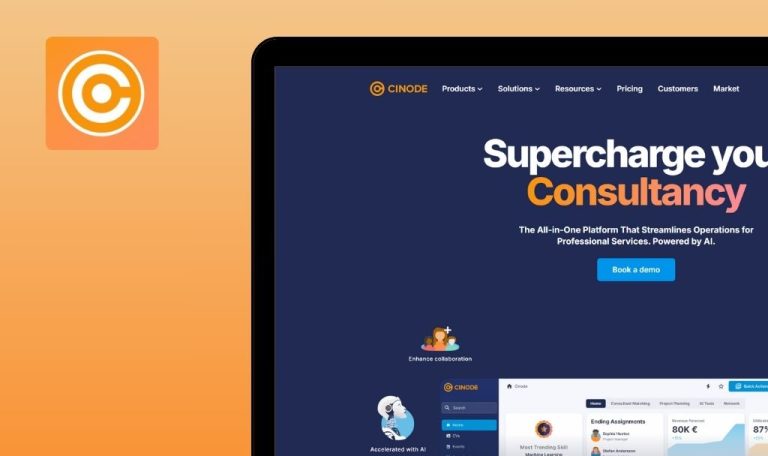
Bugs found in Nutshell SaaS

Nutshell is a comprehensive Customer Relationship Management (CRM) platform aimed at streamlining customer interaction and business processes. It provides advanced sales automation and reporting tools to improve business efficiency and productivity.
The platform offers a robust feature set, including lead management, collaboration tools, and insightful reporting capabilities that empower businesses to make data-driven decisions. Users can track customer interactions, manage leads, and generate actionable insights to boost productivity.
As part of the QAwerk team, we performed a Bug Crawl on the Nutshell platform and identified bugs that may impede performance and user experience. Our QA engineers carried out a QA test of the Nutshell SaaS, and here are the results of our work.
Sudden display of previous account's leads Information upon login to new account
Critical
The user must have access to two accounts belonging to two different companies (e.g., Company A and Company B), each having its lead information.
- Log into the first account linked with Company A (which contains lead and sales data).
- Log out of the first account.
- Log into separate account associated with Company B.
Operating System: Windows 10
Browsers: Chrome 127.0.6533.89, Firefox 128.0.3, Edge 127.0.2651.86
Upon logging into the second account (Company B), the leads and sales details of the first account (Company A) transiently appear for approximately one second.
When logging into a new account, only information associated with that account should be displayed instantly without showing data from the previous account.
Email not accurately transferred from login page to password recovery page
Major
Access the login page.
- Input email address on login page.
- Click the ‘Forgot Password’ link.
- Verify the transferred email on the password recovery page.
Operating System: Windows 10
Browsers: Chrome 127.0.6533.89, Firefox 128.0.3, Edge 127.0.2651.86
The email address is not accurately transferred from the login page to the password recovery page.
The email address should be correctly transferred from the login page to the password recovery page.
Absence of error message for incorrect email input on registration page on Firefox
Major
Navigate to the login page.
- Launch the registration page using Firefox.
- Insert an improperly formatted email address (e.g., “cstanialav.redwerk a@gmail.com”).
- Attempt to proceed with registration.
Operating System: Windows 10
Browser: Firefox 128.0.3
No error message is displayed; the registration process advances despite the invalid email format.
The system should generate an error message informing the user about invalid email format and prevent further actions.
Absence of phone number validation during registration
Major
The user is on the registration page.
- Navigate to the registration page.
- Input “test” or any non-numeric text in the phone number field.
- Finalize the registration process.
Operating System: Windows 10
Browsers: Chrome 127.0.6533.89, Firefox 128.0.3, Edge 127.0.2651.86
The registration process is completed despite invalid text entered in the phone number field.
The registration process should be halted, and an error message should be displayed requiring a valid phone number format.
Create new lead modal shows error message after replacing unavailable product with available one
Major
- The user is logged in.
- At least three products exist: two available and one unavailable.
- Click the “Add New” button to open the “Create New Lead” modal.
- Select “Lead” as the lead type.
- Open the “Products” dropdown and select a product that is unavailable.
- Click the “Create Lead” button and observe the error message.
- Open the “Products” dropdown again and select an available product to replace the unavailable one.
- Click the “Create Lead” button.
Operating System: Windows 10
Browsers: Chrome 127.0.6533.89, Firefox 128.0.3, Edge 127.0.2651.86
The error message is displayed, indicating the chosen product is unavailable even after selecting an available product.
The system should not display an error message after an unavailable product is replaced with an available one.
Failed to display saved notes in lead history
Major
- The user is logged in.
- A lead has been created.
- Open a detailed view of a lead.
- Click on the ‘Write a note’ button.
- Enter desired text in the note field.
- Click on the ‘Save Note’ button.
Operating System: Windows 10
Browsers: Chrome 127.0.6533.89, Edge 127.0.2651.86
A newly added note does not appear in the lead’s history after clicking ‘Save Note’.
The newly saved note should immediately appear below the note input field in the lead’s history.
Creating new lead modal fails to retain first selected product within dropdown
Major
- The user is logged in.
- At least three products available.
- Click the “Add New” button to initiate a new lead.
- Select “Lead” from the options.
- Open the “Products” dropdown and select the first product.
- Re-access the “Products” dropdown and select the second product.
- Open the dropdown again to review selections.
Operating System: Windows 10
Browsers: Chrome 127.0.6533.89, Firefox 128.0.3, Edge 127.0.2651.86
The first product selected no longer appears upon subsequent access.
The initial product chosen should persist in the dropdown along with subsequent selections.
Lack of error message when adding extensive note to product in lead
Major
- The user is logged in.
- A new lead with an associated product exists.
- Open the lead.
- Within the product details, click on the ‘Note’ section.
- Input a lengthy note (e.g., a paragraph of lorem ipsum text).
- Hit the ‘Save’ button.
Operating System: Windows 10
Browsers: Chrome 127.0.6533.89, Firefox 128.0.3, Edge 127.0.2651.86
Note that the fails to save and no error message is displayed.
Note should save successfully or display an error message if a size limit exists.
Map display feature fails to update upon changing contact address
Major
- The user is logged in and has access to the ‘People’ section.
- A contact with a displayed address exists.
- Navigate to the ‘People’ section.
- Choose a contact whose address is shown on the map.
- Modify the contact’s address to a new one.
Operating System: Windows 10
Browsers: Chrome 127.0.6533.89, Firefox 128.0.3, Edge 127.0.2651.86
Upon changing the contact’s address, the map ceases to display the updated address information.
A map should automatically refresh and display the contact’s new address.
Error occurs when creating long text field with numeric characters in 'Forms' field name
Major
The user is logged in and has access to form creation options.
- Click on the ‘Add New’ button.
- Select ‘Form’.
- Choose ‘Sales Request’.
- Click on ‘Add a Block’.
- Select ‘Create New’.
- Enter “123” in the ‘Field Name’ input field.
- Click on the ‘Create’ button.
Operating System: Windows 10
Browsers: Chrome 127.0.6533.89, Firefox 128.0.3, Edge 127.0.2651.86
A success message appears, but the creation menu does not close, and the field is not added.
The field should be added successfully, and the creation menu should close automatically.
Activity not immediately displayed in calendar after creation
Minor
The user is logged in.
- Open calendar view.
- Create a new activity.
- Return to calendar view.
Operating System: Windows 10
Browsers: Chrome 127.0.6533.89, Firefox 128.0.3, Edge 127.0.2651.86
New activity does not immediately appear in the calendar; it is visible only after a page refresh.
New activity should appear instantly in the calendar without requiring a refresh.
Unnecessary duplicate warning modals for unsaved changes while closing scheduled activity in map view
Minor
The user is logged in and has permission to view leads with scheduled activities.
- Navigate to the ‘Leads’ section.
- Click the ‘Map’ button to select map view.
- Choose a lead displayed on the map.
- Schedule an activity for the selected lead.
- Click the close (‘X’) button twice.
Operating System: Windows 10
Browser: Edge Version 127.0.2651.86
When closing a scheduled activity without saving, the system prompts two separate warning modals.
The system should prompt only a single warning modal for unsaved changes.
Activity type dropdown in leads logging displays empty space
Minor
The user is logged in.
- Navigate to the leads logging section.
- Click on the dropdown menu to select the activity type.
Operating System: Windows 10
Browsers: Chrome 127.0.6533.89, Firefox 128.0.3, Edge 127.0.2651.86
The dropdown menu for the activity type displays an empty space.
The dropdown menu should display only valid options without any empty space.
I audited Nutshell SaaS and discovered critical data display issues, multiple form validation issues, and UI glitches that could affect CRM functionality. To ensure reliable platform performance, immediate corrective action and thorough regression testing are essential.