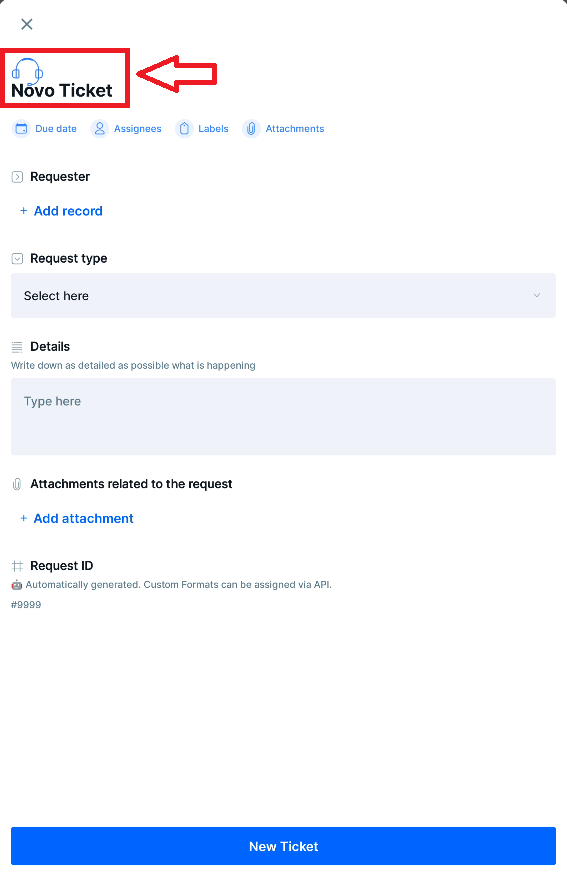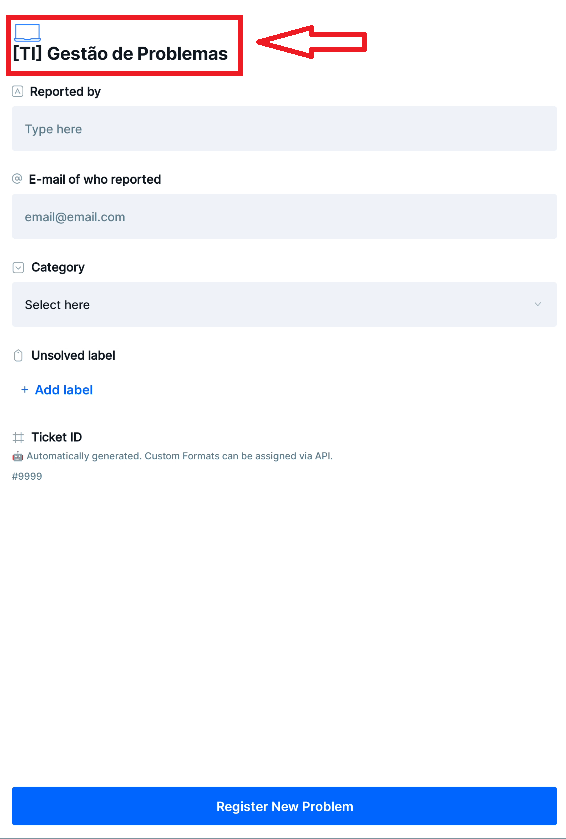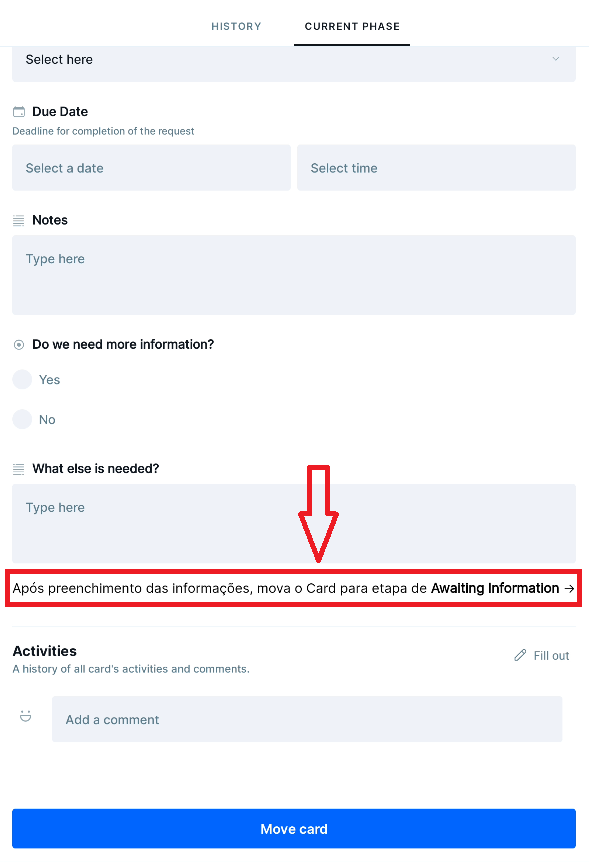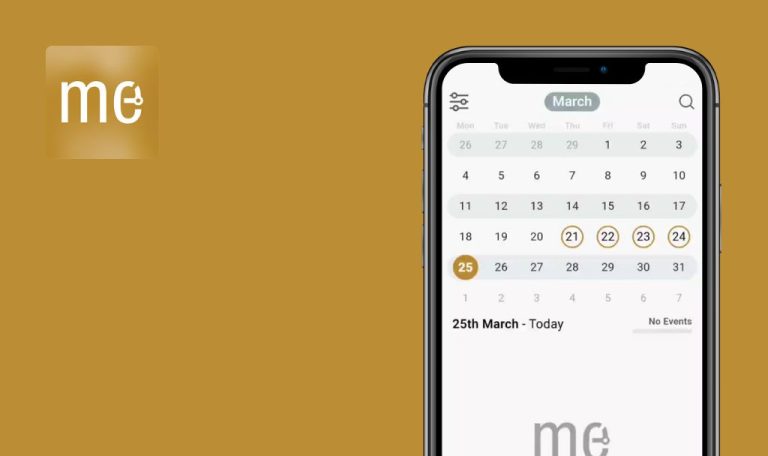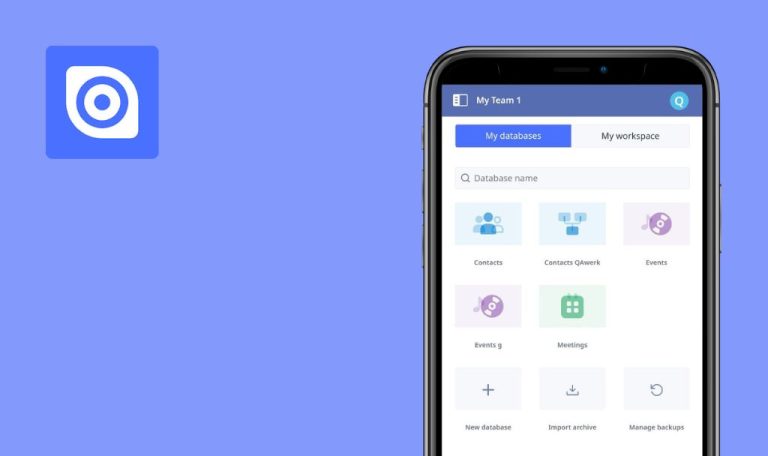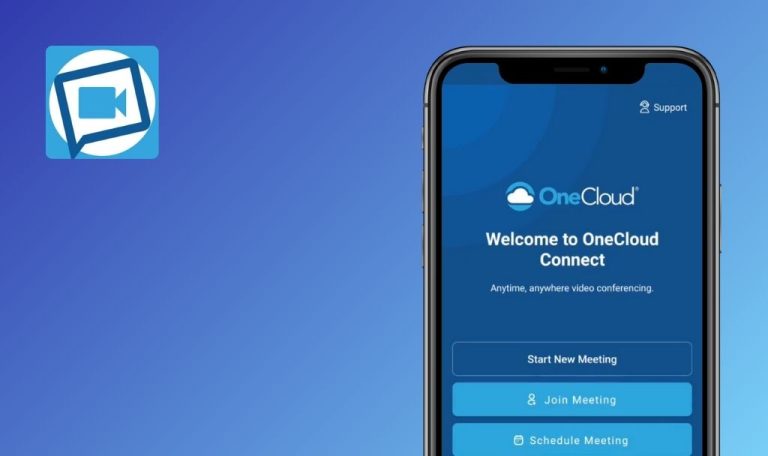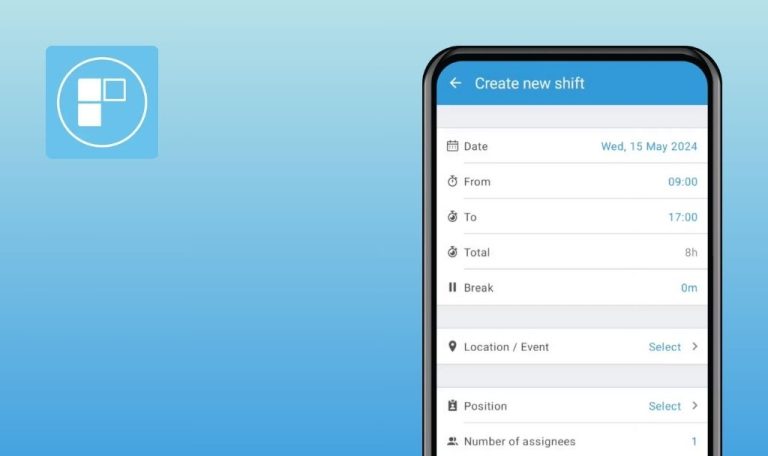
Bugs found in Pipefy – Workflow & Processes for Android
Pipefy – Workflow & Processes is a powerful tool that allows users to manage team tasks and processes effortlessly, anytime and anywhere. It simplifies process, project, and task management with an intuitive interface.
The app offers exclusive, customizable structures, empowering you to create tailored processes without requiring technical knowledge or IT support. By leveraging Pipefy’s unique features, teams can enhance process efficiency, boost task management, and maximize productivity.
We’ve just wrapped up our in-depth Bug Crawl to root out any issues that might affect app performance or user enjoyment. Dive into our findings to see how our testing can help deliver an even smoother and more polished Pipefy experience for everyone.
Mandatory fields not recognized, card progresses through stages
Critical
- The app is installed.
- The user is logged into the app.
- Create a new card for the “Change Management” pipeline.
- Open the newly created card.
- Answer “Yes” to the question “Do you approve this request?”.
- Click the “Move Card” button.
- Click on “Authorization”.
- Notice the message “This card could not be moved. Please check if you have filled all mandatory fields”.
- Close the card.
- Reload the page.
Xiaomi Pad 5, Android 13
Poco F4, Android 13
The card progresses to the “Authorization” phase despite not having all mandatory fields filled.
The card should remain in the “Validation” phase until all mandatory fields are appropriately filled.
Start date exceeds end date in "Change Management" scheduling
Major
- The app is installed.
- The user is logged into the app.
- Create a new card in the “Change Management” pipeline.
- Move the new card to the “Scheduling” phase.
- Set a future date as the start date.
- Choose an end date that precedes the start date.
- Move the card to the “Implementation” phase.
Xiaomi Pad 5, Android 13
Poco F4, Android 13
Despite the date inconsistency, the card proceeds to the next phase.
An error message should appear indicating the incorrect date sequence.
Discrepancy in card count between “Home” and “Open Pipe” pages
Major
- The app is installed.
- The user is logged into the app.
- Tap on the “Home” tab.
- Note the number of cards displayed in the “Requisition Management” pipeline under the IT category.
- Create three new cards within the “Requisition Management” pipeline.
- Navigate back to the “Home” tab.
- Refresh the page.
- Compare the current number of cards displayed with the number noted in step 2.
Xiaomi Pad 5, Android 13
Poco F4, Android 13
There is an inconsistency in the card count between the “Home” tab and the “Open Pipe” page.
The card count should be consistent between the “Home” tab and the “Open Pipe” Page, showing the newly added cards.
Duplicate cards in “Change Management” during scheduling to implementation transition
Minor
- The app is installed.
- The user is logged into the app.
- Create a new card in the “Change Management” pipeline.
- Move the newly created card to the “Scheduling” phase.
- Advance the card to the “Implementation” phase.
Xiaomi Pad 5, Android 13
Poco F4, Android 13
Two identical copies of the card are displayed.
The card should transition smoothly to the “Implementation” phase without duplication.
"Create" button displays Spanish text in English version
Minor
- The app is installed.
- The user is logged into the app.
- Click on the “Home” tab.
- Navigate to the “Requisition Management” section.
Xiaomi Pad 5, Android 13
Poco F4, Android 13
The button displays the text “Novo ticket.”
The button text should be displayed in English, not in Spanish.
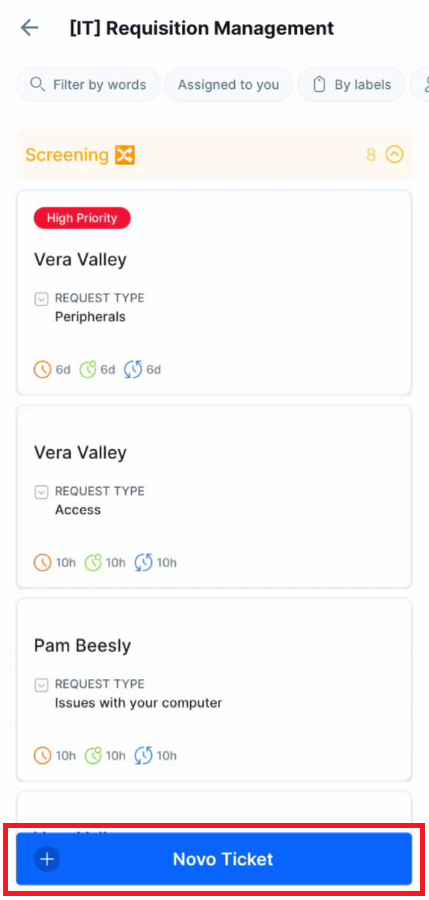
“Requisition Management” module displays Spanish title in English version
Minor
- The app is installed.
- The user is logged into the app.
- Click on the “Request” tab.
- Then, access “Requisition Management”.
Xiaomi Pad 5, Android 13
Poco F4, Android 13
The header displays “Novo ticket,” which is in Spanish.
The header should display the title in English, according to the app’s language setting.
Spanish text on “Create” button in “Problem Management” tab in English version
Minor
- The app is installed.
- The user is logged into the app.
- Select the “Home” tab.
- Navigate to the “Problem Management” tab.
Xiaomi Pad 5, Android 13
Poco F4, Android 13
The button displays the text in Spanish as “Gestão de Problemas”.
The button text should be displayed in English.
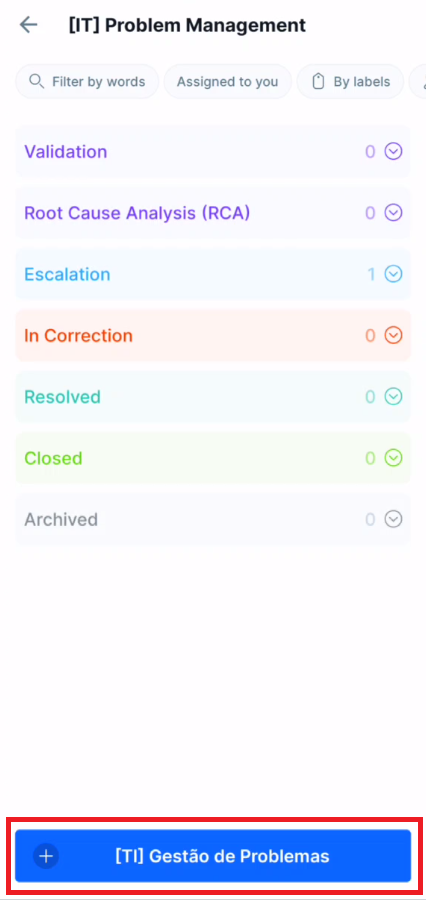
Spanish title in “Problem Management” creation window in English version
Minor
- The app is installed.
- The user is logged into the app.
- Select the “Request” tab.
- Click on ‘”Problem Management”.
Xiaomi Pad 5, Android 13
Poco F4, Android 13
The header displays the text “Gestão de Problemas”.
The header should display the text “Problem Management”.
Spanish text in "Requisition Management" pipeline in English version
Minor
- The app is installed.
- The user is signed in.
- The user has created a new card for the “Requisition Management” pipeline.
- Click on the “Home” tab.
- Select the “Requisition Management” pipeline.
- Access the newly created card.
- Scroll down the page.
Xiaomi Pad 5, Android 13
Poco F4, Android 13
The message “Após preenchimento das informações, mova o Card para etapa de Awaiting Information” is displayed.
The message should be displayed in English, not Spanish.
During testing, I found nine bugs, ranging from small design quirks to major issues that could significantly impact app usability. To ensure Pipefy - Workflow & Processes is solid, I'd recommend thoroughly testing it with all types of users and devices.