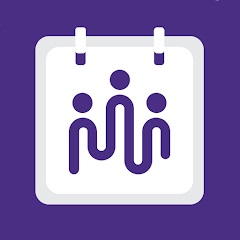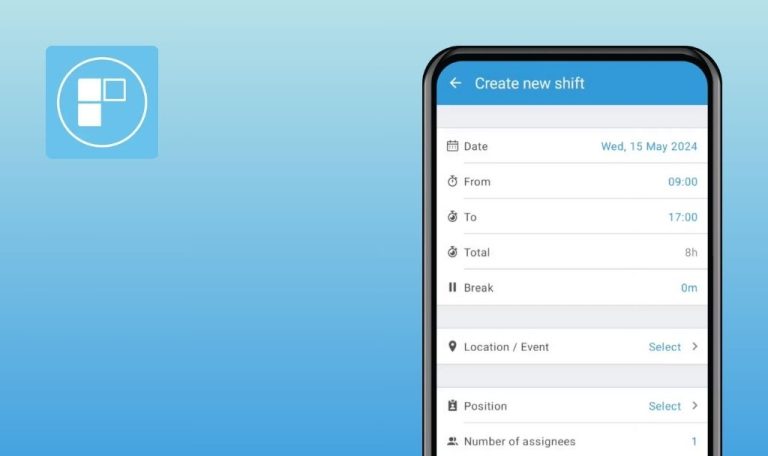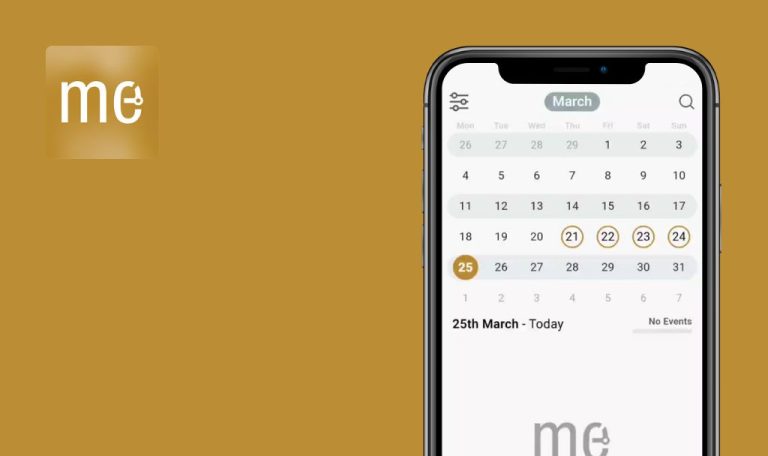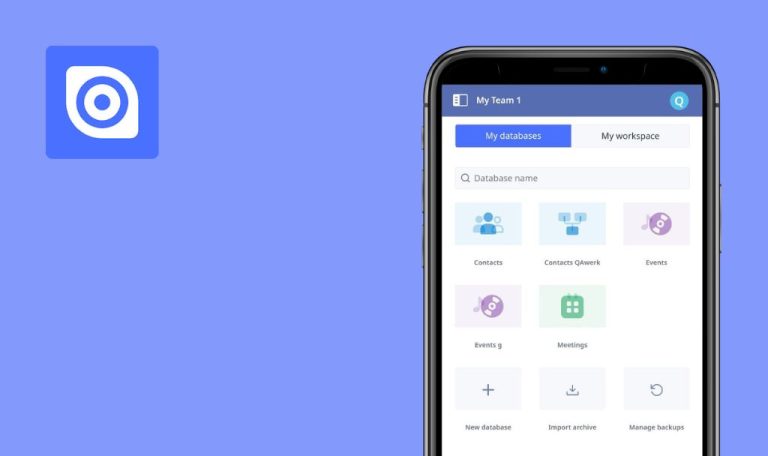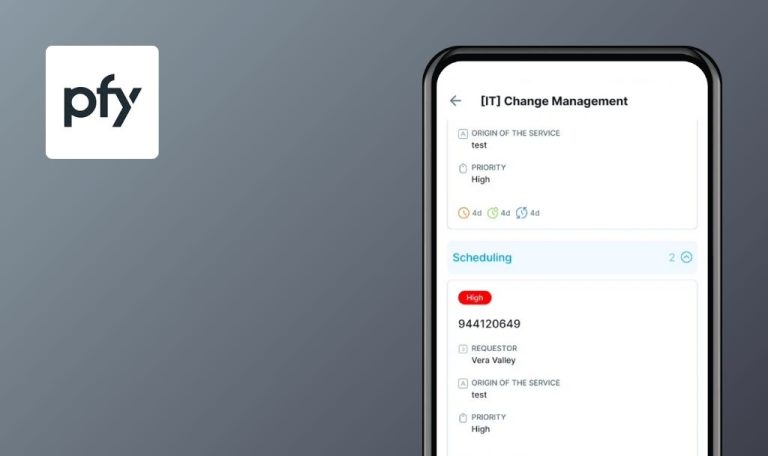
Bugs found in Picktime for Android
Picktime is a versatile online appointment scheduling and booking management system designed for businesses of all sizes. It allows users to manage appointments, classes, group bookings, and staff seamlessly.
With customizable booking pages, automated reminders, and support for contactless payments, Picktime helps businesses streamline operations and reduce no-shows. Integrations with popular calendars and tools like video meetings ensure easy synchronization and remote client engagement. Picktime is free to use, offering robust features to enhance efficiency and customer satisfaction across various industries.
QAwerk delved deep into Picktime’s features to gauge its performance. We discovered several bugs that could impact user experience. Dive in for the full scoop!
Unable to select date on “New Appointment” screen
Critical
- The user is logged into the app.
- The user is on the “New Appointment” screen.
- Tap on the date picker.
- Select the current date + 2 days.
- Tap on the Confirm button.
Huawei Nexus 6P, Android 8.1
The current date is set.
The date should be set to the current date + 2 days.
Unable to set time on “New Appointment” screen
Major
- The user is logged into the app.
- The user is on the “New Appointment” screen.
Tap on the “Time” picker.
Huawei Nexus 6P, Android 8.1
Nothing happens; there is no list of available times.
The list of available times should appear.
Price field doesn't reset to empty on first entry
Minor
- The user is logged into the app.
- The user is on the “New Appointment” screen.
- Tap on the “Price” input field.
- Start entering a value (e.g., 350).
Huawei Nexus 6P, Android 8.1
The value 0.00350 is entered into the “Price” input field.
The value 350 should be entered.
Minutes duration resets after changing hour duration
Minor
- The user is logged into the app.
- The user is on the “New Appointment” screen.
- Tap on the “Duration” field.
- Set hours in the “Hours” dropdown (e.g., 2h).
- Set minutes in the “Minutes” dropdown (e.g., 10min).
- Change the “Hours” field (e.g., 1h).
Huawei Nexus 6P, Android 8.1
The “Minutes” field is reset after changing the “Hours” field.
The value set in the “Minutes” field should remain displayed after changing the “Hours” field.
I tested the Picktime app thoroughly with different types of tests like functionality, usability, and regression checks. It's pretty easy to use, but there are some important bugs that need fixing to make it smoother. Fixing those date and time picker issues should be top priority — they're crucial for scheduling appointments right.