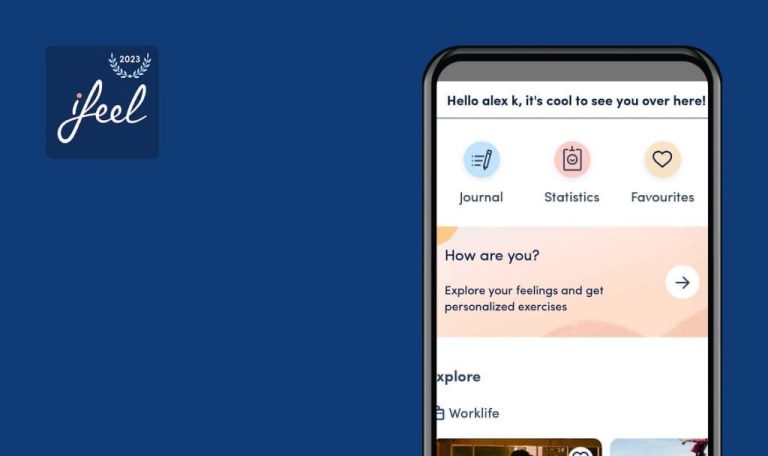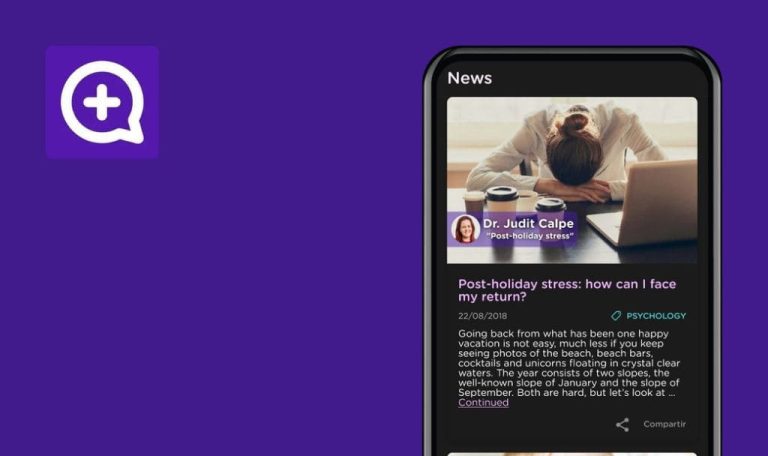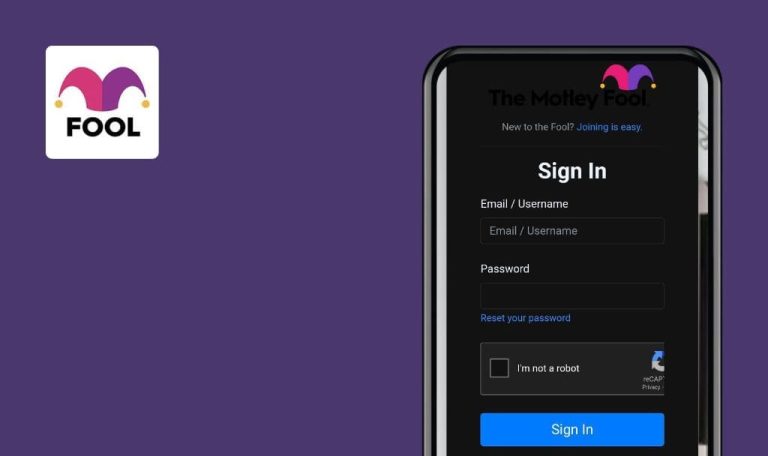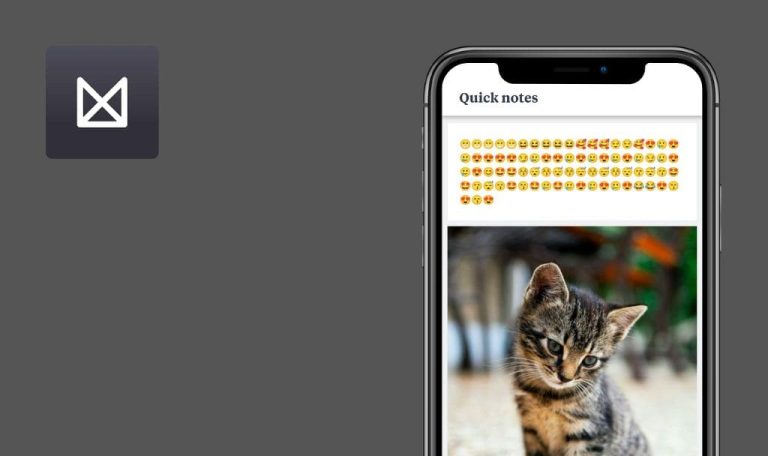
Bugs found in PeerBie for Android
PeerBie is a powerful communication tool that revolutionizes the way people connect and interact.
The app’s smart search functionality allows users to set up an account and find contacts in just a few clicks. By minimizing latency and ensuring privacy, the app creates an environment where users can communicate and collaborate without any hindrances. PeerBie comes packed with an arsenal of features, including its robust file-sharing capability. Professionals, students, and other individuals can share documents, images, videos, and more with ease.
Our QA team conducted a bug crawl of PeerBie. Curious to discover what issues lie beneath the surface of this app? Keep reading to find out what’s bugging PeerBie!
Impossible to sign up with email
Blocker
- Open the app.
- Click the “Let’s Go” button.
- Click the “Sign Up” button.
- Fill all fields with valid data.
- Click the checkmark on the “Terms of Use” section.
- Click the “Sign Up” button.
Redmi Note 10 Pro, Android 11
Validation about invalid phone number is displayed; there is no “Phone Number” field; the user can sign up only with Google authentication.
The user should be signed up.
User can create task from past time
Major
The user has created a project.
- Click the “+” button.
- Click the “Add task” button.
- Click the “ Due date” button and select the date from the past (e.g. March 14).
- Click the “Start time” field and select “16:48”.
- Click the “End time” field and select “16:42”.
- Fill all other fields with valid data and click the “Post” button.
Redmi Note 10 Pro, Android 11
The task was created.
Validation about the wrong date and wrong time should be displayed.
User can create empty post
Major
The user has created a project.
- Click the “+” button.
- Click the “Post something” button.
- Click the “Post” button.
Redmi Note 10 Pro, Android 11
The post was created.
Validation should be displayed.
User cannot change project image
Major
The user has created a project.
- Navigate to the “More” page.
- Click the camera icon next to the project name.
- Click the “Gallery” button.
- Select any image from the gallery.
Redmi Note 10 Pro, Android 11
The image was not changed.
The image should be changed.
User cannot change profile image
Major
The user has created a project.
- Click the “Menu” button.
- Click “User name”.
- Click “User image”.
- Click the 3 dots button and select “Existing photo”.
- Select any image from the gallery.
Redmi Note 10 Pro, Android 11
Error message is displayed; the new image is displayed as a profile image until the user refreshes the page.
The image should be changed.
Empty screen is displayed after navigating to “Calendar” and clicking back button
Minor
The user has created a project.
- Navigate to the “Home” page.
- Navigate to the “Calendar” page.
- Click the back button on the Android navigation bar.
Redmi Note 10 Pro, Android 11
Empty screen is displayed.
The user should be redirected to the “Project” page.
During testing, I found several critical bugs: inability to create an account and validation issues. I recommend using strong validation techniques to ensure the accuracy and reliability of your results or findings.