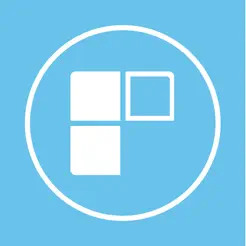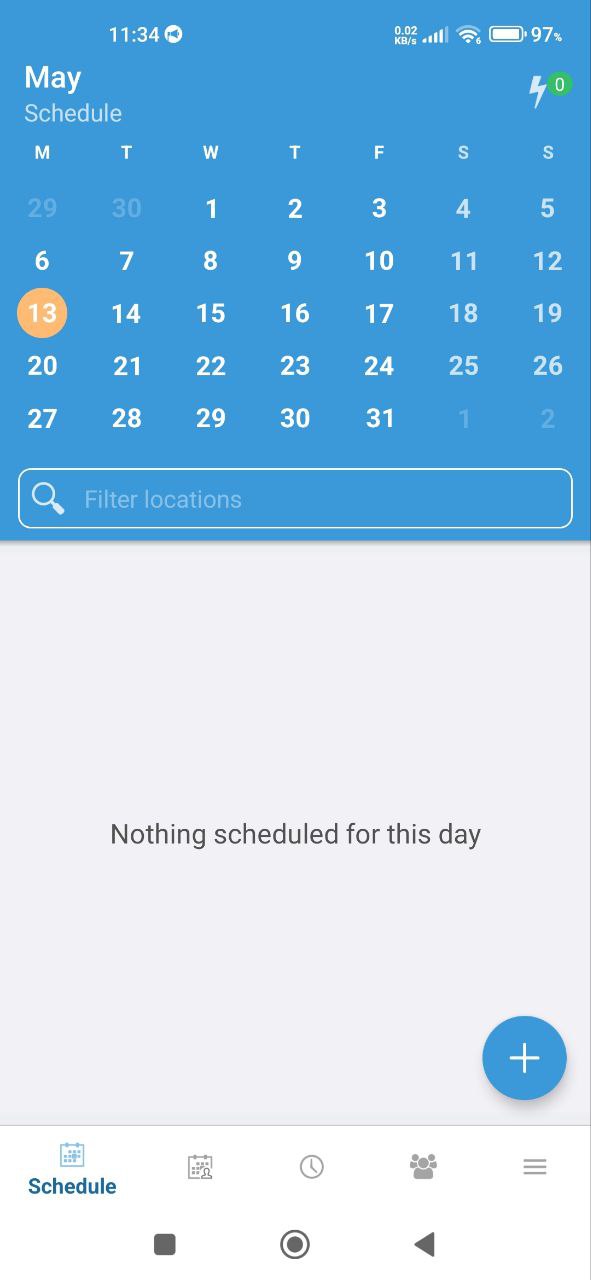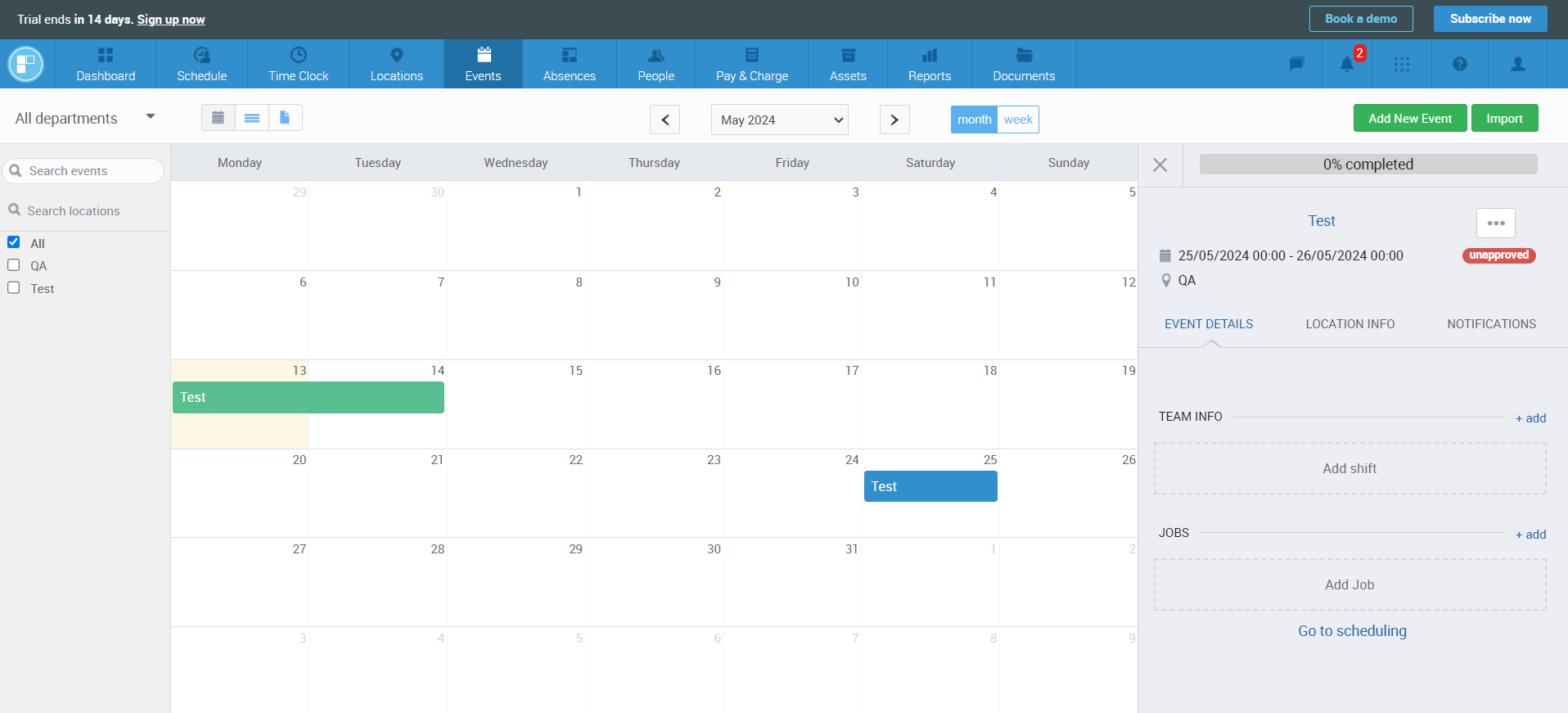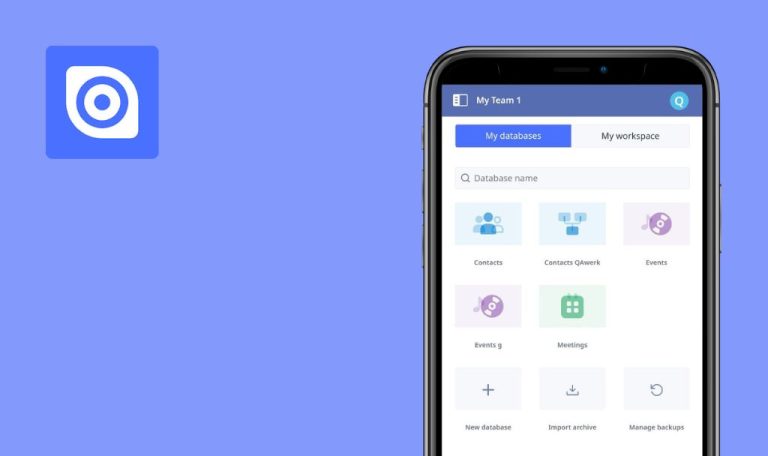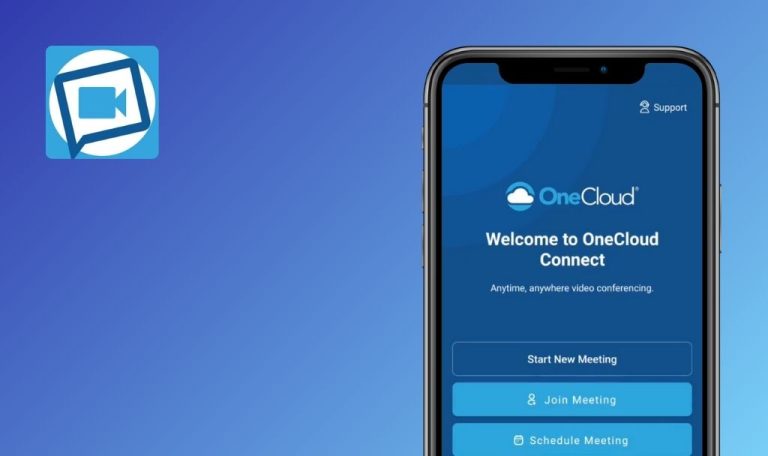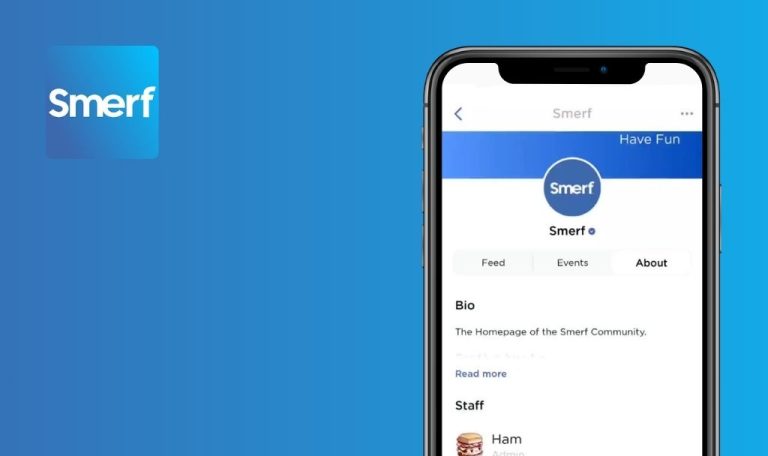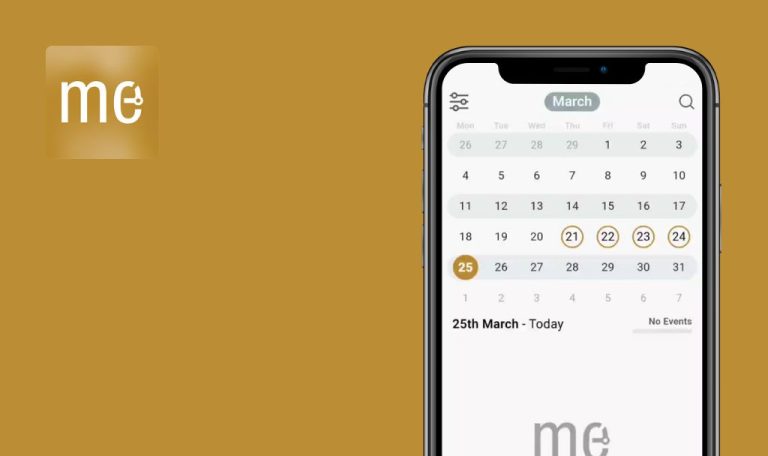
Bugs found in PARiM Workforce Software for Android
PARiM Workforce Software is a comprehensive workforce management software that streamlines rostering, scheduling, absences, and payroll management in real time, online, and without the need for a fixed workstation.
It empowers managers to reduce time and cost, assign schedules effortlessly, monitor absences, and manage payroll with ease. Employees benefit from 24/7 schedule access, shift management, and notifications, improving communication and efficiency. With built-in GPS tracking, remote employees can clock in/out seamlessly.
We delved into the PARiM app, hunting down bugs to gauge its performance and guarantee a seamless user experience. Along the journey, we uncovered a couple of areas that could use some fine-tuning. Stick around to learn more!
Calendar event creation fails
Critical
Login to your account.
- Click on the “Schedule” button.
- Click on the + button.
- Click on the “Create new shift” button.
- Click on the “Create & publish” button.
- Click on the “Location / Event” field.
- Click on the back button.
- Click on the “Positions” field.
- Click on the back button.
Xiaomi Mi 10 (Android 13 TKQ1.221114.001, Xiaomi HyperOS 1.0.1.0.)
It’s impossible to create a calendar event.
On the mobile version, it should be possible to add “Location / Event” and “Positions” in order to create an event.
Unable to edit data on mobile version
Major
Login to your account.
- Click on the menu icon in the lower right corner.
- Click on the “Contacts” button.
Xiaomi Mi 10 (Android 13 TKQ1.221114.001, Xiaomi HyperOS 1.0.1.0.)
It’s not possible to edit contact data on the mobile version.
It should be possible to edit contact data on the mobile version.
Calendar synchronization fails between web and mobile versions
Major
Login to the account on the web version and add an event.
- Login to the account on the mobile version.
- Click on the “Schedule” button.
- Click on the date on which the event was created in the web version.
Xiaomi Mi 10 (Android 13 TKQ1.221114.001, Xiaomi HyperOS 1.0.1.0.)
There is no synchronization of the web and mobile versions of the calendars.
Events created in the web version should be displayed in the mobile version, and vice versa.
Unable to change “Company settings”
Major
Login to your account.
- Click on the menu icon in the lower right corner.
- Click on the “Settings” button.
- Click on the “Company settings” button.
- Click on any active or inactive switches.
Xiaomi Mi 10 (Android 13 TKQ1.221114.001, Xiaomi HyperOS 1.0.1.0.)
It’s not possible to change “Company settings”.
It should be possible to change “Company settings”.
Profile editing page not scrollable when keyboard is open
Minor
Login to your account.
- Click on the burger menu in the lower right corner.
- Click on the “My profile” button.
- Click on the edit icon.
- Click on the “First name” field.
- Try scrolling to the bottom of the page.
Xiaomi Mi 10 (Android 13 TKQ1.221114.001, Xiaomi HyperOS 1.0.1.0.)
When the keyboard is open, it is not possible to scroll through the profile editing page.
When the keyboard is open, it should be possible to scroll through the profile editing page.
Duplicate days appearing in calendar
Minor
Login to your account.
- Click on the “My schedule” button.
- Click on any date.
- Click on the + button in the upper right corner.
- Click on the “I am unavailable to work” button.
- Choose several dates.
- Click on the “Set as unavailable” button.
- Click on the date on which the slot was added.
Xiaomi Mi 10 (Android 13 TKQ1.221114.001, Xiaomi HyperOS 1.0.1.0.)
Duplication of day statuses in the calendar.
There should be no duplication of day statuses in the calendar.
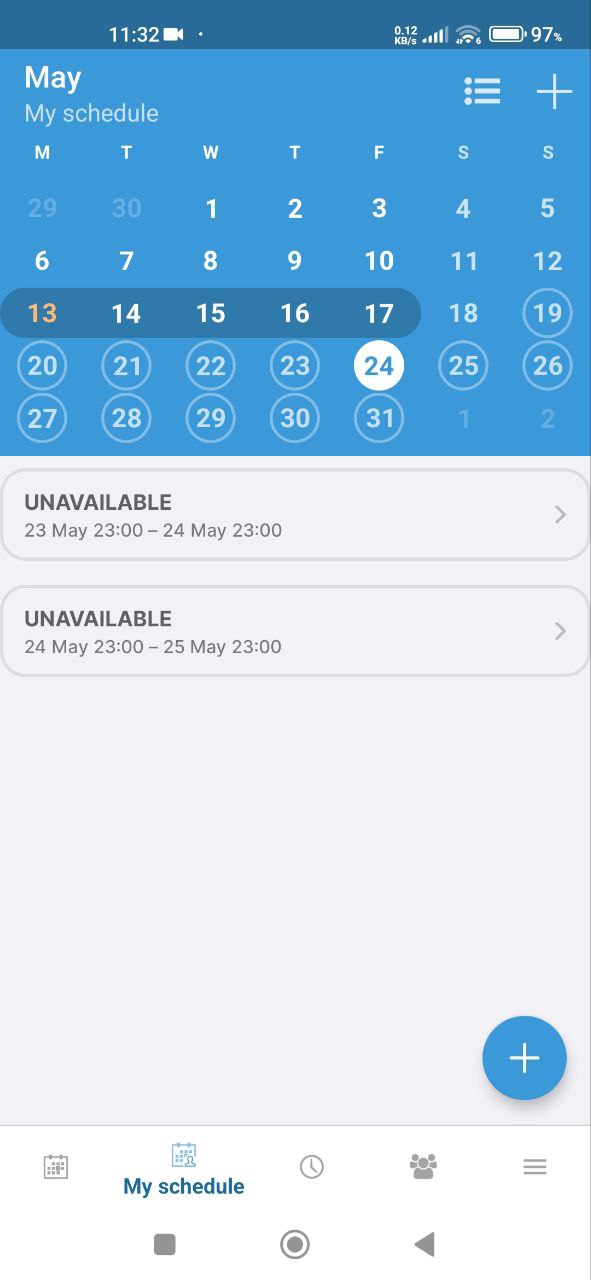
Default profile data is incorrect
Minor
Login to your account.
- Click on the burger menu in the lower right corner.
- Click on the “My profile” button.
- Click on the edit icon.
Xiaomi Mi 10 (Android 13 TKQ1.221114.001, Xiaomi HyperOS 1.0.1.0.)
By default, the profile has incorrect data.
The profile fields should either contain data linked to the mailbox or remain empty until the first entry.
Empty pages lack placeholders
Trivial
Login to your account.
- Click on the burger menu in the lower right corner.
- Click on the “Pay” button.
Xiaomi Mi 10 (Android 13 TKQ1.221114.001, Xiaomi HyperOS 1.0.1.0.)
There are no placeholders on empty pages.
Blank pages should have placeholders so that the user understands the reason for the lack of data.
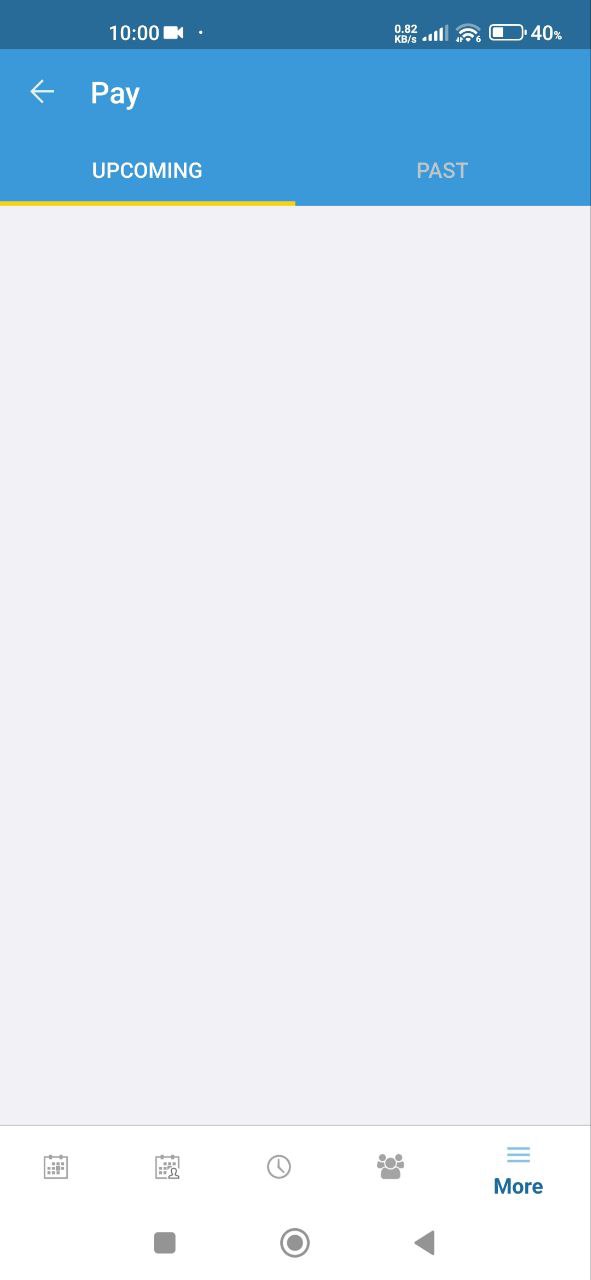
Top menu overlaps text
Trivial
Register an account that you haven’t logged into yet.
- Open the app for the first time.
- Fill in the email field.
- Click on the “Continue” button.
- Select a workspace.
- Fill in the password field.
- Click the “Login” button.
- Scroll the page.
Xiaomi Mi 10 (Android 13 TKQ1.221114.001, Xiaomi HyperOS 1.0.1.0.)
The top menu is overlapping with the text.
The top menu should not overlap the text; the menu should have a white background.
Integrating seamless synchronization between the web and mobile versions is crucial for consistent data and user interactions. Also, improving the user interface design can make navigation more intuitive and the overall experience more efficient.