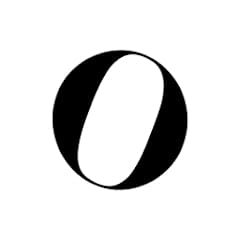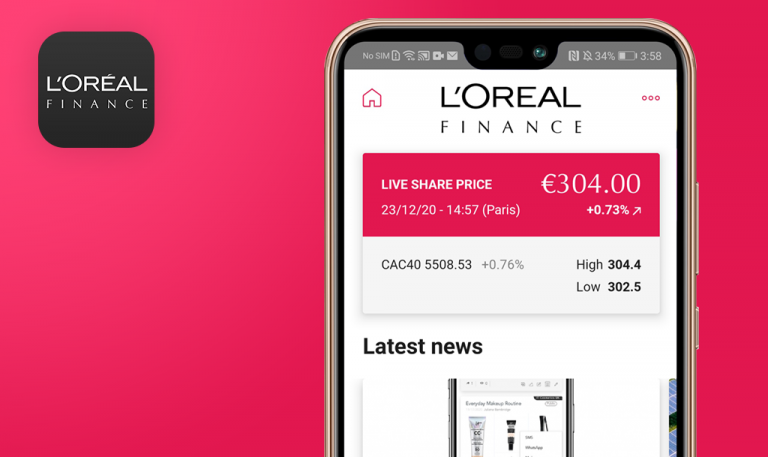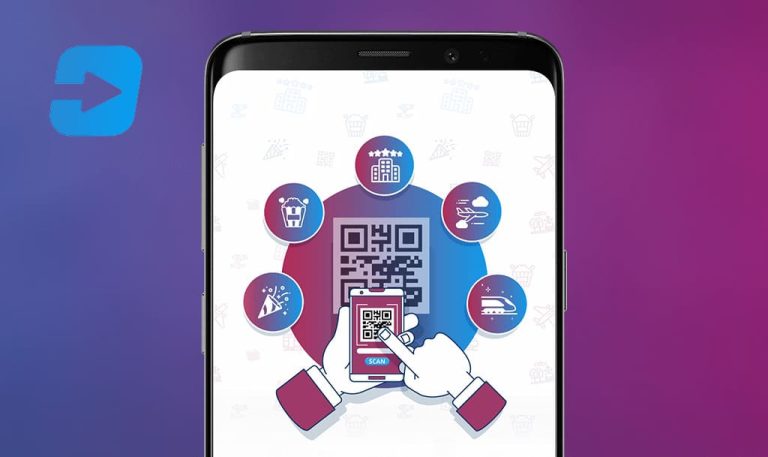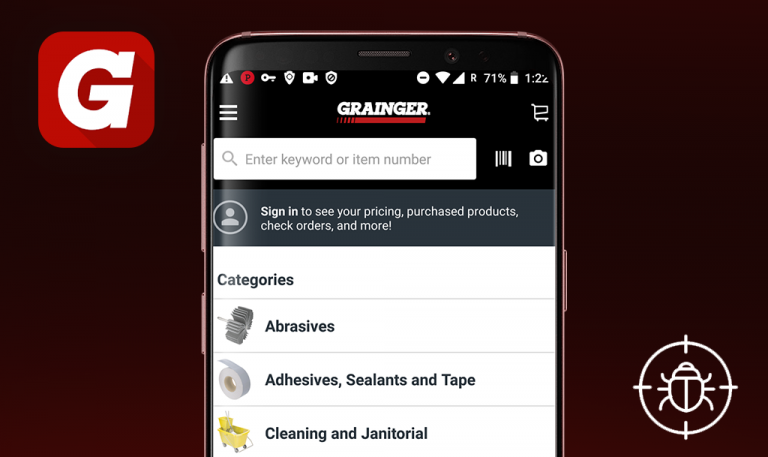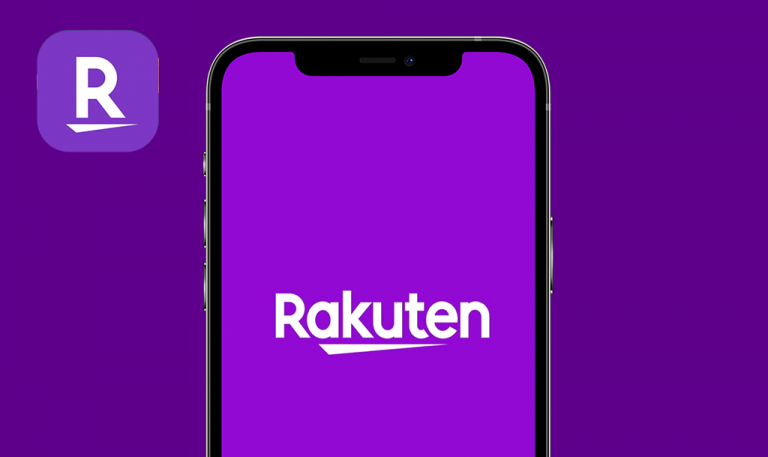
Bugs found in Otrium – your fashion outlet for Android
Otrium is an all-in-one platform for brand consumers that provides access to hundreds of fashion outlet stores.
Otrium offers a personalized fashion experience, and a big variety of incredible deals and discounts up to 75% off the designer and luxury brands. Otrium is a brand-new online fashion outlet that encourages conscious consumers to reduce industry waste while giving fashion brands a lasting presence with new value. Customers can easily surf the website or mobile app and make purchases online.
Our QA team decided to test Otrium for Android to make sure there are no obstacles to providing a positive user experience. Take a look at our findings on how this app can be improved.
User not able to add item to shopping cart
Critical
- The app is installed successfully.
- The user is logged in.
- The “Men” category is selected.
- Launch the app.
- Scroll down to the “New In” section.
- Click the first item in the list (e.g “Reiss”).
- On the next screen, click the “Add to Cart” button.
- Pay attention to the next result.
Android 9, Xiaomi Mi A1
After trying to add an item to the cart, the next message pops up: “Oops, It looks like something went wrong on our side. Try again by going [Back Home]”.
The item is successfully added to the shopping cart after clicking the “Add to Cart” button.
Loading animation slightly freezes during page loading
Trivial
- The app is installed successfully.
- The user is logged in.
- Launch the app.
- Click the “My Account” icon within the main menu bar.
- Click “My Profile”.
- Pay attention to the appearance of “Loading animation” within the “My profile” section.
Android 9, Xiaomi Mi A1
Loading animation visibly freezes on the screen, when the user opens “My account” > “My profile” section.
When the user opens “My account” > “My profile” section, loading animation should run smoothly.
Wrong information presented in “Brand Info”
Trivial
- The app is installed successfully.
- The user is logged in.
- The user has already added several brands into “Favorites”.
- Launch the app.
- Click the “Favorites” icon within the main menu bar.
- Click “Brands”.
- Select the first brand shown in the list (e.g.“ZADIG&VOLTAIRE”).
- Select the next brand shown in the list, e.g. “Closed” (step is optional).
- On the next screen, click “Brand Info” text.
- Pay attention to the next result.
Android 9, Xiaomi Mi A1
When the user clicks “Brand Info”, the next message appears: “Congratulations!Get exclusive access to ZADIG&VOLTAIRE’s online outlet and shop must-have fashion items with exclusive discounts”.
When the user clicks “Brand Info”, the actual information describing the brand itself must be displayed.
Functionalities work as intended and the general impression of the app is good. During manual test execution several bugs were found: inability to add an item to the shopping cart, inappropriate information of available brands and a freezing loading animation.