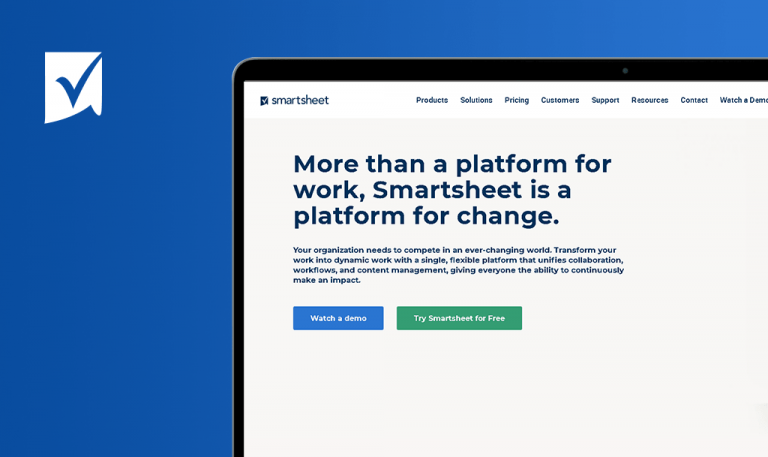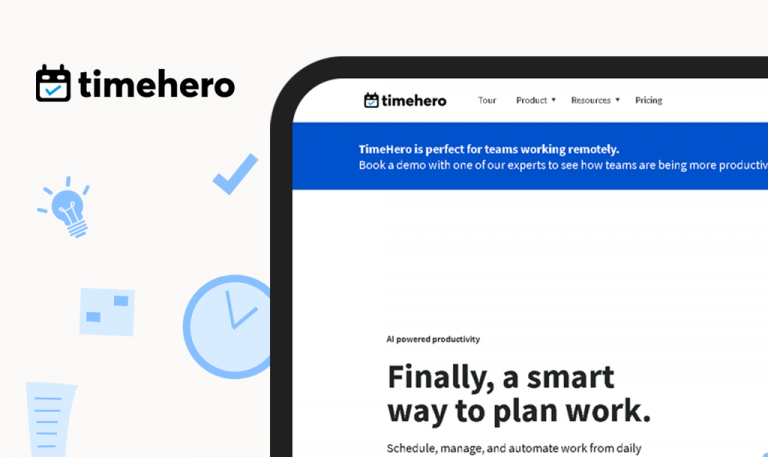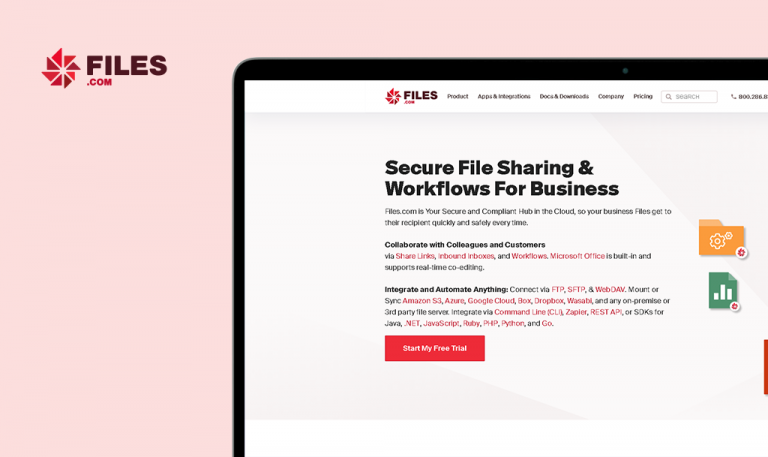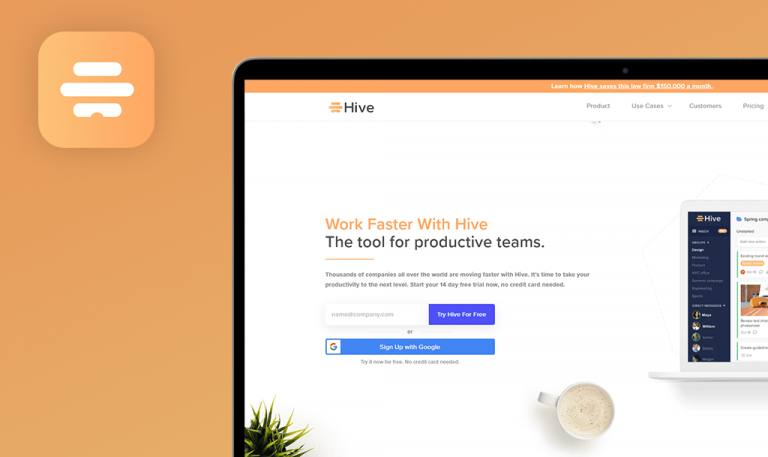
Bugs found in Nitro SaaS: QAwerk Bug Crawl
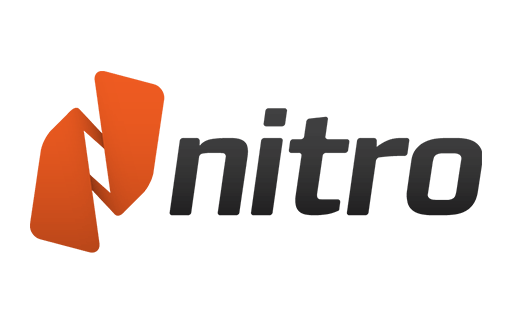
Nitro is a SaaS platform that enhances productivity when working with documents. The digital tool fine-tunes document sharing, signing, and editing.
Nitro for individuals helps companies take care of day-to-day document handling. You can create sharable PDFs instantly and convert them to your preferred formats. With Nitro for Business, you can add multiple users within your company to contribute to the same document. You can also connect to the Nitro Sign for a streamlined eSigning experience.
We found this Nitro SaaS tool very useful for document handling, so our QA specialists decided to crawl it for bugs and share the report.
The sharing options are invisible
Major
- Go to https://www.gonitro.com/ and set the cursor on the ‘Resources’ tab.
- Click the ‘Nitro blog’ option.
- Set the cursor on the ‘Share’ button and check the available options.
- Click “Calling All Nitro Channels…”.
- Set the cursor on the ‘Share this’ option.
MacBook Pro 15” 2016
macOS Big Sur 11.1
Google Chrome 88.0.4324.96
The sharing options are invisible.
The sharing options are visible and clickable.
Nitro Sign doesn't show Cyrillic letters
Major
The user has installed the desktop application with a pdf file with Cyrillic letters in its title. The user has a valid Nitro Sign account.
- Go to https://www.gonitro.com/ set the cursor on the ‘Products’ tab.
- Click the ‘Nitro Sign’ option > Click the ‘Try eSigning free’ button.
- Click the ‘Log in’ button and enter valid credentials.
- Click the ‘My documents’ tab and select a doc with Cyrillic letters in its title.
MacBook Pro 15” 2016
macOS Big Sur 11.1
Google Chrome 88.0.4324.96
The “?” symbols appear instead of Cyrillic letters.
The Cyrillic titles appear as they should.
Validation for the ‘Download your free trial today’ form is not strong
Minor
- Go to https://www.gonitro.com/.
- Scroll down to the ‘Download your free trial today’ form.
- Set random symbols as the first and last names.
- Enter an email in the correct format.
- Click “Start your free trial”.
MacBook Pro 15” 2016
macOS Big Sur 11.1
Google Chrome 88.0.4324.96
The user is redirected to the “You’ve just downloaded Nitro Pro” page.
The validation message for the first and last name inputs appears.
Error messages for first and last names and ‘Create password’ inputs are missing
Minor
- Go to https://www.gonitro.com/.
- Set the cursor on the Products tab > Select “Nitro Sign”.
- Click the ‘Try eSigning free’ button.
- Enter an email > Click on the ‘Get started for free’ button.
- Verify the email by clicking “Confirm Email Address”.
- Check the checkbox in the new modal.
- Click the ‘Create account’ button without filling in the form.
MacBook Pro 15” 2016
macOS Big Sur 11.1
Google Chrome 88.0.4324.96
The error messages near the first and last names and ‘Create password’ inputs are missing.
The error messages appear.
The coupon code overlaps with the input placeholder
Minor
- Go to https://www.gonitro.com/ and click the ‘Buy Now’ button.
- Click the ‘Coupon code’ button > Enter a code > Apply.
- Close the modal > Click the ‘Coupon Code’ button again.
- Enter a code.
MacBook Pro 15” 2016
macOS Big Sur 11.1
Google Chrome 88.0.4324.96
The coupon code overlaps with the input placeholder.
The entered code doesn’t overlap with the ‘Coupon code’ placeholder.
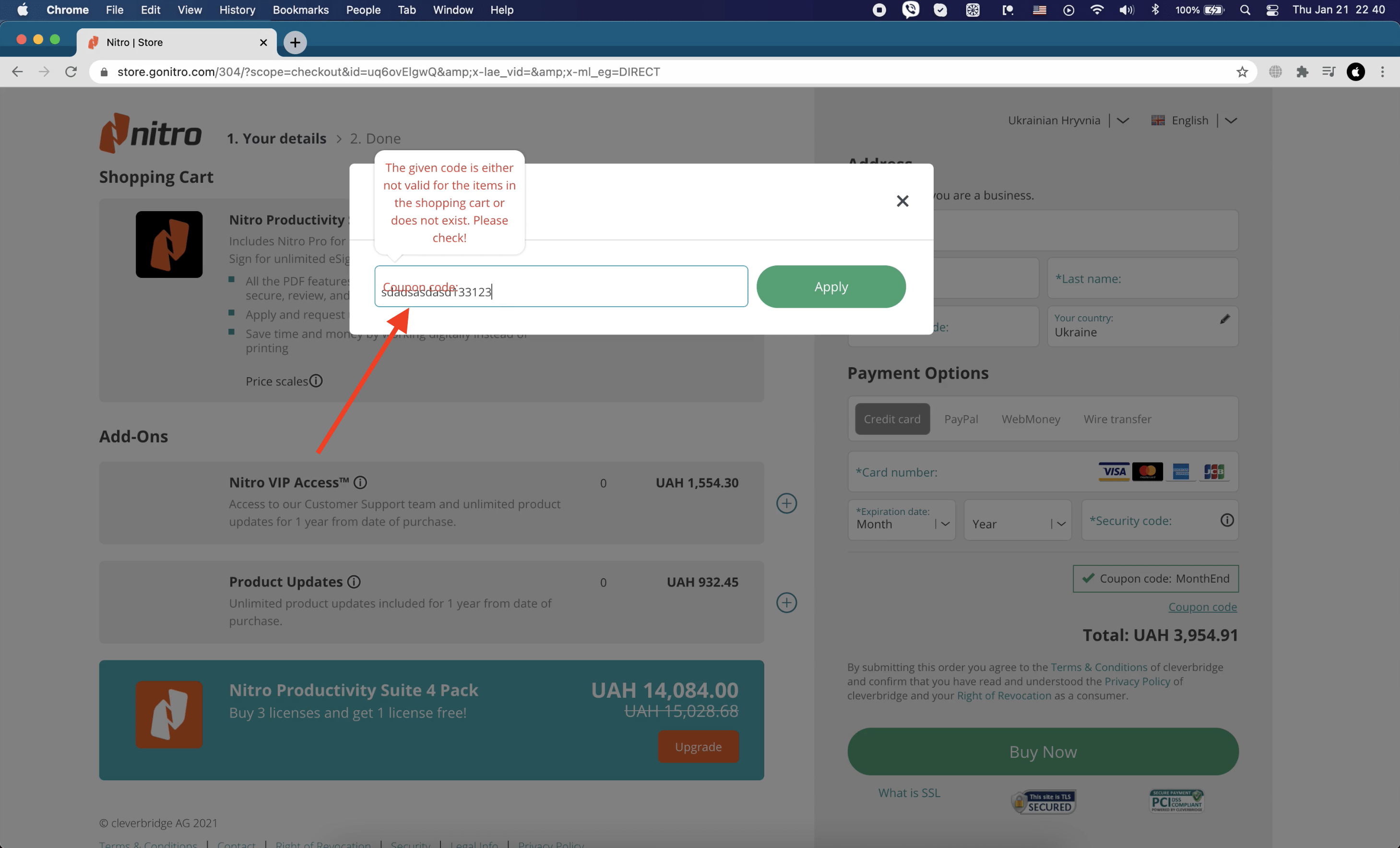
An extra scrollbar appears while installing the application
Minor
- Go to https://www.gonitro.com/ and set the cursor on the ‘Products’ tab.
- Click the ‘Nitro Pro’ option.
- Scroll down and click the ‘Try free’ button.
- Enter first name, last name, and email > Click the ‘Start free trial’ button.
- Click “Download Nitro Pro” > Save the .exe file > Launch it.
MacBook Pro 15” 2016
macOS Big Sur 11.1
Google Chrome 88.0.4324.96
An extra scrollbar appears while the installation is in progress.
No extra scrollbars appear.
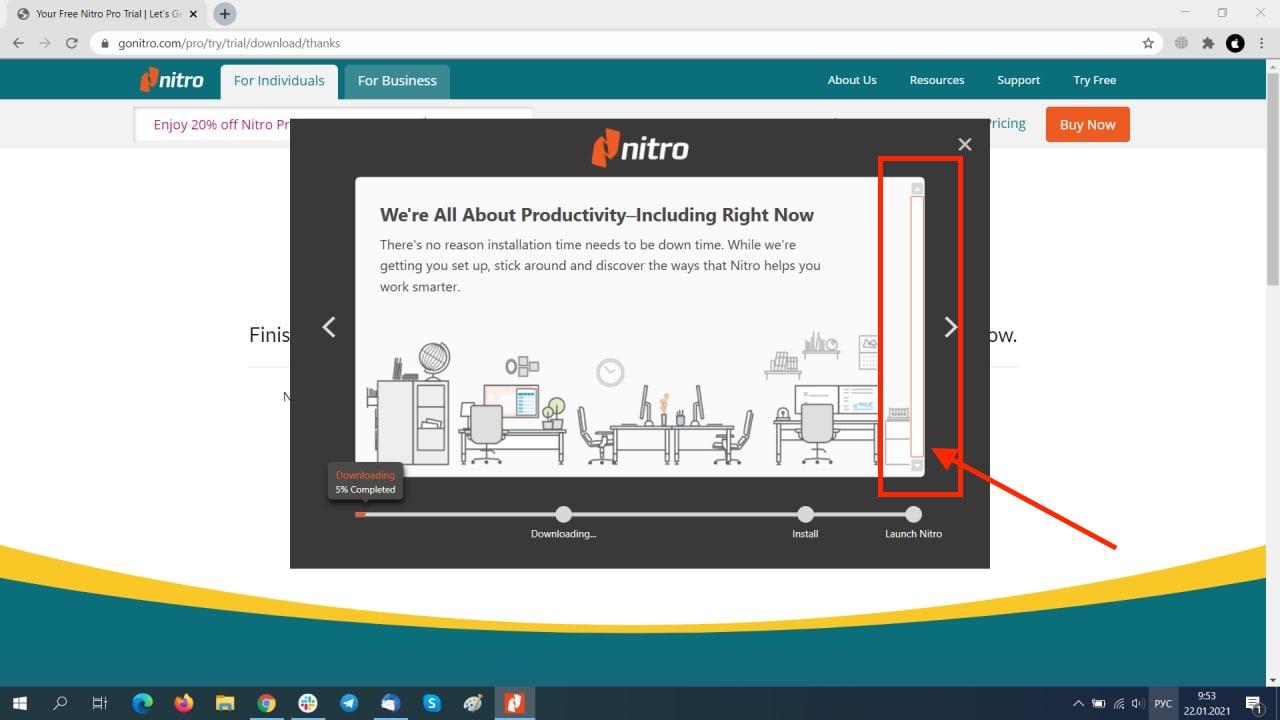
The ‘Recent document’ title overlaps with the input
Minor
The user has installed the desktop application and is logged in.
- Launch the desktop application.
- Click the ‘Open’ tab.
- Check the title.
MacBook Pro 15” 2016
macOS Big Sur 11.1
Google Chrome 88.0.4324.96
The ‘Recent document’ title overlaps with the ‘Find document’ input.
The ‘Recent document’ title doesn’t overlap with the ‘Find document’ input.
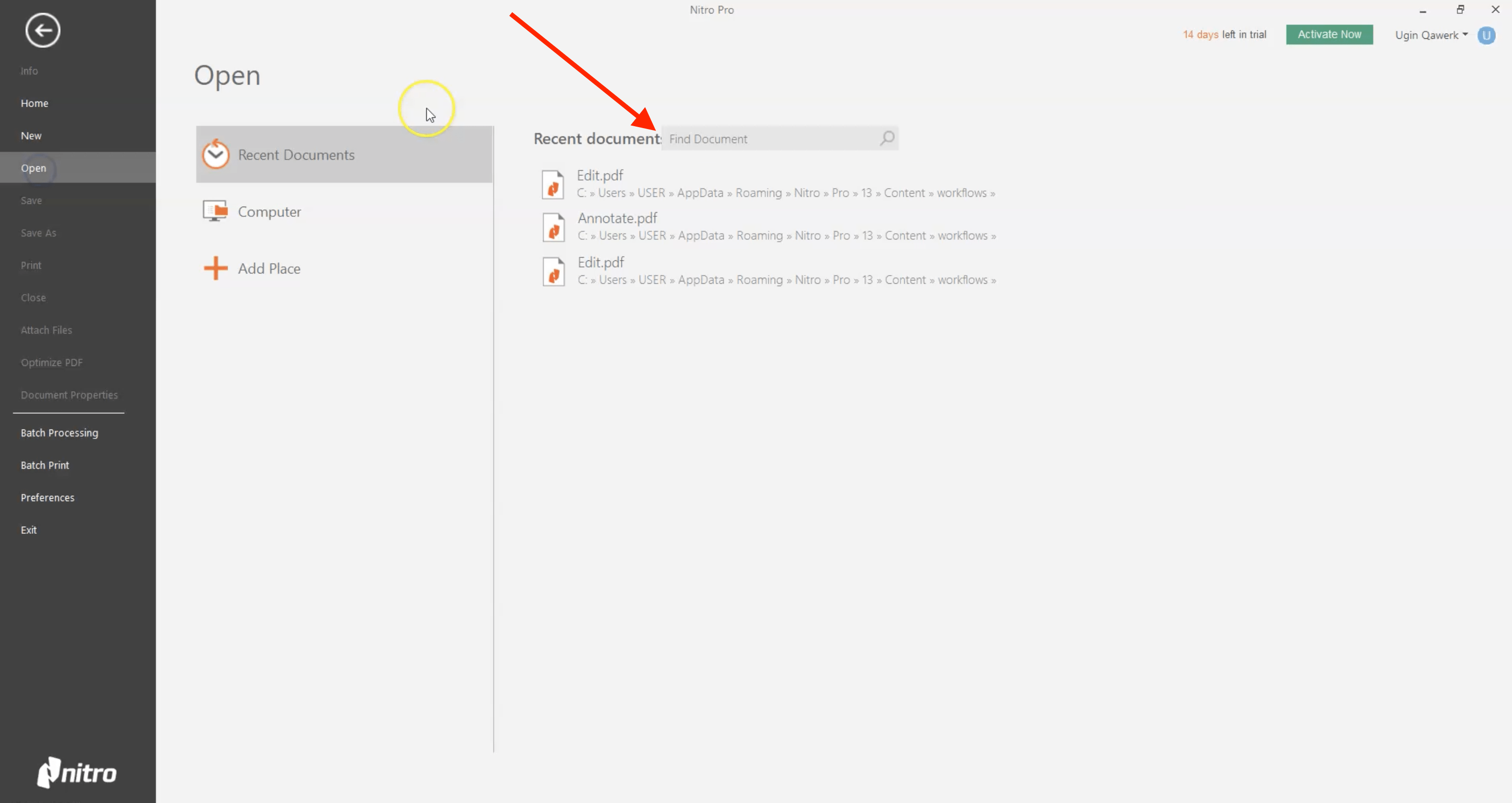
The value “$NaN/yr” appears as the result of the calculations
Minor
- Go to https://www.gonitro.com/ and set the cursor on the ‘Resources’ tab.
- Click the ‘Cost Savings Calculator’ option.
- Fill in all fields using the “-” or “.” symbols > Click the ‘Calculate’ button.
MacBook Pro 15” 2016
macOS Big Sur 11.1
Google Chrome 88.0.4324.96
The user gets “$NaN/yr” in the result.
The user can use only digits.
Long search terms overlap with the ‘Search’ icon
Minor
- Go to https://www.gonitro.com/ and set the cursor on the ‘Resources’ tab.
- Click the ‘Nitro Blog’ option.
- Tap the ‘Search’ input in the top left corner.
- Enter a long search term.
MacBook Pro 15” 2016
macOS Big Sur 11.1
Google Chrome 88.0.4324.96
The search term overlaps with the ‘Search’ icon.
The search term doesn’t overlap with the ‘Search’ icon.
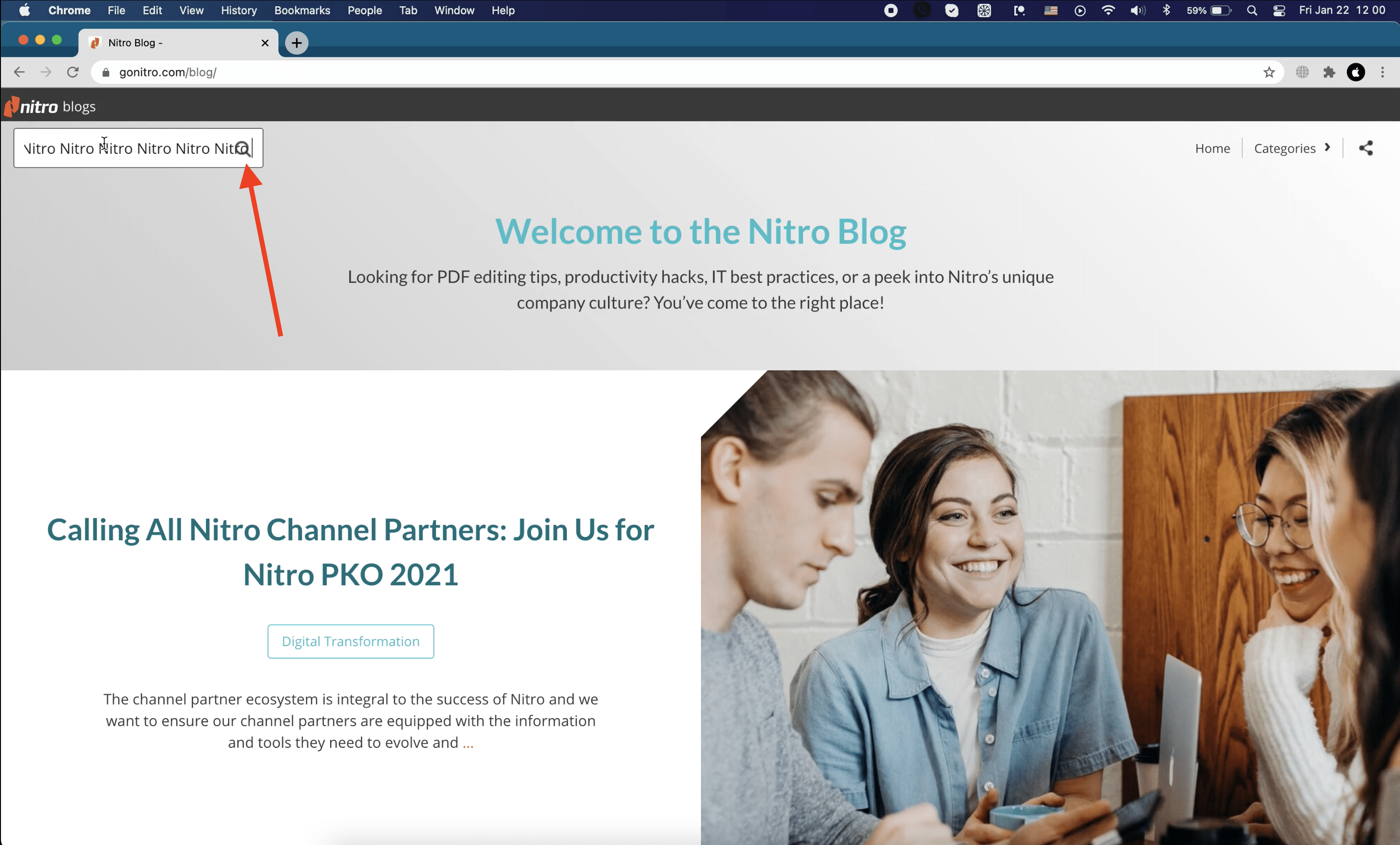
The ‘Nitro’ button is non-clickable
Minor
- Go to https://www.gonitro.com/ and set the cursor on the ‘Resources’ tab.
- Click the ‘Nitro Blog’ option.
- Scroll down until the header disappears.
- Continue scrolling until the header reappears.
- Click the ‘Nitro’ button.
MacBook Pro 15” 2016
macOS Big Sur 11.1
Google Chrome 88.0.4324.96
The ‘Nitro’ button is non-clickable.
The user is redirected to the main page.
The Nitro Pro and Nitro Sign are powerful applications for working with PDF files. All their main features work well, but I found a few issues while installing the app. The validation process is flawed, the sharing options are non-clickable, and the calculator is broken. I hope these problems are fixed as soon as possible.