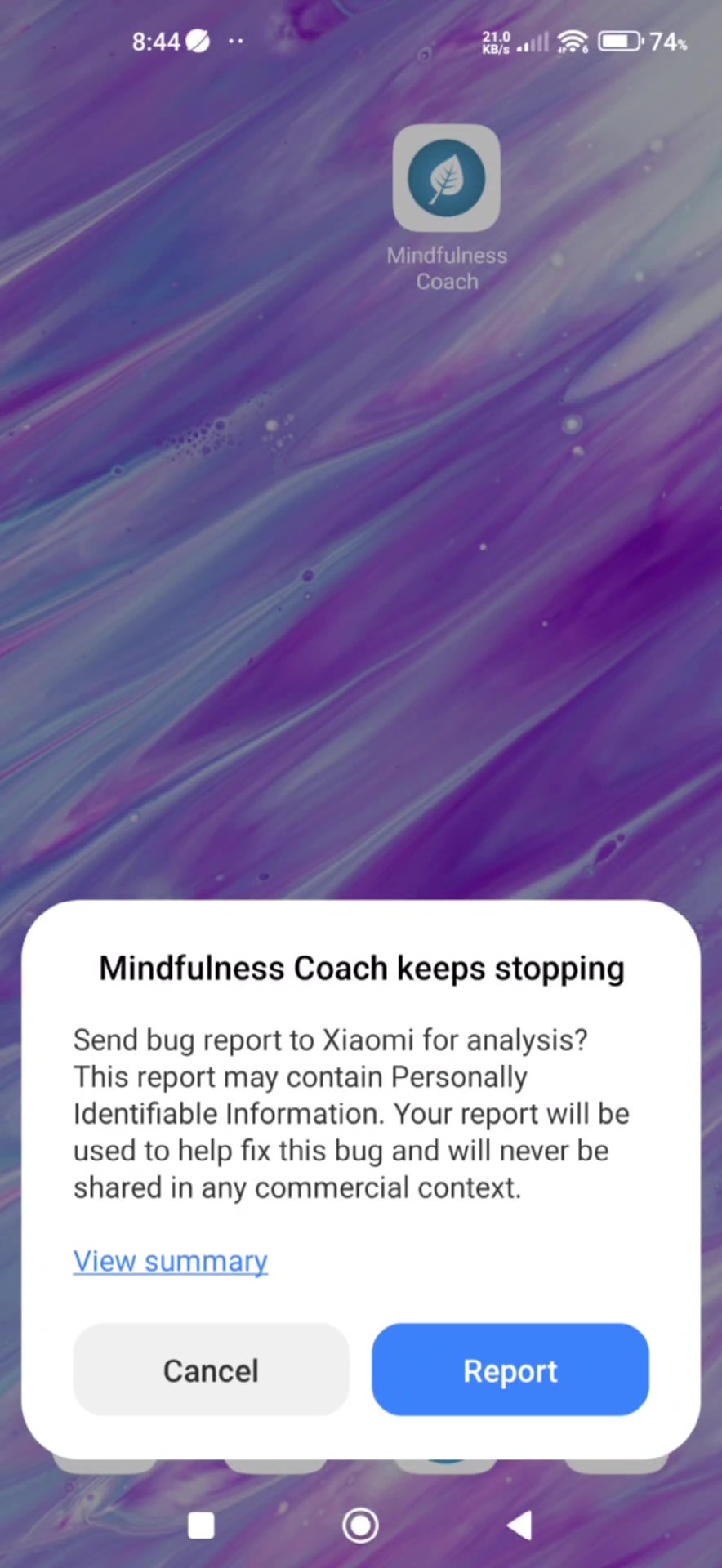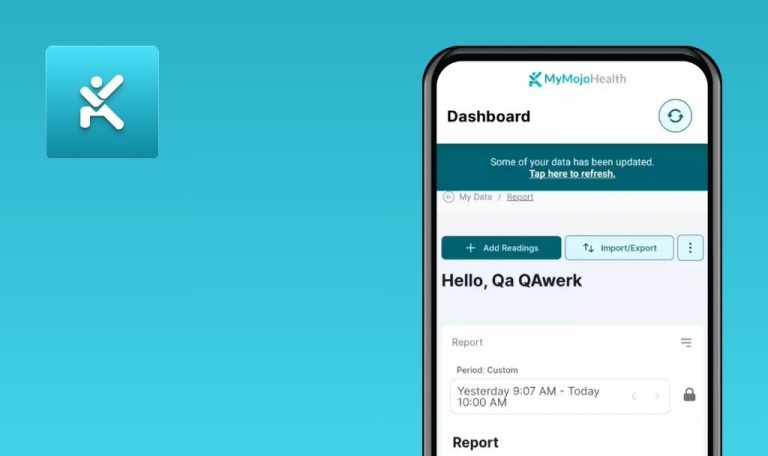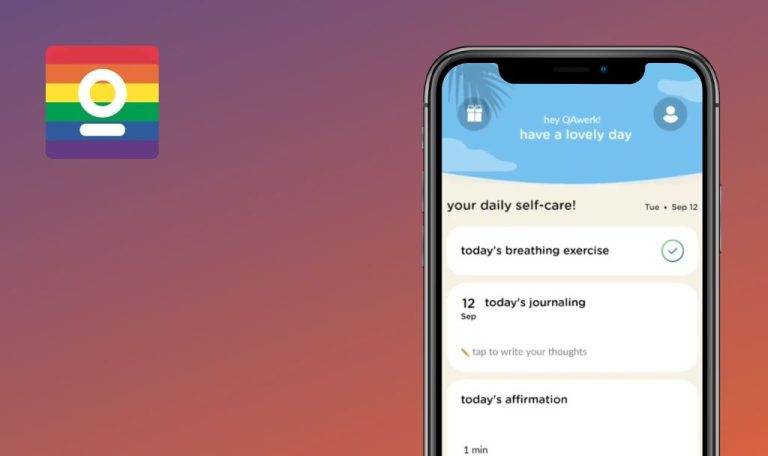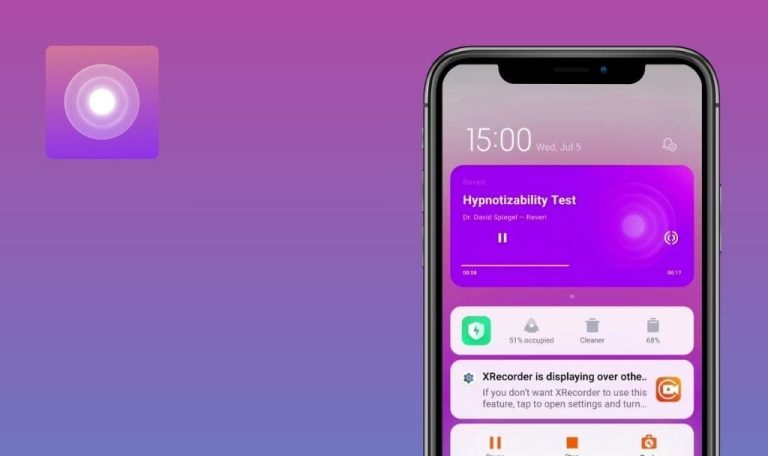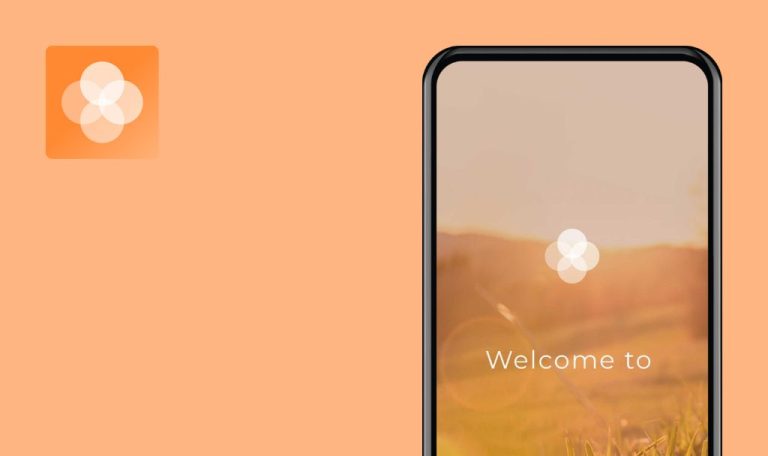
Bugs found in Mindfulness Coach for Android
Mindfulness Coach is a free mobile app designed to guide users in practicing mindfulness meditation. It aims to help individuals reduce stress, improve emotional balance, and develop healthier coping mechanisms.
The app offers a comprehensive suite of features, including educational materials on mindfulness principles, a library of guided and unguided exercises, tools for tracking progress, customizable reminders, and access to valuable resources.
QAwerk mobile testers recently thoroughly examined Mindfulness Coach and identified several areas for improvement. We hope our findings will help the development team enhance the user experience and ensure the app’s effectiveness in supporting mental well-being.
App crashes upon opening it right after closure
Critical
- Open the app.
- Close the app using the app carousel (by swiping it away).
- Attempt to reopen the app.
Xiaomi Mi 10 (Android 13 TKQ1.221114.001, Xiaomi HyperOS 1.0.1.0. )
The application crashes immediately upon reopening after its prior closure.
The application should open normally after being closed and reopened.
No audio control widget appears in notification panel during background operation of app
Major
- Open the app.
- Click on the “Practice Now” button.
- Click on the “All” tab.
- Click on “Climbing a Hill”.
- Click on the “START” button.
- Click on the play button.
- Collapse the app.
- Open the notification panel.
Xiaomi Mi 10 (Android 13 TKQ1.221114.001, Xiaomi HyperOS 1.0.1.0. )
No audio control widget appears in the notification panel during background operation of the application.
A widget facilitating audio control (play/pause, skip, stop) should appear in the notification panel when the app is running in the background.
Delay in displaying subtitles
Major
- Open the app.
- Click on the “Practice Now” button.
- Click on the “All” tab.
- Click on “Climbing a Hill”.
- Click on the “START” button.
- Scroll through the audio.
Xiaomi Mi 10 (Android 13 TKQ1.221114.001, Xiaomi HyperOS 1.0.1.0. )
There is a noticeable delay in the display of subtitles.
Subtitles should display immediately with no delay.
Video fails to load on "Seated Practice" page
Major
- Open the app.
- Click on the “Practice Now” button.
- Click on the “All” tab.
- Click on the “Seated Practice”.
- Click on the “START” button.
- Click on the “NEXT” button.
- Click on the “NEXT” button.
- Click on the “DONE” button.
- Click on the “Seated Practice”.
- Click on the “START” button.
- Click on the “NEXT” button.
Xiaomi Mi 10 (Android 13 TKQ1.221114.001, Xiaomi HyperOS 1.0.1.0. )
The page fails to load the video in “Seated Practice”.
The “Seated Practice” page should always load the video.
After adding more than 16 goals, indicator dots stop displaying correctly
Minor
- Open the app.
- Click on the “Track Progress” button.
- Click on the “Goals” button.
- Click on the + button.
- Enter the name of the goal.
- Click on the “Next” button.
- Drag the slider.
- Click on the “Submit” button.
- Create 16 more goals.
- Click on the graph icon in the upper right corner.
- Swipe the graphics 16 times.
Xiaomi Mi 10 (Android 13 TKQ1.221114.001, Xiaomi HyperOS 1.0.1.0. )
After adding more than 16 goals, the indicator dots stop displaying correctly for goals beyond the 16th. The dot for the 17th goal and beyond is not highlighted as expected, and these dots appear off-screen, making them inaccessible.
When scrolling through the carousel with more than 16 goals, each goal should have a corresponding indicator dot on the page, and the dot for each goal should be highlighted as it comes into view.
Inability to instantly access specific goal's graph
Minor
- Open the app.
- Click on the “Track Progress” button.
- Click on the “Goals” button.
- Click on the + button.
- Enter the name of the goal.
- Click on the “Next” button.
- Drag the slider.
- Click on the “Submit” button.
- Create 9 more goals.
- Click on the graph icon in the upper right corner.
- Swipe the graphics.
Xiaomi Mi 10 (Android 13 TKQ1.221114.001, Xiaomi HyperOS 1.0.1.0. )
It is not possible to quickly go to the graph of a specific goal; the user has to swipe each goal in turn.
It should be possible to quickly move to the desired goal.
Inability to scroll through content entered in goal input field
Minor
- Open the app.
- Click on the “Track Progress” button.
- Click on the “Goals” button.
- Click on the + button.
- Enter the name of the goal of 5 lines (you can use enter or many emojis).
- Try scrolling up the field.
Xiaomi Mi 10 (Android 13 TKQ1.221114.001, Xiaomi HyperOS 1.0.1.0. )
It is not possible to skim through the entered content in the goal input field.
The user should be able to scroll through the entered text in the input field.
Misalignment of legend in graph view
Trivial
- Open the app.
- Click on the “Track Progress” button.
- Click on the “Mindfulness Mastery” button.
- Click on the graph icon in the upper right corner.
Xiaomi Mi 10 (Android 13 TKQ1.221114.001, Xiaomi HyperOS 1.0.1.0. )
The legend is aligned to the left edge of the page.
The legend should be aligned nearer to the coordinate line, preferably on the right edge of the page.
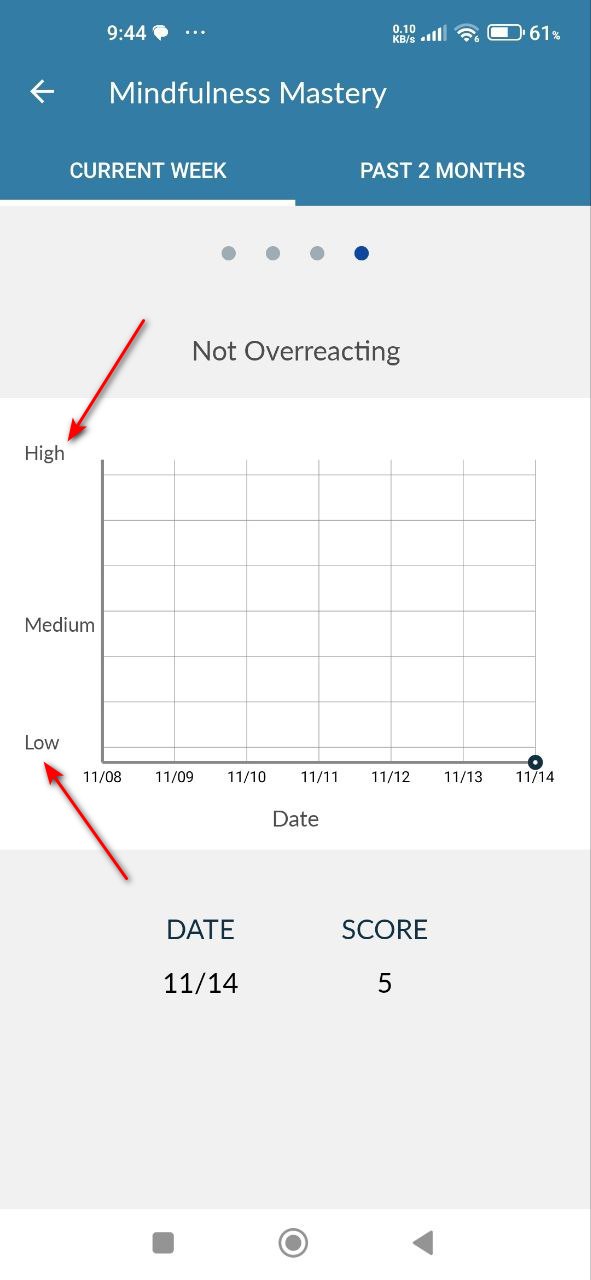
When launching app, two splash screens are displayed
Trivial
- Open the app.
Xiaomi Mi 10 (Android 13 TKQ1.221114.001, Xiaomi HyperOS 1.0.1.0. )
When starting the app, two splash screens are displayed.
When starting the app, one splash screen should be displayed.
When editing goal, cursor is placed in front of old content
Trivial
- Open the app.
- Click on the “Track Progress” button.
- Click on the “Goals” button.
- Click on the + button.
- Enter the name of the goal.
- Click on the “Next” button.
- Drag the slider.
- Click on the “Submit” button.
- Click on the created goal.
- Click on the dot in the upper right corner.
- Click on the “Edit” button.
Xiaomi Mi 10 (Android 13 TKQ1.221114.001, Xiaomi HyperOS 1.0.1.0. )
When editing a goal, the cursor is placed in front of the old content.
The cursor should be displayed at the end of the old content so that the user can delete it or continue typing without unnecessary clicking in the field.
During testing, I encountered 10 issues, including crashes and UI/UX inconsistencies, which could negatively impact user satisfaction. To address this, I recommend comprehensive testing across various devices and operating systems to ensure compatibility and consistent performance.