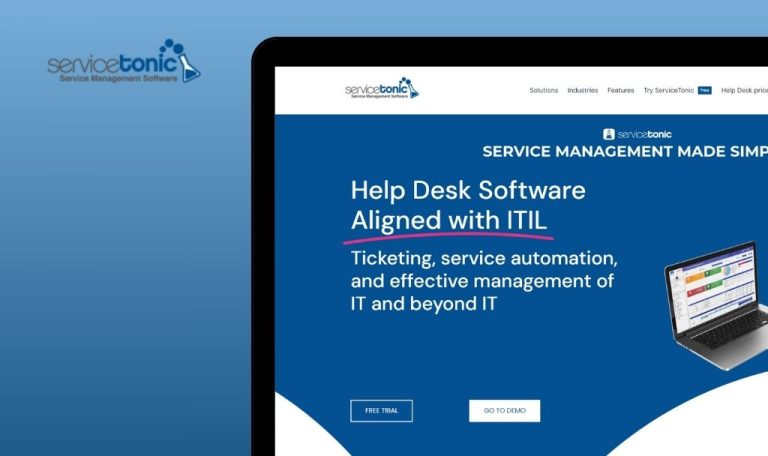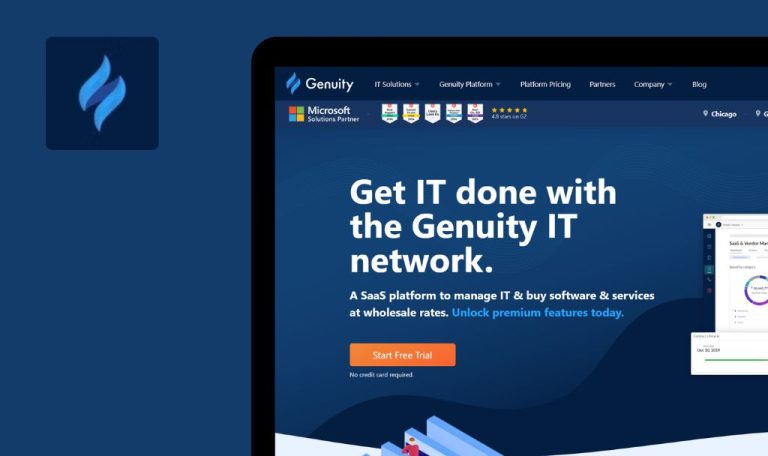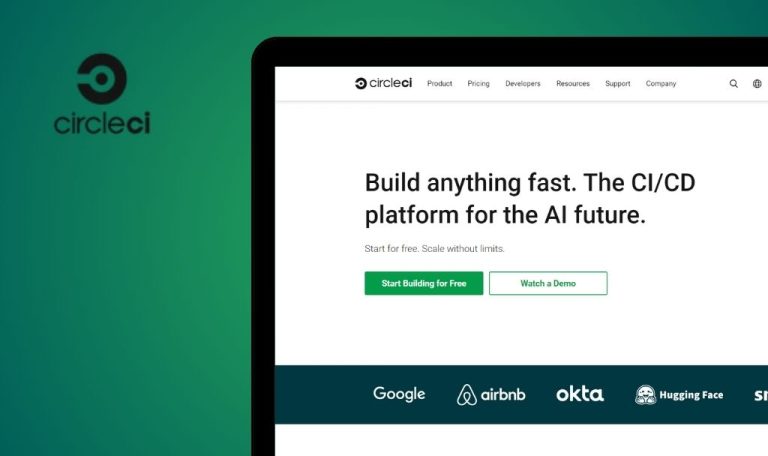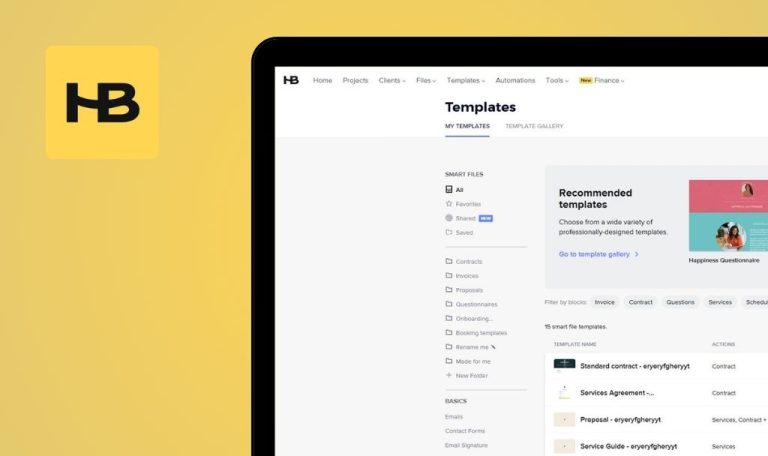
Bugs found in Linear SaaS
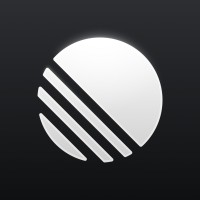
Linear is an issue tracking platform designed to streamline complex workflow processes. It caters to teams seeking greater organizational efficiency, providing a user-friendly interface for managing daily tasks and projects.
The platform’s robust functionality allows for effective organization and visualization of tasks, using features such as hierarchical classifications, priority tags, and intuitive search filters. This efficient task management tool enhances team collaboration and productivity.
QAwerk conducted thorough testing of Linear and identified several bugs potentially impacting performance and user experience. Our findings highlight areas for optimizing user experience and functionality.
Not all actions are displayed in task history
Major
Log in to the account.
- Click on the button “Create new issue”.
- Enter the issue title.
- Click on the “Create issue” button.
- Click on the “View issue” button.
- Click on the “Add label” button.
- Add some labels.
- Delete several labels.
OS: Windows 10 Pro
Browsers: Chrome v.131.0.6778.86, Firefox v.131.0.3, Microsoft Edge v.131.0.2903.63
Not all actions are displayed in the task history.
All actions must be displayed in the history.
Invited user receives immediate administrator rights
Major
Log in to the account.
- Click on the arrow next to the workspace.
- Click on the “Workspace settings” button.
- Click on the “Members” button.
- Click the “Invite People” button.
- Enter your email.
- Click on the “Send invites” button.
- Click on the “Invite” button.
OS: Windows 10 Pro
Browsers: Chrome v.131.0.6778.86, Firefox v.131.0.3, Microsoft Edge v.131.0.2903.63
The invited user is immediately granted administrator rights.
The invited user should be initialized as a member.
Scheduled notification is displayed immediately
Minor
Log in to the account.
- Click on the button “Create new issue”.
- Enter the issue title.
- Click on the “Create issue” button.
- Click on the “View issue” button.
- Click on the 3 dots.
- Click on the button “Remind me…”.
- Click on the “An hour from now” button.
- Click on the “Inbox” button.
OS: Windows 10 Pro
Browsers: Chrome v.131.0.6778.86, Firefox v.131.0.3, Microsoft Edge v.131.0.2903.63
The scheduled notification is displayed immediately.
A scheduled notification should not appear immediately. Instead, it should appear at the scheduled time.
Not all emojis are displayed
Minor
Log in to the account.
- Click on the button “Create new issue”.
- Enter the issue title.
- Click on the “Create issue” button.
- Click on the “View issue” button.
- Click on the add reaction icon.
OS: Windows 10 Pro
Browsers: Chrome v.131.0.6778.86, Microsoft Edge v.131.0.2903.63
Not all emojis are displayed.
All emojis should be displayed.
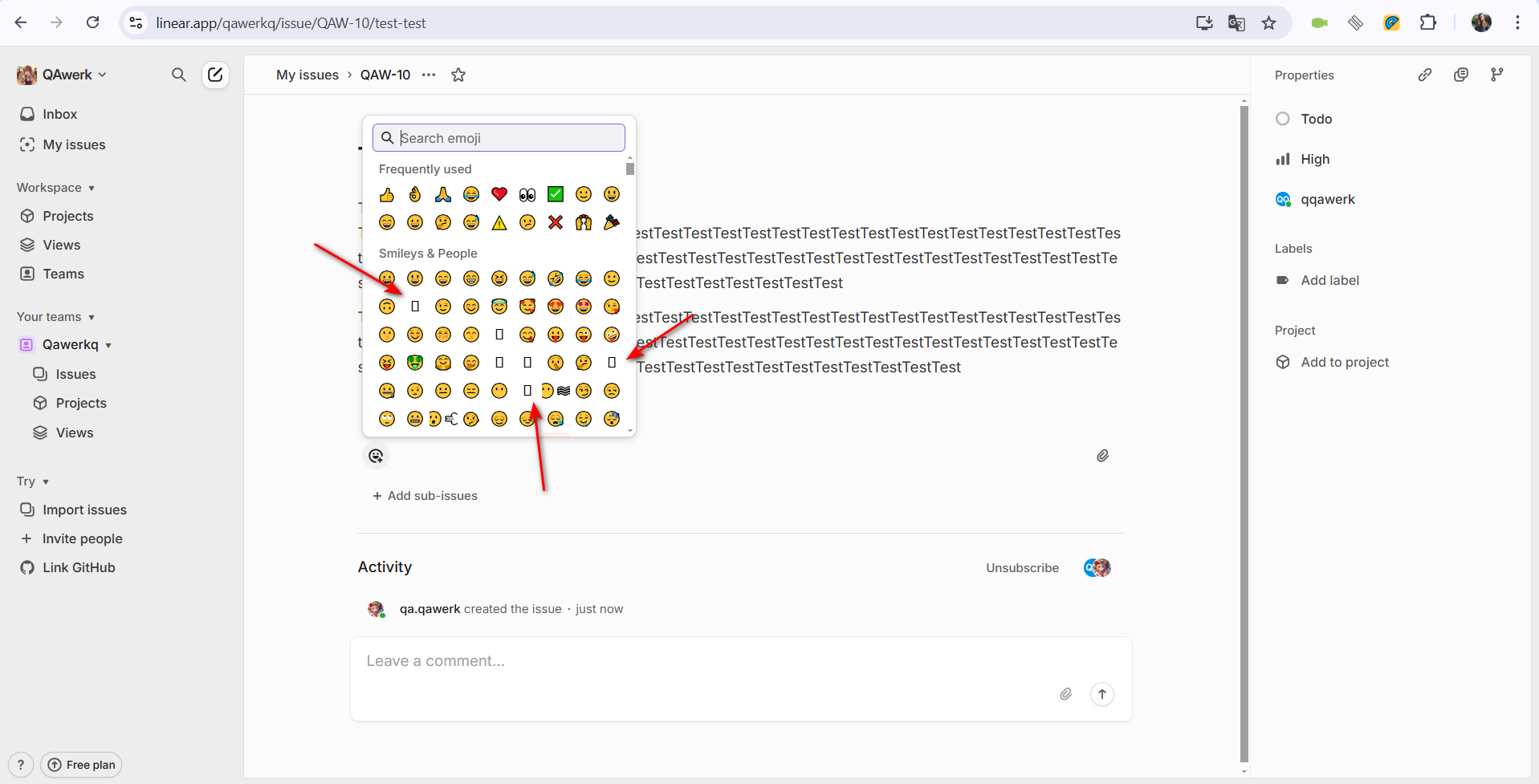
User with light theme opens page with dark theme
Trivial
Log in to the account.
- Click on the arrow next to the workspace.
- Click on the “Workspace settings” button.
- Click on the “General” button.
- Click on the “Docs” button.
OS: Windows 10 Pro
Browsers: Chrome v.131.0.6778.86, Firefox v.131.0.3, Microsoft Edge v.131.0.2903.63
The user with a light theme opens a page with a dark theme.
If the user has a light theme enabled, all opened pages should continue to display with the light theme setting.
I found five issues affecting Linear's functionality and usability, including inconsistent task history, incorrect permissions, and premature notifications. To improve platform stability and user experience, I recommend performing regression testing after each major release.