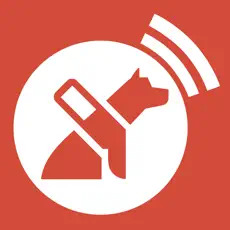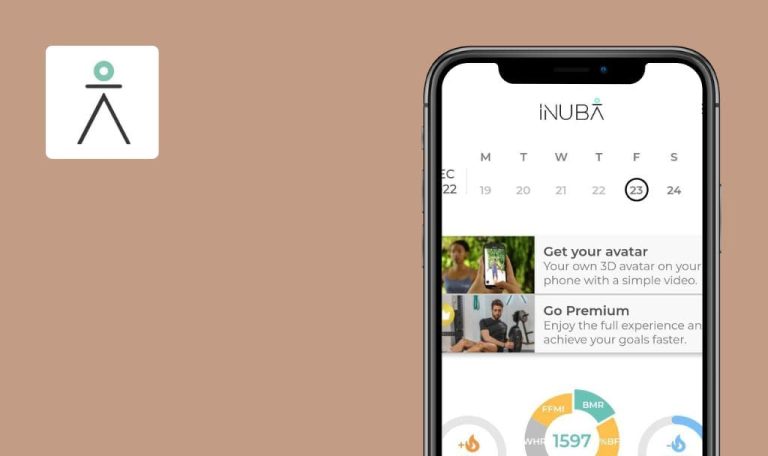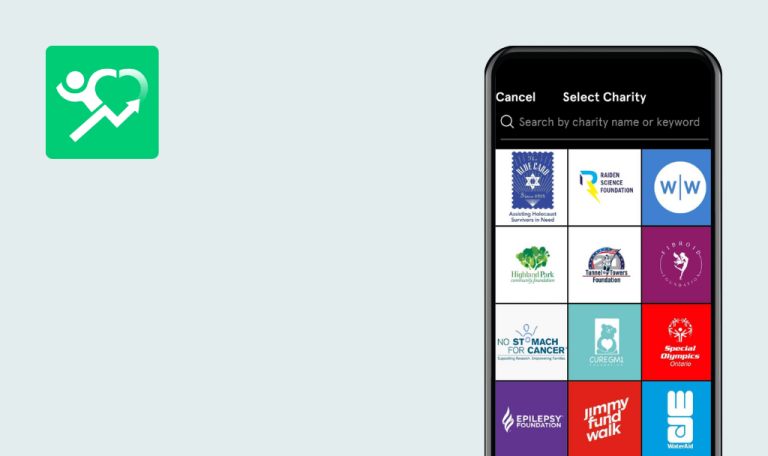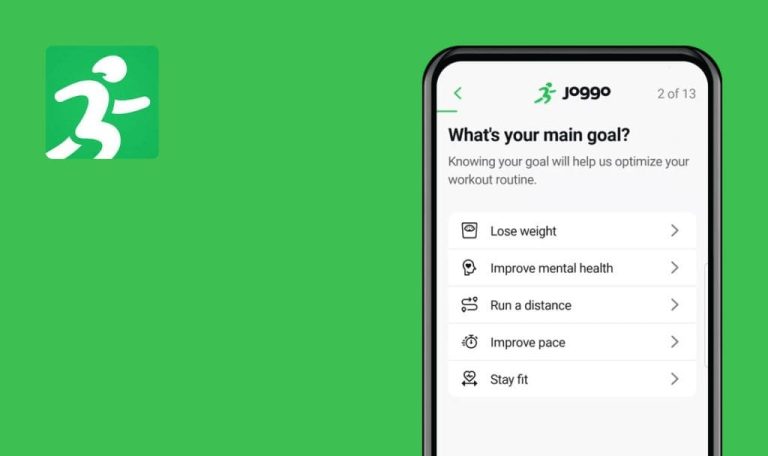
Bugs found in Lazarillo Accessible GPS for Android
Lazarillo Accessible GPS is a specialized GPS app that provides mobility tools for people with vision impairment or low vision.
This intelligent application sends users auditory notifications regarding their surroundings, such as institutions, shops, and cafes, aiding in city orientation. Lazarillo Accessible GPS offers its accessibility features at no cost, requiring only mobile data or a Wi-Fi connection. The app connects to a web platform where institutions can share vital information such as events, courses, workshops, and other relevant data essential for the blind.
We thoroughly tested the Lazarillo Accessible GPS app, and here are the issues we suggest eliminating in the nearest time.
App does not respond when clicking on shared link
Critical
- Install and register a WhatsApp account.
- Add at least one contact to WhatsApp.
- Log in to the Lazarillo account.
- Tap the “Favorites” button in the bottom menu.
- Tap the “+” icon.
- Select the “Add favorite by address” option.
- Enter a location near you.
- Choose a location from the drop-down list.
- Tap the “Save” button.
- Press the back button.
- Press the back button.
- Press the back button.
- Choose the added location from the list.
- Tap the “Share” button.
- Select WhatsApp Messenger from the list.
- Send the link to your contact.
- Click on the link in the message you just sent.
- Wait for 10 seconds.
Samsung Galaxy S8 (Android 9)
The application does not respond when clicking on a shared link.
Clicking the link in the message should open the application on the page with the shared location.
When clicking on shared link with location, transition to Google account selection screen occurs
Major
- Install and register a WhatsApp account.
- Add at least one contact to WhatsApp.
- Log in to the Lazarillo account.
- Click the “Favorites” button in the bottom menu.
- Click the “+”.
- Click the “Add favorite by address” button.
- Enter a location near you.
- Choose a location from the drop-down list.
- Click the “Save” button.
- Click the back button 3 times.
- Select the added location from the list.
- Click the “Share” button.
- Choose WhatsApp Messenger from the list.
- Send the link to your contact.
- Click the link in the message you just sent.
Samsung Galaxy S8 (Android 9)
Upon clicking a shared link with a location, a transition to the Google account selection screen occurs.
Upon clicking a shared link with a location, a transition to the Google account selection screen occurs.
App is not translated into Hindi, Japanese, or Urdu
Major
Log in to the account.
For Japanese:
-
- Click the “Settings” button in the bottom menu.
- Click the “Language selector” button.
- Choose the “Japanese” option.
- Click the “Exploration” button in the bottom menu.
Samsung Galaxy S8 (Android 9)
The application is not translated into Hindi, Japanese, or Urdu languages.
The application should be translated into all the available languages for selection within the application.
“Account balance” button does not work
Minor
Log in to the account.
- Click the “Settings” button in the bottom menu.
- Click the “Account balance” button.
Samsung Galaxy S8 (Android 9)
The “Account balance” button does not work.
When the user clicks on the “Account balance” button, the Account Balance screen should open.
Zoom buttons on map do not work
Minor
Log in to the account.
- Click the “Favorites” button in the bottom menu.
- Click the “+” button.
- Click the “Add favorite by address” button.
- Enter a location near you.
- Choose a location from the drop-down list.
- Click the “Save” button.
- Click the back button three times.
- Select the added location from the list.
- Click the “+” button.
- Click the “-” button.
Samsung Galaxy S8 (Android 9)
The zoom buttons on the map are not functioning.
The zoom buttons on the map should enlarge or reduce the map view based on whether the “+” or “-” button was clicked.
Upon clicking "Refresh page" button, checkmarks for certain selected filters disappear
Trivial
Log in to the account.
- Click the “Exploration” button in the bottom menu.
- Click the “Filters” button.
- Click the “ON VEHICLE” button.
- Click the “Select all” button.
- Click the back button.
- Click the “Filters” button.
- Click the “ON VEHICLE” button.
- Click the “Refresh page” button.
Samsung Galaxy S8 (Android 9)
Upon clicking the “Refresh page” button, the checkmarks for certain selected filters disappear, even though they were saved.
Upon clicking the “Refresh page” button, the data should be reverted to the state of the last saved version.
When editing location, location description fails to load
Trivial
Log in to the account.
- Click the “Favorites” button in the bottom menu.
- Click the “+” button.
- Click the “Add favorite by address” button.
- Enter a location near you.
- Choose a location from the drop-down list.
- In the description field, enter the text “Test.”
- Click the “Save” button.
- Click the back button three times.
- Select the added location from the list.
- Click the “Editing” button.
Samsung Galaxy S8 (Android 9)
When attempting to edit a location, the location description fails to load.
The description field should display the previously saved text when editing the location.
For optimal performance, I recommend conducting comprehensive functional and performance testing using Fiddler. This will help verify the app's network interactions. Logcat can help analyze system logs for potential crashes, freezes, and UI inconsistencies. Additionally, performing thorough regression testing after bug fixes is advisable to ensure that previously resolved issues do not reoccur.