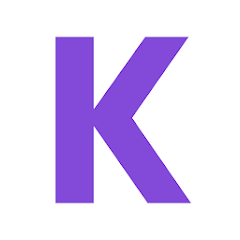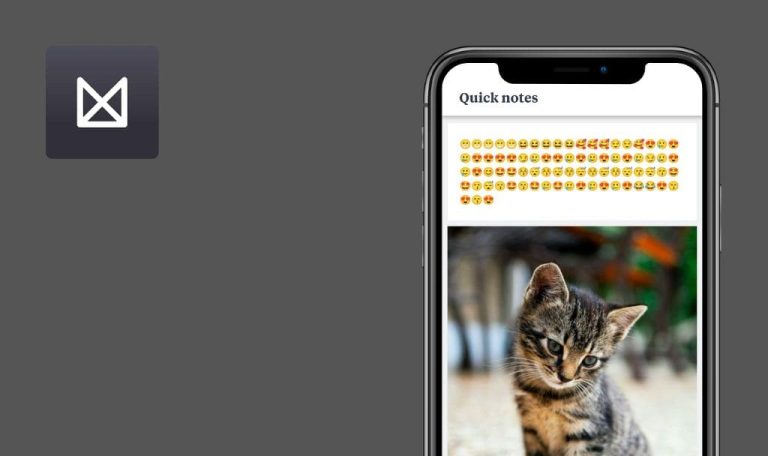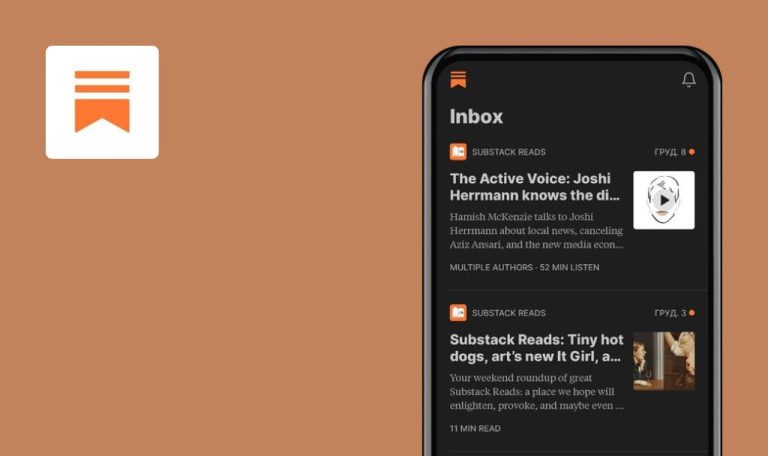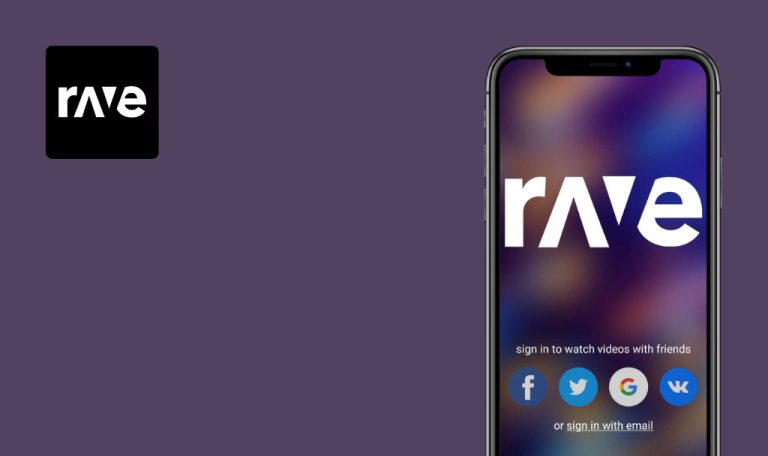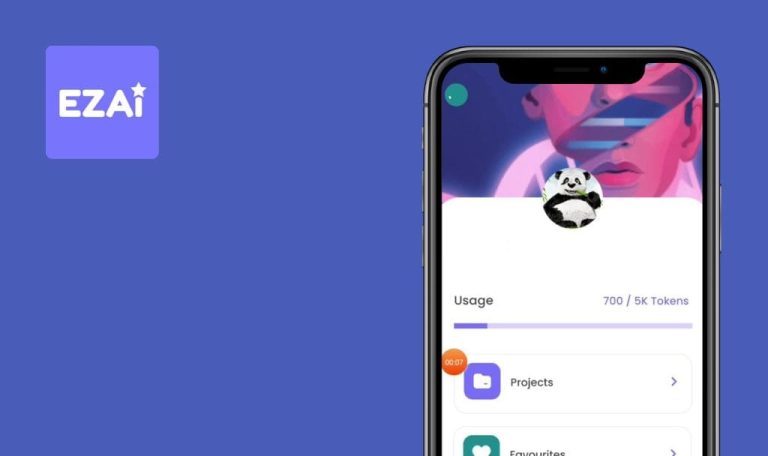
Bugs found in Kortext ebooks & etextbooks for Android
Kortext is a comprehensive platform that offers access to a vast collection of online and offline books from various publishers.
It goes beyond traditional reading experiences by providing enhanced built-in audio and video content, making learning more engaging and interactive. With a range of tools designed to assist students and teachers, Kortext enables users to maximize the potential of the content. Key features include easy content navigation for quick page access, the ability to highlight excerpts in different colors for easy reference to important sections, and the option to add personal notes and share them via email or OneNote.
Our team of dedicated QA engineers conducted thorough testing on the app. Here are the bugs we found.
403 error occurs after clicking “Store” button
Blocker
- The user has created an account.
- The user is on the “Home” page.
- Click the “Store” button.
- Navigate back to the “Home” page.
- Click the “Visit store” button.
Redmi Note 10 Pro, Android 11
A 403 error is displayed after clicking the “Store” button.
The “Store” page should be opened.
Profile icon is not fully visible
Blocker
- The user has created an account.
- The user is on the “Home” page.
- Click “Open web app”.
- Click the “Profile” icon.
Redmi Note 10 Pro, Android 11
The profile icon is not fully visible on the screen.
The profile icon should be fully visible on the screen.
Nothing happens after user clicks "Refine Results" button
Major
- The user has created an account.
- The user is on the “Home” page.
- Click on “Open web app”.
- Click on the “Store” icon.
- Click on the “Search” field and type the name of any book, e.g., “Lord of the Rings”.
- Click on the “Search” button.
- Click on the “Refine Results” button.
Redmi Note 10 Pro, Android 11
Nothing happens after the user clicks the “Refine Results” button.
The “Refine Results” window should open.
User can create invalid address
Major
- The user has created an account.
- The user is on the “Home” page.
- Click on “Open web app”.
- Click on the “Store” icon.
- Click on the “Menu button” in the top right corner.
- Click on the “View account” button.
- Click on the “Addresses” button.
- Click on the “Add New” button.
- Fill in all fields with “+”.
- Select any country in the “Country field.
- Click on the “Save” button.
Redmi Note 10 Pro, Android 11
The address was saved.
The address is not valid. A validation message regarding the zip code should appear.
During testing, I discovered a critical blocking bug that hinders the main functionality of the application, specifically the ability to purchase books from the store. I came across several other bugs pertaining to validation and search functionality.