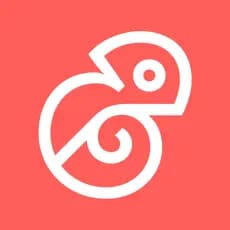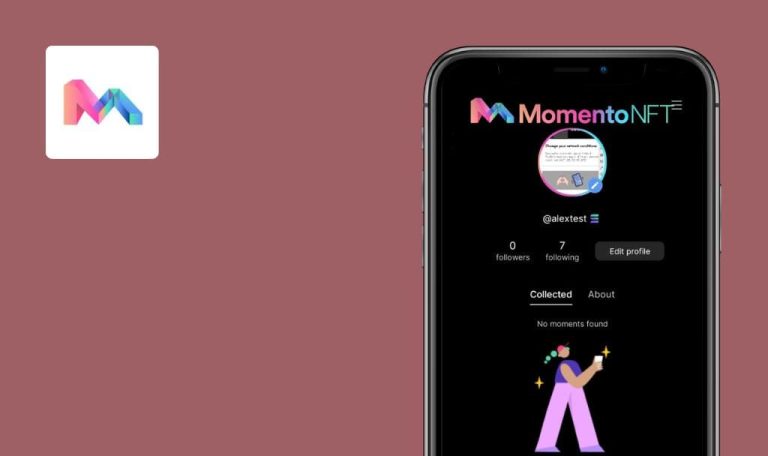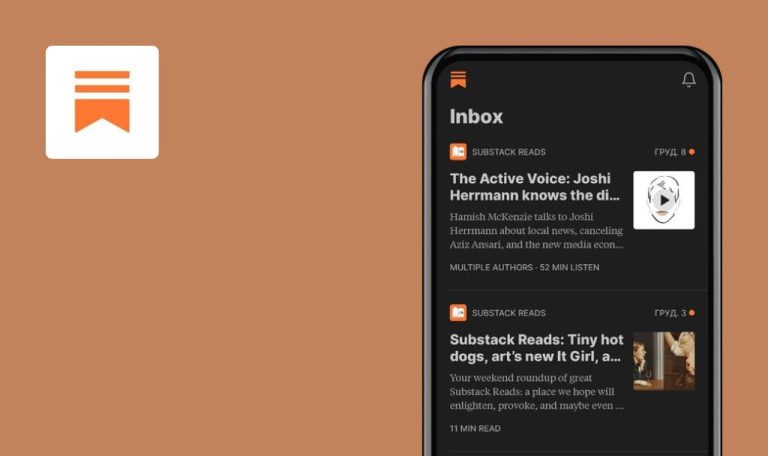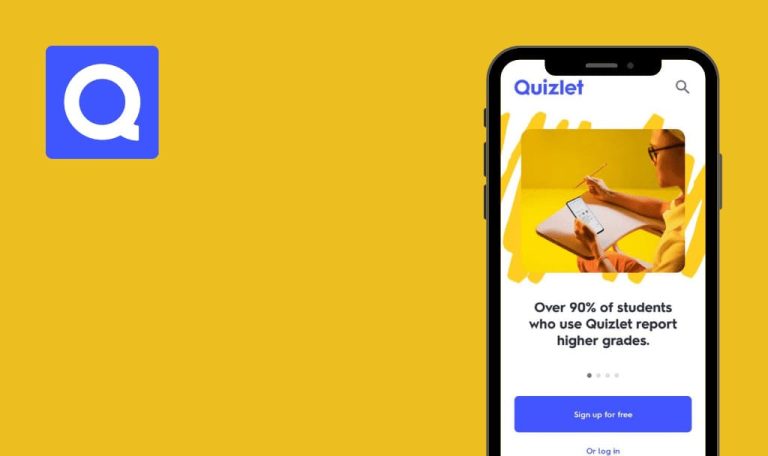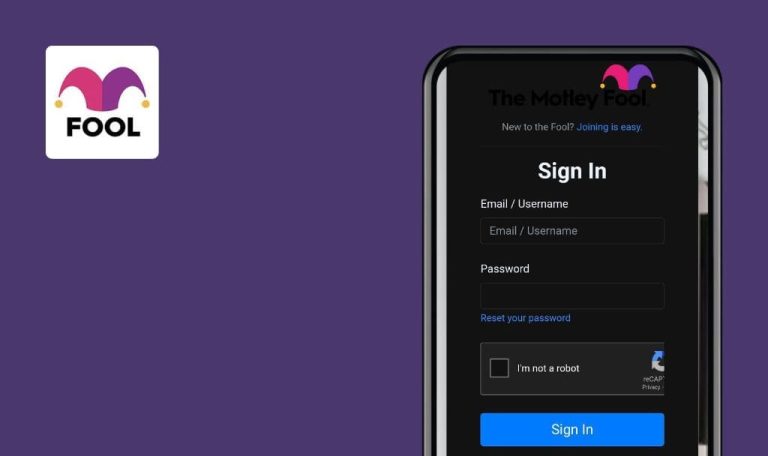
Bugs found in Kickresume: AI Resume Builder for Android
Kickresume: AI Resume Builder is a mobile solution for simplifying the resume-making process. It speeds up writing by leveraging OpeanAI’s GPT-3, which produces human-like texts.
The app offers over 35 templates designed by professional recruiters and typographers. The templates are tailored to the applicant tracking systems and can be customized in any way the user wants. You can also get inspired by resume examples that helped their creators land jobs at big names like Nike, Apple, or Meta.
Our QA team is experienced in testing AI-powered solutions, so we got curious and tested Kickresume. Here is what we found.
“Birth day” calendar field accepts future dates
Minor
The app is installed.
- Open the app.
- Log in / Sign up.
- Tap the user profile icon top right.
- Tap the “My account” menu item.
- Tap the “Personal information” menu item.
- Tap the “Birth day” calendar field.
- Select the date – May 1, 2023.
Samsung Galaxy S7, Android 8.0.0
The birth day is saved.
Option 1: Error message “Birth day can’t be a future date” appears.
Option 2: Future dates are disabled in the calendar.
Personal information section: missing email validation
Minor
The app is installed.
- Open the app.
- Log in / Sign up.
- Tap the user profile icon top right.
- Tap the “My account” menu item.
- Tap the “Personal information” menu item.
- Scroll down to the “Email” input field.
- Type an invalid email address (e.g. “test”) in the “Email” input field.
Samsung Galaxy S7, Android 8.0.0
The invalid email address is saved.
Error message “Please enter a valid email address” appears.
No error message when work experience ‘Ended’ date is earlier than ‘Started’
Minor
The app is installed.
- Open the app.
- Log in / Sign up.
- Tap the “+ Create resume” button.
- Tap the “Work experience” menu item.
- Fill in “Company name”, “Job title”, “City”, “Country” input fields with valid data.
- Tap “Started” in the calendar field.
- Select date – May 2022.
- Tap “Ended” in the calendar field.
- Select date – January 2021.
Samsung Galaxy S7, Android 8.0.0
The dates are saved.
An error message like “The Started date can’t be greater than the Ended date” appears.
Work experience: ‘Started’ and ‘Ended’ calendar fields accept future dates
Minor
The app is installed.
- Open the app.
- Log in / Sign up.
- Tap the “+ Create resume” button.
- Tap the “Work experience” menu item.
- Fill in “Company name”, “Job title”, “City”, “Country” input fields with valid data.
- Tap “Started” in the calendar field.
- Select date – June 2023.
- Tap “Ended” in the calendar field.
- Select date – January 2024.
Samsung Galaxy S7, Android 8.0.0
The dates are saved.
Option 1: Error messages “Started date can’t be a future date” and “Ended date can’t be a future date” appear. Option 2: Future dates are disabled in the calendar.
Forgot password: missing email validation
Minor
The app is installed.
- Open the app.
- Tap the “Log in” link.
- Scroll down.
- Tap the “Forgot password?” link.
- Type an invalid email address, e.g. “test” in the “Email” input field.
- Tap the “Continue” button.
Samsung Galaxy S7, Android 8.0.0
Info message “Email sent successfully” pops up.
Error message “Please enter a valid email address” pops up.
‘Annual’ subscription text goes beyond right border of its container
Trivial
The app is installed.
- Open the app.
- Log in / Sign up.
- Tap the user profile icon top right.
- Tap the “My account” menu item.
- Tap the “Subscription” menu item.
Samsung Galaxy S7, Android 8.0.0
The text goes outside the right border of the “Annual” section.
The text fits within the border of the “Annual” section.
The app runs smoothly except for missing email and date input validation and one UI issue. I tested the interface, the app's behavior during interrupted connection, account creation, authentification, account settings, and creating, editing, copying, and deleting a resume and cover letter.