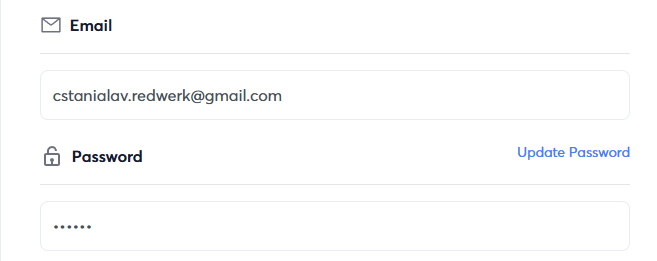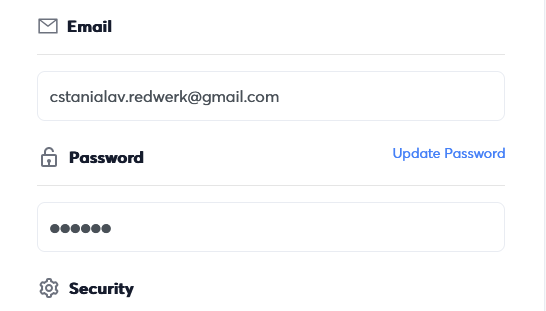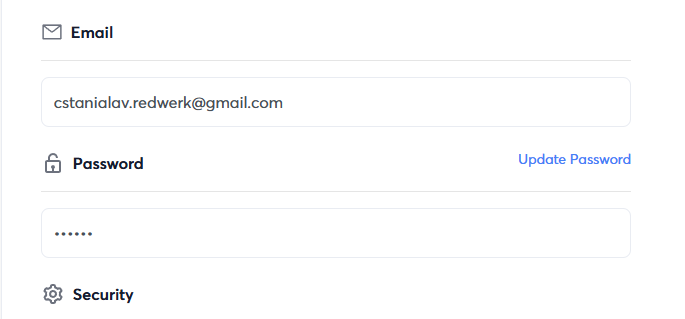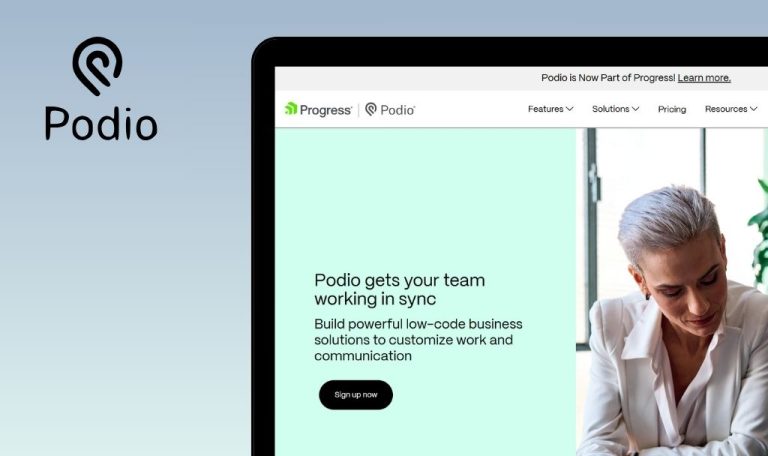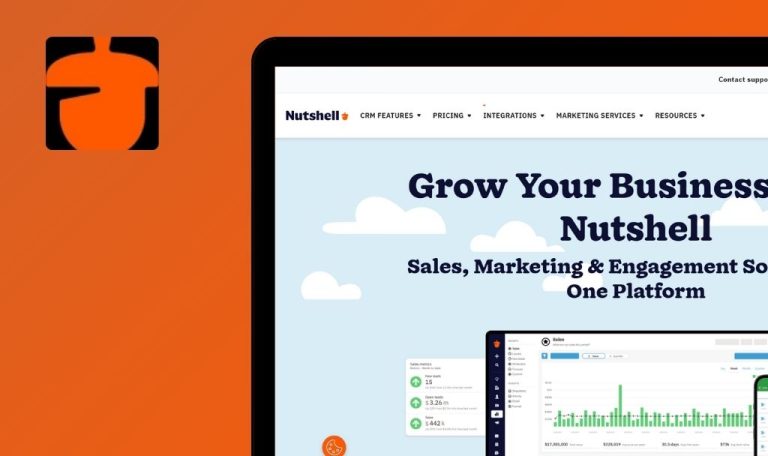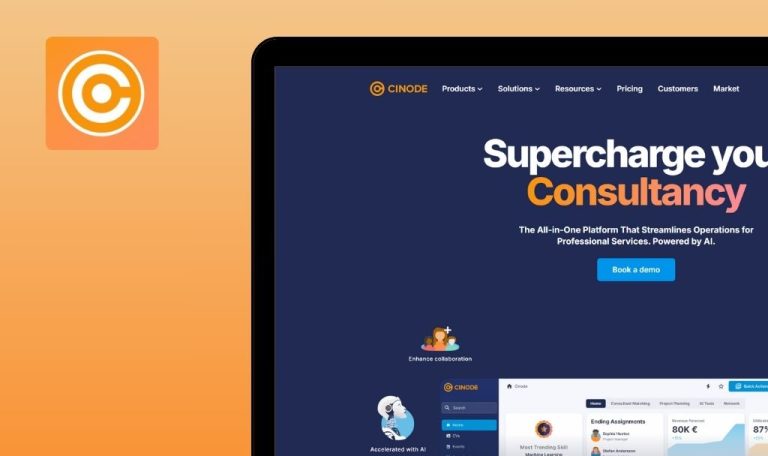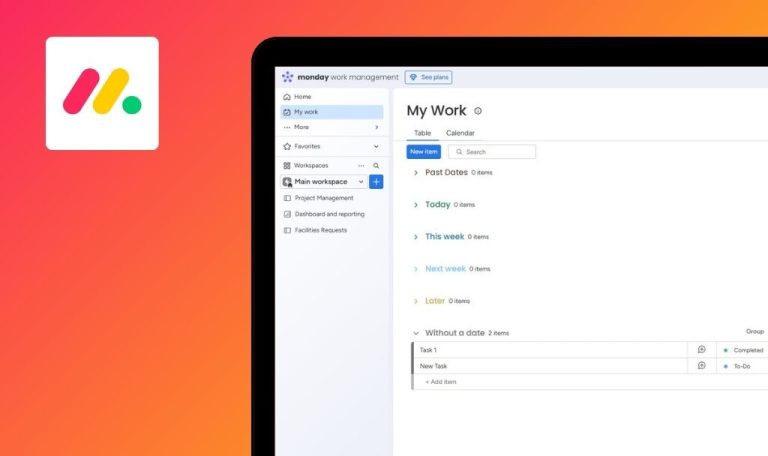
Bugs found in Instantly.ai SaaS
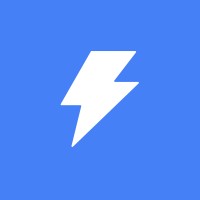
Instantly.ai is an innovative platform tailored for building AI models without coding expertise. It offers a user-friendly interface and automated processes that streamline machine learning development, catering to both businesses and individuals seeking straightforward AI solutions.
Its functionality spans data cleaning, feature extraction, and model selection, simplifying and accelerating the entire AI creation cycle. This robust tool aims to meet diverse project requirements, aiding users in transforming raw data into workable AI systems.
Our QAwerk team performed an extensive Bug Crawl, revealing multiple issues that may impact user experience and overall system performance. Below is a summary of the discovered bugs, with insights on how these could be addressed for improved reliability.
Newly added variables are not displayed instantly on leads list; requires page refresh
Major
User logged in.
- Create a new campaign.
- Manually add a lead.
- Select the lead from the list.
- Click ‘Add variable.’
- Choose ‘Website’ type.
- Enter the value, then click ‘Save.’
OS: Windows 10
Browsers: Chrome 127.0.6533.89, Firefox 128.0.3, Edge 127.0.2651.86
The leads list remains unchanged until the page is refreshed.
Leads list auto-updates, showing newly added column/value without refresh.
Lead status reverts to default after clicking 'Save'
Major
User logged in.
- Create a new campaign.
- Add a lead manually.
- Select a lead from the list.
- Change the status dropdown to ‘Interested.’
- Confirm status is ‘Interested’ in a table.
- Click ‘Save.’
OS: Windows 10
Browsers: Chrome 127.0.6533.89, Firefox 128.0.3, Edge 127.0.2651.86
Status resets to ‘Not yet contacted.’
Status remains ‘Interested’ after save.
Leads from Campaign 1 cannot be added to Campaign 2
Major
User logged in.
- Create Campaign 1, and manually add a lead.
- Create Campaign 2.
- Try adding the same email to Campaign 2.
- Click ‘Import emails’ → confirm ‘1 email(s)’.
OS: Windows 10
Browsers: Chrome 127.0.6533.89, Firefox 128.0.3, Edge 127.0.2651.86
The system says, “Contacts uploaded! 1 email(s) already exists,” and no new lead has been created.
Lead should be allowed in Campaign 2, or an explicit error message should explain refusal.
System allows Start and End dates to be set to 01.01.1970 in schedule
Major
User logged in.
- Initiate a new campaign.
- Go to the ‘Schedule’ tab.
- Tap the date field near ‘Start.’
- Although earlier dates appear disabled, the default is 01.01.1970.
- Click ‘Apply.’
- Repeat for ‘End’ date.
- Click ‘Save.’
OS: Windows 10
Browsers: Chrome 127.0.6533.89, Firefox 128.0.3, Edge 127.0.2651.86
Past invalid dates (01.01.1970) are saved.
System blocks or corrects invalid dates.
“Task creation failed” error when entering large text in Task Description
Minor
User logged in.
- Create a new campaign.
- Add lead manually.
- Mark a lead as ‘Interested.’
- Go to CRM → ‘Opportunities’ → ‘Campaigns.’
- Select a card in the ‘Interested’ column.
- Click ‘+’ near ‘Tasks.’
- Enter ~13,000-word Lorem Ipsum text in ‘Task Description.’
- Click ‘Save.’
OS: Windows 10
Browsers: Chrome 127.0.6533.89, Firefox 128.0.3, Edge 127.0.2651.86
Error message: “Task creation failed.”
The system shows validation for text limits or handles large input gracefully.
'Variable Value' placeholder doesn’t adapt to chosen 'Variable Type'
Minor
User logged in.
- Create a new campaign.
- Add lead manually.
- Select a lead from the list.
- Click ‘Add Variable.’
- Choose ‘Website’ as variable type.
OS: Windows 10
Browsers: Chrome 127.0.6533.89, Firefox 128.0.3, Edge 127.0.2651.86
Placeholder text remains a phone example.
Placeholder changes to match ‘Website’ format.
'Last Name' field has no limit, causing table misalignment
Minor
User logged in.
- Create a new campaign.
- Add new lead.
- Input multi-paragraph text in the ‘Last Name’ field.
- Click ‘Save.’
OS: Windows 10
Browsers: Chrome 127.0.6533.89, Firefox 128.0.3, Edge 127.0.2651.86
Extremely long text disrupts table layout.
The field is limited/truncated, or the table uses horizontal scroll.
Inactive password field shows incorrect asterisk count
Minor
User logged in.
- Go to account settings.
- Locate the password field.
OS: Windows 10
Browsers: Chrome 127.0.6533.89, Firefox 128.0.3, Edge 127.0.2651.86
Number of asterisks doesn’t match actual password length; “Update Password” leads to a separate window.
Asterisks match true password length if displayed, or field is activated upon ‘Update Password’ usage.
'Last Name' lacks character limit in contact editing
Minor
User logged in.
- Create a new campaign.
- Add lead.
- Mark a lead as ‘Interested.’
- Go to CRM → ‘Opportunities’ → ‘Campaigns.’
- Click a card in the ‘Interested’ column.
- Tap ‘…’ → ‘Edit.’
- Paste large text in ‘Last Name.’
- Save changes.
OS: Windows 10
Browsers: Chrome 127.0.6533.89, Firefox 128.0.3, Edge 127.0.2651.86
No limit is enforced; the entire text is displayed in the contact list.
Character limit or truncation for ‘Last Name’ ensures neat display.
I discovered nine bugs across interface and functional domains that hamper user experience in Instantly.ai SaaS. Addressing these issues swiftly with thorough QA testing will boost system reliability and ensure a more streamlined AI creation process.