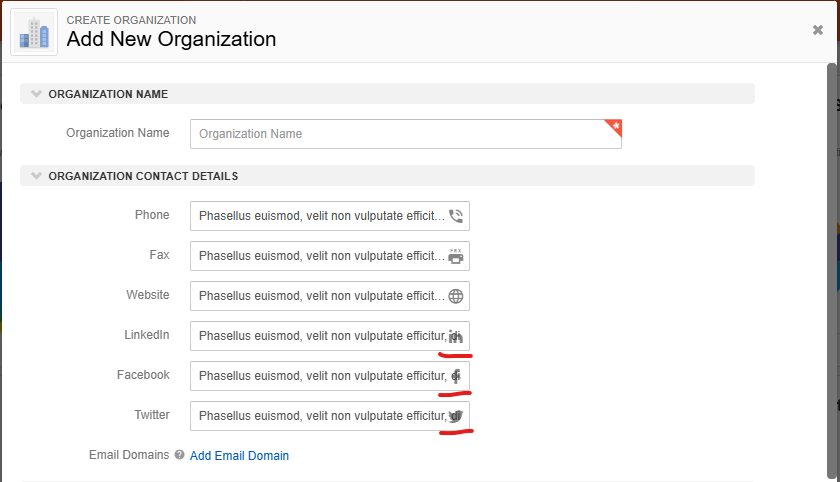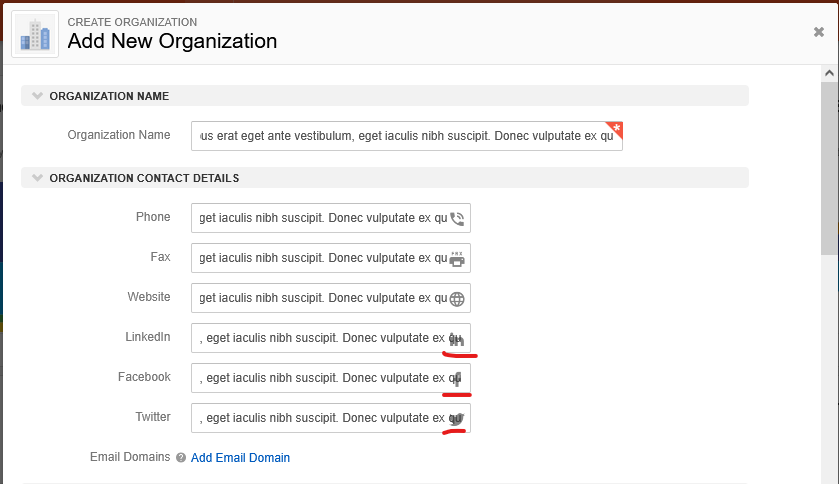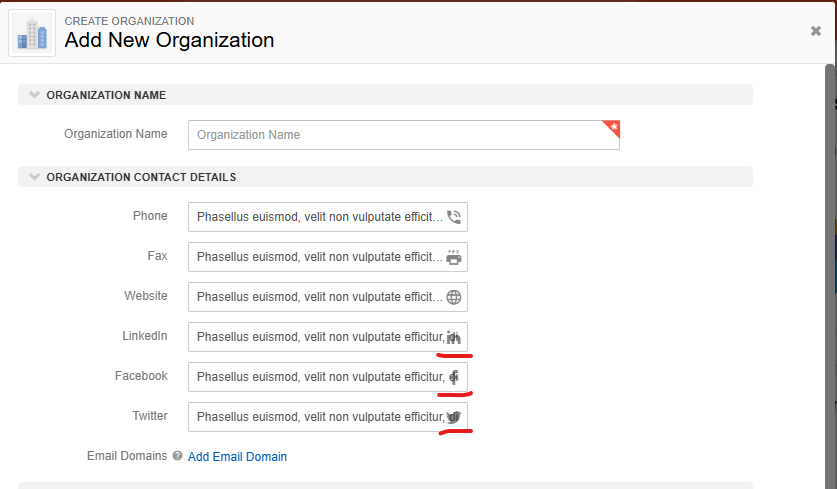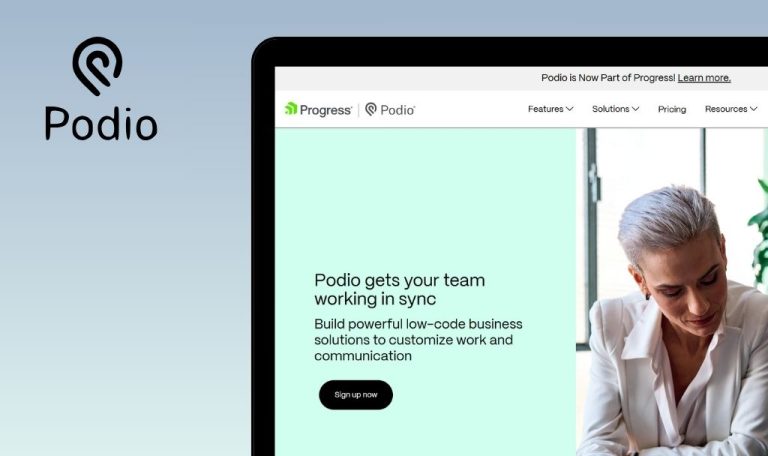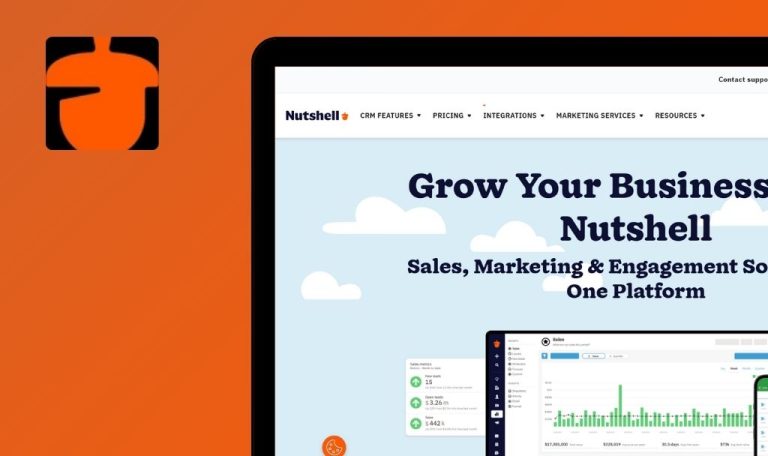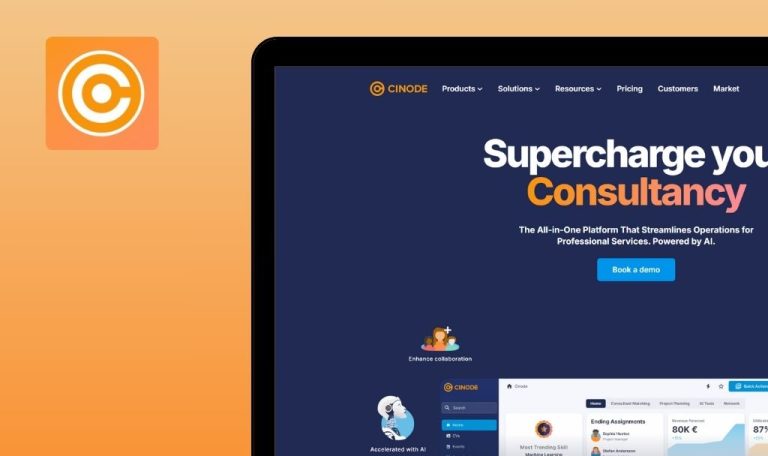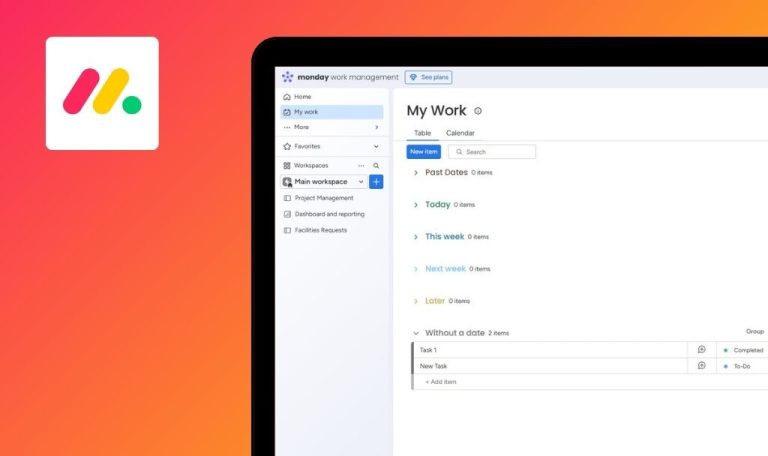
Bugs found in Insightly SaaS

Insightly is a unified, high-performance CRM platform known for its unique features and intuitive design. It offers an extensive toolkit, encompassing contact management, project management, and business intelligence capabilities, supporting businesses of all sizes in nurturing customer relationships and streamlining operations.
The platform delivers a seamless way to track opportunities and automate projects while maintaining a clear overview of all crucial data. Whether it’s generating sales forecasts or keeping an eye on project milestones, Insightly ensures teams can collaborate effectively in one centralized environment.
Our QAwerk team performed a thorough Bug Crawl on Insightly SaaS, revealing issues that may hamper productivity and user satisfaction. Below are the details of the discovered bugs, alongside our recommendations.
Persistent reappearance of onboarding window post page reload
Critical
User is setting up a new account.
- Complete the required fields in the onboarding window.
- Click the ‘Let’s Go’ button.
- Populate ‘First Name,’ ‘Last Name,’ and ‘Email’ fields.
- Click the ‘Send Invites’ button.
- Reload page.
OS: Windows 10
Browser: Chrome 127.0.6533.89
The onboarding window reappears after the page is reloaded.
Once completed, the onboarding window should not persist after reload.
‘Billing Address’ field in ‘Add New Organization’ is resizable beyond window boundaries
Major
User logged in.
- Click ‘+’ button.
- Select ‘Add New Organization’.
- Grab the bottom corner of the ‘Billing Address’ field.
- Drag to extend the field beyond the window’s limits.
- Input substantial text.
OS: Windows 10
Browsers: Chrome 127.0.6533.89, Firefox 128.0.3, Edge 127.0.2651.86
Window auto-scrolls to end of ‘Billing Address’ field, blocking navigation back to other parts.
‘Billing Address’ field should be capped or provide a scrollbar if content is large.
“Progress” field in “Add New Task” incorrectly saves decimal percentages
Major
User logged in.
- Click ‘+’ button.
- Select ‘Add New Task’.
- Input “0.8500” in the “Progress” field.
- Save changes.
OS: Windows 10
Browsers: Chrome 127.0.6533.89, Firefox 128.0.3, Edge 127.0.2651.86
Value is saved/displayed as “8500%” instead of “0.85%.”
Decimal percentages should be accurately stored. If decimals are invalid, show an error message.
System allows ‘Reminder Date’ before ‘Due Date’ and ‘Due Date’ before ‘Start Date’ in “Add New Task”
Major
User logged in.
- Click ‘+’ button.
- Select ‘Add New Task’.
- Set ‘Due Date’ to a past day.
- Set ‘Reminder Date’ two days in the past.
- Set ‘Start Date’ to a future day.
OS: Windows 10
Browsers: Chrome 127.0.6533.89, Firefox 128.0.3, Edge 127.0.2651.86
Task saves with conflicting dates, e.g., ‘Reminder Date’ before ‘Start Date.’
Date validations should prevent illogical date sequences, or show an error message.
Profile Picture displays incorrectly upon changing to unsupported format (SVG)
Minor
User logged in.
- Navigate to profile page.
- Click ‘Actions’.
- Click ‘Change Contact Image’.
- Choose SVG file.
- Click ‘Upload File’.
OS: Windows 10
Browsers: Chrome 127.0.6533.89, Firefox 128.0.3, Edge 127.0.2651.86
Error message displays unsupported format, but profile picture is replaced with broken image icon.
If the format is unsupported, show an error and maintain the previous profile image.
Deletion of Profile Picture not reflected in user menu
Minor
User logged in.
- Go to profile page.
- Click ‘Actions’.
- Select ‘Change Contact Image’.
- Choose ‘Remove current image’.
OS: Windows 10
Browsers: Chrome 127.0.6533.89, Firefox 128.0.3, Edge 127.0.2651.86
Default profile image appears in settings after page refresh, but user menu still shows old image.
Both the settings page and the user menu should display the default image after removal.
Overlapping text and icons in Social Media fields in “Add New Organization”
Minor
User logged in.
- Click ‘+’ button.
- Choose “Add New Organization”.
- Enter a long string in the Facebook, LinkedIn, and Twitter fields.
OS: Windows 10
Browsers: Chrome 127.0.6533.89, Firefox 128.0.3, Edge 127.0.2651.86
Social media fields show text overlapping adjacent icons.
Text wraps or is truncated to avoid overlapping icons.
I tested Insightly thoroughly and found seven issues, spanning minor UI inconsistencies to major functionality impediments, potentially reducing overall usability. For a stable and efficient CRM experience, I recommend further analysis of diverse user scenarios, along with robust functional and non-functional testing.