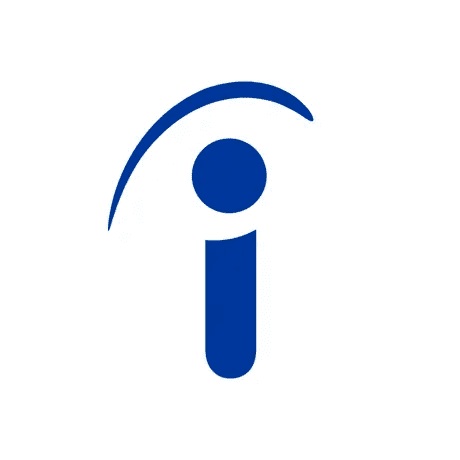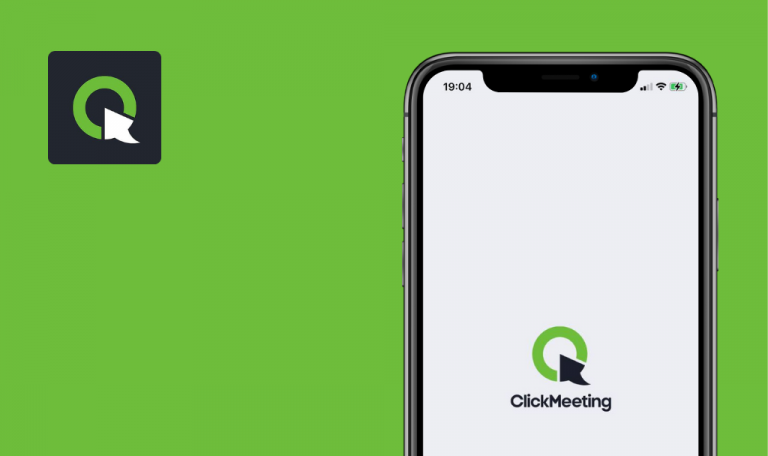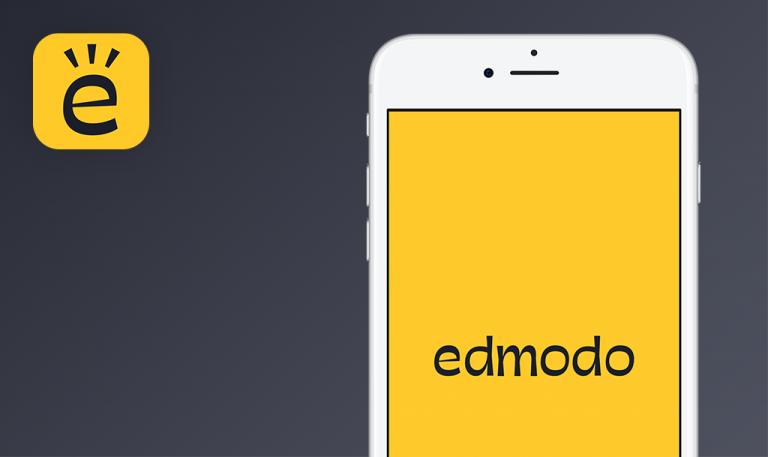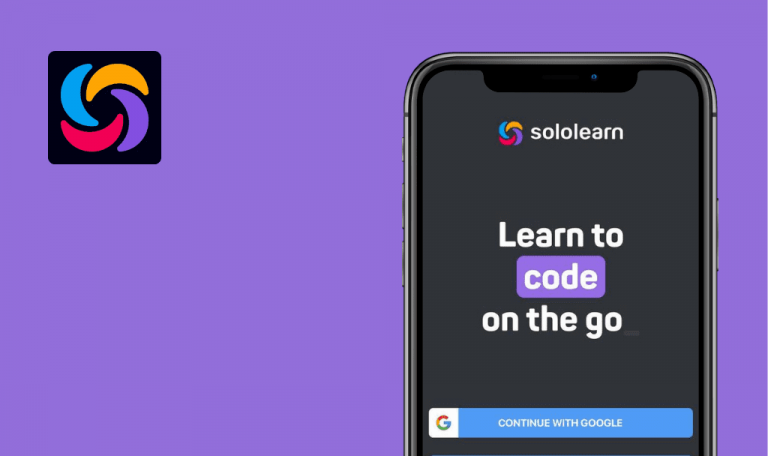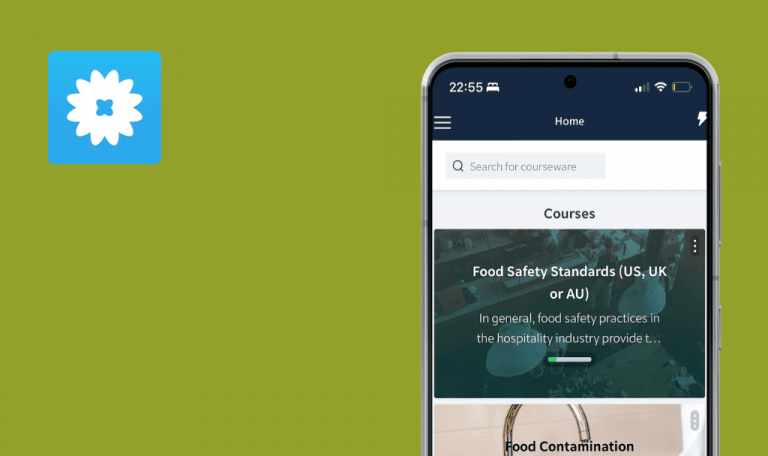
Bugs found in Indeed Job Search for iOS
Indeed is a comprehensive engine for online job searches. The app offers free access to millions of job opportunities in over 60 countries and 28 languages. Indeed Job Search allows candidates to look through different companies and job openings, create resumes (inside the app or upload their own), apply for jobs, and receive notifications about new job openings that interest them.
From search to application: the Indeed Job Search app helps you through the entire process of finding a new job.
We have tested dozens of apps over the past few years and wanted to help Indeed colleagues improve their platform. Here are a few areas that need tweaking!
Impossible to sign in with Facebook account
Critical
- The app is installed.
- The user has a Facebook account.
- Launch the app.
- Click on “Sign in.”
- Click on “Continue with Facebook.”
- Enter valid credentials to the Facebook account.
- Click on “Log In.”
iPhone SE, iOS 15.3
The user was not logged in to the system.
The user is successfully logged in to the system.
Error appears when user wants to set Ukrainian phone number in Account settings
Minor
- The app is installed and launched.
- The user account is already created.
- The user is logged into the system.
- Click on <user email>.
- Click on “Account Settings.”
- Click on “Add phone.”
- In the “Country” dropdown, select option “Ukraine (380).”
- In the “Phone Number” field, enter your phone number (use the service for getting Ukrainian virtual phone numbers).
- Click on “Next.”
Note: United States, United Kingdom, and Ukrainian codes have been checked. Only Ukrainian phone numbers are reproduced.
iPhone SE, iOS 15.3
The message “There was an error verifying your phone, please, try again” appears below the “Phone Number” field.
The page “Verify your phone number” should be opened.
Icons ‘message’, ‘bell’ and ‘menu’ are duplicated after user logs in
Trivial
- The app is installed.
- The user account is already created.
- The user is logged out of the system.
- Launch the app.
- Enter a valid email in the “Email address” field.
- Click on “Continue.”
- Enter a valid password in the “Password” field.
iPhone SE, iOS 15.3
Icons “message,” “bell,” and “menu” are duplicated in the top right corner.
Icons “message,” “bell,” and “menu” are not duplicated.
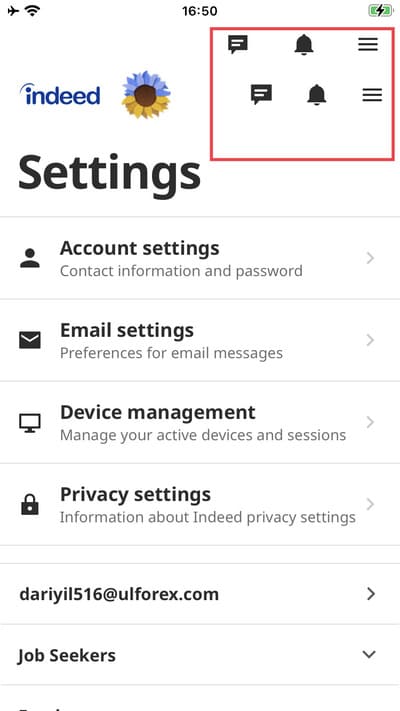
UI elements (buttons) overlap labels after changing interface language
Trivial
- The app is installed.
- The user account is already created.
- The user is logged into the system.
- “Ukraine” country is set for the “Country and language” setting.
- Click on <user_email>.
- Click on “Налаштування облікового запису.”
iPhone SE, iOS 15.3
Buttons “Змінити адресу електронної пошти”, “Змінити тип облікового запису” overlap labels.
Buttons should not overlap other UI elements.
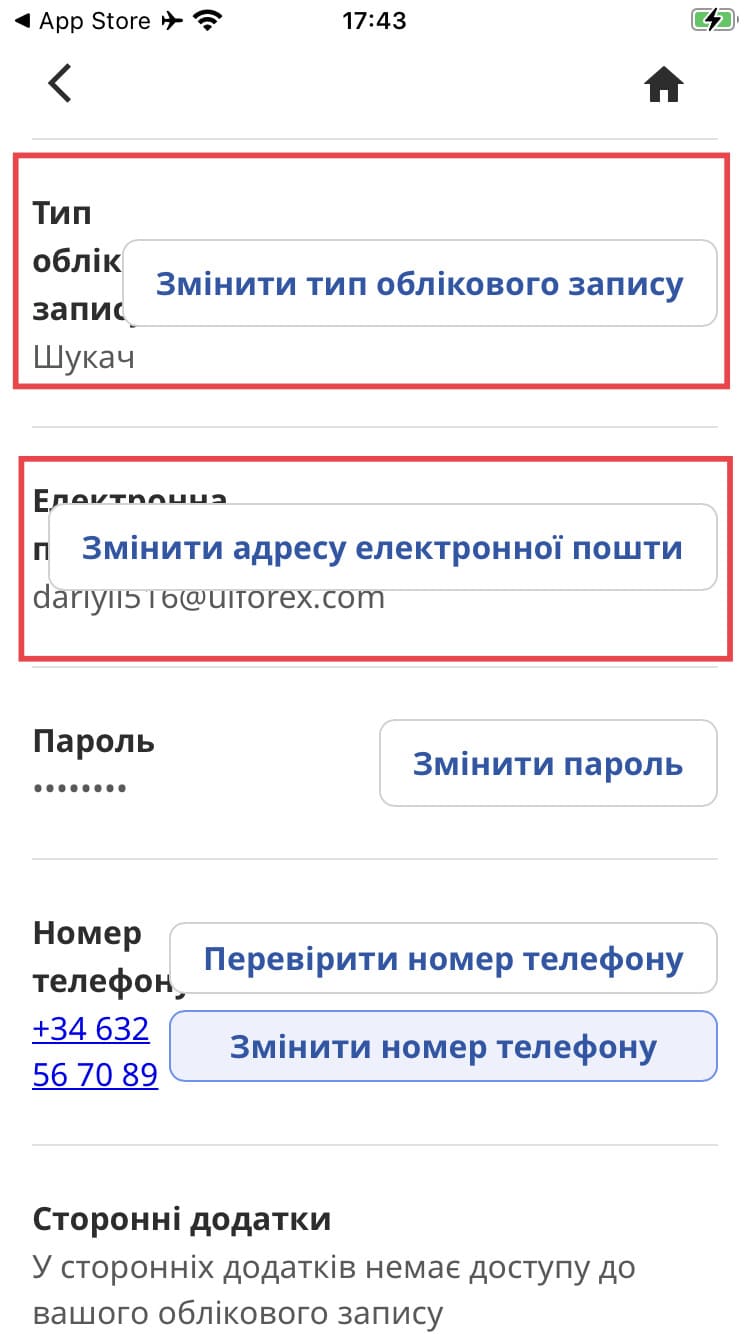
Archived jobs are not displayed on "My jobs" page
Trivial
- The app is installed.
- The user is logged into the system.
- The user has at least one achieved and one saved job.
- Click on the “Menu” icon (3 horizontal lines).
- Click on the “My jobs” option.
- Click on the “Menu” icon on the left side.
- Click on the “Archived (1)” option.
iPhone SE, iOS 15.3
The “Archived” sub-tab is opened without the number (1) next to the label.
Like with the “Saved” sub-tab, the number of “Archived” jobs is displayed next to the sub-tab.
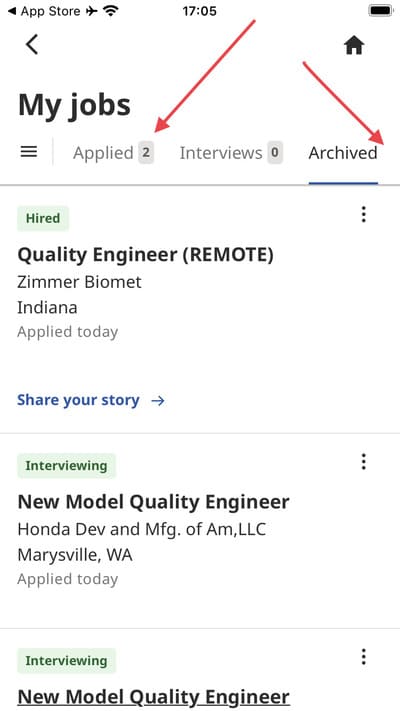
When user manually selects sub-tab on “My jobs” page, additional vertical blue borders appear
Trivial
- The app is installed.
- The user is logged in to the system.
- Click on the “Menu” icon (3 horizontal lines).
- Click on the “My jobs” option.
- Click on the “Applied” sub-tab.
iPhone SE, iOS 15.3
Additional blue vertical lines appear on both sides of the “Applied” sub-tab.
Additional blue vertical lines do not appear on both sides of the “Applied” sub-tab.
There should only be a horizontal blue line below the sub-tab.
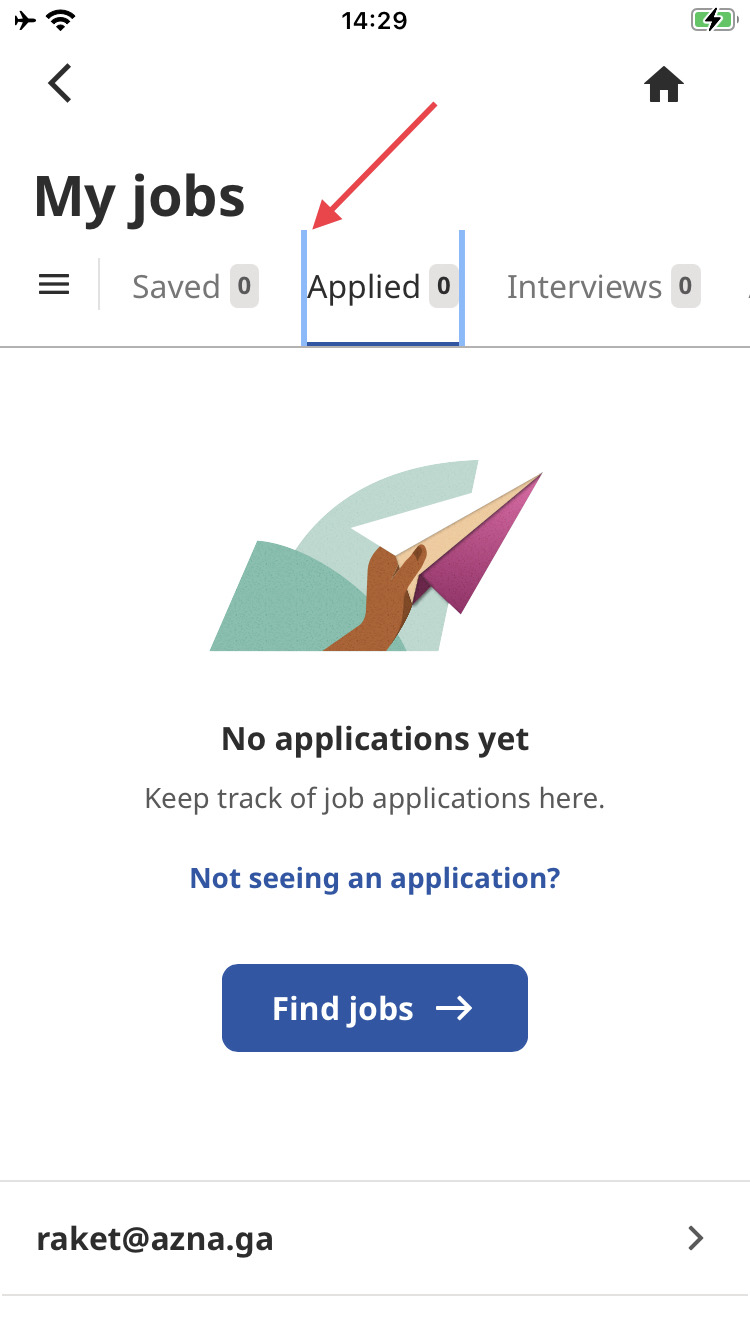
In general, I found that Indeed Job Search worked correctly and without any defects that hindered the user's needs. To avoid the issues described, I recommend running more test scenarios for localization & internationalization (since the app supports a vast range of countries and languages) and GUI testing.