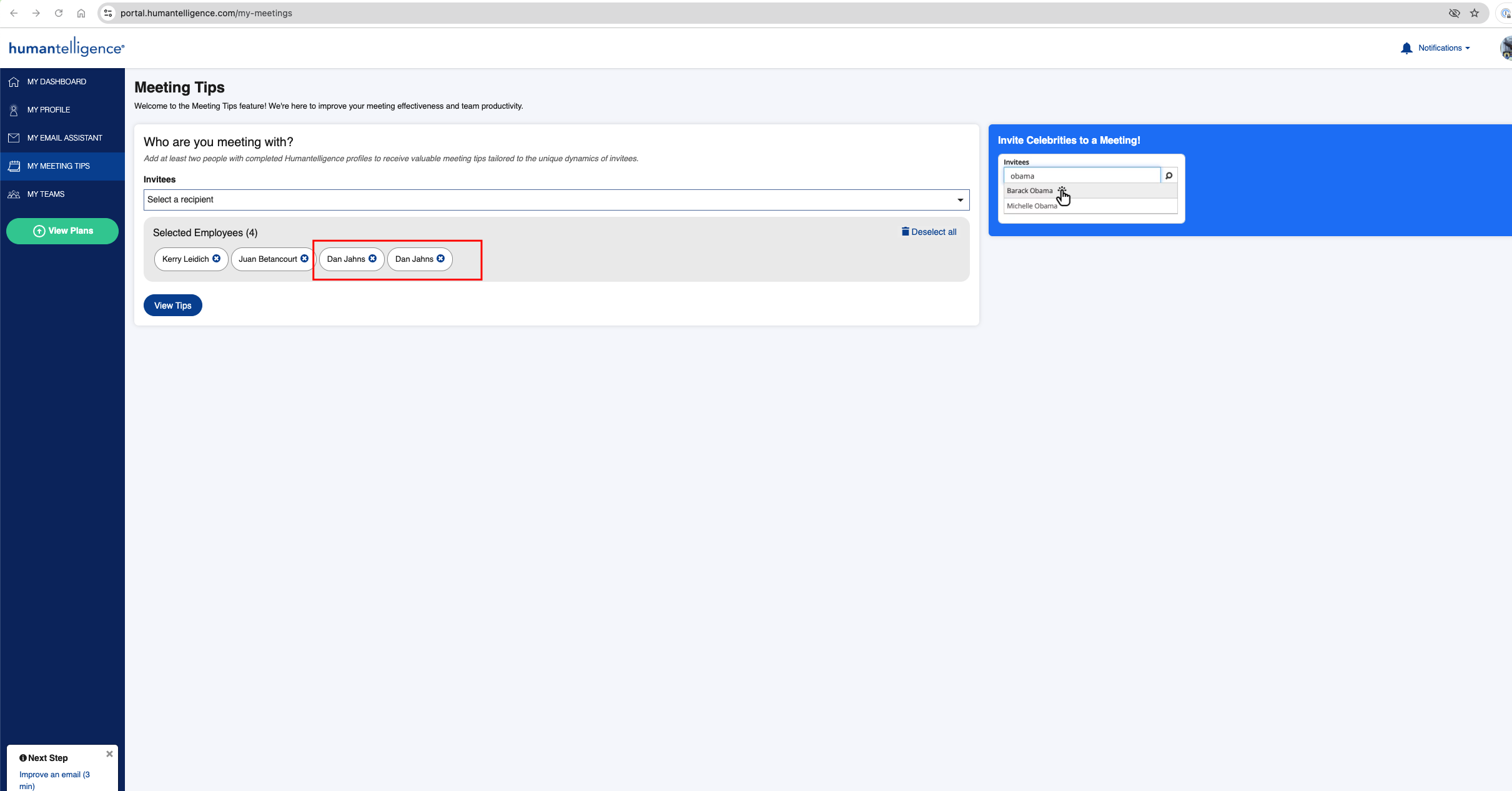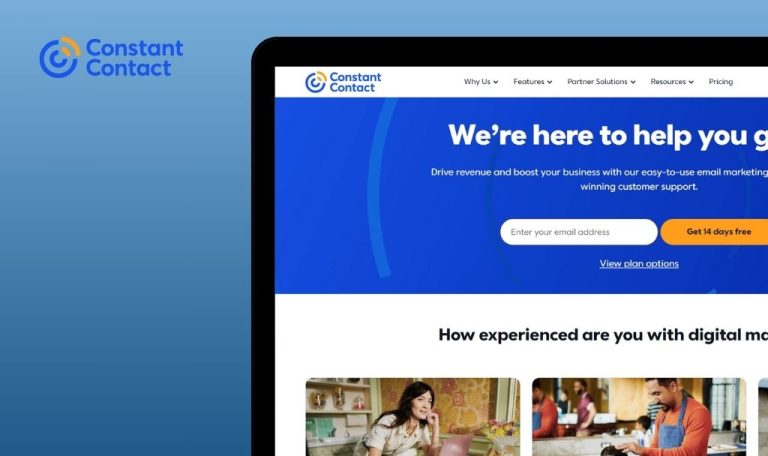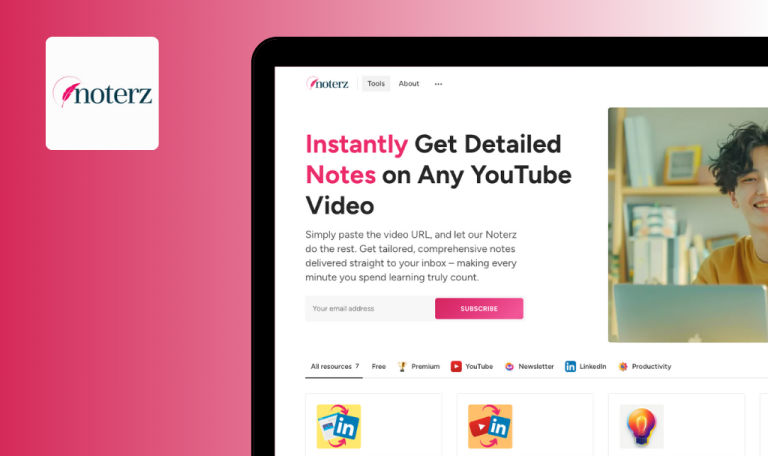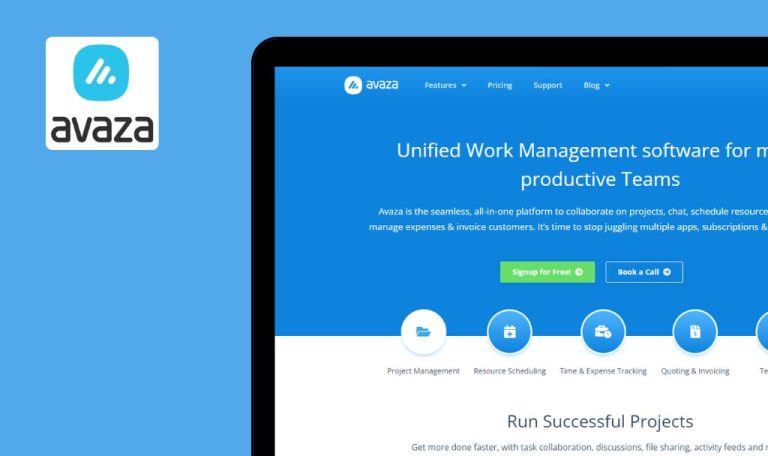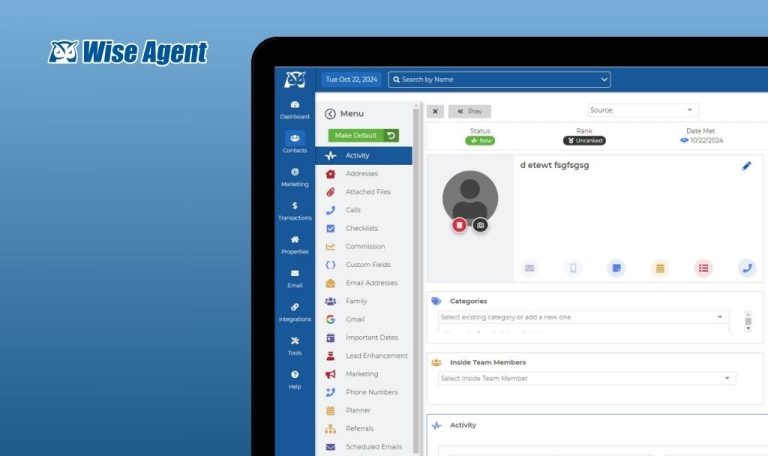
Bugs found in Humantelligence SaaS

Humantelligence is an innovative app designed to enhance workplace communication, collaboration, and leadership development. It uses AI to provide personalized insights and coaching to employees, offering guidance on leadership, communication, and conflict resolution.
Humantelligence enhances virtual meetings with AI-powered suggestions to improve team dynamics and inclusion. It also helps users write more effective emails by analyzing recipient preferences and suggesting optimal wording.
Our QA engineers put up the Humantelligence app through a round of manual testing. We identified several areas for improvement. Here are our findings.
Duplicate entries are allowed in "Selected Employees" section
Major
The user has created an account.
- Open the link: https://portal.humantelligence.com/my-meetings.
- Select employees from the dropdown menu and add the same user (e.g., “Dan Jahns”) multiple times.
- Observe the “Selected Employees” section.
OS: macOS 14.5
Google Chrome Version 126.0.6478.127 (Official Build)
Safari Version 17.5 (19618.2.12.11.6)
Firefox Version 128.0
The same user is listed multiple times without validation, causing confusion and redundancy.
The system should validate and prevent duplicate entries in the “Selected Employees” list.
Selected recipient's avatar is not displayed in "Manage the meeting" section
Minor
- Open the link: https://portal.humantelligence.com/my-meetings.
- Select a recipient (e.g., “Donna MacKenzie”) in the “Manage the meeting” section.
- Observe the avatar for the selected recipient.
- Navigate to the recipient’s profile page by clicking their name.
OS: macOS 14.5
Google Chrome Version 126.0.6478.127 (Official Build)
Safari Version 17.5 (19618.2.12.11.6)
Firefox Version 128.0
The avatar is missing for the recipient in the “Manage the meeting” section but is displayed correctly on their profile page.
The avatar should be displayed consistently for the recipient in all places.
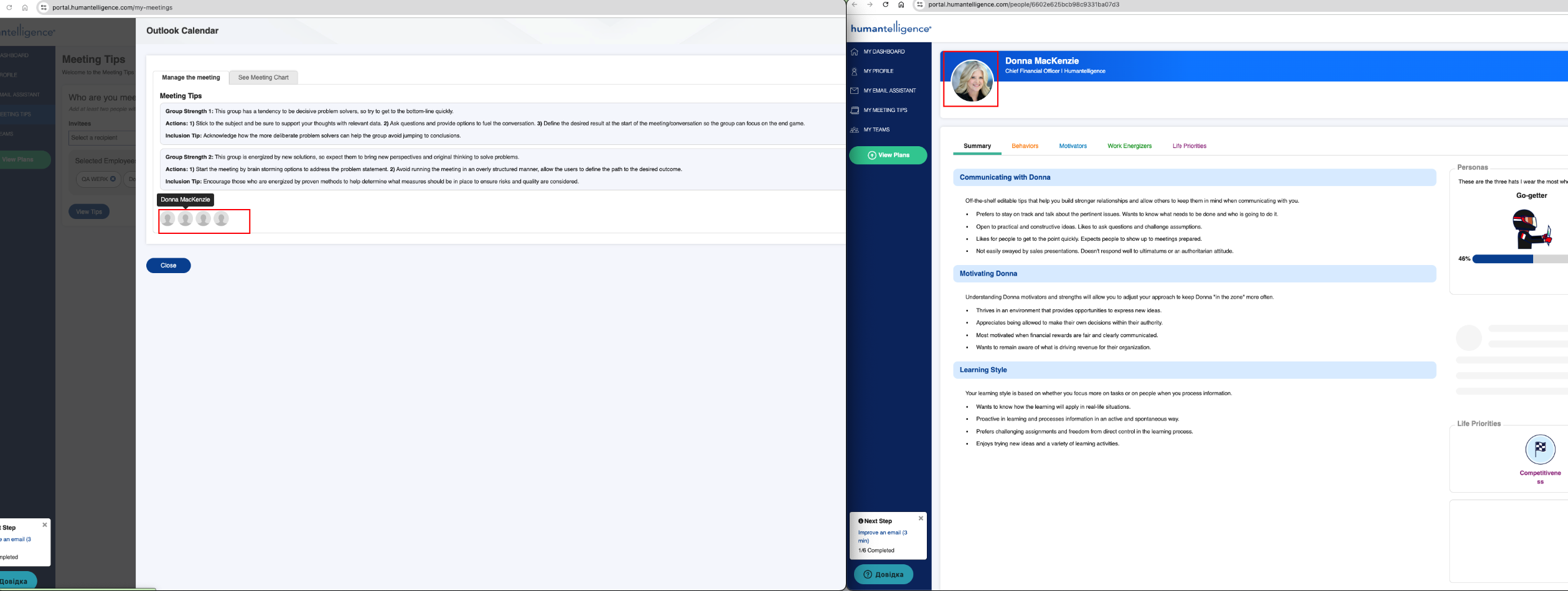
Displayed error message is not user-friendly
Minor
- Open the link: https://portal.humantelligence.com/invite-members.
- Leave all fields empty.
- Click on “Send Invites.”
OS: macOS 14.5
Google Chrome Version 126.0.6478.127 (Official Build)
Safari Version 17.5 (19618.2.12.11.6)
Firefox Version 128.0
The system displays the error code: invitations.error.no_valid_emails.t instead of a user-friendly error message.
A clear and user-friendly error message should be displayed, such as “Invalid email addresses provided. Please correct and try again.”
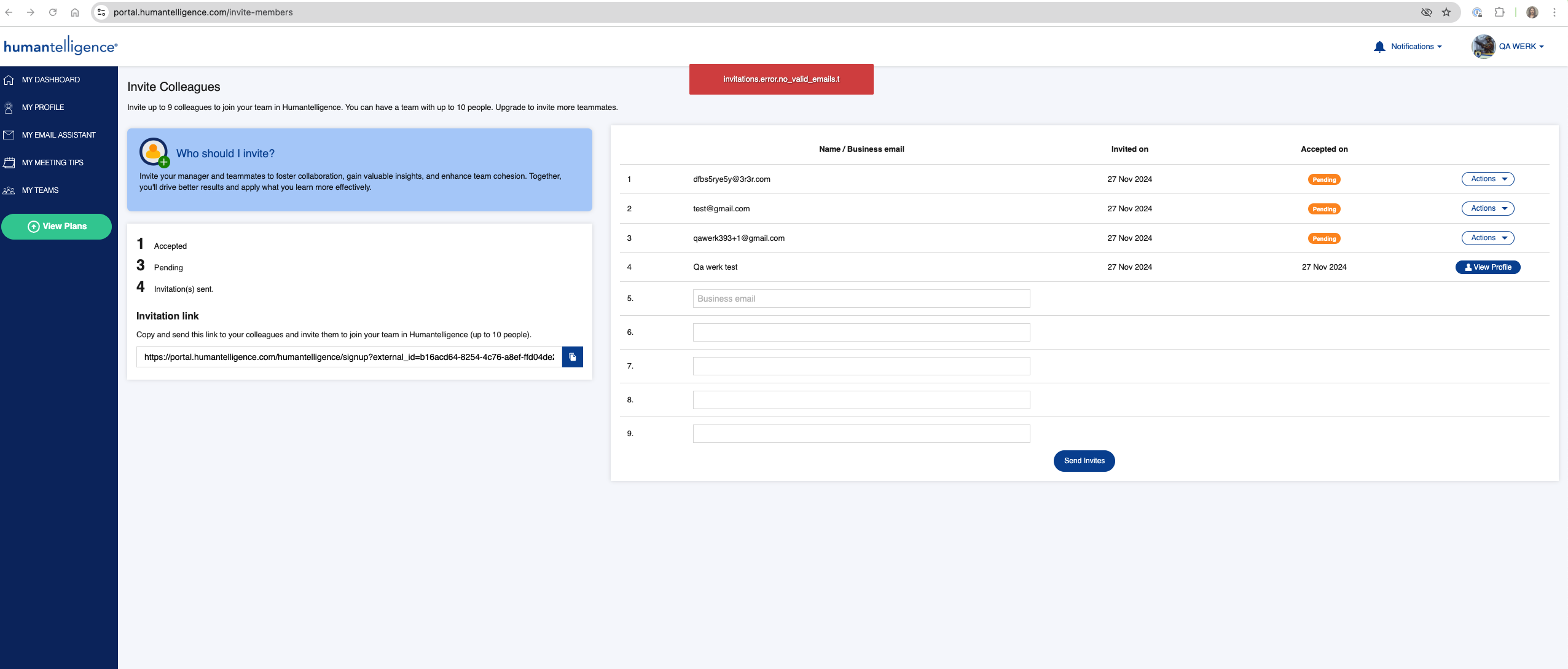
I ran various functional, UI/UX, and cross-browser tests. Future testing should focus more on data validation in forms, accurate display of interface elements, and the stability of integrations such as Google sign-in. This will help improve the user experience and system reliability.