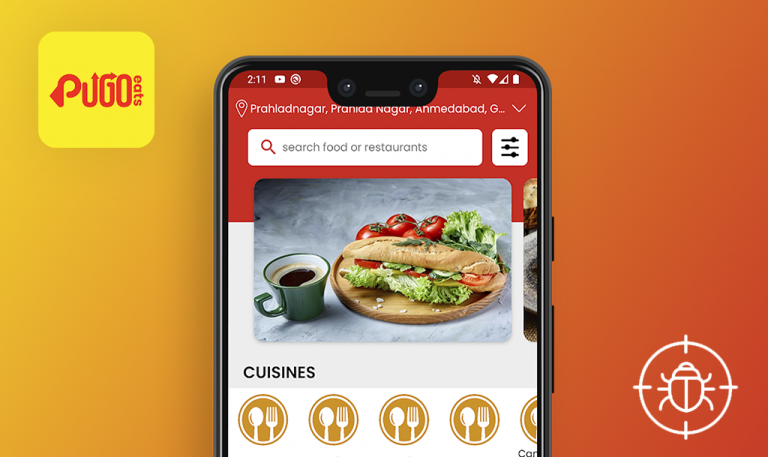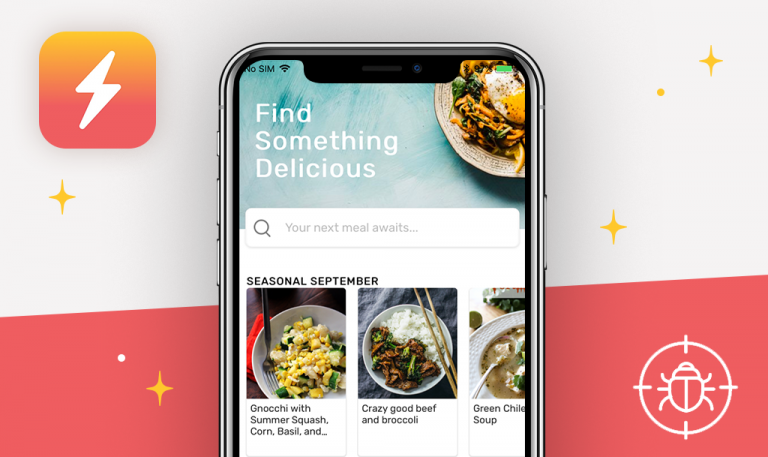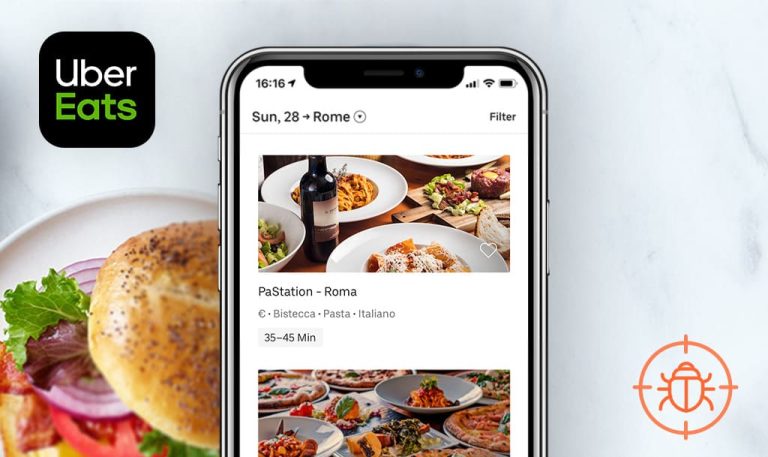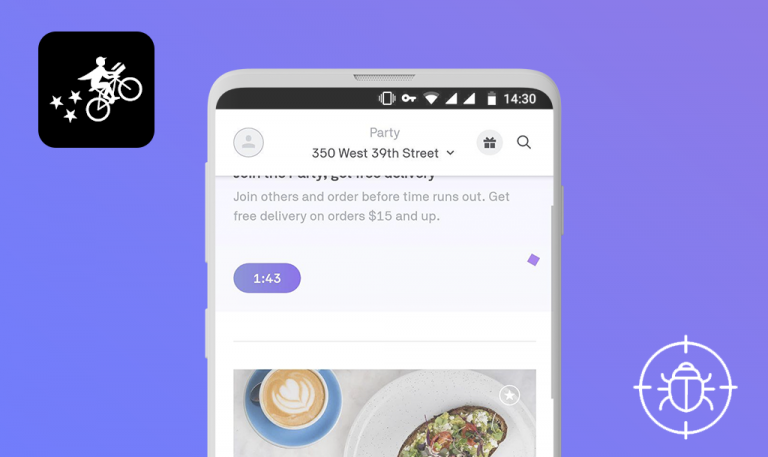
Bugs found in Huey Magoo’s for iOS
Huey Magoo’s is a Florida-based fast-food chain serving chicken tender meals, wraps, salads, fries, dips, and beverages. Huey Magoo’s has recently released a mobile app to help their consumers save tons of time and order those delicious meals right on the way to the pickup store. The mobile app has all the essential features to make the buyer journey comfortable and smooth. The users can set up their profile, browse through neatly categorized meals, select preferred sauces for each meal, and preview the order before the checkout. Huey Magoo’s creators also thought through the scenario when the consumer just wants to give it a try and is reluctant to undergo the whole sign up process. For people like these, there is an option to place an order as a guest.
We’ve tested tons of food delivery and food pickup apps, so we couldn’t simply pass by and then wonder if Huey Magoo’s failed or nailed it. Here are some of Huey Magoo’s bugs we spotted after one round of manual testing.
Navigation error (Code 101) appears after tapping the “Begin Order” button
Critical
- Launch “Huey Magoo’s” app.
- Scroll down a little bit and tap “Guest Order”.
- Tap “Begin Order”.
- Pay attention to the next result.
iPhone SE 1st gen + iOS 14.2
Navigation error (Code 101) appears after tapping the “Begin Order” button.
The user can proceed with placing the order without any visible errors.
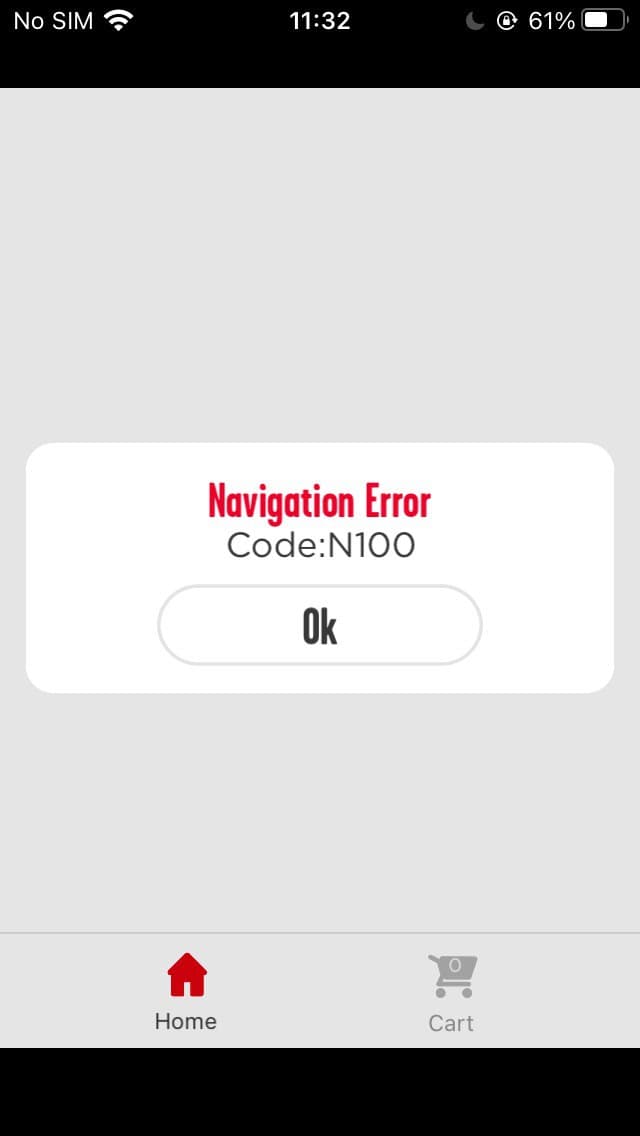
Connection failed: HTTP error message appears after tapping the “Log In” button
Critical
- Launch “Huey Magoo’s” app.
- Fill the “Email” field with a valid email: watchyourbug@gmail.com.
- Fill the “Password” field with a valid password: cutepass1212.
- Tap “Log In”.
- Take a look at the next result.
iPhone SE 1st gen + iOS 14.2
Connection failed: HTTP error message appears after tapping the “Log In” button.
The “Email or password is incorrect” message appears when the user logs in to the system with invalid data. If the user enters valid credentials, they manage to log in to the system successfully.
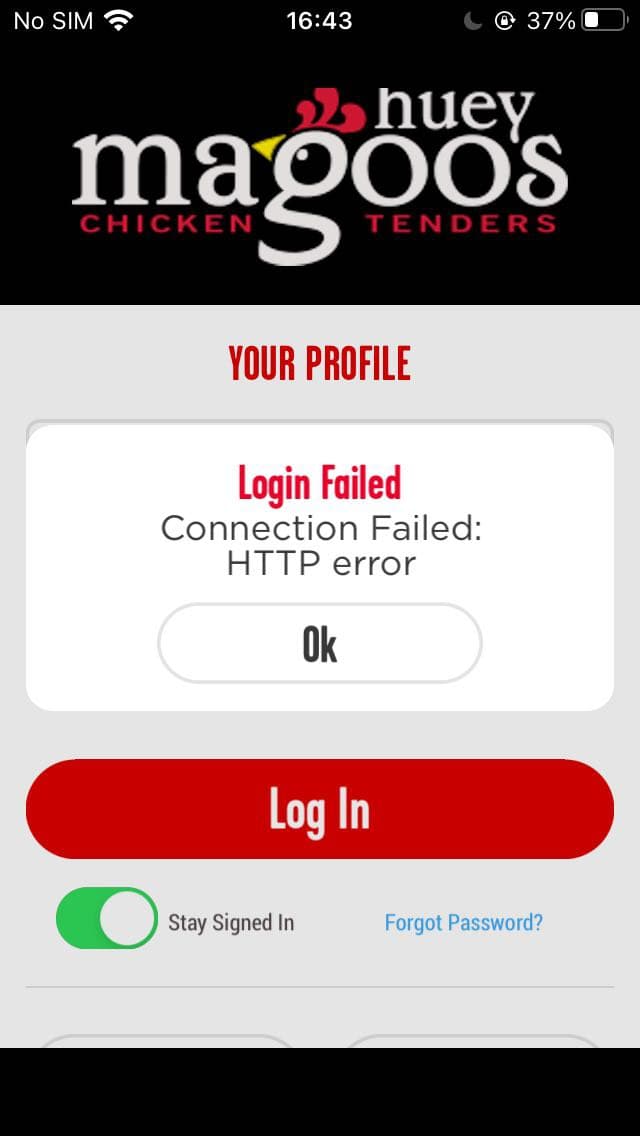
The next error appears “There was a problem contacting the Google servers” after tapping the “Create Profile” button
Critical
- Launch “Huey Magoo’s” app.
- Scroll down a little bit and tap “Sign Up”.
- Fill the “New Email” field with a valid email address: watchyourbug@gmail.com.
- Fill the “Password” field with a valid password: truepass1212.
4.1. Fill the “Verify New Password” with the previously entered password: truepass1212.
- In “Personal Information” section, fill the next fields:
5.1. First Name: Mike.
5.2. Last Name: Williams.
5.3. Phone number: 212-358-3896.
5.4. Extension: 1.
- In the “Address Information” section, fill the next fields.
6.1. My House < leave without changes.
6.2. House < leave without changes.
6.3. Street Address: 895 E Altamonte Dr, Altamonte Springs, FL 32701, USA.
6.4. City: Florida.
6.5. Select the next state from the list: FL.
6.6. Zip Code: 3111.
- Tap “Create Profile”.
- Pay attention to the next result.
iPhone SE 1st gen + iOS 14.2
The next error appears “There was a problem contacting the Google servers” after tapping the “Create Profile” button.
The user has created their profile successfully after tapping the “Create Profile” button.
Huey Magoo’s offers its consumers delicious chicken tenders, marinated for 24 hours and served either hand-breaded or grilled. I wish I could view all the offerings right from the app; however, I couldn’t do so because of the critical bugs I found. Neither of the buttons (Guest Order and Sign Up) function properly; therefore, I didn’t get the chance to appreciate the menu and go through the rest of the features.