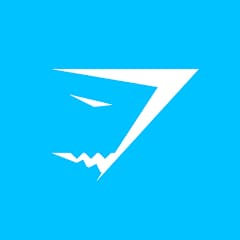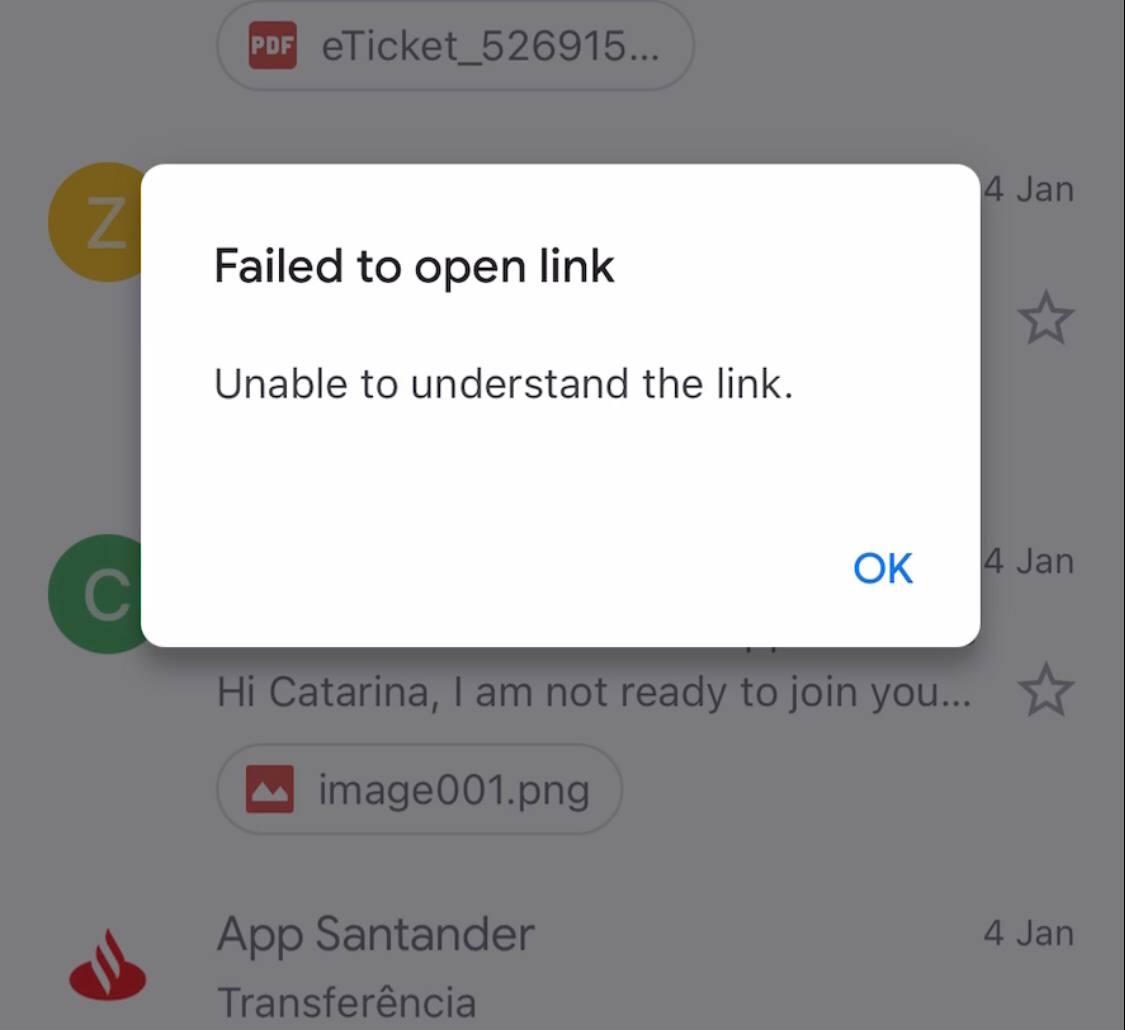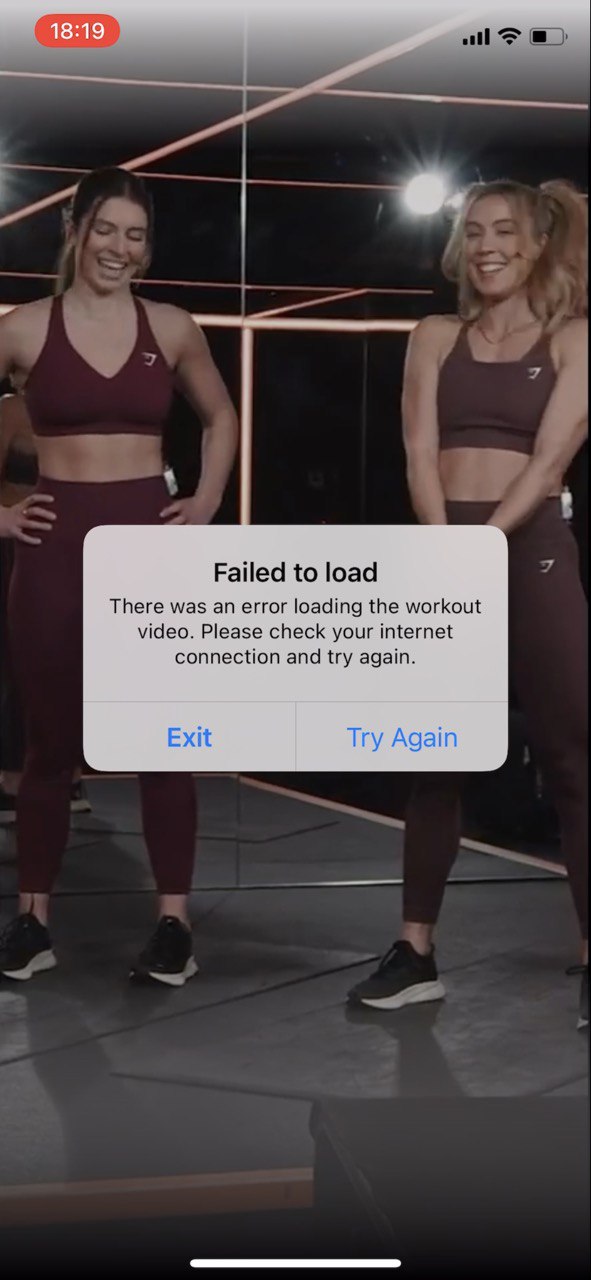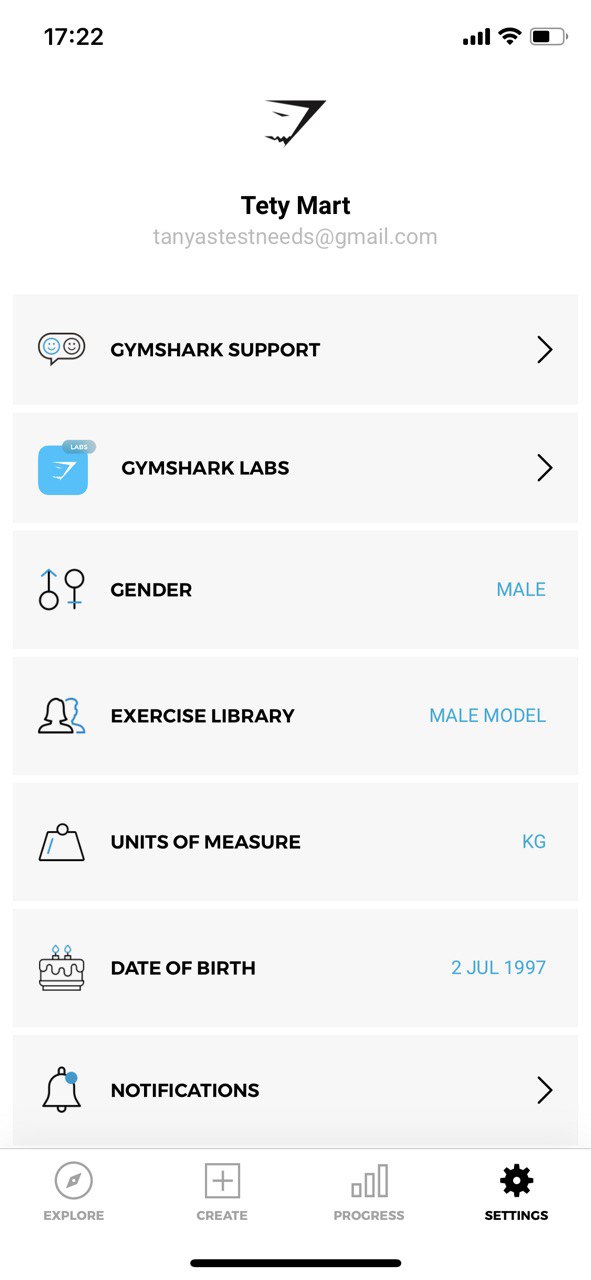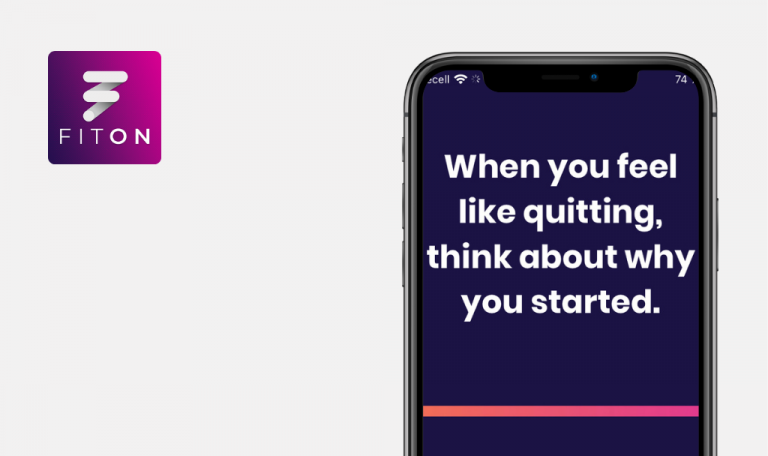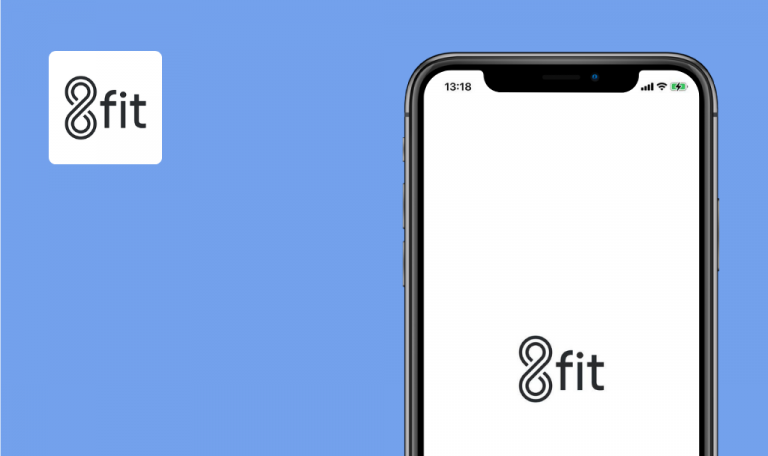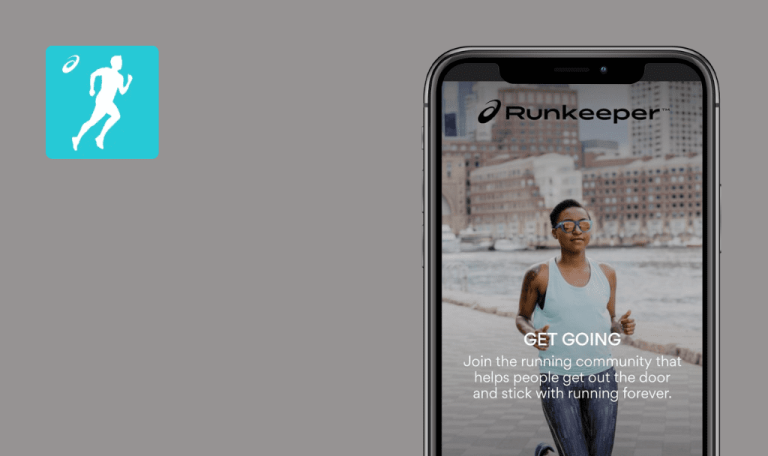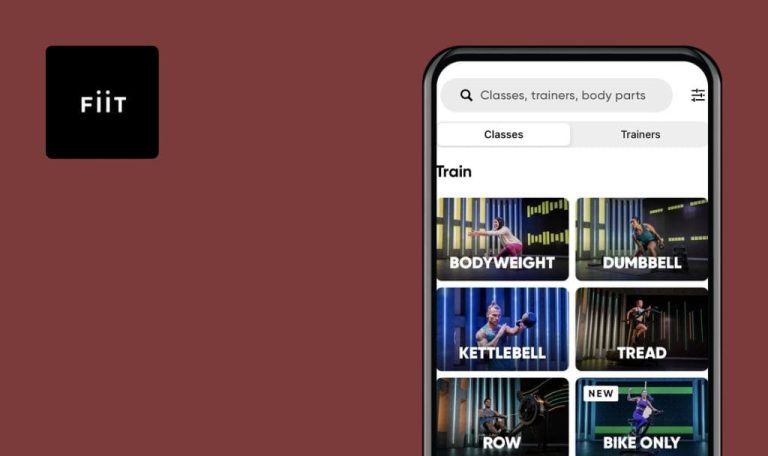
Bugs found in Gymshark Training and Fitness for iOS
Gymshark is a subscription-based mobile app with a wide range of ready-to-use programs led by professional trainers that help people find the best workout style for their fitness routine.
The app provides an entire library of gym, home, and outdoor workout programs for different workout frequencies. The users can sort and customize training sessions to their personal preferences and needs.
QAwerk has extensive experience in testing fitness apps, so we know how to find the bugs that disrupt the program’s smooth operation. Here are the results of our check.
404 error shows up after clicking “Support” button
Critical
- The user is created.
- The user is logged out of the app.
- Open the “Login” form.
- Click the “Forgot password” link.
- Enter a valid email address of the user.
- Click the “Submit” button.
- Click “Open my email app”.
- Open the “Reset your password” email.
- Click the “Support” button from email.
iPhone X iOS 15.3.1
404 error is displayed on the “Support” page.
No errors should be displayed. The user should be redirected to the “Support” page successfully.
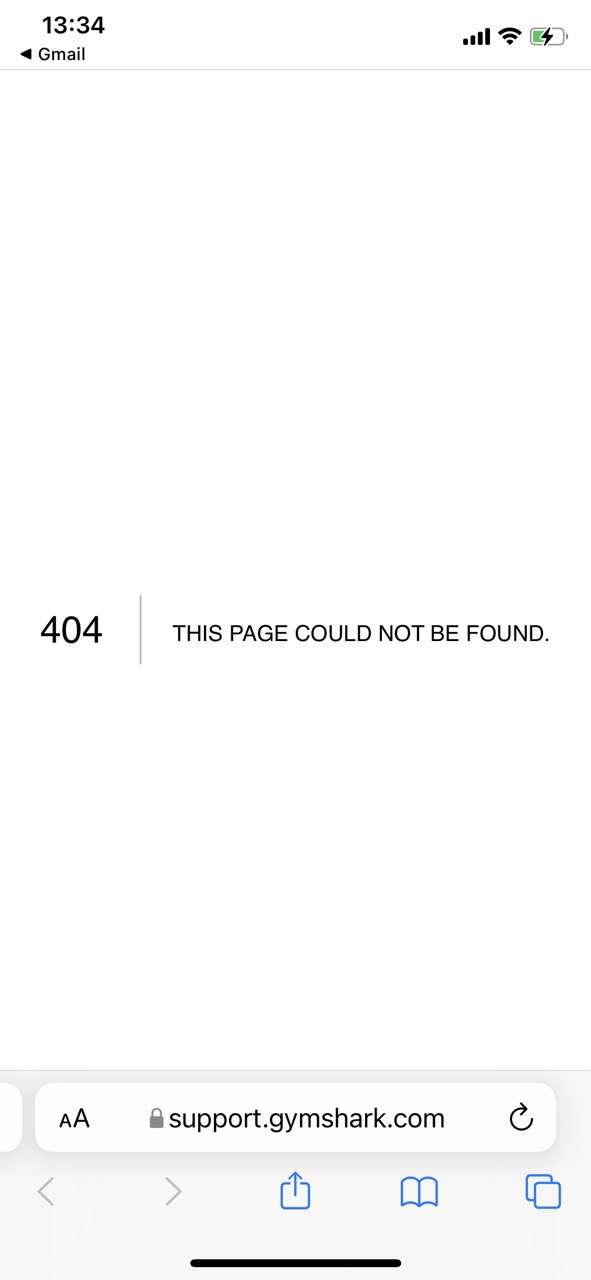
“Failed to open link” pop-up shows up after selecting preferred email app
Major
- The user account is created.
- The user is logged out of the app.
- The Gmail app is installed on the mobile phone.
- Open the “Login” form.
- Click the “Forgot password” link.
- Enter a valid email address of the user.
- Click the “Submit” button.
- Click “Open my email app”.
- Select Gmail.
iPhone X iOS 15.3.1
“Failed to open link” pop-up is displayed.
The user should successfully open Gmail.
Error occurs while loading workout video
Major
- The user account is created.
- The user is on the “Featured” tab.
- Select “Workout” of the day.
- Click the “Start Workout” button.
- Rewind the video to the end.
- Skip 5 sec of the video by double clicking on arrows >>.
- Click the “End Workout” button.
- Click the “Cancel” option on the “End Workout” pop-up.
iPhone X iOS 15.3.1
iPhone XR iOS 15.4.1
The following message is displayed: “There was an error loading the workout video. Please check your internet connection and try again”.
The workout session should be ended successfully without any errors.
Some app’s settings are reset when user logs in with another device
Major
- The user account is created with the following data:
Gender: Male, Units of Measure: kg, Date of Birth: 2 Jul 1997. - The app is installed on another device.
- Log into the app using the user’s credentials on another device.
- Look at the settings that the user should provide.
iPhone X iOS 15.3.1
iPhone XR iOS 15.4.1
The app asks the user to check the User’s agreement, select Gender, Units of Measure and other settings that the user had already set up before.
The previously set up settings should not be reset after logging into the app via another device.
Exercise type is reset after creating the exercise
Minor
- The user account is created.
- The page is opened.
- Select the “Create” tab at the bottom of the page.
- Click the “Create a workout” button.
- Enter “Workout” name.
- Click “Add exercises” to workout.
- Click the “Plus” button on the top right corner.
- Enter “Exercise” name.
- Add at least one body part from the list.
- Select “Duration” or “Reps only” exercise type.
- Click the “Save Exercise” button.
- Make sure the exercise has been created successfully.
- Swipe left on the newly created exercise.
- Select the “Edit” button.
iPhone X iOS 15.3.1
Exercise type is reset to the default one: “Weight+Reps”.
Exercise type should not be changed after saving the exercise record.
When user starts workout out of order, page scrolls up upon entering input
Minor
- The user account is created.
- The app is opened.
- The workout with several exercises is created.
- Navigate to the “Create” tab.
- Select an existing workout that contains several exercises.
- Click the “Start Workout” button.
- Click the “Start Exercise” button on any exercise from the list, but the first one.
- Enter the value to the “Reps” input box.
iPhone X iOS 15.3.1
The page is scrolled up after entering the value into “Reps”, and the input boxes are overlapped by the navbar.
The position of the input boxes should not be changed after entering the values.
I found several issues related to “Forgot password” functionality, resetting user’s settings and some minor UI bugs. I recommend paying attention to the links in emails, integration with other apps, like Gmail and Outlook, and scroll behavior.