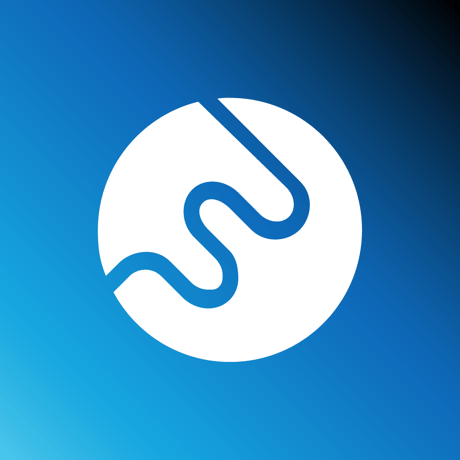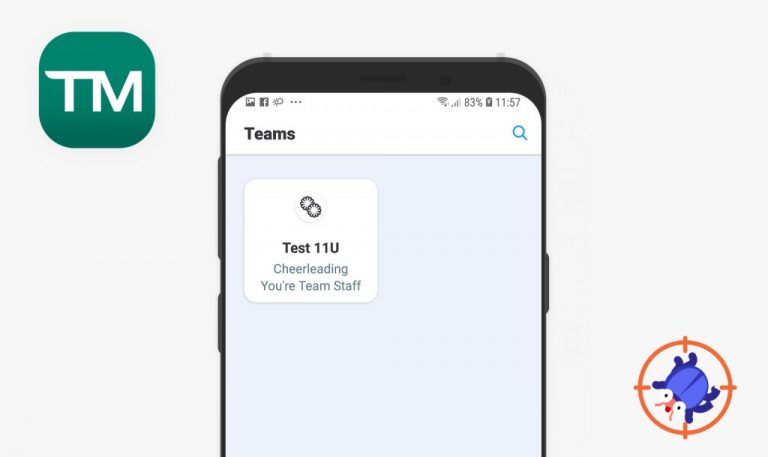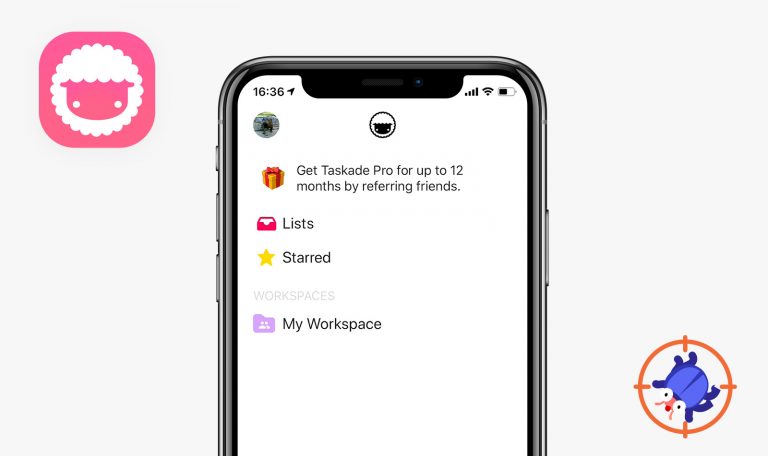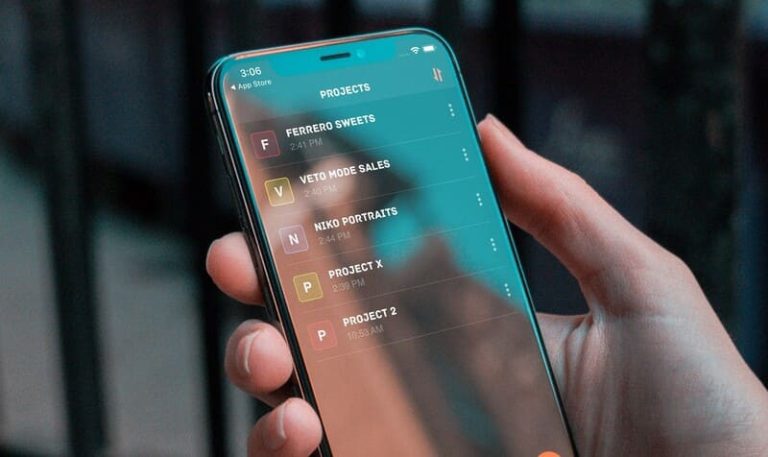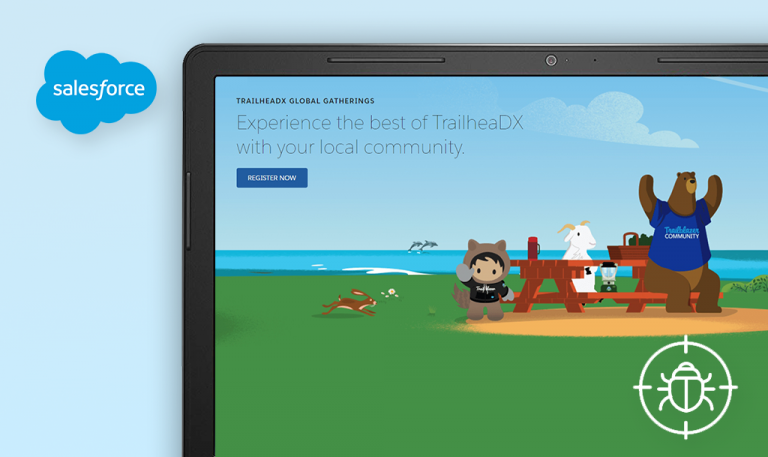
Bugs found in FotoWare Mobile for iOS
FotoWare is a popular digital asset management tool. In other words, it is a system where all the organization’s files can be stored. Very convenient, isn’t it? The users can add, share, and organize documents, photos, and videos using one platform.
This product is great for companies. Finding a file can sometimes be challenging as the employees tend to use numerous file storage solutions at the same time. FotoWare can help keep all the essential files in one place and organize them once and for good.
FotoWare has recently released their mobile app to make the files more accessible even when you don’t have the computer right next to you. It’s a great file management option, but we found a few bugs in the app that restrict it from being the handiest solution. Let’s take a look at how this app can be improved.
A crash — when the user tries uploading a file
Critical
The user has an account and a domain.
- Open the app.
- Click on the “Site domain” field.
- Write the user’s site domain.
- Click on the “Next” button.
- Click on the “Username or email” field and write the user’s emai.
- Click on the “Password” field and write the user’s password.
- Click on the “Next” button.
- Click on the “Video” folder.
- Click on the “+” blue button.
- Click on the “Take a video” button (allow using the camera).
- Take a short video.
- Click on the “Use video” button.
- Select an archive.
- Write any description.
- Write any title.
- Add an archive.
- Click on the “Upload” button.
iPhone 7 + iOS 13.6.1
A crash.
The upload is complete.
Incorrect behavior after entering an incorrect domain
Major
The user has an account.
- Open the app.
- Click on the “Site domain” field.
- Write an incorrect domain (e.g., ttt).
- Click on the “Next” button.
iPhone 7 + iOS 13.6.1
The user sees the error “Domain is incorrect”.
The user is redirected on the “Error loading page”. The user sees an eternal loader. The user can’t perform any action and can’t leave the screen.
The “Decline” button doesn’t work
Minor
The user has an account and a domain.
- Open the app.
- Click on the “Site domain” field.
- Write the user’s site domain.
- Click on the “Next” button.
- Click on the “Username or email” field and write the user’s email.
- Click on the “Password” field and write the user’s password.
- Click on the “Next” button.
- Click on the “Decline” button.
iPhone 7 + iOS 13.6.1
Nothing happens.
The user is redirected to the login screen.
The screen gets bigger after clicking on the “Create screen” icon
Trivial
The user has an account.
- Open the app.
- Click on the “Site domain” field.
- Write the user’s site domain (e.g., testqa).
- Click on the “Next” button.
- Click on the “Create screen” icon (in the lower right corner).
- Click on the “X”(close) button.
iPhone 7 + iOS 13.6.1
The screen’s size, the button, and the icon have increased.
The user is redirected to the previous screen. The previous screen has the same dimensions as before the redirect to “Create screen”.
It is an app for convenient viewing, uploading, and storing corporate files, be it images, videos, and documents. You can share the content with your team or people outside the company. Indeed, a smart file management solution; however, such apps require a two-fold amount of attention as file upload bugs are pretty common. In this particular case, an attempt to upload a video file causes the app to crash.